The Auto Refresh Plus is a malicious browser add-on from the ‘ad-supported’ software (also known as adware) family. It makes changes to the browser settings and configures itself so as to start automatically each time the Mozilla Firefox is turned on. Immediately after startup, the virus begins to monitor the user’s actions and inject advertisements directly into the open windows of the Firefox. I think you definitely want to uninstall this malicious add-on. Perform the instructions below and remove Auto Refresh Plus as quickly as possible.
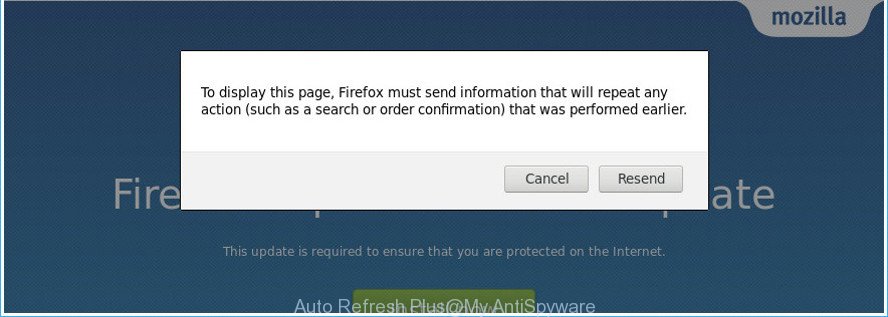
The “Auto Refresh Plus” add-on uses misleading “Firefox update” ads to distribute itself.
The Auto Refresh Plus harmful add-on is not a virus, but the virus behaves similarly. As a rootkit hides in the system, modifies web browser settings and blocks them from changing. Also the harmful addon can inject advertising links within the Mozilla Firefox’s screen and mine digital money without your permission. Moreover, the malicious extension may alter the web browser’s start page and search engine.
The worst is, the harmful extension can gather a wide variety of user information about you such as what web sites you are opening, what you are looking for the World Wide Web and so on. This privacy data, subsequently, may be used for marketing purposes.
Thus, the harmful add-on is a malicious software and should not be used. If you noticed any of the symptoms mentioned above, we recommend you to perform guide below to remove Auto Refresh Plus virus from your Mozilla web-browser.
Remove Auto Refresh Plus add-on (removal instructions)
We can help you remove Auto Refresh Plus from your internet browsers, without the need to take your PC to a professional. Simply follow the removal steps below if you currently have the unwanted extension on your system and want to remove it. If you have any difficulty while trying to delete the Auto Refresh Plus addon which causes undesired popup advertisements, feel free to ask for our help in the comment section below. Read this manual carefully, bookmark or print it, because you may need to shut down your browser or restart your PC.
To remove Auto Refresh Plus, perform the following steps:
- Manual Auto Refresh Plus virus removal
- Scan your machine and remove Auto Refresh Plus virus with free tools
- How to stay safe online
- To sum up
Manual Auto Refresh Plus virus removal
These steps to remove Auto Refresh Plus without any programs are presented below. Be sure to carry out the step-by-step steps completely to fully remove this Auto Refresh Plus extension that causes lots of intrusive ads.
Remove PUPs through the MS Windows Control Panel
We recommend that you begin the personal computer cleaning process by checking the list of installed apps and remove all unknown or questionable apps. This is a very important step, as mentioned above, very often the harmful apps such as add-on and browser hijackers may be bundled with free programs. Uninstall the unwanted applications can remove the undesired ads or web-browser redirect.
- If you are using Windows 8, 8.1 or 10 then click Windows button, next press Search. Type “Control panel”and press Enter.
- If you are using Windows XP, Vista, 7, then click “Start” button and press “Control Panel”.
- It will show the Windows Control Panel.
- Further, click “Uninstall a program” under Programs category.
- It will show a list of all software installed on the machine.
- Scroll through the all list, and uninstall suspicious and unknown apps. To quickly find the latest installed applications, we recommend sort software by date.
See more details in the video guide below.
Remove Auto Refresh Plus from Mozilla Firefox by resetting web browser settings
If your Firefox browser is affected by Auto Refresh Plus add-on, then it may be time to perform the web-browser reset. It will keep your personal information such as browsing history, bookmarks, passwords and web form auto-fill data.
Press the Menu button (looks like three horizontal lines), and click the blue Help icon located at the bottom of the drop down menu like below.

A small menu will appear, click the “Troubleshooting Information”. On this page, click “Refresh Firefox” button as displayed on the screen below.

Follow the onscreen procedure to return your Firefox browser settings to their default values.
Scan your machine and remove Auto Refresh Plus virus with free tools
If you’re unsure how to delete Auto Refresh Plus harmful extension easily, consider using automatic malicious addon removal applications which listed below. It will identify the Auto Refresh Plus extension that cause intrusive pop-up ads to appear and get rid of it from your system for free.
Use Zemana Anti-malware to delete Auto Refresh Plus
Zemana Anti-malware is a tool which can delete adware, potentially unwanted applications, hijackers and other malware from your computer easily and for free. Zemana Anti-malware is compatible with most antivirus software. It works under Windows (10 – XP, 32 and 64 bit) and uses minimum of PC system resources.

- Visit the page linked below to download Zemana Free. Save it on your MS Windows desktop or in any other place.
Zemana AntiMalware
165515 downloads
Author: Zemana Ltd
Category: Security tools
Update: July 16, 2019
- After the download is finished, close all software and windows on your PC. Open a file location. Double-click on the icon that’s named Zemana.AntiMalware.Setup.
- Further, click Next button and follow the prompts.
- Once installation is complete, press the “Scan” button to perform a system scan with this utility for the Auto Refresh Plus malicious add-on which redirects your browser to annoying ad pages. While the Zemana program is checking, you may see how many objects it has identified as threat.
- After that process is finished, you’ll be shown the list of all detected threats on your PC. Once you’ve selected what you want to get rid of from your system click “Next”. Once that process is done, you can be prompted to restart your computer.
Get rid of Auto Refresh Plus addon from browsers with Hitman Pro
Hitman Pro is a free removal tool which can check your system for a wide range of security threats like malicious software, viruss, PUPs as well as Auto Refresh Plus plugin. It will perform a deep scan of your PC including hard drives and Microsoft Windows registry. After a malware is found, it will allow you to remove all detected threats from your system by a simple click.

- Installing the Hitman Pro is simple. First you’ll need to download Hitman Pro on your Microsoft Windows Desktop by clicking on the following link.
- Once downloading is done, double click the Hitman Pro icon. Once this utility is launched, click “Next” button for scanning your personal computer for the Auto Refresh Plus extension which causes annoying pop up ads. This procedure can take some time, so please be patient. While the HitmanPro is checking, you can see how many objects it has identified either as being malware.
- When finished, HitmanPro will open a list of detected items. Review the report and then press “Next” button. Now press the “Activate free license” button to begin the free 30 days trial to delete all malicious software found.
Run Malwarebytes to delete Auto Refresh Plus
Manual Auto Refresh Plus malicious extension removal requires some computer skills. Some files and registry entries that created by the harmful add-on can be not completely removed. We recommend that run the Malwarebytes Free that are completely free your machine of virus. Moreover, the free application will help you to get rid of malicious software, potentially unwanted software, browser hijackers and toolbars that your machine can be infected too.

- Download MalwareBytes Free by clicking on the following link. Save it on your Desktop.
Malwarebytes Anti-malware
327736 downloads
Author: Malwarebytes
Category: Security tools
Update: April 15, 2020
- At the download page, click on the Download button. Your internet browser will display the “Save as” prompt. Please save it onto your Windows desktop.
- Once downloading is done, please close all apps and open windows on your PC system. Double-click on the icon that’s called mb3-setup.
- This will open the “Setup wizard” of MalwareBytes onto your PC. Follow the prompts and do not make any changes to default settings.
- When the Setup wizard has finished installing, the MalwareBytes AntiMalware (MBAM) will launch and show the main window.
- Further, click the “Scan Now” button to find Auto Refresh Plus addon that redirects your browser to intrusive ad sites. A scan can take anywhere from 10 to 30 minutes, depending on the number of files on your PC and the speed of your machine. While the utility is scanning, you may see how many objects and files has already scanned.
- Once the checking is complete, MalwareBytes will open a scan report.
- Next, you need to click the “Quarantine Selected” button. When finished, you may be prompted to reboot the system.
- Close the Anti Malware and continue with the next step.
Video instruction, which reveals in detail the steps above.
How to stay safe online
Run ad-blocker application such as AdGuard in order to stop ads, malvertisements, pop-ups and online trackers, avoid having to install harmful and adware browser plug-ins and add-ons that affect your PC system performance and impact your personal computer security. Surf the Web anonymously and stay safe online!
Visit the following page to download the latest version of AdGuard for MS Windows. Save it directly to your Microsoft Windows Desktop.
27037 downloads
Version: 6.4
Author: © Adguard
Category: Security tools
Update: November 15, 2018
When downloading is complete, start the downloaded file. You will see the “Setup Wizard” screen as shown in the following example.

Follow the prompts. Once the setup is complete, you will see a window as shown in the following example.

You can press “Skip” to close the installation program and use the default settings, or press “Get Started” button to see an quick tutorial which will help you get to know AdGuard better.
In most cases, the default settings are enough and you don’t need to change anything. Each time, when you start your computer, AdGuard will run automatically and block popup advertisements, as well as other harmful or misleading webpages. For an overview of all the features of the program, or to change its settings you can simply double-click on the AdGuard icon, that can be found on your desktop.
To sum up
Now your personal computer should be free of the Auto Refresh Plus virus that causes web browsers to open undesired popup ads. We suggest that you keep AdGuard (to help you block unwanted advertisements and undesired harmful websites) and Zemana Free (to periodically scan your system for new malicious software, hijackers and adware). Make sure that you have all the Critical Updates recommended for Microsoft Windows OS. Without regular updates you WILL NOT be protected when new hijackers, malicious apps and adware are released.
If you are still having problems while trying to remove Auto Refresh Plus harmful add-on from your web-browser, then ask for help in our Spyware/Malware removal forum.



















