If your new tab page, search engine by default or startpage has been modified to My-search.com or you get lots of ads popping up on your machine then it could mean that your system has become a victim of the browser hijacker infection. Browser hijacking is a form of undesired software which introduces changes to settings of browsers without a user permission, to reroute on harmful, undesired and misleading webpages. Also, if you are seeing that the existing homepage, error page, or search page has been changed to My-search.com web site, then you don’t need to wait . Follow the few simple steps below and remove My-search.com browser hijacker ASAP.
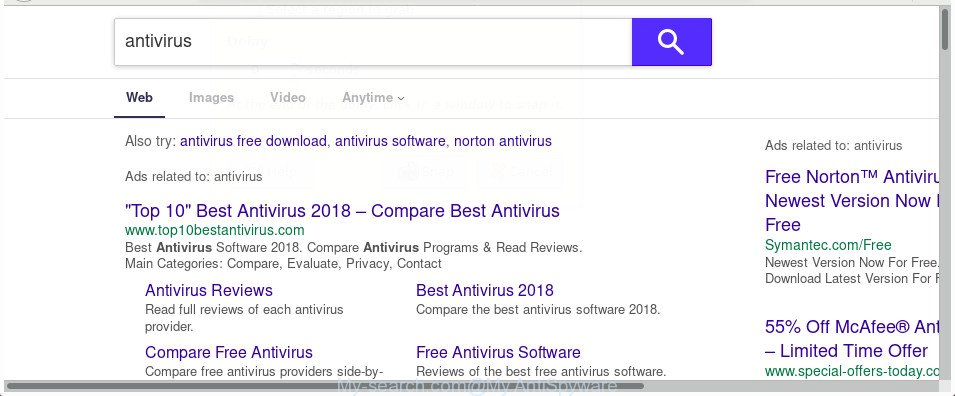
http://www.my-search.com/search?aid= …
The My-search.com hijacker will modify your internet browser’s search provider so that all searches are sent via My-search.com, that redirections to Bing, Yahoo or Google Custom Search engine that displays the search results for your query. The makers of this browser hijacker infection are utilizing legitimate search provider as they may earn revenue from the ads that are opened in the search results.
Often, the computer that has been affected with My-search.com hijacker infection, will be also affected by ‘ad-supported’ software (also known as adware) that opens a large amount of various advertisements. It can be pop-ups, text links in the pages, banners where they never had. What is more, the adware can replace the legitimate ads with malicious ads which will offer to download and install malware and undesired programs or visit the various dangerous and misleading webpages.
Most often, the My-search.com browser hijacker affects most common web browsers like IE, Microsoft Edge, Google Chrome and Mozilla Firefox. But such browser hijackers as well may infect other browsers by changing its shortcuts (adding ‘http://site.address’ into Target field of internet browser’s shortcut). So every time you open the web browser, it’ll display My-search.com webpage. Even if you setup your startpage again, the intrusive My-search.com web page will be the first thing which you see when you launch the web-browser.
So, it is very important to clean your PC of hijacker infection immediately. The step by step instructions, which is shown below, will assist you to delete My-search.com start page from the Firefox, Chrome, Internet Explorer and Microsoft Edge and other web browsers.
How to remove My-search.com from Chrome, Firefox, IE and Edge
There are a few ways which can be used to remove My-search.com. But, not all PUPs like this hijacker can be completely removed using only manual solutions. In most cases you are not able to remove any browser hijacker using standard Microsoft Windows options. In order to remove My-search.com you need complete a few manual steps and use reliable removal tools. Most IT security researchers states that Zemana Anti-Malware (ZAM), MalwareBytes or HitmanPro utilities are a right choice. These free programs are able to search for and remove My-search.com from your PC and return your internet browser settings to defaults.
To remove My-search.com, use the following steps:
- How to remove My-search.com without any software
- Deleting the My-search.com, check the list of installed software first
- Fix web-browser shortcuts, altered by My-search.com browser hijacker infection
- Remove My-search.com from Internet Explorer
- Get rid of My-search.com from Mozilla Firefox by resetting internet browser settings
- Get rid of My-search.com startpage from Chrome
- Scan your machine and remove My-search.com with free tools
- Stop My-search.com redirect and other undesired websites
- Tips to prevent My-search.com and other unwanted applications
- To sum up
How to remove My-search.com without any software
Read this section to know how to manually remove the My-search.com browser hijacker. Even if the step by step tutorial does not work for you, there are several free malware removers below that can easily handle such hijackers.
Deleting the My-search.com, check the list of installed software first
We suggest that you start the computer cleaning process by checking the list of installed applications and uninstall all unknown or dubious apps. This is a very important step, as mentioned above, very often the harmful apps such as adware and browser hijackers may be bundled with free software. Uninstall the unwanted programs can get rid of the undesired ads or browser redirect.
Windows 8, 8.1, 10
First, click the Windows button
Windows XP, Vista, 7
First, press “Start” and select “Control Panel”.
It will open the Windows Control Panel as shown below.

Next, click “Uninstall a program” ![]()
It will display a list of all applications installed on your system. Scroll through the all list, and remove any questionable and unknown apps. To quickly find the latest installed software, we recommend sort applications by date in the Control panel.
Fix web-browser shortcuts, altered by My-search.com browser hijacker infection
When installed, the hijacker infection related to My-search.com homepage, may add an argument similar to “http://site.address” into the Target property of the desktop shortcut file for the Firefox, Google Chrome, IE and MS Edge. Due to this, every time you start the browser, it will display an annoying web site.
Click the right mouse button to a desktop shortcut which you use to launch your internet browser. Next, choose the “Properties” option. Important: necessary to click on the desktop shortcut for the web browser that is redirected to the My-search.com or other intrusive site.
Further, necessary to look at the text which is written in the “Target” field. The hijacker responsible for redirecting your web-browser to My-search.com web-site can replace the contents of this field, which describes the file to be run when you launch your web-browser. Depending on the web browser you are using, there should be:
- Google Chrome: chrome.exe
- Opera: opera.exe
- Firefox: firefox.exe
- Internet Explorer: iexplore.exe
If you are seeing an unknown text like “http://site.addres” that has been added here, then you should remove it, as shown in the figure below.

Next, click the “OK” button to save the changes. Now, when you launch the browser from this desktop shortcut file, it does not occur automatically redirect on the My-search.com website or any other unwanted websites. Once the step is finished, we recommend to go to the next step.
Remove My-search.com from Internet Explorer
First, start the Internet Explorer, press ![]() ) button. Next, click “Internet Options” as shown in the following example.
) button. Next, click “Internet Options” as shown in the following example.

In the “Internet Options” screen select the Advanced tab. Next, click Reset button. The Internet Explorer will open the Reset Internet Explorer settings dialog box. Select the “Delete personal settings” check box and click Reset button.

You will now need to restart your personal computer for the changes to take effect. It will delete hijacker infection related to My-search.com home page, disable malicious and ad-supported browser’s extensions and restore the Microsoft Internet Explorer’s settings like newtab page, homepage and default search engine to default state.
Get rid of My-search.com from Mozilla Firefox by resetting internet browser settings
First, launch the Firefox. Next, click the button in the form of three horizontal stripes (![]() ). It will open the drop-down menu. Next, click the Help button (
). It will open the drop-down menu. Next, click the Help button (![]() ).
).

In the Help menu press the “Troubleshooting Information”. In the upper-right corner of the “Troubleshooting Information” page click on “Refresh Firefox” button as displayed on the image below.

Confirm your action, click the “Refresh Firefox”.
Get rid of My-search.com startpage from Chrome
Use the Reset internet browser tool of the Chrome to reset all its settings like homepage, newtab page and search provider to original defaults. This is a very useful tool to use, in the case of internet browser hijacks such as My-search.com.

- First, launch the Chrome and press the Menu icon (icon in the form of three dots).
- It will display the Chrome main menu. Choose More Tools, then press Extensions.
- You will see the list of installed extensions. If the list has the extension labeled with “Installed by enterprise policy” or “Installed by your administrator”, then complete the following instructions: Remove Chrome extensions installed by enterprise policy.
- Now open the Google Chrome menu once again, click the “Settings” menu.
- Next, click “Advanced” link, which located at the bottom of the Settings page.
- On the bottom of the “Advanced settings” page, click the “Reset settings to their original defaults” button.
- The Google Chrome will open the reset settings prompt as shown on the screen above.
- Confirm the internet browser’s reset by clicking on the “Reset” button.
- To learn more, read the post How to reset Chrome settings to default.
Scan your machine and remove My-search.com with free tools
Manual removal is not always as effective as you might think. Often, even the most experienced users can not completely delete hijacker infection from the infected machine. So, we suggest to scan your machine for any remaining malicious components with free hijacker removal apps below.
Remove My-search.com with Zemana Anti-Malware
Zemana AntiMalware (ZAM) is a free program for Microsoft Windows OS to find out and remove PUPs, ad-supported software, malicious web browser extensions, browser toolbars, and other undesired programs such as hijacker infection that causes internet browsers to open annoying My-search.com web-page, installed on your PC system.
Download Zemana Free on your MS Windows Desktop by clicking on the link below.
165532 downloads
Author: Zemana Ltd
Category: Security tools
Update: July 16, 2019
Once the download is finished, start it and follow the prompts. Once installed, the Zemana AntiMalware will try to update itself and when this procedure is done, press the “Scan” button for checking your PC for the hijacker infection that causes web-browsers to display unwanted My-search.com page.

A system scan may take anywhere from 5 to 30 minutes, depending on your PC system. While the Zemana Anti-Malware application is scanning, you can see number of objects it has identified as threat. When you are ready, click “Next” button.

The Zemana Free will start to get rid of hijacker infection responsible for redirecting user searches to My-search.com.
Scan your system and remove My-search.com startpage with Hitman Pro
HitmanPro is a portable tool which identifies and deletes unwanted software like browser hijackers, adware, toolbars, other internet browser addons and other malware. It scans your machine for browser hijacker that causes web browsers to open annoying My-search.com site and produces a list of threats marked for removal. HitmanPro will only erase those undesired software that you wish to be removed.

- Download Hitman Pro by clicking on the link below. Save it directly to your Windows Desktop.
- After downloading is finished, double click the Hitman Pro icon. Once this tool is started, click “Next” button to begin scanning your system for the hijacker infection responsible for changing your web browser settings to My-search.com. This process can take quite a while, so please be patient. While the Hitman Pro program is scanning, you can see number of objects it has identified as threat.
- As the scanning ends, HitmanPro will open a list of detected items. Next, you need to click “Next” button. Now click the “Activate free license” button to start the free 30 days trial to get rid of all malware found.
Automatically remove My-search.com home page with Malwarebytes
Get rid of My-search.com browser hijacker manually is difficult and often the hijacker is not completely removed. Therefore, we recommend you to use the Malwarebytes Free that are completely clean your PC system. Moreover, the free application will help you to remove malicious software, PUPs, toolbars and ad supported software that your computer can be infected too.

- Download MalwareBytes by clicking on the following link. Save it directly to your Windows Desktop.
Malwarebytes Anti-malware
327749 downloads
Author: Malwarebytes
Category: Security tools
Update: April 15, 2020
- At the download page, click on the Download button. Your web browser will display the “Save as” prompt. Please save it onto your Windows desktop.
- After the downloading process is done, please close all software and open windows on your machine. Double-click on the icon that’s called mb3-setup.
- This will open the “Setup wizard” of MalwareBytes onto your computer. Follow the prompts and do not make any changes to default settings.
- When the Setup wizard has finished installing, the MalwareBytes will start and open the main window.
- Further, click the “Scan Now” button to perform a system scan for the browser hijacker infection which created to redirect your web browser to the My-search.com web-page. This process can take some time, so please be patient. While the MalwareBytes is checking, you can see number of objects it has identified either as being malicious software.
- Once the scan is complete, MalwareBytes will open a list of all items detected by the scan.
- You may remove threats (move to Quarantine) by simply click the “Quarantine Selected” button. When that process is done, you may be prompted to reboot the PC.
- Close the Anti Malware and continue with the next step.
Video instruction, which reveals in detail the steps above.
Stop My-search.com redirect and other undesired websites
Use an ad-blocking utility like AdGuard will protect you from harmful ads and content. Moreover, you can find that the AdGuard have an option to protect your privacy and block phishing and spam web sites. Additionally, ad blocker software will allow you to avoid undesired popup advertisements and unverified links that also a good way to stay safe online.
Installing the AdGuard is simple. First you’ll need to download AdGuard on your Windows Desktop from the link below.
27044 downloads
Version: 6.4
Author: © Adguard
Category: Security tools
Update: November 15, 2018
After downloading it, double-click the downloaded file to launch it. The “Setup Wizard” window will show up on the computer screen as displayed in the following example.

Follow the prompts. AdGuard will then be installed and an icon will be placed on your desktop. A window will show up asking you to confirm that you want to see a quick instructions as displayed on the screen below.

Click “Skip” button to close the window and use the default settings, or press “Get Started” to see an quick guide that will assist you get to know AdGuard better.
Each time, when you start your computer, AdGuard will start automatically and stop pop ups, web sites such as My-search.com, as well as other harmful or misleading web-pages. For an overview of all the features of the application, or to change its settings you can simply double-click on the AdGuard icon, which can be found on your desktop.
Tips to prevent My-search.com and other unwanted applications
Many of the free software out there install undesired web browser toolbars, adware and PUPs like the hijacker responsible for redirecting your browser to My-search.com webpage along with them without your knowledge. One has to be attentive while installing freeware in order to avoid accidentally installing additional software. It is important that you pay attention to the EULA (End User License Agreements) and select the Custom, Manual or Advanced install type as it will typically disclose what optional apps will also be installed.
To sum up
Now your computer should be free of the browser hijacker responsible for redirecting user searches to My-search.com. We suggest that you keep AdGuard (to help you block unwanted ads and intrusive malicious pages) and Zemana Anti Malware (to periodically scan your system for new browser hijackers and other malware). Probably you are running an older version of Java or Adobe Flash Player. This can be a security risk, so download and install the latest version right now.
If you are still having problems while trying to delete My-search.com from the Edge, Internet Explorer, Chrome and Firefox, then ask for help in our Spyware/Malware removal forum.




















