If your Mozilla Firefox, Edge, Google Chrome and Internet Explorer web browser homepage have changed to Search.freshtab.net somehow, and you have tried to restore your start page and search provider from web-browser settings, but it did not help, then this might be a sign that your computer has been infected by the obnoxious hijacker. The browser hijacker is an one type of undesired apps which can make changes to current settings of installed browsers without your’s permission, to redirect you into unwanted web pages. The hijacker usually replace the Internet Explorer, Firefox, MS Edge and Google Chrome current newtab page, default search provider and home page with its own.
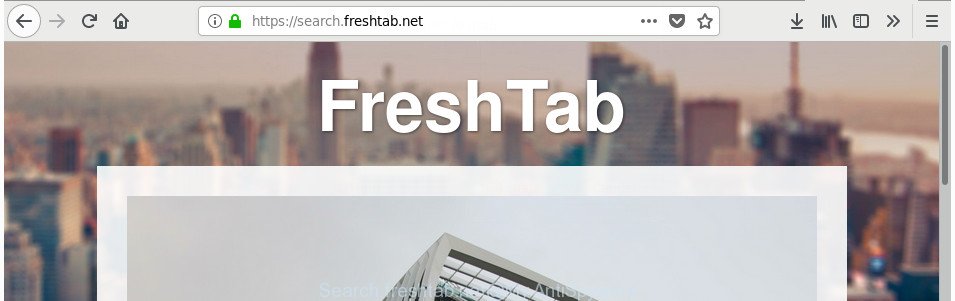
Search.freshtab.net
The Search.freshtab.net hijacker infection may also change the default search engine that will virtually block the possibility of finding information on the Internet. The reason for this is that the Search.freshtab.net search results can open a large number of advertisements, links to undesired and ad web-pages. Only the remaining part is the result of your search request, loaded from the major search providers like Google, Yahoo or Bing.
As well as undesired internet browser redirections to Search.freshtab.net, the hijacker infection may collect your Internet surfing activity by recording URLs visited, IP addresses, browser version and type, cookie information, Internet Service Provider (ISP) and webpages visited. Such kind of behavior can lead to serious security problems or user data theft. This is another reason why the browser hijacker that reroutes the web browser to Search.freshtab.net, is classified as PUP (potentially unwanted program).
So, it’s very important to free your machine of hijacker infection sooner. The steps, which is shown below, will allow you to delete Search.freshtab.net search from the Chrome, Internet Explorer, MS Edge and Firefox and other internet browsers.
Remove Search.freshtab.net (removal steps)
In order to delete Search.freshtab.net from the Microsoft Edge, Firefox, IE and Chrome and set your favorite startpage and search engine, you need to reset the web-browser settings. Additionally, you should look up for other dubious entries, such as files, applications, internet browser add-ons and shortcut files. However, if you want to delete Search.freshtab.net easily, you should use reputable antimalware tool and let it do the job for you.
To remove Search.freshtab.net, complete the following steps:
- Manual Search.freshtab.net home page removal
- How to delete Search.freshtab.net startpage with free applications
- How to stop Search.freshtab.net
- How did you get infected with Search.freshtab.net hijacker
- To sum up
Manual Search.freshtab.net home page removal
Most common browser hijackers may be deleted without any antivirus applications. The manual browser hijacker removal is steps that will teach you how to remove the Search.freshtab.net homepage.
Uninstall Search.freshtab.net related apps through the Control Panel of your PC
First method for manual browser hijacker infection removal is to go into the Microsoft Windows “Control Panel”, then “Uninstall a program” console. Take a look at the list of applications on your PC and see if there are any suspicious and unknown software. If you see any, you need to uninstall them. Of course, before doing so, you can do an Internet search to find details on the program. If it is a potentially unwanted program, ad-supported software or malware, you will likely find information that says so.
Windows 8, 8.1, 10
First, click Windows button

When the ‘Control Panel’ opens, press the ‘Uninstall a program’ link under Programs category as displayed on the screen below.

You will see the ‘Uninstall a program’ panel as shown on the screen below.

Very carefully look around the entire list of applications installed on your personal computer. Most probably, one of them is the browser hijacker responsible for redirecting your web-browser to Search.freshtab.net web-page. If you have many programs installed, you can help simplify the search of harmful apps by sort the list by date of installation. Once you’ve found a questionable, unwanted or unused program, right click to it, after that click ‘Uninstall’.
Windows XP, Vista, 7
First, click ‘Start’ button and select ‘Control Panel’ at right panel as displayed on the screen below.

Once the Windows ‘Control Panel’ opens, you need to press ‘Uninstall a program’ under ‘Programs’ like below.

You will see a list of software installed on your system. We recommend to sort the list by date of installation to quickly find the applications that were installed last. Most probably, it’s the browser hijacker infection responsible for Search.freshtab.net . If you are in doubt, you can always check the program by doing a search for her name in Google, Yahoo or Bing. Once the application which you need to delete is found, simply press on its name, and then click ‘Uninstall’ as shown on the screen below.

Remove Search.freshtab.net homepage from Firefox
If the Mozilla Firefox web browser program is hijacked, then resetting its settings can help. The Reset feature is available on all modern version of Mozilla Firefox. A reset can fix many issues by restoring Mozilla Firefox settings such as newtab, home page and search provider to its default state. It’ll save your personal information such as saved passwords, bookmarks, and open tabs.
Run the Firefox and click the menu button (it looks like three stacked lines) at the top right of the web browser screen. Next, click the question-mark icon at the bottom of the drop-down menu. It will open the slide-out menu.

Select the “Troubleshooting information”. If you’re unable to access the Help menu, then type “about:support” in your address bar and press Enter. It bring up the “Troubleshooting Information” page as shown on the image below.

Click the “Refresh Firefox” button at the top right of the Troubleshooting Information page. Select “Refresh Firefox” in the confirmation dialog box. The Mozilla Firefox will begin a process to fix your problems that caused by the hijacker related to Search.freshtab.net redirect. When, it’s finished, press the “Finish” button.
Remove Search.freshtab.net redirect from Internet Explorer
In order to recover all internet browser start page, new tab page and search provider by default you need to reset the Internet Explorer to the state, which was when the Microsoft Windows was installed on your computer.
First, open the Internet Explorer, then click ‘gear’ icon ![]() . It will display the Tools drop-down menu on the right part of the web-browser, then click the “Internet Options” as shown on the screen below.
. It will display the Tools drop-down menu on the right part of the web-browser, then click the “Internet Options” as shown on the screen below.

In the “Internet Options” screen, select the “Advanced” tab, then click the “Reset” button. The Microsoft Internet Explorer will display the “Reset Internet Explorer settings” prompt. Further, press the “Delete personal settings” check box to select it. Next, click the “Reset” button as shown in the figure below.

After the task is complete, press “Close” button. Close the Microsoft Internet Explorer and reboot your machine for the changes to take effect. This step will help you to restore your web-browser’s homepage, newtab and search provider by default to default state.
Get rid of Search.freshtab.net start page from Chrome
If your Chrome web-browser is rerouted to annoying Search.freshtab.net page, it may be necessary to completely reset your web-browser application to its default settings.
First launch the Google Chrome. Next, click the button in the form of three horizontal dots (![]() ).
).
It will show the Google Chrome menu. Select More Tools, then press Extensions. Carefully browse through the list of installed plugins. If the list has the addon signed with “Installed by enterprise policy” or “Installed by your administrator”, then complete the following instructions: Remove Chrome extensions installed by enterprise policy.
Open the Google Chrome menu once again. Further, click the option called “Settings”.

The browser will open the settings screen. Another method to display the Chrome’s settings – type chrome://settings in the web-browser adress bar and press Enter
Scroll down to the bottom of the page and click the “Advanced” link. Now scroll down until the “Reset” section is visible, as displayed on the screen below and click the “Reset settings to their original defaults” button.

The Chrome will display the confirmation prompt as displayed in the following example.

You need to confirm your action, click the “Reset” button. The web-browser will launch the procedure of cleaning. After it is done, the web-browser’s settings including search provider, newtab and homepage back to the values that have been when the Chrome was first installed on your PC.
How to delete Search.freshtab.net startpage with free applications
Manual removal guide does not always help to completely get rid of the browser hijacker infection, as it’s not easy to identify and get rid of components of browser hijacker and all malicious files from hard disk. Therefore, it’s recommended that you use malware removal tool to completely remove Search.freshtab.net off your computer. Several free malicious software removal utilities are currently available that can be used against the hijacker. The optimum method would be to run Zemana Anti-Malware, MalwareBytes Anti-Malware (MBAM) and Hitman Pro.
Remove Search.freshtab.net search with Zemana Free
Zemana Anti-Malware is a utility which can remove adware, potentially unwanted applications, browser hijacker infections and other malware from your PC system easily and for free. Zemana AntiMalware (ZAM) is compatible with most antivirus software. It works under Windows (10 – XP, 32 and 64 bit) and uses minimum of computer resources.

- Visit the page linked below to download Zemana Free. Save it on your Desktop.
Zemana AntiMalware
165503 downloads
Author: Zemana Ltd
Category: Security tools
Update: July 16, 2019
- At the download page, click on the Download button. Your internet browser will open the “Save as” dialog box. Please save it onto your Windows desktop.
- Once the download is done, please close all apps and open windows on your PC. Next, start a file named Zemana.AntiMalware.Setup.
- This will start the “Setup wizard” of Zemana Anti Malware onto your personal computer. Follow the prompts and do not make any changes to default settings.
- When the Setup wizard has finished installing, the Zemana Anti Malware (ZAM) will start and display the main window.
- Further, click the “Scan” button to perform a system scan with this tool for the hijacker responsible for modifying your web-browser settings to Search.freshtab.net. Depending on your computer, the scan can take anywhere from a few minutes to close to an hour. During the scan Zemana will find threats present on your personal computer.
- When Zemana Free has finished scanning your PC system, you will be displayed the list of all detected items on your machine.
- Once you have selected what you want to remove from your personal computer click the “Next” button. The utility will delete browser hijacker that cause a reroute to Search.freshtab.net page. After the task is finished, you may be prompted to reboot the system.
- Close the Zemana and continue with the next step.
Remove Search.freshtab.net search from web-browsers with Hitman Pro
Hitman Pro is a free removal utility that can be downloaded and use to remove hijackers, adware, malicious software, potentially unwanted software, toolbars and other threats from your computer. You may run this tool to scan for threats even if you have an antivirus or any other security application.
Download Hitman Pro on your computer from the following link.
Download and run HitmanPro on your system. Once started, click “Next” button . Hitman Pro utility will begin scanning the whole PC to find out hijacker responsible for redirecting user searches to Search.freshtab.net. While the HitmanPro tool is checking, you may see number of objects it has identified as being affected by malware..

After that process is finished, Hitman Pro will display a scan report.

All found items will be marked. You can remove them all by simply press Next button.
It will display a prompt, click the “Activate free license” button to begin the free 30 days trial to remove all malicious software found.
Scan and free your machine of browser hijacker infection with Malwarebytes
Delete Search.freshtab.net browser hijacker infection manually is difficult and often the browser hijacker infection is not completely removed. Therefore, we suggest you to run the Malwarebytes Free that are completely clean your PC. Moreover, the free program will allow you to remove malicious software, potentially unwanted apps, toolbars and ad supported software that your machine may be infected too.

- Installing the MalwareBytes AntiMalware (MBAM) is simple. First you will need to download MalwareBytes Anti Malware on your MS Windows Desktop by clicking on the following link.
Malwarebytes Anti-malware
327721 downloads
Author: Malwarebytes
Category: Security tools
Update: April 15, 2020
- At the download page, click on the Download button. Your web-browser will show the “Save as” dialog box. Please save it onto your Windows desktop.
- When downloading is done, please close all software and open windows on your computer. Double-click on the icon that’s called mb3-setup.
- This will launch the “Setup wizard” of MalwareBytes AntiMalware (MBAM) onto your PC system. Follow the prompts and don’t make any changes to default settings.
- When the Setup wizard has finished installing, the MalwareBytes AntiMalware will run and open the main window.
- Further, click the “Scan Now” button for scanning your machine for the hijacker responsible for Search.freshtab.net . Depending on your machine, the scan can take anywhere from a few minutes to close to an hour. When a malicious software, ad supported software or PUPs are detected, the number of the security threats will change accordingly.
- When the system scan is finished, the results are displayed in the scan report.
- Make sure all items have ‘checkmark’ and click the “Quarantine Selected” button. Once finished, you may be prompted to reboot the system.
- Close the Anti-Malware and continue with the next step.
Video instruction, which reveals in detail the steps above.
How to stop Search.freshtab.net
One of the worst things is the fact that you cannot block all those intrusive webpages such as Search.freshtab.net using only built-in MS Windows capabilities. However, there is a program out that you can use to stop unwanted web browser redirects, advertisements and pop-ups in any modern internet browsers including FF, Chrome, MS Edge and IE. It is called Adguard and it works very well.
Download AdGuard by clicking on the link below. Save it on your Microsoft Windows desktop or in any other place.
27036 downloads
Version: 6.4
Author: © Adguard
Category: Security tools
Update: November 15, 2018
When the download is finished, double-click the downloaded file to start it. The “Setup Wizard” window will show up on the computer screen as displayed on the image below.

Follow the prompts. AdGuard will then be installed and an icon will be placed on your desktop. A window will show up asking you to confirm that you want to see a quick guidance as displayed in the figure below.

Click “Skip” button to close the window and use the default settings, or press “Get Started” to see an quick instructions which will allow you get to know AdGuard better.
Each time, when you launch your personal computer, AdGuard will launch automatically and stop pop ups, Search.freshtab.net redirect, as well as other harmful or misleading pages. For an overview of all the features of the program, or to change its settings you can simply double-click on the AdGuard icon, which may be found on your desktop.
How did you get infected with Search.freshtab.net hijacker
Many of the free programs out there install undesired internet browser toolbars, ad-supported software and potentially unwanted software like the browser hijacker which modifies browser settings to replace your search engine by default, newtab and start page with Search.freshtab.net web-site along with them without your knowledge. One has to be attentive while installing free software in order to avoid accidentally installing bundled software. It’s important that you pay attention to the EULA (End User License Agreements) and choose the Custom, Manual or Advanced setup mode as it will typically disclose what optional programs will also be installed.
To sum up
After completing the step-by-step tutorial above, your machine should be clean from this browser hijacker and other malicious software. The Firefox, MS Edge, IE and Google Chrome will no longer show unwanted Search.freshtab.net webpage on startup. Unfortunately, if the step-by-step tutorial does not help you, then you have caught a new browser hijacker infection, and then the best way – ask for help.
Please start a new thread by using the “New Topic” button in the Spyware Removal forum. When posting your HJT log, try to give us some details about your problems, so we can try to help you more accurately. Wait for one of our trained “Security Team” or Site Administrator to provide you with knowledgeable assistance tailored to your problem with the unwanted Search.freshtab.net search.


















