If you see Email Enhanced show up on your web browser’s screen, then is a clear indication of the hijacker’s presence. The undesired software from the browser hijacker category changes your homepage and search provider. When your machine is infected by browser hijacker infection, the annoying Email Enhanced webpage will appear when you open a new tab page, or surf the Web. Further into the post we will give you more information about this hijacker, but know that the best solution to handle the Email Enhanced browser hijacker is to fully remove it from your personal computer immediately.
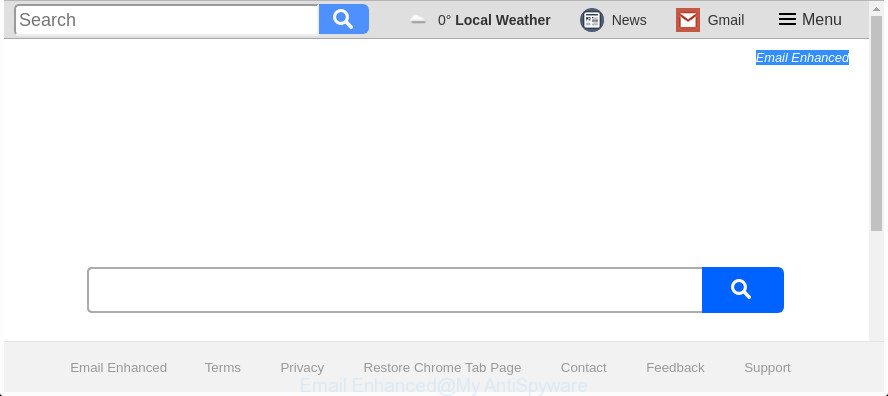
The “Email Enhanced” makes unwanted changes to web browser settings
The browser hijacker, which set the Email Enhanced search as your start page can also set this unwanted web page as your search provider. You will encounter the fact that the search in the internet browser has become uncomfortable to use, because the search results will consist of lots of advertisements, links to ad and unwanted pages and a small amount of regular links, which are obtained from a search in the major search providers. Therefore, look for something using Email Enhanced web page would be a waste of time or worse, it can lead to even more infected PC system.
Some browser hijackers also contain adware (also known as ‘ad-supported’ software) that be able to open undesired advertisements or gather a wide variety of confidential data about you that may be transferred to third parties. These undesired advertisements can be shown as pop-unders, pop-ups, in-text advertisements, video advertisements, text links or banners or even massive full page advertisements. Most of the adware is developed to open ads, but certain ad-supported software is form of spyware that often used to track users to gather personal data about you.
Thus, it’s clear that the presence of browser hijacker on your personal computer is not desirable, and you need to clean up your system ASAP. Follow the steps below in order to get rid of Email Enhanced from Microsoft Edge, Firefox, Chrome and Internet Explorer.
Remove Email Enhanced from Chrome, Firefox, IE and Edge
When a hijacker infection such as the Email Enhanced gets installed on your computer without your knowledge, it is not easy to remove. In most cases, there is no Uninstall application which simply delete the Email Enhanced hijacker and other web browser’s malicious extensions from your computer. So, we recommend using several well-proven free specialized tools such as Zemana AntiMalware (ZAM), MalwareBytes Anti-Malware (MBAM) or HitmanPro. But the best method to delete Email Enhanced start page will be to perform several manual steps, after that additionally run antimalware tools.
To remove Email Enhanced, use the following steps:
- Remove Email Enhanced without any utilities
- Email Enhanced automatic removal
- How to block Email Enhanced redirect
- How was Email Enhanced browser hijacker installed on computer
- Finish words
Remove Email Enhanced without any utilities
Read this section to know how to manually delete the Email Enhanced hijacker. Even if the steps does not work for you, there are several free malware removers below that can easily handle such browser hijackers.
Delete dubious apps using Microsoft Windows Control Panel
We suggest that you start the PC cleaning procedure by checking the list of installed applications and uninstall all unknown or questionable apps. This is a very important step, as mentioned above, very often the malicious software such as ad-supported software and hijackers may be bundled with free applications. Uninstall the unwanted apps can get rid of the annoying advertisements or internet browser redirect.
Windows 8, 8.1, 10
First, press the Windows button
Windows XP, Vista, 7
First, click “Start” and select “Control Panel”.
It will display the Windows Control Panel as displayed in the figure below.

Next, press “Uninstall a program” ![]()
It will open a list of all programs installed on your machine. Scroll through the all list, and delete any questionable and unknown applications. To quickly find the latest installed apps, we recommend sort programs by date in the Control panel.
Delete Email Enhanced home page from Google Chrome
In order to be sure that there is nothing left behind, we advise you to reset Chrome internet browser. It’ll revert back Chrome settings including homepage, newtab and default search provider to defaults.
Open the Chrome menu by clicking on the button in the form of three horizontal dotes (![]() ). It will show the drop-down menu. Select More Tools, then press Extensions.
). It will show the drop-down menu. Select More Tools, then press Extensions.
Carefully browse through the list of installed addons. If the list has the addon labeled with “Installed by enterprise policy” or “Installed by your administrator”, then complete the following steps: Remove Chrome extensions installed by enterprise policy otherwise, just go to the step below.
Open the Google Chrome main menu again, click to “Settings” option.

Scroll down to the bottom of the page and click on the “Advanced” link. Now scroll down until the Reset settings section is visible, as on the image below and click the “Reset settings to their original defaults” button.

Confirm your action, click the “Reset” button.
Remove Email Enhanced from IE
In order to restore all browser newtab page, search provider and home page you need to reset the Internet Explorer to the state, which was when the Microsoft Windows was installed on your PC system.
First, launch the IE, press ![]() ) button. Next, click “Internet Options” as displayed in the following example.
) button. Next, click “Internet Options” as displayed in the following example.

In the “Internet Options” screen select the Advanced tab. Next, click Reset button. The Internet Explorer will display the Reset Internet Explorer settings dialog box. Select the “Delete personal settings” check box and click Reset button.

You will now need to restart your computer for the changes to take effect. It will delete hijacker responsible for modifying your web browser settings to Email Enhanced, disable malicious and ad-supported web-browser’s extensions and restore the Internet Explorer’s settings such as newtab, default search engine and start page to default state.
Delete Email Enhanced from FF by resetting browser settings
If the Firefox settings like startpage, new tab page and search provider by default have been replaced by the hijacker, then resetting it to the default state can help.
Click the Menu button (looks like three horizontal lines), and press the blue Help icon located at the bottom of the drop down menu as shown on the image below.

A small menu will appear, click the “Troubleshooting Information”. On this page, click “Refresh Firefox” button as shown in the following example.

Follow the onscreen procedure to restore your FF web-browser settings to its original state.
Email Enhanced automatic removal
The browser hijacker can hide its components which are difficult for you to find out and delete completely. This can lead to the fact that after some time, the hijacker once again infect your PC system and alter current settings of all your typical internet browsers to Email Enhanced. Moreover, I want to note that it’s not always safe to remove browser hijacker manually, if you do not have much experience in setting up and configuring the Windows operating system. The best method to detect and remove browser hijackers is to run free malware removal apps.
Automatically delete Email Enhanced redirect with Zemana Anti-Malware (ZAM)
Zemana Free is a free program for MS Windows OS to detect and remove potentially unwanted apps, ad supported software, harmful web-browser addons, browser toolbars, and other unwanted software like browser hijacker which changes web browser settings to replace your home page, new tab page and search provider by default with Email Enhanced web-page, installed on your computer.
Visit the page linked below to download Zemana Free. Save it on your Microsoft Windows desktop.
165515 downloads
Author: Zemana Ltd
Category: Security tools
Update: July 16, 2019
Once the downloading process is finished, close all programs and windows on your system. Double-click the install file named Zemana.AntiMalware.Setup. If the “User Account Control” dialog box pops up as shown on the image below, click the “Yes” button.

It will open the “Setup wizard” that will help you install Zemana on your PC. Follow the prompts and do not make any changes to default settings.

Once installation is finished successfully, Zemana Free will automatically start and you can see its main screen as on the image below.

Now press the “Scan” button to perform a system scan with this utility for the browser hijacker that causes web-browsers to open unwanted Email Enhanced web-site. Depending on your PC, the scan can take anywhere from a few minutes to close to an hour. While the Zemana program is scanning, you may see number of objects it has identified as threat.

After that process is finished, Zemana AntiMalware (ZAM) will prepare a list of unwanted and adware. Once you have selected what you want to remove from your computer press “Next” button. The Zemana Free will remove hijacker infection responsible for redirecting your internet browser to Email Enhanced web site and move threats to the program’s quarantine. After the cleaning process is finished, you may be prompted to restart the computer.
Use Hitman Pro to get rid of Email Enhanced
HitmanPro cleans your system from adware, potentially unwanted programs, unwanted toolbars, web-browser addons and other unwanted apps like browser hijacker infection which cause a redirect to Email Enhanced web site. The free removal tool will help you enjoy your system to its fullest. Hitman Pro uses advanced behavioral detection technologies to find out if there are undesired apps in your machine. You can review the scan results, and choose the threats you want to erase.
Download HitmanPro on your PC by clicking on the link below.
After the download is done, open the file location. You will see an icon like below.

Double click the HitmanPro desktop icon. When the utility is started, you will see a screen like below.

Further, click “Next” button to start checking your system for the Email Enhanced browser hijacker and other internet browser’s harmful extensions. This task may take some time, so please be patient. After Hitman Pro completes the scan, the results are displayed in the scan report as displayed in the figure below.

Once you’ve selected what you want to delete from your machine click “Next” button. It will display a prompt, click the “Activate free license” button.
Run Malwarebytes to get rid of hijacker infection
We recommend using the Malwarebytes Free which are completely clean your PC system of the hijacker. The free tool is an advanced malware removal program made by (c) Malwarebytes lab. This program uses the world’s most popular anti-malware technology. It’s able to help you remove browser hijackers, PUPs, malware, ad supported software, toolbars, ransomware and other security threats from your machine for free.

- Installing the MalwareBytes AntiMalware (MBAM) is simple. First you will need to download MalwareBytes AntiMalware (MBAM) from the following link.
Malwarebytes Anti-malware
327736 downloads
Author: Malwarebytes
Category: Security tools
Update: April 15, 2020
- When downloading is done, close all programs and windows on your computer. Open a file location. Double-click on the icon that’s named mb3-setup.
- Further, click Next button and follow the prompts.
- Once install is finished, click the “Scan Now” button for scanning your personal computer for the browser hijacker responsible for redirects to Email Enhanced. This task can take quite a while, so please be patient. When a threat is detected, the count of the security threats will change accordingly. Wait until the the checking is complete.
- When the system scan is finished, MalwareBytes Free will show a list of found items. You may remove threats (move to Quarantine) by simply click “Quarantine Selected”. Once the cleaning process is finished, you may be prompted to restart your machine.
The following video offers a step by step guidance on how to delete hijackers, ‘ad supported’ software and other malicious software with MalwareBytes AntiMalware.
How to block Email Enhanced redirect
In order to increase your security and protect your PC system against new intrusive ads and harmful web pages, you need to use ad blocker application that blocks an access to malicious ads and websites. Moreover, the program can stop the open of intrusive advertising, that also leads to faster loading of webpages and reduce the consumption of web traffic.
Installing the AdGuard is simple. First you will need to download AdGuard from the following link. Save it to your Desktop.
27038 downloads
Version: 6.4
Author: © Adguard
Category: Security tools
Update: November 15, 2018
Once the download is done, start the downloaded file. You will see the “Setup Wizard” screen like below.

Follow the prompts. After the installation is complete, you will see a window as displayed below.

You can press “Skip” to close the setup application and use the default settings, or press “Get Started” button to see an quick tutorial that will allow you get to know AdGuard better.
In most cases, the default settings are enough and you don’t need to change anything. Each time, when you start your system, AdGuard will start automatically and block popups, webpages like Email Enhanced, as well as other harmful or misleading websites. For an overview of all the features of the program, or to change its settings you can simply double-click on the AdGuard icon, that can be found on your desktop.
How was Email Enhanced browser hijacker installed on computer
The majority of hijackers like Email Enhanced spreads bundled with free software or even paid applications that World Wide Web users can easily download online. The setup packages of such programs, most commonly, clearly display that they will install third-party apps. The option is given to users to block the installation of any third-party applications. So, in order to avoid the installation of any browser hijackers: read all disclaimers and install screens very carefully, select only Custom or Advanced setup method and reject all third-party applications in which you are unsure.
Finish words
Now your computer should be clean of the browser hijacker that alters browser settings to replace your start page, search provider and newtab with Email Enhanced web site. We suggest that you keep Zemana (to periodically scan your system for new hijacker infections and other malicious software) and AdGuard (to help you stop annoying pop up advertisements and harmful web-sites). Moreover, to prevent any browser hijacker, please stay clear of unknown and third party software, make sure that your antivirus program, turn on the option to scan for PUPs.
If you need more help with Email Enhanced homepage related issues, go to our Spyware/Malware removal forum.


















