The “WANNACRY DETECTED” pop-up alerts are classified as misleading advertising. This web site is designed to trick you into calling the fake Microsoft Tech Support Service. If the Internet Explorer, MS Edge, Chrome or Mozilla Firefox atomatically opens to those “WANNACRY DETECTED” alerts then that’s a clear sign that your computer has become a victim of the potentially unwanted application (PUA) from the adware (also known as ‘ad-supported’ software) category. As a result of the adware infection, your internet browser will be full of advertisements (pop-ups, banners, in-text links, offers to install an unwanted software) and your computer will be slower and slower.
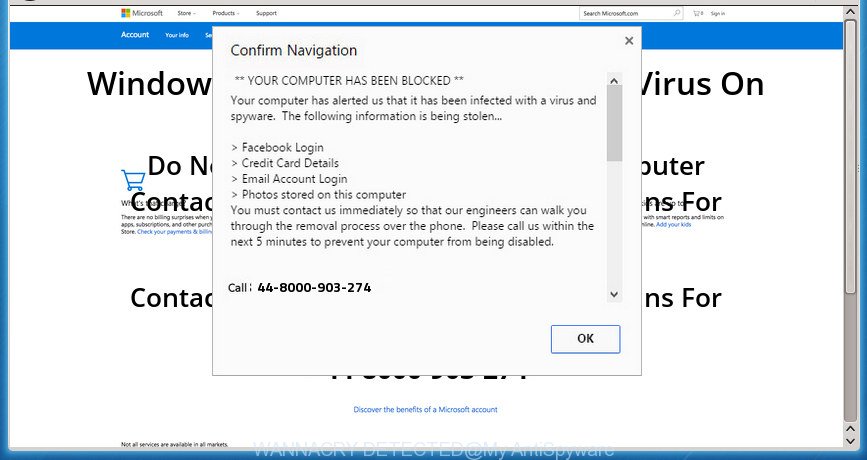
“WANNACRY DETECTED” is a misleading advertising like shown on the example above
The adware which causes misleading “WANNACRY DETECTED” pop up scam on your web-browser, can attack your personal computer’s browsers like the Chrome, Internet Explorer, Mozilla Firefox and MS Edge. Maybe you approve the idea that the ads from it is just a small problem. But these intrusive “WANNACRY DETECTED” ads eat computer resources. The worst is, it has the ability to collect your surfing history and confidential information, including passwords and credit card numbers. In the future, user info about you can be transferred to third parties.
The adware often change all internet browser shortcut files which located on your Desktop to force you visit certain annoying ad web-sites. As a result, your web browser can still redirect you to an undesired ad web page despite your computer is actually clean of adware and other malware.
It’s important, do not use “WANNACRY DETECTED” web site and do not click on ads placed on it, as they can lead you to a more harmful or misleading web pages. The best option is to use the few simple steps posted below to free your system of ad-supported software and thereby get rid of “WANNACRY DETECTED” popup scam.
How to remove “WANNACRY DETECTED” pop up scam
The adware is a form of malicious software that you might have difficulty in removing it from your PC system. Happily, you have found the effective “WANNACRY DETECTED” pop up warnings removal guidance in this post. Both the manual removal way and the automatic removal solution will be provided below and you can just choose the one that best for you. If you’ve any questions or need assist then type a comment below. Certain of the steps will require you to reboot your computer or exit this web site. So, read this guide carefully, then bookmark or print it for later reference.
To remove “WANNACRY DETECTED”, use the steps below:
- Get rid of “WANNACRY DETECTED” pop-up scam without any tools
- Uninstalling the “WANNACRY DETECTED”, check the list of installed applications first
- Get rid of unwanted Scheduled Tasks
- Remove “WANNACRY DETECTED” pop up warnings from Microsoft Internet Explorer
- Get rid of “WANNACRY DETECTED” pop-up warnings from Firefox
- Remove “WANNACRY DETECTED” pop-up from Google Chrome
- Disinfect the web-browser’s shortcuts to delete “WANNACRY DETECTED” redirect
- How to automatically remove “WANNACRY DETECTED” pop-up scam
- Use AdBlocker to stop “WANNACRY DETECTED” and stay safe online
- Do not know how your web-browser has been hijacked by “WANNACRY DETECTED” fake alerts?
- Finish words
Get rid of “WANNACRY DETECTED” pop-up scam without any tools
Read this “How to remove” section to know how to manually remove ad-supported software that causes web browsers to display misleading “WANNACRY DETECTED” fake alerts. Even if the few simple steps does not work for you, there are several free malicious software removers below that can easily handle such adware that causes multiple misleading “WANNACRY DETECTED” alerts and pop-ups.
Uninstalling the “WANNACRY DETECTED”, check the list of installed applications first
The best way to begin the system cleanup is to delete unknown and questionable applications. Using the Microsoft Windows Control Panel you can do this quickly and easily. This step, in spite of its simplicity, should not be ignored, because the removing of unneeded programs can clean up the Firefox, Microsoft Internet Explorer, Google Chrome and MS Edge from pop ups, hijackers and so on.
Make sure you have closed all internet browsers and other programs. Press CTRL, ALT, DEL keys together to open the Windows Task Manager.

Click on the “Processes” tab, look for something suspicious that is the ad supported software that causes misleading “WANNACRY DETECTED” pop-up on your internet browser then right-click it and select “End Task” or “End Process” option. In most cases, malware masks itself to avoid detection by imitating legitimate Microsoft Windows processes. A process is particularly suspicious: it is taking up a lot of memory (despite the fact that you closed all of your programs), its name is not familiar to you (if you are in doubt, you can always check the program by doing a search for its name in Google, Yahoo or Bing).
Next, delete any unwanted and suspicious programs from your Control panel.
Windows 10, 8.1, 8
Now, click the Windows button, type “Control panel” in search and press Enter. Select “Programs and Features”, then “Uninstall a program”.

Look around the entire list of software installed on your PC system. Most probably, one of them is the adware which displays misleading “WANNACRY DETECTED” popup on your PC. Choose the questionable program or the program that name is not familiar to you and remove it.
Windows Vista, 7
From the “Start” menu in Windows, select “Control Panel”. Under the “Programs” icon, select “Uninstall a program”.

Select the suspicious or any unknown apps, then click “Uninstall/Change” button to uninstall this undesired application from your machine.
Windows XP
Click the “Start” button, select “Control Panel” option. Click on “Add/Remove Programs”.

Choose an undesired program, then press “Change/Remove” button. Follow the prompts.
Get rid of unwanted Scheduled Tasks
If the undesired “WANNACRY DETECTED” web-page opens automatically on Windows startup or at equal time intervals, then you need to check the Task Scheduler Library and get rid of all the tasks that have been created by adware.
Press Windows and R keys on the keyboard simultaneously. This shows a dialog box that titled as Run. In the text field, type “taskschd.msc” (without the quotes) and click OK. Task Scheduler window opens. In the left-hand side, click “Task Scheduler Library”, as displayed in the following example.

Task scheduler
In the middle part you will see a list of installed tasks. Please choose the first task, its properties will be display just below automatically. Next, click the Actions tab. Pay attention to that it launches on your computer. Found something like “explorer.exe http://site.address” or “chrome.exe http://site.address”, then delete this malicious task. If you are not sure that executes the task, check it through a search engine. If it is a component of the ‘ad-supported’ software, then this task also should be removed.
Having defined the task that you want to remove, then press on it with the right mouse button and choose Delete as displayed in the figure below.

Delete a task
Repeat this step, if you have found a few tasks which have been created by malicious apps. Once is done, close the Task Scheduler window.
Remove “WANNACRY DETECTED” pop up warnings from Microsoft Internet Explorer
If you find that Internet Explorer internet browser settings such as newtab page, search provider by default and start page having been modified by ad supported software that causes internet browsers to display misleading “WANNACRY DETECTED” popup scam, then you may return your settings, via the reset internet browser procedure.
First, start the Internet Explorer, click ![]() ) button. Next, click “Internet Options” as displayed in the figure below.
) button. Next, click “Internet Options” as displayed in the figure below.

In the “Internet Options” screen select the Advanced tab. Next, click Reset button. The Microsoft Internet Explorer will display the Reset Internet Explorer settings dialog box. Select the “Delete personal settings” check box and click Reset button.

You will now need to restart your computer for the changes to take effect. It will remove ‘ad supported’ software that causes misleading “WANNACRY DETECTED” popup scam on your web-browser, disable malicious and ad-supported web browser’s extensions and restore the Internet Explorer’s settings like start page, new tab page and search engine by default to default state.
Get rid of “WANNACRY DETECTED” pop-up warnings from Firefox
If the FF settings such as home page, newtab page and search engine by default have been changed by the ad-supported software, then resetting it to the default state can help.
Run the Firefox and click the menu button (it looks like three stacked lines) at the top right of the web browser screen. Next, click the question-mark icon at the bottom of the drop-down menu. It will open the slide-out menu.

Select the “Troubleshooting information”. If you are unable to access the Help menu, then type “about:support” in your address bar and press Enter. It bring up the “Troubleshooting Information” page as on the image below.

Click the “Refresh Firefox” button at the top right of the Troubleshooting Information page. Select “Refresh Firefox” in the confirmation dialog box. The FF will start a process to fix your problems that caused by the ‘ad supported’ software that developed to show misleading “WANNACRY DETECTED” pop-up scam within your browser. Once, it is complete, click the “Finish” button.
Remove “WANNACRY DETECTED” pop-up from Google Chrome
Use the Reset browser utility of the Chrome to reset all its settings such as new tab page, search provider and startpage to original defaults. This is a very useful utility to use, in the case of web browser redirects to unwanted ad sites such as “WANNACRY DETECTED”.

- First launch the Chrome and click Menu button (small button in the form of three dots).
- It will open the Google Chrome main menu. Choose More Tools, then click Extensions.
- You’ll see the list of installed plugins. If the list has the extension labeled with “Installed by enterprise policy” or “Installed by your administrator”, then complete the following guide: Remove Chrome extensions installed by enterprise policy.
- Now open the Chrome menu once again, press the “Settings” menu.
- You will see the Chrome’s settings page. Scroll down and click “Advanced” link.
- Scroll down again and press the “Reset” button.
- The Google Chrome will open the reset profile settings page as on the image above.
- Next click the “Reset” button.
- Once this process is complete, your web-browser’s new tab, home page and search engine will be restored to their original defaults.
- To learn more, read the post How to reset Chrome settings to default.
Disinfect the web-browser’s shortcuts to delete “WANNACRY DETECTED” redirect
The ad-supported software which cause misleading “WANNACRY DETECTED” pop-up scam to appear, may hijack various Windows shortcut files on your desktop (most often, all web browsers shortcuts), so in this step you need to check and clean them by removing the argument like http://site.address/.
Right click on the shortcut file of affected internet browser as displayed below.

Select the “Properties” option and it will open the shortcut’s properties. Next, click the “Shortcut” tab and then delete the “http://site.address” string from Target field as displayed in the figure below.

Then click OK to save changes. Repeat the step for all web browsers which are redirected to the “WANNACRY DETECTED” intrusive web-page.
How to automatically remove “WANNACRY DETECTED” pop-up scam
If your personal computer is still infected with ad-supported software which cause misleading “WANNACRY DETECTED” fake alerts to appear, then the best way of detection and removal is to run an anti malware scan on the personal computer. Download free malware removal utilities below and run a full system scan. It will help you delete all components of the ad-supported software from hardisk and Windows registry.
How to automatically delete “WANNACRY DETECTED” fake alerts with Zemana Anti-malware
We suggest you to run the Zemana Anti-malware that are completely clean your computer of adware which shows misleading “WANNACRY DETECTED” popup warnings on your system. Moreover, the tool will allow you to remove potentially unwanted apps, malicious software, toolbars and browser hijackers that your PC can be infected too.

- Visit the following page to download the latest version of Zemana for Windows. Save it to your Desktop.
Zemana AntiMalware
165519 downloads
Author: Zemana Ltd
Category: Security tools
Update: July 16, 2019
- When downloading is finished, close all programs and windows on your personal computer. Open a folder in which you saved it. Double-click on the icon that’s named Zemana.AntiMalware.Setup.
- Further, press Next button and follow the prompts.
- Once installation is finished, press the “Scan” button . Zemana Anti-Malware tool will begin scanning the whole PC to find out ad-supported software which displays misleading “WANNACRY DETECTED” pop up scam on your computer. A system scan can take anywhere from 5 to 30 minutes, depending on your computer. While the Zemana Anti Malware tool is checking, you can see number of objects it has identified as being infected by malware.
- After the checking is finished, Zemana AntiMalware will produce a list of undesired and adware programs. When you’re ready, click “Next”. When disinfection is finished, you may be prompted to reboot your PC.
How to automatically get rid of “WANNACRY DETECTED” with Malwarebytes
Manual “WANNACRY DETECTED” pop-up scam removal requires some computer skills. Some files and registry entries that created by the adware can be not completely removed. We recommend that use the Malwarebytes Free that are completely free your computer of adware. Moreover, the free program will allow you to remove malicious software, potentially unwanted programs, browser hijackers and toolbars that your personal computer can be infected too.
Installing the MalwareBytes Free is simple. First you will need to download MalwareBytes AntiMalware (MBAM) on your system from the link below.
327740 downloads
Author: Malwarebytes
Category: Security tools
Update: April 15, 2020
Once the downloading process is finished, close all programs and windows on your PC system. Open a directory in which you saved it. Double-click on the icon that’s called mb3-setup as displayed below.
![]()
When the installation starts, you will see the “Setup wizard” which will help you setup Malwarebytes on your computer.

Once install is finished, you will see window as shown on the screen below.

Now click the “Scan Now” button . MalwareBytes Anti Malware application will scan through the whole PC system for the adware that causes web-browsers to display misleading “WANNACRY DETECTED” popup scam. This procedure may take quite a while, so please be patient. While the utility is scanning, you can see how many objects and files has already scanned.

When the system scan is complete, MalwareBytes AntiMalware (MBAM) will open you the results. Next, you need to press “Quarantine Selected” button.

The Malwarebytes will now remove adware which displays misleading “WANNACRY DETECTED” popup warnings on your personal computer and add items to the Quarantine. Once finished, you may be prompted to restart your machine.

The following video explains steps on how to delete hijacker, adware and other malicious software with MalwareBytes Anti-Malware (MBAM).
Scan your computer and remove “WANNACRY DETECTED” pop up warnings with AdwCleaner
AdwCleaner is a free removal tool. It removes potentially unwanted programs, ‘ad supported’ software, hijackers and unwanted web browser plugins. Video guidance available here. It’ll look for and remove ad supported software that causes internet browsers to display misleading “WANNACRY DETECTED” pop-up. AdwCleaner uses very small personal computer resources and is a portable program.
Download AdwCleaner from the following link. Save it on your Desktop.
225793 downloads
Version: 8.4.1
Author: Xplode, MalwareBytes
Category: Security tools
Update: October 5, 2024
Once downloading is complete, open the directory in which you saved it and double-click the AdwCleaner icon. It will start the AdwCleaner utility. If the User Account Control dialog box will ask you want to run the application, press Yes button to continue.

Next, press “Scan” to begin scanning your personal computer for the adware that cause misleading “WANNACRY DETECTED” pop-up to appear. This task can take quite a while, so please be patient. While the AdwCleaner application is checking, you may see how many objects it has identified as threat.

As the scanning ends, AdwCleaner will show a list of detected items as shown below.

When you are ready, click “Clean” button. It will display a dialog box. Click “OK” button. The AdwCleaner will remove ad supported software that cause misleading “WANNACRY DETECTED” fake alerts to appear. After disinfection is done, the utility may ask you to reboot your PC system. After reboot, the AdwCleaner will show the log file.
All the above steps are shown in detail in the following video instructions.
Use AdBlocker to stop “WANNACRY DETECTED” and stay safe online
It is important to run ad-blocker apps such as AdGuard to protect your computer from harmful pages. Most security experts says that it’s okay to block ads. You should do so just to stay safe! And, of course, the AdGuard may to block “WANNACRY DETECTED” and other undesired web sites.
- Visit the following page to download the latest version of AdGuard for Microsoft Windows. Save it to your Desktop.
Adguard download
27040 downloads
Version: 6.4
Author: © Adguard
Category: Security tools
Update: November 15, 2018
- Once the downloading process is complete, launch the downloaded file. You will see the “Setup Wizard” program window. Follow the prompts.
- After the install is finished, click “Skip” to close the install application and use the default settings, or press “Get Started” to see an quick tutorial that will assist you get to know AdGuard better.
- In most cases, the default settings are enough and you do not need to change anything. Each time, when you start your system, AdGuard will start automatically and stop ads, “WANNACRY DETECTED” redirect, as well as other harmful or misleading web pages. For an overview of all the features of the application, or to change its settings you can simply double-click on the icon named AdGuard, that can be found on your desktop.
Do not know how your web-browser has been hijacked by “WANNACRY DETECTED” fake alerts?
In most cases, the free programs installation package includes additional programs like this ‘ad supported’ software that causes browsers to open misleading “WANNACRY DETECTED” popup. So, be very careful when you agree to install anything. The best way – is to select a Custom, Advanced or Manual setup mode. Here uncheck all additional applications in which you are unsure or that causes even a slightest suspicion. The main thing you should remember, you don’t need to install any additional applications which you don’t trust! The only one thing I want to add. Once the free applications is installed, if you uninstall this software, the undesired “WANNACRY DETECTED” pop-ups will not be deleted. This must be done by yourself. Just follow the instructions above.
Finish words
Once you’ve complete the tutorial shown above, your machine should be clean from adware that designed to show misleading “WANNACRY DETECTED” pop-up within your web-browser and other malware. The MS Edge, IE, FF and Google Chrome will no longer reroute you to various intrusive sites such as “WANNACRY DETECTED”. Unfortunately, if the step by step guide does not help you, then you have caught a new adware, and then the best way – ask for help in our Spyware/Malware removal forum.




















