When you launch your web browser such as MS Edge, Chrome, Internet Explorer and Firefox, the site named Browse-secure.com opens automatically instead of your start page? Or this unwanted page has been set as new tab page and internet browser’s search provider ? Then this might be a sign browser hijacker (sometimes called hijackware) was installed on your PC. The Browse-secure.com hijacker mostly get installed in the composition, together with some free applications. Do not be surprised, it happens, especially if you are an active Internet user. But this does not mean that you should reconcile with the undesired Browse-secure.com homepage. You need to clean your PC of malicious software such as this hijacker sooner. Because the intrusive home page can be a way to infect your PC with more malicious programs such as viruses and trojans.
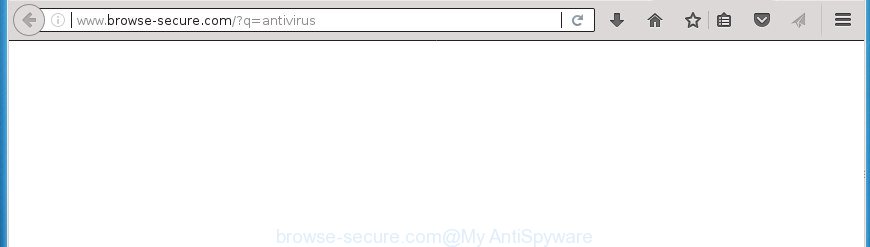
http://www.browse-secure.com/?q= …
While redirecting, your web browser’s status bar may show the following messages: ‘Waiting for Browse-secure.com’, ‘Transferring data from Browse-secure.com’, ‘Looking up Browse-secure.com’, ‘Read Browse-secure.com’, ‘Connected to Browse-secure.com’.
The hijacker can also set up the Browse-secure.com site as the Chrome, FF, MS Edge and Internet Explorer default search engine that cause search redirections via the web site. In this way, authors of the hijacker infection have an opportunity to display various ads together with the search results for your query. These unwanted ads will be combined in the redirected web-site. This can bring lots of revenue for authors of the browser hijacker.
Most often, the Browse-secure.com browser hijacker affects most common browsers like Firefox, IE, MS Edge and Chrome. But such hijackers as well can infect other browsers by changing its shortcuts (adding ‘http://site.address’ into Target field of web browser’s shortcut). So every time you run the web-browser, it will show Browse-secure.com page. Even if you setup your homepage again, the intrusive Browse-secure.com web site will be the first thing which you see when you open the web-browser.
It is important, don’t use Browse-secure.com web page and do not click on ads placed on it, as they can lead you to a more malicious or misleading web pages. The best option is to use the guidance posted below to clean your system of hijacker, remove the Browse-secure.com start page, and thus return your favorite start page and search provider.
Remove Browse-secure.com redirect (removal tutorial)
As with deleting ‘ad supported’ software, malicious software or potentially unwanted apps, there are few steps you can do. We advise trying them all. If you do only one part of the guidance, then it should be use malicious software removal utility, because it should remove browser hijacker infection and stop any further infection. But to completely remove the Browse-secure.com you’ll have to at least reset your internet browser settings such as new tab page, homepage and search provider to default state, disinfect web browsers shortcuts, uninstall all unwanted and suspicious applications, and delete browser hijacker infection with malware removal utilities. Read it once, after doing so, please print this page as you may need to exit your web browser or restart your computer.
To remove Browse-secure.com, follow the steps below:
- How to delete Browse-secure.com without any software
- Delete Browse-secure.com related software through the Control Panel of your computer
- Fix affected web-browsers shortcuts to remove Browse-secure.com search
- Get rid of Browse-secure.com search from Microsoft Internet Explorer
- Remove Browse-secure.com redirect from Google Chrome
- Delete Browse-secure.com from FF by resetting web-browser settings
- How to remove Browse-secure.com redirect with freeware
- Block Browse-secure.com and other unwanted web pages
- How did you get infected with Browse-secure.com browser hijacker
- Finish words
How to delete Browse-secure.com without any software
The useful removal steps for the Browse-secure.com redirect. The detailed procedure can be followed by anyone as it really does take you step-by-step. If you follow this process to get rid of Browse-secure.com redirect let us know how you managed by sending us your comments please.
Delete Browse-secure.com related software through the Control Panel of your computer
The best way to start the machine cleanup is to delete unknown and suspicious programs. Using the MS Windows Control Panel you can do this quickly and easily. This step, in spite of its simplicity, should not be ignored, because the removing of unneeded applications can clean up the Microsoft Internet Explorer, Chrome, Edge and Firefox from popup advertisements hijackers and so on.
- If you are using Windows 8, 8.1 or 10 then click Windows button, next press Search. Type “Control panel”and press Enter.
- If you are using Windows XP, Vista, 7, then click “Start” button and click “Control Panel”.
- It will show the Windows Control Panel.
- Further, click “Uninstall a program” under Programs category.
- It will display a list of all apps installed on the PC.
- Scroll through the all list, and remove dubious and unknown programs. To quickly find the latest installed programs, we recommend sort apps by date.
See more details in the video instructions below.
Fix affected web-browsers shortcuts to remove Browse-secure.com search
After installed, the browser hijacker that cause a redirect to Browse-secure.com site, may add an argument similar to “http://site.address” into the Target property of the desktop shortcut file for the Chrome, IE, MS Edge and Mozilla Firefox. Due to this, every time you open the internet browser, it will display an undesired site.
Right click on the browser’s shortcut file, click Properties option. On the Shortcut tab, locate the Target field. Click inside, you will see a vertical line – arrow pointer, move it (using -> arrow key on your keyboard) to the right as possible. You will see a text “http://site.address” which has been added here. Remove everything after .exe. An example, for Google Chrome you should remove everything after chrome.exe.

To save changes, click OK . You need to clean all web-browser’s shortcuts. So, repeat this step for the IE, Firefox, MS Edge and Google Chrome.
Get rid of Browse-secure.com search from Microsoft Internet Explorer
First, start the IE, then click ‘gear’ icon ![]() . It will display the Tools drop-down menu on the right part of the web browser, then click the “Internet Options” as shown in the figure below.
. It will display the Tools drop-down menu on the right part of the web browser, then click the “Internet Options” as shown in the figure below.

In the “Internet Options” screen, select the “Advanced” tab, then click the “Reset” button. The Microsoft Internet Explorer will show the “Reset Internet Explorer settings” dialog box. Further, click the “Delete personal settings” check box to select it. Next, press the “Reset” button as displayed on the screen below.

When the process is finished, click “Close” button. Close the Internet Explorer and restart your PC for the changes to take effect. This step will help you to restore your web browser’s new tab page, homepage and default search engine to default state.
Remove Browse-secure.com redirect from Google Chrome
In order to be sure that there is nothing left behind, we advise you to reset Chrome internet browser. It will revert back Chrome settings including search provider, new tab and home page to defaults.

- First, start the Google Chrome and click the Menu icon (icon in the form of three dots).
- It will display the Google Chrome main menu. Select More Tools, then press Extensions.
- You will see the list of installed plugins. If the list has the add-on labeled with “Installed by enterprise policy” or “Installed by your administrator”, then complete the following instructions: Remove Chrome extensions installed by enterprise policy.
- Now open the Chrome menu once again, press the “Settings” menu.
- Next, click “Advanced” link, that located at the bottom of the Settings page.
- On the bottom of the “Advanced settings” page, click the “Reset settings to their original defaults” button.
- The Google Chrome will show the reset settings prompt as shown on the screen above.
- Confirm the web browser’s reset by clicking on the “Reset” button.
- To learn more, read the blog post How to reset Chrome settings to default.
Delete Browse-secure.com from FF by resetting web-browser settings
Resetting your Firefox is first troubleshooting step for any issues with your browser program, including the reroute to Browse-secure.com web-page.
Launch the Mozilla Firefox and click the menu button (it looks like three stacked lines) at the top right of the web browser screen. Next, click the question-mark icon at the bottom of the drop-down menu. It will show the slide-out menu.

Select the “Troubleshooting information”. If you’re unable to access the Help menu, then type “about:support” in your address bar and press Enter. It bring up the “Troubleshooting Information” page as displayed on the screen below.

Click the “Refresh Firefox” button at the top right of the Troubleshooting Information page. Select “Refresh Firefox” in the confirmation dialog box. The FF will start a process to fix your problems that caused by the browser hijacker which modifies web browser settings to replace your home page, search engine by default and new tab with Browse-secure.com web-site. After, it’s finished, press the “Finish” button.
How to remove Browse-secure.com redirect with freeware
In order to completely remove Browse-secure.com, you not only need to uninstall it from the browsers, but also remove all its components in your PC system including Windows registry entries. We advise to download and use free removal tools to automatically free your system of Browse-secure.com hijacker.
Remove Browse-secure.com with Zemana Anti-Malware
You can delete Browse-secure.com home page automatically with a help of Zemana. We suggest this malicious software removal utility because it may easily remove hijackers, potentially unwanted software, adware and toolbars with all their components such as folders, files and registry entries.
Download Zemana Anti-Malware on your Windows Desktop by clicking on the link below.
165515 downloads
Author: Zemana Ltd
Category: Security tools
Update: July 16, 2019
When the download is complete, close all programs and windows on your computer. Open a directory in which you saved it. Double-click on the icon that’s named Zemana.AntiMalware.Setup like below.
![]()
When the installation begins, you will see the “Setup wizard” that will help you install Zemana AntiMalware (ZAM) on your PC system.

Once installation is finished, you will see window as shown in the figure below.

Now click the “Scan” button . Zemana AntiMalware (ZAM) program will scan through the whole PC for the hijacker that modifies internet browser settings to replace your newtab page, search provider by default and homepage with Browse-secure.com page. A scan can take anywhere from 10 to 30 minutes, depending on the number of files on your computer and the speed of your system. While the Zemana Anti Malware program is checking, you can see number of objects it has identified as threat.

When that process is done, Zemana AntiMalware (ZAM) will open a list of all threats detected by the scan. In order to remove all threats, simply press “Next” button.

The Zemana AntiMalware will start to remove hijacker which modifies browser settings to replace your newtab page, search engine by default and home page with Browse-secure.com web-site.
Automatically remove Browse-secure.com startpage with Malwarebytes
You can remove Browse-secure.com redirect automatically with a help of Malwarebytes Free. We recommend this free malware removal tool because it can easily delete hijacker infections, ad-supported software, PUPs and toolbars with all their components such as files, folders and registry entries.
Click the following link to download MalwareBytes. Save it on your Windows desktop.
327736 downloads
Author: Malwarebytes
Category: Security tools
Update: April 15, 2020
After the downloading process is done, close all programs and windows on your computer. Double-click the setup file called mb3-setup. If the “User Account Control” prompt pops up as shown on the image below, click the “Yes” button.

It will open the “Setup wizard” which will help you install MalwareBytes Free on your computer. Follow the prompts and do not make any changes to default settings.

Once installation is finished successfully, press Finish button. MalwareBytes Anti-Malware (MBAM) will automatically start and you can see its main screen as on the image below.

Now click the “Scan Now” button to start checking your computer for the browser hijacker that created to redirect your web-browser to the Browse-secure.com page. This task may take quite a while, so please be patient.

When the checking is done, MalwareBytes Free will display a list of all threats found by the scan. All detected items will be marked. You can remove them all by simply click “Quarantine Selected” button. The MalwareBytes Anti Malware (MBAM) will begin to remove hijacker infection which changes browser settings to replace your home page, default search provider and newtab with Browse-secure.com page. Once the cleaning process is finished, you may be prompted to restart the personal computer.

We recommend you look at the following video, which completely explains the procedure of using the MalwareBytes to remove ad-supported software, browser hijacker infection and other malware.
Remove Browse-secure.com search from browsers with AdwCleaner
AdwCleaner is a portable tool which scans for and removes undesired programs such as hijackers, ‘ad supported’ software, toolbars, other browser addons and other malware. It scans your computer for hijacker infection that cause a reroute to Browse-secure.com web page and prepares a list of threats marked for removal. AdwCleaner will only delete those undesired software that you wish to be removed.
Visit the following page to download AdwCleaner. Save it to your Desktop.
225791 downloads
Version: 8.4.1
Author: Xplode, MalwareBytes
Category: Security tools
Update: October 5, 2024
After the download is done, open the file location and double-click the AdwCleaner icon. It will start the AdwCleaner utility. If the User Account Control prompt will ask you want to start the application, press Yes button to continue.

Next, click “Scan” for scanning your PC for the hijacker that cause Browse-secure.com web-site to appear. A system scan can take anywhere from 5 to 30 minutes, depending on your computer. When a malware, ‘ad supported’ software or potentially unwanted programs are found, the number of the security threats will change accordingly. Wait until the the checking is done.

Once the checking is finished, AdwCleaner will display a list of all threats detected by the scan as on the image below.

In order to get rid of all threats, simply click “Clean” button. It will show a dialog box. Click “OK” button. The AdwCleaner will start to remove browser hijacker responsible for changing your web-browser settings to Browse-secure.com. When the clean up is complete, the tool may ask you to restart your PC. After restart, the AdwCleaner will show the log file.
All the above steps are shown in detail in the following video instructions.
Block Browse-secure.com and other unwanted web pages
It is also critical to protect your browsers from harmful sites and ads by using an ad blocking program like AdGuard. Security experts says that it will greatly reduce the risk of malicious software, and potentially save lots of money. Additionally, the AdGuard can also protect your privacy by blocking almost all trackers.
Visit the page linked below to download the latest version of AdGuard for Windows. Save it on your Microsoft Windows desktop.
27037 downloads
Version: 6.4
Author: © Adguard
Category: Security tools
Update: November 15, 2018
Once the download is done, double-click the downloaded file to launch it. The “Setup Wizard” window will show up on the computer screen like below.

Follow the prompts. AdGuard will then be installed and an icon will be placed on your desktop. A window will show up asking you to confirm that you want to see a quick tutorial as shown on the screen below.

Press “Skip” button to close the window and use the default settings, or click “Get Started” to see an quick guidance which will assist you get to know AdGuard better.
Each time, when you start your PC system, AdGuard will run automatically and stop advertisements, Browse-secure.com redirect, as well as other harmful or misleading pages. For an overview of all the features of the application, or to change its settings you can simply double-click on the AdGuard icon, that is located on your desktop.
How did you get infected with Browse-secure.com browser hijacker
The Browse-secure.com browser hijacker usually spreads along with various free software. In most cases, it can be bundled within the setup files from Softonic, Cnet, Soft32, Brothersoft or other similar web pages. So, you should run any files downloaded from the Net with great caution, read the User agreement, Software license and Terms of use. In the process of installing a new program, you should select a Manual, Advanced or Custom installation type to control what components and third-party software to be installed, otherwise you run the risk of infecting your machine with an browser hijacker like Browse-secure.com.
Finish words
Now your computer should be free of the browser hijacker infection that responsible for web browser reroute to the unwanted Browse-secure.com page. Delete AdwCleaner. We suggest that you keep AdGuard (to help you block unwanted advertisements and unwanted harmful sites) and Zemana AntiMalware (ZAM) (to periodically scan your machine for new browser hijacker infections and other malware). Probably you are running an older version of Java or Adobe Flash Player. This can be a security risk, so download and install the latest version right now.
If you are still having problems while trying to remove Browse-secure.com home page from the IE, Chrome, Edge and Firefox, then ask for help in our Spyware/Malware removal forum.



















