The システム警告 is a misleading ‘ad’ web site, already at the first sight of which there are various doubts. This web-page is developed only for one purpose – display fake alerts in order to trick you into installing an questionable software. If your browser opens automatically to these misleading ads then your system can be affected with an ‘ad-supported’ software (also known as adware). This type of malicious software does not delete files or infect them, but like a virus can modify PC system settings like the new tab page, start page and search provider by default and download and install harmful add-ons which generates lots of pop-ups. All the time, while the adware is running, your internet browser will be fill with unwanted ads and misleading advertisements like these システム警告. Moreover, this adware be able to gather your personal data, everything related to what are you doing on the Internet.
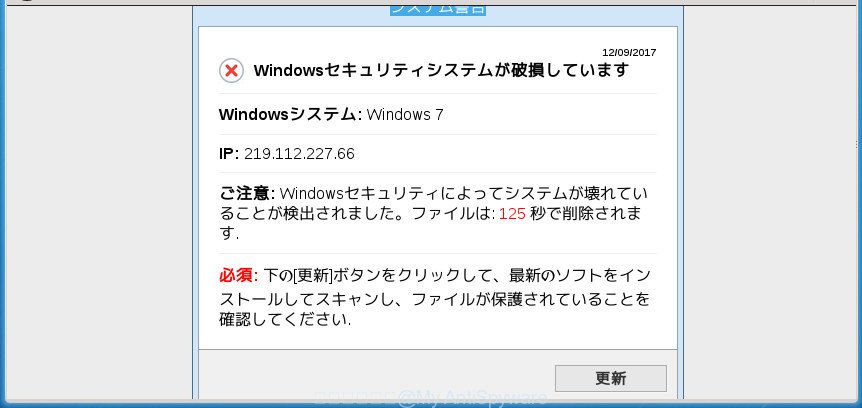
“システム警告” is a misleading advertising
The full text of the misleading advertising is:
システム警告 12/09/2017 Windowsセキュリティシステムが破損しています Windowsシステム: Windows 7 IP: 219.112.227.66 ご注意: Windowsセキュリティによってシステムが壊れていることが検出されました。ファイルは: 1 秒で削除されます. 必須: 下の[更新]ボタンをクリックして、最新のソフトをインストールしてスキャンし、ファイルが保護されていることを確認してください.
The ad supported software that shows unwanted システム警告 ads, is the part of the software that is used as an online promotional utility. It is developed with the sole purpose to open dozens of advertisements, and thus to promote the goods and services in an open web-browser window. Moreover, the ad-supported software can substitute the legitimate advertising banners on misleading or even banners that can offer to visit harmful pages. The reason is simple, many advertisers agree on any ways to attract users to their sites, so the developers of ad-supported software, often forcing users to click on an advertising link. For each click on a link, the makers of the ad supported software receive income.
Most often, the ad-supported software affects the most common web-browsers such as the Google Chrome, Firefox, Internet Explorer and Microsoft Edge. But such the malicious software as well may infect another web-browsers by changing its shortcuts (adding an argument like ‘http://site.address’ into Target field of a web browser’s shortcut). So every time you open the web browser, it’ll redirect to the undesired システム警告 page. Even if you setup a new homepage, an undesired web site will be the first thing you see when you launch the Chrome, Firefox, Internet Explorer and Microsoft Edge.
The tutorial below explaining steps to delete システム警告 pop up problem. Feel free to use it for removal of the ad supported software that may attack Chrome, IE, Firefox and MS Edge and other popular web browsers. The step-by-step tutorial will allow you remove ad-supported software and thereby clean your web browser from all intrusive ads.
Remove システム警告 popup scam (removal steps)
Without a doubt, the adware is harmful to your computer. So you need to quickly and completely get rid of this ‘ad supported’ software that causes browsers to display misleading システム警告 pop up . To remove this ad-supported software, you can use the manual removal guidance that are given below or free malware removal utility like Zemana Anti-Malware (ZAM), MalwareBytes AntiMalware (MBAM) or AdwCleaner (all are free). We advise you use automatic removal method that will help you to remove システム警告 pop-up easily and safely. Manual removal is best used only if you’re well versed in system or in the case where adware is not removed automatically. Certain of the steps below will require you to exit this web-page. So, please read the step by step tutorial carefully, after that bookmark or print it for later reference.
To remove システム警告, use the steps below:
- How to manually remove システム警告
- Delete potentially unwanted programs using Windows Control Panel
- Remove unwanted Scheduled Tasks
- Clean up the internet browsers shortcuts which have been infected by ad-supported software
- Remove システム警告 pop-up scam from Google Chrome
- Delete システム警告 popup from Internet Explorer
- Delete システム警告 from Firefox by resetting web browser settings
- Scan your computer and get rid of システム警告 popup scam with free utilities
- How to block システム警告 popup scam
- How can you prevent your machine from the attack of システム警告 popup scam
- Finish words
How to manually remove システム警告
Most common adware may be removed without any antivirus programs. The manual ad supported software removal is few simple steps that will teach you how to get rid of the システム警告 pop up scam.
Delete potentially unwanted programs using Windows Control Panel
Some of potentially unwanted software, ‘ad supported’ software and browser hijackers can be removed using the Add/Remove programs utility which is located in the Windows Control Panel. So, if you’re running any version of Windows and you have noticed an unwanted program, then first try to remove it through Add/Remove programs.
Windows 8, 8.1, 10
First, click the Windows button
Windows XP, Vista, 7
First, click “Start” and select “Control Panel”.
It will show the Windows Control Panel as displayed in the figure below.

Next, press “Uninstall a program” ![]()
It will show a list of all software installed on your personal computer. Scroll through the all list, and delete any suspicious and unknown software. To quickly find the latest installed programs, we recommend sort programs by date in the Control panel.
Remove unwanted Scheduled Tasks
If the annoying システム警告 site opens automatically on Windows startup or at equal time intervals, then you need to check the Task Scheduler Library and remove all the tasks that have been created by malicious program.
Press Windows and R keys on the keyboard simultaneously. This displays a prompt that titled with Run. In the text field, type “taskschd.msc” (without the quotes) and click OK. Task Scheduler window opens. In the left-hand side, click “Task Scheduler Library”, as on the image below.

Task scheduler
In the middle part you will see a list of installed tasks. Please choose the first task, its properties will be open just below automatically. Next, click the Actions tab. Pay attention to that it launches on your system. Found something like “explorer.exe http://site.address” or “chrome.exe http://site.address”, then get rid of this harmful task. If you are not sure that executes the task, check it through a search engine. If it is a component of the unwanted software, then this task also should be removed.
Having defined the task that you want to get rid of, then click on it with the right mouse button and select Delete as displayed on the image below.

Delete a task
Repeat this step, if you have found a few tasks which have been created by adware. Once is done, close the Task Scheduler window.
Clean up the internet browsers shortcuts which have been infected by ad-supported software
Important to know, most anti malware software which are able to get rid of adware that causes multiple misleading システム警告 alerts and pop-ups, but unable to find and recover altered shortcut files. So, you need to fix the desktop shortcut files for your Google Chrome, Firefox, MS Edge and Internet Explorer web-browsers manually.
Right click on the browser’s shortcut, click Properties option. On the Shortcut tab, locate the Target field. Click inside, you will see a vertical line – arrow pointer, move it (using -> arrow key on your keyboard) to the right as possible. You will see a text “http://site.address” that has been added here. Remove everything after .exe. An example, for Google Chrome you should remove everything after chrome.exe.

To save changes, click OK . You need to clean all web-browser’s shortcuts. So, repeat this step for the Chrome, IE, Mozilla Firefox and Edge.
Remove システム警告 pop-up scam from Google Chrome
Like other modern web browsers, the Google Chrome has the ability to reset the settings to their default values and thereby restore the internet browser’s settings such as new tab, home page and search provider by default that have been changed by the adware that causes browsers to display misleading システム警告 pop up scam.

- First start the Chrome and click Menu button (small button in the form of three horizontal stripes).
- It will open the Chrome main menu. Select “Settings” option.
- You will see the Google Chrome’s settings page. Scroll down and click “Show advanced settings” link.
- Scroll down again and click the “Reset settings” button.
- The Google Chrome will open the reset profile settings page as shown on the screen above.
- Next click the “Reset” button.
- Once this task is complete, your web browser’s start page, new tab page and search engine by default will be restored to their original defaults.
- To learn more, read the post How to reset Google Chrome settings to default.
Delete システム警告 popup from Internet Explorer
If you find that Internet Explorer browser settings such as new tab page, homepage and search engine by default having been replaced by ‘ad supported’ software which cause misleading システム警告 pop up scam to appear, then you may return your settings, via the reset web browser procedure.
First, start the IE, then click ‘gear’ icon ![]() . It will open the Tools drop-down menu on the right part of the web browser, then press the “Internet Options” like below.
. It will open the Tools drop-down menu on the right part of the web browser, then press the “Internet Options” like below.

In the “Internet Options” screen, select the “Advanced” tab, then press the “Reset” button. The Internet Explorer will display the “Reset Internet Explorer settings” prompt. Further, click the “Delete personal settings” check box to select it. Next, click the “Reset” button as displayed below.

When the procedure is finished, click “Close” button. Close the IE and restart your computer for the changes to take effect. This step will help you to restore your web-browser’s homepage, newtab and default search provider to default state.
Delete システム警告 from Firefox by resetting web browser settings
If your Firefox browser is redirected to システム警告 without your permission or an unknown search engine displays results for your search, then it may be time to perform the browser reset.
First, start the Firefox and click ![]() button. It will show the drop-down menu on the right-part of the internet browser. Further, click the Help button (
button. It will show the drop-down menu on the right-part of the internet browser. Further, click the Help button (![]() ) as shown on the image below
) as shown on the image below
.

In the Help menu, select the “Troubleshooting Information” option. Another way to open the “Troubleshooting Information” screen – type “about:support” in the browser adress bar and press Enter. It will show the “Troubleshooting Information” page as on the image below. In the upper-right corner of this screen, press the “Refresh Firefox” button.

It will open the confirmation dialog box. Further, click the “Refresh Firefox” button. The Firefox will start a procedure to fix your problems that caused by the adware which cause misleading システム警告 pop-up scam to appear. Once, it’s finished, press the “Finish” button.
Scan your computer and get rid of システム警告 popup scam with free utilities
Manual removal tutorial does not always help to completely remove the ad-supported software, as it’s not easy to identify and delete components of adware and all malicious files from hard disk. Therefore, it is recommended that you run malicious software removal utility to completely delete システム警告 off your internet browser. Several free malware removal tools are currently available that can be used against the adware. The optimum solution would be to use Zemana Anti-malware, Malwarebytes Free and AdwCleaner.
Use Zemana Anti-malware to remove システム警告 pop up scam
We recommend using the Zemana Anti-malware which are completely clean your PC system of the adware. The utility is an advanced malware removal program created by (c) Zemana lab. It’s able to help you remove potentially unwanted software, hijacker infections, malicious software, toolbars, ransomware and ad-supported software which cause misleading システム警告 pop up to appear.
Download Zemana on your PC by clicking on the following link.
165041 downloads
Author: Zemana Ltd
Category: Security tools
Update: July 16, 2019
After the downloading process is complete, close all programs and windows on your machine. Double-click the set up file called Zemana.AntiMalware.Setup. If the “User Account Control” prompt pops up like below, click the “Yes” button.

It will open the “Setup wizard” that will help you install Zemana Free on your machine. Follow the prompts and don’t make any changes to default settings.

Once installation is done successfully, Zemana Anti-Malware will automatically start and you can see its main screen like below.

Now click the “Scan” button to start checking your personal computer for the adware which cause misleading システム警告 pop-up to appear. A scan can take anywhere from 10 to 30 minutes, depending on the number of files on your PC and the speed of your computer. While the Zemana Free tool is checking, you can see number of objects it has identified as being affected by malicious software.

Once the checking is finished, Zemana will open a screen which contains a list of malware that has been found. You may move items to Quarantine (all selected by default) by simply click “Next” button. The Zemana Free will remove ad supported software that causes internet browsers to open misleading システム警告 pop-up and add items to the Quarantine. When that process is finished, you may be prompted to reboot the PC.
Run Malwarebytes to delete システム警告 pop-up
We suggest using the Malwarebytes Free. You can download and install Malwarebytes to scan for ad-supported software and thereby remove システム警告 popup from your web-browsers. When installed and updated, the free malicious software remover will automatically check and detect all threats exist on the PC system.

- Download MalwareBytes from the link below. Save it on your Windows desktop or in any other place.
Malwarebytes Anti-malware
327268 downloads
Author: Malwarebytes
Category: Security tools
Update: April 15, 2020
- Once the downloading process is complete, close all applications and windows on your PC. Open a file location. Double-click on the icon that’s named mb3-setup.
- Further, click Next button and follow the prompts.
- Once setup is complete, click the “Scan Now” button .MalwareBytes Anti Malware (MBAM) program will scan through the whole machine for the adware that cause misleading システム警告 pop up scam to appear. Depending on your machine, the scan can take anywhere from a few minutes to close to an hour. When a malware, adware or potentially unwanted applications are detected, the count of the security threats will change accordingly.
- After that process is finished, a list of all threats detected is produced. Review the scan results and then click “Quarantine Selected”. After the task is finished, you can be prompted to restart your system.
The following video offers a guide on how to remove browser hijackers, ad supported software and other malicious software with MalwareBytes.
Remove システム警告 pop up scam from internet browsers with AdwCleaner
AdwCleaner is a free portable program that scans your computer for adware that shows misleading システム警告 pop-up on your computer, PUPs and hijackers and helps get rid of them easily. Moreover, it’ll also allow you get rid of any malicious internet browser extensions and add-ons.
Download AdwCleaner tool by clicking on the following link. Save it on your Desktop.
225631 downloads
Version: 8.4.1
Author: Xplode, MalwareBytes
Category: Security tools
Update: October 5, 2024
After the downloading process is done, open the file location and double-click the AdwCleaner icon. It will launch the AdwCleaner tool and you will see a screen as on the image below. If the User Account Control dialog box will ask you want to run the application, press Yes button to continue.

Next, click “Scan” . AdwCleaner tool will start scanning the whole system to find out adware that cause misleading システム警告 pop up to appear. This procedure may take quite a while, so please be patient. While the AdwCleaner utility is checking, you can see number of objects it has identified as being affected by malicious software.

After AdwCleaner has finished scanning your PC system, AdwCleaner will display a scan report as displayed below.

When you’re ready, press “Clean” button. It will show a prompt. Click “OK” button. The AdwCleaner will delete adware which cause misleading システム警告 popup to appear and add items to the Quarantine. Once disinfection is complete, the tool may ask you to restart your computer. After restart, the AdwCleaner will display the log file.
All the above steps are shown in detail in the following video instructions.
How to block システム警告 popup scam
Run adblocker program such as AdGuard in order to block ads, malvertisements, pop-ups and online trackers, avoid having to install harmful and adware browser plug-ins and add-ons that affect your system performance and impact your computer security. Surf the Web anonymously and stay safe online!
Download AdGuard program from the link below.
26901 downloads
Version: 6.4
Author: © Adguard
Category: Security tools
Update: November 15, 2018
After the downloading process is done, start the downloaded file. You will see the “Setup Wizard” screen as on the image below.

Follow the prompts. When the install is complete, you will see a window as shown in the figure below.

You can click “Skip” to close the install application and use the default settings, or click “Get Started” button to see an quick tutorial which will assist you get to know AdGuard better.
In most cases, the default settings are enough and you do not need to change anything. Each time, when you start your PC, AdGuard will start automatically and stop advertisements, sites such システム警告, as well as other malicious or misleading pages. For an overview of all the features of the program, or to change its settings you can simply double-click on the AdGuard icon, that can be found on your desktop.
How can you prevent your machine from the attack of システム警告 popup scam
The adware usually spreads in the composition, together with certain free software that you download off of the Internet. Once started, it will infect your PC system and configure your browsers to show tons of undesired システム警告 ads without your permission. In order to avoid infection, in the Setup wizard, you should be be proactive and carefully read the ‘Terms of use’, the ‘license agreement’ and other setup screens, as well as to always choose the ‘Manual’ or ‘Advanced’ installation mode, when installing anything downloaded from the Net.
Finish words
Once you have done the steps shown above, your PC system should be clean from adware which developed to show misleading システム警告 pop up within your internet browser and other malicious software. The FF, Chrome, Microsoft Internet Explorer and Edge will no longer reroute you to various annoying pages like システム警告. Unfortunately, if the step by step guidance does not help you, then you have caught a new adware, and then the best way – ask for help in our Spyware/Malware removal forum.




















