The RemoveIt Pro 2017 Enterprise is a program that falls under the category of potentially unwanted programs (PUPs). It is called RemoveIt Pro 2017 Enterprise claims to help users detect and remove spyware, malware, virus, worms, trojans and adware. Once started, it will perform a scan of whole system and detect a lot of problems. the RemoveIt Pro 2017 Enterprise will offer to purchase its full version to try to fix these problems. Please ignore the scan results and refrain from purchasing this software.
We advise you to free your PC of any PUPs and thereby remove RemoveIt Pro 2017 Enterprise as quickly as possible. Follow the steps below. The detailed removal steps will allow you remove the RemoveIt Pro 2017 Enterprise and protect your PC system from more dangerous malware and trojans
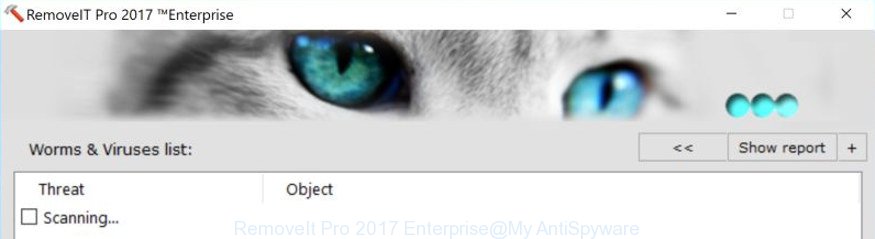
The RemoveIt Pro 2017 Enterprise come along with various free applications, as a supplement, which is installed automatically. This is certainly not an honest way to get installed onto your computer. In order to avoid the installation of RemoveIt Pro 2017 Enterprise on your personal computer, you should always carefully read the Terms of Use and the Software license. Additionally, always select Manual, Custom or Advanced installation mode. This allows you to disable the installation of unnecessary and often harmful applications. Even if you uninstall the freeware from your system, this PUP will not be fully removed. This means that you should manually remove RemoveIt Pro 2017 Enterprise.
We recommend you to remove potentially unwanted program and clean your computer from RemoveIt Pro 2017 Enterprise, until the presence of the PUP has not led to even worse consequences. You need to follow the guidance below that will help you to completely uninstall RemoveIt Pro 2017 Enterprise, using only the built-in Windows features and a few of specialized free malicious software removal tools.
Remove RemoveIt Pro 2017 Enterprise
Fortunately, it is not hard to delete RemoveIt Pro 2017 Enterprise PUP and other unwanted software. In the following steps, we will provide two solutions to clean your PC of this potentially unwanted program. One is the manual removal solution and the other is automatic removal method. You can select the way that best fits you. Please follow the removal guide below to get rid of RemoveIt Pro 2017 Enterprise potentially unwanted program right now!
How to delete RemoveIt Pro 2017 Enterprise without any software
The few simple steps will help you get rid of RemoveIt Pro 2017 Enterprise potentially unwanted program. These RemoveIt Pro 2017 Enterprise removal steps work for the Windows 10, as well as every version of Microsoft Windows operating system.
Uninstall RemoveIt Pro 2017 Enterprise associated software by using Microsoft Windows Control Panel
It’s of primary importance to first identify and remove all potentially unwanted applications, PUP software and hijacker infections through ‘Add/Remove Programs’ (Windows XP) or ‘Uninstall a program’ (Windows 10, 8, 7) section of your Microsoft Windows Control Panel.
Windows 10, 8.1, 8
Click the MS Windows logo, and then press Search ![]() . Type ‘Control panel’and press Enter as on the image below.
. Type ‘Control panel’and press Enter as on the image below.

When the ‘Control Panel’ opens, click the ‘Uninstall a program’ link under Programs category as shown in the figure below.

Windows 7, Vista, XP
Open Start menu and select the ‘Control Panel’ at right as displayed in the following example.

Then go to ‘Add/Remove Programs’ or ‘Uninstall a program’ (Windows 7 or Vista) as shown in the following example.

Carefully browse through the list of installed software and get rid of all applications which has the name like “RemoveIt Pro 2017 Enterprise”. We suggest to click ‘Installed programs’ and even sorts all installed programs by date. Once you have found anything suspicious that may be the potentially unwanted program, adware or potentially unwanted software, then select this application and click ‘Uninstall’ in the upper part of the window. If the suspicious application blocked from removal, then run Revo Uninstaller Freeware to fully delete it from your computer.
Run free malware removal utilities to completely delete unwanted programs
If your computer is still affected with RemoveIt Pro 2017 Enterprise potentially unwanted program, then the best way of detection and removal is to run an anti-malware scan on the computer. Download free removal utilities below and run a full system scan. It will help you remove all components of the potentially unwanted program from hardisk and Windows registry.
Automatically delete potentially unwanted programs with Zemana Anti-malware
Zemana Anti-malware highly recommended, because it can detect security threats such adware and potentially unwanted programs which most ‘classic’ antivirus software fail to pick up on. Moreover, if you have any RemoveIt Pro 2017 Enterprise removal problems which cannot be fixed by this utility automatically, then Zemana Anti-malware provides 24X7 online assistance from the highly experienced support staff.
Download Zemana Anti Malware from the following link.
165517 downloads
Author: Zemana Ltd
Category: Security tools
Update: July 16, 2019
After downloading is complete, close all programs and windows on your machine. Double-click the install file called Zemana.AntiMalware.Setup. If the “User Account Control” dialog box pops up as shown on the image below, click the “Yes” button.

It will open the “Setup wizard” that will help you install Zemana Anti Malware on your PC. Follow the prompts and don’t make any changes to default settings.

Once installation is done successfully, Zemana Free will automatically start and you can see its main screen as displayed in the following example.

Now click the “Scan” button for checking your computer for the adware that can install onto PC an unwanted application such as the RemoveIt Pro 2017 Enterprise. This procedure may take quite a while, so please be patient. While the Zemana AntiMalware application is checking, you can see how many objects it has identified as threat.

As the scanning ends, Zemana Free will display a screen that contains a list of malicious software that has been detected. All found items will be marked. You can get rid of them all by simply click “Next” button. The Zemana Free will get rid of potentially unwanted software such as RemoveIt Pro 2017 Enterprise and add threats to the Quarantine. Once that process is finished, you may be prompted to restart the computer.
Run Malwarebytes to delete potentially unwanted programs
Manual potentially unwanted program removal requires some computer skills. Some files and registry entries that created by the PUP such as RemoveIt Pro 2017 Enterprise can be not completely removed. We recommend that use the Malwarebytes Free that are completely free your system of potentially unwanted program. Moreover, the free program will help you to delete malware, potentially unwanted applications, browser hijackers and toolbars that your personal computer can be infected too.
Download MalwareBytes Anti-Malware (MBAM) from the following link and save it to your Desktop.
327738 downloads
Author: Malwarebytes
Category: Security tools
Update: April 15, 2020
After the download is finished, close all software and windows on your machine. Open a directory in which you saved it. Double-click on the icon that’s named mb3-setup as displayed below.
![]()
When the installation begins, you will see the “Setup wizard” that will help you setup Malwarebytes on your computer.

Once install is finished, you will see window like below.

Now press the “Scan Now” button to perform a system scan for the unwanted programs like RemoveIt Pro 2017 Enterprise. A scan can take anywhere from 10 to 30 minutes, depending on the number of files on your personal computer and the speed of your PC system. During the scan MalwareBytes AntiMalware (MBAM) will detect all threats exist on your PC system.

After the scan is done, a list of all threats found is produced. Review the scan results and then click “Quarantine Selected” button.

The Malwarebytes will now delete unwanted applications and move threats to the program’s quarantine. After the task is complete, you may be prompted to reboot your system.
The following video explains tutorial on how to get rid of browser hijacker infection, ad supported software and other malicious software with MalwareBytes AntiMalware (MBAM).
Scan and free your PC system of PUP with AdwCleaner
If MalwareBytes anti-malware or Zemana cannot delete this potentially unwanted program, then we advises to use the AdwCleaner. AdwCleaner is a free removal utility for browser hijacker infections, potentially unwanted software, toolbars and other unwanted applications.
Download AdwCleaner utility on your Microsoft Windows Desktop from the link below.
225791 downloads
Version: 8.4.1
Author: Xplode, MalwareBytes
Category: Security tools
Update: October 5, 2024
When the download is finished, open the folder in which you saved it and double-click the AdwCleaner icon. It will launch the AdwCleaner tool and you will see a screen like below. If the User Account Control prompt will ask you want to start the program, press Yes button to continue.

Next, press “Scan” to perform a system scan for PUPs like RemoveIt Pro 2017 Enterprise. Depending on your personal computer, the scan may take anywhere from a few minutes to close to an hour. While the AdwCleaner tool is scanning, you may see how many objects it has identified as being affected by malware.

Once that process is finished, you can check all items found on your PC system as shown below.

When you are ready, click “Clean” button. It will show a prompt. Click “OK” button. The AdwCleaner will remove potentially unwanted programs and move threats to the program’s quarantine. Once disinfection is complete, the tool may ask you to reboot your PC. After reboot, the AdwCleaner will open the log file.
All the above steps are shown in detail in the following video instructions.
How to stay safe online
By installing an ad blocking application like AdGuard, you are able to stop popups, autoplaying video ads and remove a huge count of distracting and intrusive ads on web sites.
Installing the AdGuard adblocker application is simple. First you’ll need to download AdGuard from the link below. Save it on your MS Windows desktop or in any other place.
27039 downloads
Version: 6.4
Author: © Adguard
Category: Security tools
Update: November 15, 2018
Once downloading is finished, double-click the downloaded file to start it. The “Setup Wizard” window will show up on the computer screen like below.

Follow the prompts. AdGuard will then be installed and an icon will be placed on your desktop. A window will show up asking you to confirm that you want to see a quick tutorial like below.

Click “Skip” button to close the window and use the default settings, or press “Get Started” to see an quick guidance which will help you get to know AdGuard better.
Each time, when you start your computer, AdGuard will start automatically and block popups, as well as other harmful or misleading pages. For an overview of all the features of the program, or to change its settings you can simply double-click on the AdGuard icon, which is located on your desktop.
Finish words
Now your computer should be free of the RemoveIt Pro 2017 Enterprise and other PUPs. Uninstall AdwCleaner. We suggest that you keep AdGuard (to help you block unwanted pop-up ads and unwanted harmful web pages) and Zemana Free (to periodically scan your personal computer for new potentially unwanted programs and other malware). Probably you are running an older version of Java or Adobe Flash Player. This can be a security risk, so download and install the latest version right now.
If you are still having problems while trying to delete RemoveIt Pro 2017 Enterprise from the Windows 10 (8, 7, XP), then ask for help in our Spyware/Malware removal forum.


















