If your web browser are being redirected to the web site named Lijit.com, then you most likely have an ‘ad-supported’ software (also known as adware) installed on your computer. The ‘ad supported’ software will alter your browser’s new tab page, startpage and search provider by default or install unwanted internet browser plugin so that it will automatically open a large number of undesired Lijit.com popup ads. If you would like to free your personal computer of ad supported software and thereby delete Lijit.com advertisements and are unable to do so, you can use the steps below to scan for and get rid of this ad supported software and any other malicious software for free.
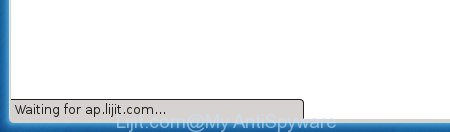
The adware may insert tons of advertisements directly to the web-sites that you visit, creating a sense that the advertising banners has been added by the creators of the page. Moreover, a legal ads may be replaced on the fake ads, that will offer to download and install various unnecessary and harmful programs. Moreover, the ad-supported software has the ability to collect a huge number of personal information about you (your ip address, what is a web page you are viewing now, what you are looking for on the Net, which links you are clicking), which can later transfer to third parties.
The adware can change the settings of the FF, Chrome, Microsoft Internet Explorer and Microsoft Edge, but often that a harmful software like this can also infect all types of web-browsers by changing their desktop shortcuts. Thus forcing the user each time launch the browser to see Lijit.com annoying ads.
We recommend to get rid of the ‘ad supported’ software which cause annoying Lijit.com advertisements to appear, as soon as you found this problem, as it can direct you to web-resources which may load other malicious software on your personal computer.
Remove Lijit.com pop up advertisements
The adware is a form of malicious software that you might have difficulty in removing it from your system. Luckily, you have found the effective Lijit.com pop-ups removal guide in this post. Both the manual removal way and the automatic removal solution will be provided below and you can just choose the one that best for you. If you’ve any questions or need help then type a comment below. Some of the steps below will require you to close the web site. So, please read the few simple steps carefully, after that bookmark or print it for later reference.
How to remove Lijit.com pop up ads without any software
If you perform exactly the guidance below you should be able to remove the Lijit.com popup advertisements from the Google Chrome, FF, Internet Explorer and MS Edge web-browsers.
Remove Lijit.com associated software by using MS Windows Control Panel
First, go to Windows Control Panel and uninstall suspicious programs, all programs you don’t remember installing. It’s important to pay the most attention to software you installed just before Lijit.com redirect appeared on your web-browser. If you don’t know what a program does, look for the answer on the Internet.
Windows 8, 8.1, 10
First, press Windows button

After the ‘Control Panel’ opens, click the ‘Uninstall a program’ link under Programs category as shown on the screen below.

You will see the ‘Uninstall a program’ panel as displayed on the image below.

Very carefully look around the entire list of software installed on your personal computer. Most likely, one or more of them are responsible for the appearance of popup ads and internet browser redirect to the undesired Lijit.com page. If you have many programs installed, you can help simplify the search of harmful applications by sort the list by date of installation. Once you have found a suspicious, unwanted or unused application, right click to it, after that click ‘Uninstall’.
Windows XP, Vista, 7
First, press ‘Start’ button and select ‘Control Panel’ at right panel like below.

After the Windows ‘Control Panel’ opens, you need to press ‘Uninstall a program’ under ‘Programs’ like below.

You will see a list of programs installed on your computer. We recommend to sort the list by date of installation to quickly find the programs that were installed last. Most likely they responsibility for the appearance of pop up advertisements and browser redirect. If you are in doubt, you can always check the application by doing a search for her name in Google, Yahoo or Bing. After the application which you need to remove is found, simply click on its name, and then press ‘Uninstall’ as shown on the screen below.

Remove Lijit.com ads from Internet Explorer
By resetting Internet Explorer internet browser you restore your web-browser settings to its default state. This is basic when troubleshooting problems that might have been caused by ad-supported software that cause undesired Lijit.com pop-up advertisements to appear.
First, launch the IE. Next, click the button in the form of gear (![]() ). It will open the Tools drop-down menu, click the “Internet Options” like below.
). It will open the Tools drop-down menu, click the “Internet Options” like below.

In the “Internet Options” window click on the Advanced tab, then press the Reset button. The IE will display the “Reset Internet Explorer settings” window as displayed on the image below. Select the “Delete personal settings” check box, then press “Reset” button.

You will now need to restart your PC system for the changes to take effect.
Remove Lijit.com pop-up advertisements from Chrome
Run the Reset internet browser utility of the Google Chrome to reset all its settings such as home page, newtab page and search engine by default to original defaults. This is a very useful tool to use, in the case of web browser redirects to annoying ad web-pages such as Lijit.com.
First launch the Chrome. Next, click the button in the form of three horizontal stripes (![]() ). It will open the main menu. Further, press the option named “Settings”. Another way to open the Google Chrome’s settings – type chrome://settings in the browser adress bar and press Enter.
). It will open the main menu. Further, press the option named “Settings”. Another way to open the Google Chrome’s settings – type chrome://settings in the browser adress bar and press Enter.

The browser will show the settings screen. Scroll down to the bottom of the page and press the “Show advanced settings” link. Now scroll down until the “Reset settings” section is visible, as displayed in the figure below and click the “Reset settings” button.

The Chrome will show the confirmation dialog box. You need to confirm your action, click the “Reset” button. The browser will start the task of cleaning. After it is finished, the browser’s settings including new tab, homepage and search provider by default back to the values that have been when the Google Chrome was first installed on your system.
Remove Lijit.com pop up advertisements from Mozilla Firefox
Resetting your Firefox is basic troubleshooting step for any issues with your browser program, including the redirect to Lijit.com site.
First, run the Firefox and click ![]() button. It will display the drop-down menu on the right-part of the web-browser. Further, click the Help button (
button. It will display the drop-down menu on the right-part of the web-browser. Further, click the Help button (![]() ) as displayed on the screen below
) as displayed on the screen below
.

In the Help menu, select the “Troubleshooting Information” option. Another way to open the “Troubleshooting Information” screen – type “about:support” in the web browser adress bar and press Enter. It will open the “Troubleshooting Information” page like below. In the upper-right corner of this screen, press the “Refresh Firefox” button.

It will show the confirmation dialog box. Further, click the “Refresh Firefox” button. The Firefox will start a procedure to fix your problems that caused by the adware that cause intrusive Lijit.com popup ads to appear. After, it’s complete, click the “Finish” button.
Get rid of unwanted Scheduled Tasks
If the unwanted Lijit.com web-site opens automatically on Windows startup or at equal time intervals, then you need to check the Task Scheduler Library and get rid of all the tasks which have been created by ‘ad-supported’ program.
Press Windows and R keys on your keyboard simultaneously. It will open a dialog box which titled as Run. In the text field, type “taskschd.msc” (without the quotes) and click OK. Task Scheduler window opens. In the left-hand side, click “Task Scheduler Library”, as displayed on the screen below.

Task scheduler, list of tasks
In the middle part you will see a list of installed tasks. Select the first task, its properties will be show just below automatically. Next, press the Actions tab. Necessary to look at the text which is written under Details. Found something like “explorer.exe http://site.address” or “chrome.exe http://site.address” or “firefox.exe http://site.address”, then you need get rid of this task. If you are not sure that executes the task, then google it. If it is a component of the malicious applications, then this task also should be removed.
Further click on it with the right mouse button and select Delete as shown below.

Task scheduler, delete a task
Repeat this step, if you have found a few tasks that have been created by adware. Once is complete, close the Task Scheduler window.
How to automatically delete Lijit.com popup advertisements
The adware can hide its components which are difficult for you to find out and remove completely. This may lead to the fact that after some time, the ‘ad supported’ software once again infect your PC system and redirect your browser to Lijit.com page. Moreover, We want to note that it is not always safe to delete ad supported software manually, if you do not have much experience in setting up and configuring the Microsoft Windows operating system. The best method to detect and remove adware is to use free malware removal programs.
Remove Lijit.com popups with Zemana Anti-malware
We suggest using the Zemana Anti-malware that are completely clean your computer of the ‘ad supported’ software. The tool is an advanced malicious software removal program developed by (c) Zemana lab. It’s able to help you get rid of PUPs, hijackers, malicious software, toolbars, ransomware and ‘ad supported’ software that causes undesired Lijit.com pop-up advertisements.

- Please download Zemana from the link below.
Zemana AntiMalware
165506 downloads
Author: Zemana Ltd
Category: Security tools
Update: July 16, 2019
- At the download page, click on the Download button. Your internet browser will display the “Save as” prompt. Please save it onto your Windows desktop.
- Once downloading is finished, please close all software and open windows on your personal computer. Next, launch a file called Zemana.AntiMalware.Setup.
- This will launch the “Setup wizard” of Zemana Free onto your PC. Follow the prompts and do not make any changes to default settings.
- When the Setup wizard has finished installing, the Zemana Anti Malware (ZAM) will run and display the main window.
- Further, press the “Scan” button to perform a system scan with this tool for the ad-supported software that made to redirect your web browser to various ad sites such as Lijit.com. This procedure can take some time, so please be patient. During the scan it will detect all threats present on your personal computer.
- After the system scan is done, you’ll be displayed the list of all found threats on your PC.
- When you’re ready, click the “Next” button. The tool will delete adware that cause intrusive Lijit.com ads to appear. Once disinfection is finished, you may be prompted to restart the machine.
- Close the Zemana Anti-Malware and continue with the next step.
Run Malwarebytes to delete Lijit.com pop-up advertisements
You can delete Lijit.com pop ups automatically with a help of Malwarebytes Free. We suggest this free malicious software removal tool because it can easily remove hijacker infections, adware, PUPs and toolbars with all their components such as files, folders and registry entries.

Download Malwarebytes Free from the following link. Save it on your Microsoft Windows desktop or in any other place.
327726 downloads
Author: Malwarebytes
Category: Security tools
Update: April 15, 2020
Once downloading is finished, run it and follow the prompts. Once installed, the Malwarebytes will try to update itself and when this process is done, click the “Scan Now” button to perform a system scan for the adware that causes a large count of intrusive Lijit.com pop-ups. While the program is scanning, you can see number of objects it has identified as threat. Make sure all threats have ‘checkmark’ and press “Quarantine Selected” button.
The Malwarebytes is a free program that you can use to delete all detected folders, files, services, registry entries and so on. To learn more about this malware removal tool, we suggest you to read and follow the few simple steps or the video guide below.
Double-check for potentially unwanted programs with AdwCleaner
If MalwareBytes anti malware or Zemana anti-malware cannot remove this ad supported software, then we suggests to use the AdwCleaner. AdwCleaner is a free removal utility for browser hijacker infections, potentially unwanted software, toolbars and ad-supported software that designed to redirect your internet browser to various ad web-sites such as Lijit.com.

- Download AdwCleaner from the link below. Save it on your MS Windows desktop or in any other place.
AdwCleaner download
225789 downloads
Version: 8.4.1
Author: Xplode, MalwareBytes
Category: Security tools
Update: October 5, 2024
- Select the directory in which you saved it as Desktop, and then press Save.
- Once the downloading process is complete, start the AdwCleaner, double-click the adwcleaner_xxx.exe file.
- If the “User Account Control” prompts, click Yes to continue.
- Read the “Terms of use”, and click Accept.
- In the AdwCleaner window, click the “Scan” It will scan through the whole computer for the adware that causes web browsers to show unwanted Lijit.com pop-up advertisements. This procedure can take quite a while, so please be patient. While the tool is checking, you can see number of objects it has identified either as being malicious software.
- Once the checking is finished, the results are displayed in the scan report. In order to delete all threats, simply press “Clean”. If the AdwCleaner will ask you to reboot your computer, press “OK”.
The steps shown in detail in the following video.
How to block Lijit.com ads
It’s important to run ad blocking programs such as AdGuard to protect your system from malicious web pages. Most security experts says that it is okay to block ads. You should do so just to stay safe! And, of course, the AdGuard can to stop Lijit.com and other annoying pages.
- Download AdGuard program from the following link. Save it on your Windows desktop or in any other place.
Adguard download
27037 downloads
Version: 6.4
Author: © Adguard
Category: Security tools
Update: November 15, 2018
- When the download is done, launch the downloaded file. You will see the “Setup Wizard” program window. Follow the prompts.
- Once the install is complete, press “Skip” to close the installation program and use the default settings, or press “Get Started” to see an quick tutorial that will allow you get to know AdGuard better.
- In most cases, the default settings are enough and you don’t need to change anything. Each time, when you run your PC system, AdGuard will run automatically and block advertisements, pages such Lijit.com, as well as other harmful or misleading web pages. For an overview of all the features of the application, or to change its settings you can simply double-click on the icon named AdGuard, that is located on your desktop.
How to prevent Lijit.com advertisements from getting inside your PC
Most commonly the adware come along with various free applications, as a bonus. Therefore it is very important at the stage of installing programs downloaded from the Web carefully review the Terms of use and the License agreement, as well as to always choose the Advanced, Custom or Manual install mode. In this mode, you can turn off all unwanted add-ons, including this adware, which will be installed along with the desired program. Of course, if you uninstall the freeware from your computer, your favorite browser’s settings will not be restored. So, to return the Chrome, IE, FF and Edge’s home page, new tab and default search provider you need to follow the steps above.
Final words
Now your personal computer should be free of the adware that causes lots of unwanted Lijit.com popup advertisements. Remove AdwCleaner. We suggest that you keep AdGuard (to help you block unwanted popups and annoying harmful pages) and Zemana Anti-malware (to periodically scan your PC system for new malware, hijackers and adware). Make sure that you have all the Critical Updates recommended for Windows OS. Without regular updates you WILL NOT be protected when new hijacker infections, malware and adware are released.
If you are still having problems while trying to remove Lijit.com pop up ads from your web browser, then ask for help in our Spyware/Malware removal forum.



















