Are you start your favorite web browser and do not see usual home page, which is set earlier? The Search.cleanmybrowser.com is the first thing which pop up once you run your web browser? It means that malicious software from the browser hijacker family get installed on your personal computer. If you get it on your machine, this malware can alter certain web browser’s settings such as startpage, new tab page and search provider by default. So, the Search.cleanmybrowser.com can be opened when you create a new tab in your browser, or when you try to search for any information within the Google Chrome, IE, Firefox and MS Edge, because the hijacker replaces the internet browser’s search engine.
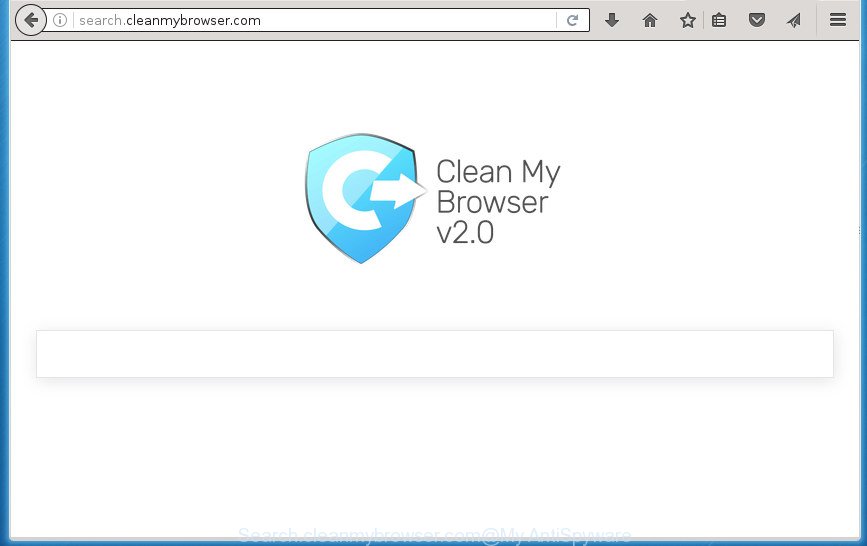
http://search.cleanmybrowser.com/
The Search.cleanmybrowser.com hijacker can also alter the default search provider that will virtually block the possibility of finding information on the Internet. The reason for this is that the Search.cleanmybrowser.com search results can show a huge number of advertisements, links to unwanted and ad sites. Only the remaining part is the result of your search request, loaded from the major search engines like Google, Yahoo or Bing.
Table of contents
- What is Search.cleanmybrowser.com
- Search.cleanmybrowser.com redirect removal instructions
- How to stop Search.cleanmybrowser.com redirect
- Where the Search.cleanmybrowser.com browser hijacker comes from
- To sum up
Often, the computer that has been infected with Search.cleanmybrowser.com hijacker infection, will be also infected with adware (sometimes named ‘ad-supported’ software) that opens a lot of various ads. It can be pop-ups, text links in the web pages, banners where they never had. What is more, the adware can replace the legitimate advertisements with malicious ads that will offer to download and install malicious software and unwanted programs or visit the various dangerous and misleading web-pages.
A malicious software which makes changes to web browsers settings on Search.cleanmybrowser.com mostly affects only Google Chrome, Firefox, Microsoft Edge and Microsoft Internet Explorer. However, possible situations, when any other web-browsers will be affected too. The Search.cleanmybrowser.com browser hijacker can alter the Target property of internet browser’s shortcuts, so every time you launch the browser, instead of your startpage, you will see a completely different web site.
We strongly suggest that you perform the few simple steps below that will help you to delete Search.cleanmybrowser.com start page using the standard features of Windows and some proven free programs.
Search.cleanmybrowser.com redirect removal instructions
The Search.cleanmybrowser.com is a browser hijacker that you might have difficulty in removing it from your system. Luckily, you’ve found the effective removal tutorial in this blog post. Both the manual removal method and the automatic removal way will be provided below and you can just choose the one that best for you. If you have any questions or need assist then type a comment below. Read it once, after doing so, please print this page as you may need to exit your internet browser or restart your PC.
Remove Search.cleanmybrowser.com home page without any tools
The following instructions is a step-by-step guide, which will help you manually get rid of Search.cleanmybrowser.com from the Chrome, Firefox, Microsoft Internet Explorer and Microsoft Edge.
Delete suspicious and potentially unwanted applications using Windows Control Panel
First of all, check the list of installed programs on your PC and remove all unknown and recently installed software. If you see an unknown program with incorrect spelling or varying capital letters, it have most likely been installed by malware and you should clean it off first with malicious software removal tool like Zemana Anti-malware.
Windows 8, 8.1, 10
First, click Windows button

Once the ‘Control Panel’ opens, click the ‘Uninstall a program’ link under Programs category like below.

You will see the ‘Uninstall a program’ panel like below.

Very carefully look around the entire list of applications installed on your personal computer. Most likely, one or more of them are responsible for the appearance of popups and web-browser redirect to the intrusive Search.cleanmybrowser.com web-site. If you have many programs installed, you can help simplify the search of harmful software by sort the list by date of installation. Once you have found a suspicious, unwanted or unused program, right click to it, after that press ‘Uninstall’.
Windows XP, Vista, 7
First, click ‘Start’ button and select ‘Control Panel’ at right panel as shown on the screen below.

Once the Windows ‘Control Panel’ opens, you need to click ‘Uninstall a program’ under ‘Programs’ like below.

You will see a list of applications installed on your computer. We recommend to sort the list by date of installation to quickly find the programs that were installed last. Most likely they responsibility for the appearance of popup advertisements and web browser redirect. If you are in doubt, you can always check the program by doing a search for her name in Google, Yahoo or Bing. Once the program which you need to uninstall is found, simply click on its name, and then click ‘Uninstall’ as shown on the screen below.

Clean up the web browsers shortcuts
Once installed, this browser hijacker may add an argument such as “http://site.address” into the Target property of the desktop shortcut for the Google Chrome, Firefox, MS Edge and Internet Explorer. Due to this, every time you launch the browser, it will open the undesired startpage.
Right click on the shortcut of infected web-browser as shown on the screen below.

Select the “Properties” option and it will display a shortcut’s properties. Next, press the “Shortcut” tab and then delete the “http://site.address” string from Target field as shown on the screen below.

Then click OK to save changes. Repeat the step for all browsers that are rerouted to the Search.cleanmybrowser.com annoying web-page.
Remove Search.cleanmybrowser.com startpage from FF
If your Firefox browser startpage has modified to Search.cleanmybrowser.com without your permission or an unknown search provider displays results for your search, then it may be time to perform the internet browser reset.
First, start the Firefox. Next, click the button in the form of three horizontal stripes (![]() ). It will open the drop-down menu. Next, press the Help button (
). It will open the drop-down menu. Next, press the Help button (![]() ).
).

In the Help menu click the “Troubleshooting Information”. In the upper-right corner of the “Troubleshooting Information” page click on “Refresh Firefox” button as shown in the figure below.

Confirm your action, press the “Refresh Firefox”.
Remove Search.cleanmybrowser.com from Google Chrome
Reset Chrome settings is a simple way to remove the hijacker infection, malicious and ‘ad-supported’ extensions, as well as to recover the web browser’s homepage, new tab page and search engine by default that have been changed by Search.cleanmybrowser.com browser hijacker.
Open the Chrome menu by clicking on the button in the form of three horizontal stripes (![]() ). It will show the drop-down menu. Next, click to “Settings” option.
). It will show the drop-down menu. Next, click to “Settings” option.

Scroll down to the bottom of the page and click on the “Show advanced settings” link. Now scroll down until the Reset settings section is visible, as shown on the screen below and press the “Reset settings” button.

Confirm your action, press the “Reset” button.
Remove Search.cleanmybrowser.com search from IE
First, run the Internet Explorer, then click ‘gear’ icon ![]() . It will display the Tools drop-down menu on the right part of the internet browser, then click the “Internet Options” as shown below.
. It will display the Tools drop-down menu on the right part of the internet browser, then click the “Internet Options” as shown below.

In the “Internet Options” screen, select the “Advanced” tab, then press the “Reset” button. The Internet Explorer will open the “Reset Internet Explorer settings” dialog box. Further, press the “Delete personal settings” check box to select it. Next, click the “Reset” button as on the image below.

When the process is complete, click “Close” button. Close the Internet Explorer and reboot your computer for the changes to take effect. This step will help you to restore your web browser’s new tab, startpage and search provider by default to default state.
How to remove Search.cleanmybrowser.com homepage with free programs
Many antivirus companies have made software that help detect and remove browser hijacker, and thereby restore all your typical web browsers settings. Below is a a few of the free programs you may want to use. Your system can have lots of PUPs, ad-supported software and browser hijackers installed at the same time, so we recommend, if any unwanted or malicious program returns after rebooting the personal computer, then start your personal computer into Safe Mode and run the anti-malware tool once again.
Run Zemana Anti-malware to remove Search.cleanmybrowser.com search
Zemana Anti-malware highly recommended, because it can detect security threats such adware and browser hijackers which most ‘classic’ antivirus software fail to pick up on. Moreover, if you have any Search.cleanmybrowser.com hijacker removal problems which cannot be fixed by this tool automatically, then Zemana Anti-malware provides 24X7 online assistance from the highly experienced support staff.
Download Zemana AntiMalware on your PC from the link below. Save it on your desktop.
165509 downloads
Author: Zemana Ltd
Category: Security tools
Update: July 16, 2019
Once the downloading process is finished, close all windows on your computer. Further, open the set up file named Zemana.AntiMalware.Setup. If the “User Account Control” dialog box pops up as on the image below, press the “Yes” button.

It will display the “Setup wizard” which will help you install Zemana Anti-Malware on the computer. Follow the prompts and do not make any changes to default settings.

Once installation is complete successfully, Zemana AntiMalware will automatically start and you can see its main window as shown below.

Next, click the “Scan” button It will scan through the whole PC for the hijacker which cause a redirect to Search.cleanmybrowser.com web-site. While the tool is scanning, you can see number of objects it has identified as being infected by malicious software.

Once it completes the scan, it’ll display you the results. Review the scan results and then click “Next” button.

The Zemana Anti-Malware will get rid of Search.cleanmybrowser.com browser hijacker and other browser’s harmful extensions. After finished, you can be prompted to restart your PC system.
Remove Search.cleanmybrowser.com search with Malwarebytes
You can delete Search.cleanmybrowser.com home page automatically with a help of Malwarebytes Free. We suggest this free malicious software removal utility because it can easily remove hijackers, adware, PUPs and toolbars with all their components such as files, folders and registry entries.
Download Malwarebytes Free on your PC system by clicking on the link below. Save it on your desktop.
327730 downloads
Author: Malwarebytes
Category: Security tools
Update: April 15, 2020
Once the download is done, close all windows on your computer. Further, start the file called mb3-setup. If the “User Account Control” dialog box pops up as on the image below, click the “Yes” button.

It will open the “Setup wizard” which will help you set up Malwarebytes on the computer. Follow the prompts and do not make any changes to default settings.

Once setup is done successfully, click Finish button. Then Malwarebytes will automatically run and you can see its main window as shown in the figure below.

Next, click the “Scan Now” button to perform a system scan for the hijacker infection which developed to redirect your internet browser to the Search.cleanmybrowser.com site. This process can take some time, so please be patient.

When the system scan is finished, it’ll show a screen which contains a list of malicious software that has been found. All detected threats will be marked. You can remove them all by simply click “Quarantine Selected” button.

The Malwarebytes will get rid of Search.cleanmybrowser.com browser hijacker and other kinds of potential threats like malicious software and adware and move items to the program’s quarantine. When finished, you can be prompted to reboot your PC system. We suggest you look at the following video, which completely explains the process of using the Malwarebytes to remove browser hijackers, ad-supported software and other malicious software.
Run AdwCleaner to get rid of Search.cleanmybrowser.com from the PC system
The AdwCleaner utility is free and easy to use. It can scan and remove browser hijacker infection such as Search.cleanmybrowser.com, malware, PUPs and ad supported software in Chrome, Firefox, Internet Explorer and MS Edge internet browsers and thereby return their default settings (start page, newtab page and search engine by default). AdwCleaner is powerful enough to find and delete malicious registry entries and files that are hidden on the PC.

- Download AdwCleaner from the following link.
AdwCleaner download
225790 downloads
Version: 8.4.1
Author: Xplode, MalwareBytes
Category: Security tools
Update: October 5, 2024
- Select the file location as Desktop, and then click Save.
- Once the downloading process is done, start the AdwCleaner, double-click the adwcleaner_xxx.exe file.
- If the “User Account Control” prompts, click Yes to continue.
- Read the “Terms of use”, and click Accept.
- In the AdwCleaner window, press the “Scan” for scanning your machine for the Search.cleanmybrowser.com hijacker and other security threats. This task can take some time, so please be patient. While the program is scanning, you can see number of objects it has identified as threat.
- When the system scan is complete, it’ll display a list of all items detected by this utility. Make sure all items have ‘checkmark’ and click “Clean”. If the AdwCleaner will ask you to reboot your PC system, press “OK”.
The guidance shown in detail in the following video.
How to stop Search.cleanmybrowser.com redirect
Use an adblocker tool like AdGuard will protect you from malicious ads and content. Moreover, you can find that the AdGuard have an option to protect your privacy and stop phishing and spam web-pages. Additionally, ad-blocker applications will help you to avoid unwanted popup ads and unverified links that also a good way to stay safe online.
Installing the AdGuard ad blocker program is simple. First you’ll need to download AdGuard from the following link.
27037 downloads
Version: 6.4
Author: © Adguard
Category: Security tools
Update: November 15, 2018
When downloading is done, double-click the downloaded file to start it. The “Setup Wizard” window will show up on the computer screen as shown on the image below.

Follow the prompts. AdGuard will then be installed and an icon will be placed on your desktop. A window will show up asking you to confirm that you want to see a quick tutorial as on the image below.

Click “Skip” button to close the window and use the default settings, or press “Get Started” to see an quick guide that will help you get to know AdGuard better.
Each time, when you start your computer, AdGuard will run automatically and stop pop up advertisements, web-sites such Search.cleanmybrowser.com, as well as other malicious or misleading web-sites. For an overview of all the features of the program, or to change its settings you can simply double-click on the AdGuard icon, which is located on your desktop.
Where the Search.cleanmybrowser.com browser hijacker comes from
These days certain freeware creators bundle third-party applications which could be potentially unwanted software like the Search.cleanmybrowser.com browser hijacker infection, with a view to making some money. These are not freeware as install an unwanted applications on to your Windows computer. So whenever you install a new free program that downloaded from the Net, be very careful during setup. Carefully read the EULA (a text with I ACCEPT/I DECLINE button), select custom or manual installation mode, uncheck all additional software.
To sum up
Once you have done the guidance above, your PC should be clean from malware and browser hijackers. The Chrome, IE, Mozilla Firefox and Microsoft Edge will no longer show Search.cleanmybrowser.com undesired home page on startup. Unfortunately, if the tutorial does not help you, then you have caught a new hijacker, and then the best way – ask for help.
- Download HijackThis by clicking on the link below and save it to your Desktop.
HijackThis download
5319 downloads
Version: 2.0.5
Author: OpenSource
Category: Security tools
Update: November 7, 2015
- Double-click on the HijackThis icon. Next click “Do a system scan only” button.
- Once it completes the scan, the scan button will read “Save log”, click it. Save this log to your desktop.
- Create a Myantispyware account here. Once you’ve registered, check your e-mail for a confirmation link, and confirm your account. After that, login.
- Copy and paste the contents of the HijackThis log into your post. If you are posting for the first time, please start a new thread by using the “New Topic” button in the Spyware Removal forum. When posting your HJT log, try to give us some details about your problems, so we can try to help you more accurately.
- Wait for one of our trained “Security Team” or Site Administrator to provide you with knowledgeable assistance tailored to your problem with the unwanted Search.cleanmybrowser.com homepage.




















