If you see Search.eshield.com show up on your browser’s screen, then is a clear indication of the hijacker’s presence. The unwanted software from the browser hijacker family rewrites your homepage and search provider. When your machine is infected with browser hijacker, the undesired Search.eshield.com web-page will appear when you open a new tab, or surf the Internet. Further into the post we will give you more information about this hijacker infection, but know that the best way to handle the Search.eshield.com hijacker is to fully remove it from your PC ASAP.
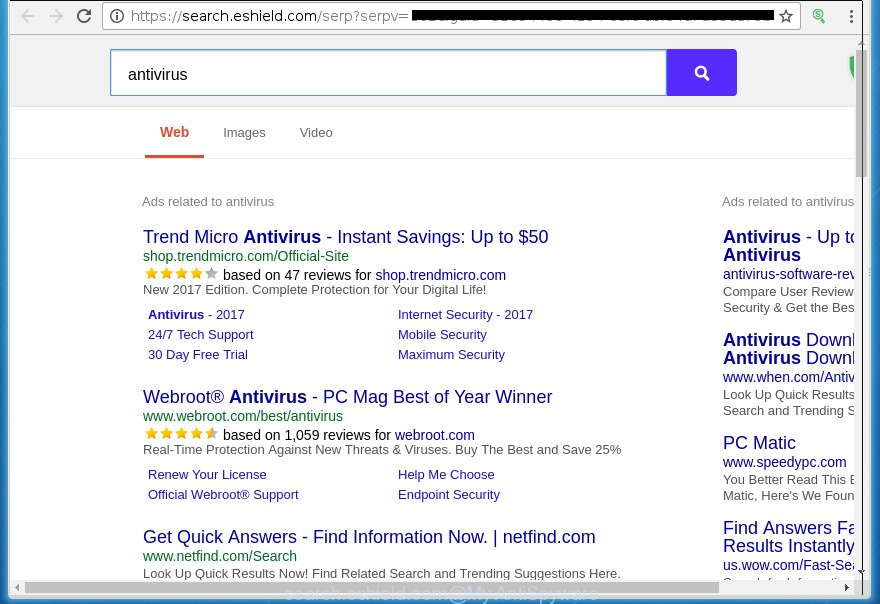
The Search.eshield.com hijacker infection will change your web-browser’s search engine so that all searches are sent via Search.eshield.com, that redirections to Bing, Yahoo or Google Custom Search engine which shows the search results for your query. The devs behind this browser hijacker are using legitimate search engine as they may earn revenue from the ads which are opened in the search results.
Table of contents
It is not a good idea to have an unwanted program like Search.eshield.com browser hijacker on your personal computer. The reason for this is simple, it doing things you do not know about. The browser hijacker can also be used to gather lots of personal information about you that can be later used for marketing purposes. You don’t know if your home address, account names and passwords are safe. And of course you completely do not know what will happen when you click on any advertisements on the Search.eshield.com site.
Most often, the Search.eshield.com browser hijacker affects most common web-browsers such as Firefox, Google Chrome, Internet Explorer and MS Edge. But such hijackers as well can infect other web browsers by modifying its shortcuts (adding ‘http://site.address’ into Target field of web browser’s shortcut). So every time you open the web-browser, it will open Search.eshield.com web-site. Even if you setup your startpage again, the intrusive Search.eshield.com web-page will be the first thing that you see when you launch the web-browser.
We strongly suggest that you perform the instructions below that will allow you to get rid of Search.eshield.com startpage using the standard features of Windows and some proven freeware.
How to remove Search.eshield.com redirect
There are a few solutions that can be used to remove Search.eshield.com. But, not all PUPs like this hijacker can be completely uninstalled using only manual methods. Most often you are not able to remove any hijacker infection using standard Microsoft Windows options. In order to remove Search.eshield.com you need complete a few manual steps and use reliable removal tools. Most IT security experts states that Zemana Anti-malware, Malwarebytes or AdwCleaner utilities are a right choice. These free programs are able to find and remove Search.eshield.com from your system and restore your web-browser settings to defaults.
How to remove Search.eshield.com without any software
If you perform exactly the step-by-step guide below you should be able to remove the Search.eshield.com from the Chrome, IE, Mozilla Firefox and Edge web browsers.
Uninstall Search.eshield.com associated software by using MS Windows Control Panel
First method for manual hijacker removal is to go into the Windows “Control Panel”, then “Uninstall a program” console. Take a look at the list of applications on your system and see if there are any suspicious and unknown applications. If you see any, you need to remove them. Of course, before doing so, you can do an Web search to find details on the application. If it is a potentially unwanted program, ‘ad supported’ software or malware, you will likely find information that says so.
- If you are using Windows 8, 8.1 or 10 then click Windows button, next click Search. Type “Control panel”and press Enter.
- If you are using Windows XP, Vista, 7, then click “Start” button and click “Control Panel”.
- It will show the Windows Control Panel.
- Further, click “Uninstall a program” under Programs category.
- It will show a list of all applications installed on the computer.
- Scroll through the all list, and delete suspicious and unknown software. To quickly find the latest installed software, we recommend sort applications by date.
See more details in the video guidance below.
Fix infected internet browsers shortcuts
Unfortunately, the browser hijacker infection can also hijack Windows shortcuts (mostly, your web browsers shortcuts), so that the Search.eshield.com homepage will be displayed when you launch the Chrome, Internet Explorer, FF and Edge or another web browser.
Right click to a desktop shortcut for your web-browser. Choose the “Properties” option. It will open the Properties window. Select the “Shortcut” tab here, after that, look at the “Target” field. The hijacker can rewrite it. If you are seeing something such as “…exe http://site.address” then you need to remove “http…” and leave only, depending on the browser you are using:
- Google Chrome: chrome.exe
- Opera: opera.exe
- Firefox: firefox.exe
- Internet Explorer: iexplore.exe
Look at the example as shown on the image below.

Once is complete, click the “OK” button to save the changes. Please repeat this step for web-browser shortcuts which redirects to an intrusive sites. When you have completed, go to next step.
Delete Search.eshield.com start page from Google Chrome
If your Chrome web-browser is rerouted to unwanted Search.eshield.com web page, it may be necessary to completely reset your web-browser application to its default settings.

- First, run the Google Chrome and click the Menu icon (icon in the form of three horizontal stripes).
- It will show the Chrome main menu, click the “Settings” menu.
- Next, click “Show advanced settings” link, which located at the bottom of the Settings page.
- On the bottom of the “Advanced settings” page, click the “Reset settings” button.
- The Chrome will show the reset settings prompt as shown on the image above.
- Confirm the web browser’s reset by clicking on the “Reset” button.
- To learn more, read the blog post How to reset Chrome settings to default.
Remove Search.eshield.com home page from IE
First, run the IE, press ![]() ) button. Next, click “Internet Options” as shown in the figure below.
) button. Next, click “Internet Options” as shown in the figure below.

In the “Internet Options” screen select the Advanced tab. Next, click Reset button. The Microsoft Internet Explorer will open the Reset Internet Explorer settings dialog box. Select the “Delete personal settings” check box and click Reset button.

You will now need to reboot your machine for the changes to take effect. It will delete Search.eshield.com browser hijacker, disable malicious and ad-supported browser’s extensions and restore the Internet Explorer’s settings like start page, new tab and search provider by default to default state.
Remove Search.eshield.com search from Firefox
Resetting your Firefox is first troubleshooting step for any issues with your internet browser program, including the reroute to Search.eshield.com web-page.
Launch the Firefox and click the menu button (it looks like three stacked lines) at the top right of the internet browser screen. Next, press the question-mark icon at the bottom of the drop-down menu. It will display the slide-out menu.

Select the “Troubleshooting information”. If you’re unable to access the Help menu, then type “about:support” in your address bar and press Enter. It bring up the “Troubleshooting Information” page as shown below.

Click the “Refresh Firefox” button at the top right of the Troubleshooting Information page. Select “Refresh Firefox” in the confirmation dialog box. The Mozilla Firefox will begin a process to fix your problems that caused by the Search.eshield.com hijacker. When, it is complete, click the “Finish” button.
How to delete Search.eshield.com start page with freeware
Manual removal guidance does not always allow to completely delete the browser hijacker, as it’s not easy to identify and remove components of hijacker infection and all malicious files from hard disk. Therefore, it’s recommended that you use malicious software removal utility to completely get rid of Search.eshield.com off your computer. Several free malware removal utilities are currently available that can be used against the hijacker infection. The optimum method would be to use Zemana Anti-malware, Malwarebytes Free and AdwCleaner.
Remove Search.eshield.com with Zemana Anti-malware
We recommend you to run the Zemana Anti-malware which are completely clean your personal computer. Moreover, the tool will help you to delete PUPs, malware, toolbars and adware that your PC can be infected too.

- Download Zemana anti malware (ZAM) from the link below.
Zemana AntiMalware
165512 downloads
Author: Zemana Ltd
Category: Security tools
Update: July 16, 2019
- After downloading is finished, close all software and windows on your PC. Open a file location. Double-click on the icon that’s named Zemana.AntiMalware.Setup.
- Further, press Next button and follow the prompts.
- Once install is finished, click the “Scan” button for scanning your machine for the browser hijacker which alters browser settings to replace your startpage, new tab and default search engine with Search.eshield.com web-page. During the scan it’ll detect all threats present on your computer.
- Once it has completed scanning, it will display a scan report. When you’re ready, press “Next”. When disinfection is finished, you may be prompted to restart your computer.
Get rid of Search.eshield.com with Malwarebytes
Manual Search.eshield.com home page removal requires some computer skills. Some files and registry entries that created by the browser hijacker may be not completely removed. We recommend that run the Malwarebytes Free that are completely clean your personal computer of hijacker. Moreover, the free program will help you to remove malware, PUPs, ‘ad supported’ software and toolbars that your PC system can be infected too.

- Please download Malwarebytes to your desktop from the following link.
Malwarebytes Anti-malware
327736 downloads
Author: Malwarebytes
Category: Security tools
Update: April 15, 2020
- At the download page, click on the Download button. Your browser will display the “Save as” dialog box. Please save it onto your Windows desktop.
- When downloading is complete, please close all software and open windows on your machine. Double-click on the icon that’s named mb3-setup.
- This will open the “Setup wizard” of Malwarebytes onto your machine. Follow the prompts and don’t make any changes to default settings.
- When the Setup wizard has finished installing, the Malwarebytes will run and open the main window.
- Further, press the “Scan Now” button . This will start scanning the whole PC to find out hijacker that cause a redirect to Search.eshield.com web site. During the scan it’ll detect all threats exist on your PC.
- When the scan is complete, the results are displayed in the scan report.
- All found threats will be marked. You can remove them all by simply click the “Quarantine Selected” button. Once that process is finished, you may be prompted to reboot the machine.
- Close the Anti Malware and continue with the next step.
Video instruction, which reveals in detail the steps above.
Double-check for potentially unwanted software with AdwCleaner
The AdwCleaner utility is free and easy to use. It may scan and remove browser hijacker such as Search.eshield.com, malicious software, PUPs and ‘ad supported’ software in Mozilla Firefox, Chrome, Internet Explorer and Edge internet browsers and thereby restore their default settings (new tab page, homepage and search provider by default). AdwCleaner is powerful enough to find and get rid of malicious registry entries and files that are hidden on the PC.

- Download AdwCleaner by clicking on the link below.
AdwCleaner download
225791 downloads
Version: 8.4.1
Author: Xplode, MalwareBytes
Category: Security tools
Update: October 5, 2024
- When the downloading process is complete, double click the AdwCleaner icon. Once this tool is started, click “Scan” button for scanning your computer for the browser hijacker that cause Search.eshield.com web-site to appear. While the application is scanning, you may see count of objects it has identified as threat.
- When the scan is done, it’ll open you the results. In order to delete all items, simply click “Clean” button. It will open a prompt, press “OK”.
These few simple steps are shown in detail in the following video guide.
How to block Search.eshield.com startpage
It’s important to run ad blocker programs like AdGuard to protect your computer from harmful web pages. Most security experts says that it’s okay to stop advertisements. You should do so just to stay safe! And, of course, the AdGuard can to block Search.eshield.com and other unwanted web-pages.
Download AdGuard program from the following link.
27037 downloads
Version: 6.4
Author: © Adguard
Category: Security tools
Update: November 15, 2018
When the download is complete, launch the downloaded file. You will see the “Setup Wizard” screen as on the image below.

Follow the prompts. When the installation is complete, you will see a window as shown below.

You can press “Skip” to close the setup program and use the default settings, or click “Get Started” button to see an quick tutorial that will assist you get to know AdGuard better.
In most cases, the default settings are enough and you don’t need to change anything. Each time, when you start your PC, AdGuard will start automatically and stop popup ads, web-pages such Search.eshield.com, as well as other malicious or misleading web-sites. For an overview of all the features of the program, or to change its settings you can simply double-click on the AdGuard icon, that may be found on your desktop.
Tips to prevent Search.eshield.com and other unwanted applications
The Search.eshield.com browser hijacker is bundled with various free applications, as a supplement, which is installed automatically. This is certainly not an honest way to get installed onto your system. To avoid infecting of your computer and side effects in the form of changing your browser settings to Search.eshield.com startpage, you should always carefully read the Terms of Use and the Software license. Additionally, always select Manual, Custom or Advanced installation mode. This allows you to disable the installation of unnecessary and often harmful applications. Even if you uninstall the freeware from your computer, your browser’s settings will not be restored. This means that you should manually get rid of Search.eshield.com redirect from the Chrome, Mozilla Firefox, Microsoft Edge and Internet Explorer by follow the instructions above.
To sum up
Now your PC system should be free of the Search.eshield.com redirect. Delete AdwCleaner. We suggest that you keep AdGuard (to help you stop unwanted popup ads and unwanted harmful web sites) and Malwarebytes (to periodically scan your personal computer for new malware, browser hijackers and adware). Make sure that you have all the Critical Updates recommended for Windows OS. Without regular updates you WILL NOT be protected when new hijackers, malicious applications and ad supported software are released.
If you are still having problems while trying to remove Search.eshield.com start page from your browser, then ask for help in our Spyware/Malware removal forum.



















