Have you opened the web-browser and found a previously unseen web-page called Search.searchwatchos.com? If you answered ‘Yes’ then your need to know that your system is infected with browser hijacker. It’s a type of dangerous software which alters the PC’s web-browser settings so that you are redirected to an annoying web site. Complete the step-by-step guide below ASAP to remove Search.searchwatchos.com search and block the ability to penetrate of more harmful viruses and trojans on your PC.
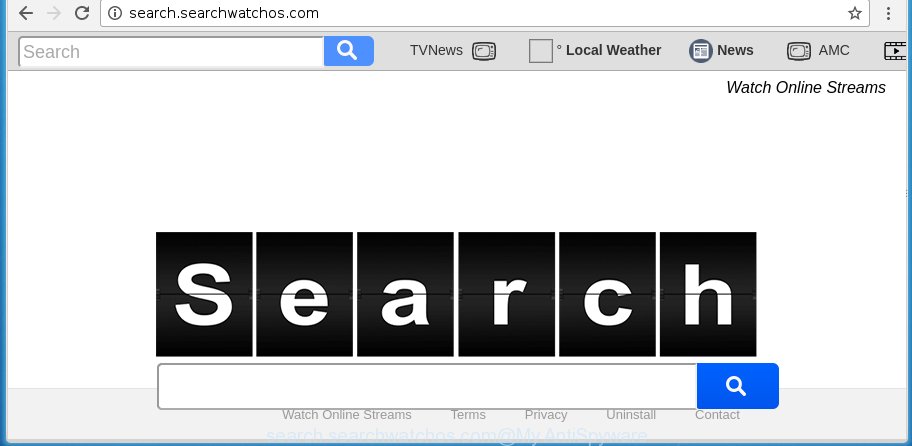
http://search.searchwatchos.com/
A malicious software that modifies settings of web browsers on Search.searchwatchos.com search usually affects only Google Chrome, Firefox, Microsoft Internet Explorer and Microsoft Edge. However, possible situations, when any other web browsers will be affected too. The Search.searchwatchos.com browser hijacker infection may alter the Target property of internet browser’s shortcuts, so every time you open the web browser, instead of your homepage, you will see a completely different web-site.
In addition, the Search.searchwatchos.com hijacker can also modify the search engine selected in the web-browser. When you try to search on the infected web browser, you will be presented with search results, consisting of advertisements and Google (or Yahoo, or Bing) search results for your query. Among these search results can occur links that lead to unwanted and ad web sites.
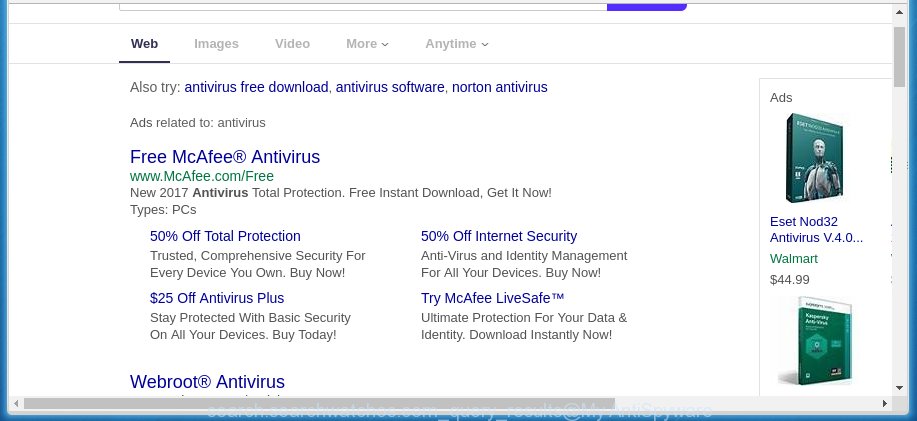
Often, the system that has been infected with Search.searchwatchos.com hijacker infection, will be also infected with ‘ad-supported’ software (also known as adware) which opens a ton of various advertisements. It may be pop-ups, text links in the pages, banners where they never had. What is more, the ad-supported software may replace the legitimate advertisements with malicious ads that will offer to download and install malicious software and unwanted software or visit the various dangerous and misleading sites.
Therefore it is very important to free your machine as quickly as possible. Follow the few simple steps below to delete Search.searchwatchos.com , as well as other malware and adware, which can be installed onto your PC along with it.
How did Search.searchwatchos.com browser hijacker infection get on your computer
The Search.searchwatchos.com hijacker actively distributed with free software, as a part of the installer of these programs. Therefore, it’s very important, when installing an unknown program even downloaded from known or big hosting web page, read the Terms of use and the Software license, as well as to choose the Manual, Advanced or Custom installation mode. In this mode, you can disable the setup of unneeded modules and programs and protect your machine from such hijacker infections as the Search.searchwatchos.com. Unfortunately, most users when installing unknown software, simply click the Next button, and don’t read any information that the free applications displays them during its install. This leads to the fact that the web browser settings are changed and web-browser\’s start page and search provider by default set to Search.searchwatchos.com.
How to manually remove Search.searchwatchos.com
If you perform exactly the instructions below you should be able to delete the Search.searchwatchos.com . Read it once, after doing so, please print this page as you may need to close your internet browser or reboot your system.
- Remove Search.searchwatchos.com associated software by using Windows Control Panel
- Remove Search.searchwatchos.com homepage from Chrome
- Remove Search.searchwatchos.com search from Firefox
- Delete Search.searchwatchos.com search from IE
- Disinfect the browser’s shortcuts to delete Search.searchwatchos.com homepage
Remove Search.searchwatchos.com associated software by using Windows Control Panel
The best way to start the personal computer cleanup is to remove unknown and suspicious programs. Using the Windows Control Panel you can do this quickly and easily. This step, in spite of its simplicity, should not be ignored, because the removing of unneeded programs can clean up the Chrome, Microsoft Internet Explorer, FF and Edge from ads hijackers and so on.
- If you are using Windows 8, 8.1 or 10 then click Windows button, next click Search. Type “Control panel”and press Enter.
- If you are using Windows XP, Vista, 7, then click “Start” button and press “Control Panel”.
- It will show the Windows Control Panel.
- Further, click “Uninstall a program” under Programs category.
- It will open a list of all software installed on the personal computer.
- Scroll through the all list, and remove suspicious and unknown applications. To quickly find the latest installed applications, we recommend sort applications by date.
See more details in the video step-by-step instructions below.
Remove Search.searchwatchos.com homepage from Chrome
Open the Chrome menu by clicking on the button in the form of three horizontal stripes (![]() ). It will show the drop-down menu. Next, click to “Settings” option.
). It will show the drop-down menu. Next, click to “Settings” option.

Scroll down to the bottom of the page and click on the “Show advanced settings” link. Now scroll down until the Reset settings section is visible, as shown in the figure below and click the “Reset settings” button.

Confirm your action, press the “Reset” button.
Remove Search.searchwatchos.com search from Firefox
If the Mozilla Firefox settings like homepage and search engine by default have been replaced by the hijacker infection, then resetting it to the default state can help.
First, start the Firefox and click ![]() button. It will open the drop-down menu on the right-part of the browser. Further, click the Help button (
button. It will open the drop-down menu on the right-part of the browser. Further, click the Help button (![]() ) as shown on the screen below
) as shown on the screen below
.

In the Help menu, select the “Troubleshooting Information” option. Another way to open the “Troubleshooting Information” screen – type “about:support” in the web-browser adress bar and press Enter. It will open the “Troubleshooting Information” page as shown below. In the upper-right corner of this screen, click the “Refresh Firefox” button.

It will display the confirmation prompt. Further, press the “Refresh Firefox” button. The Firefox will start a task to fix your problems that caused by the Search.searchwatchos.com infection. When, it is done, click the “Finish” button.
Delete Search.searchwatchos.com search from IE
To restore the startpage, new tab page and default search engine you need to reset the Microsoft Internet Explorer to the state, that was when the Windows was installed on your PC.
First, start the IE, then click ‘gear’ icon ![]() . It will display the Tools drop-down menu on the right part of the web browser, then click the “Internet Options” as shown on the image below.
. It will display the Tools drop-down menu on the right part of the web browser, then click the “Internet Options” as shown on the image below.

In the “Internet Options” screen, select the “Advanced” tab, then click the “Reset” button. The Internet Explorer will display the “Reset Internet Explorer settings” dialog box. Further, press the “Delete personal settings” check box to select it. Next, click the “Reset” button as shown in the figure below.

When the process is done, click “Close” button. Close the Internet Explorer and reboot your PC for the changes to take effect. This step will help you to restore your web-browser’s home page, newtab page and search provider by default to default state.
Disinfect the browser’s shortcuts to delete Search.searchwatchos.com homepage
Once the browser hijacker is started, it can also alter the internet browser’s shortcuts, adding an argument like “http://search.searchwatchos.com/” into the Target field. Due to this, every time you start the internet browser, it will display an annoying web-page.
To clear the browser shortcut, right-click to it and select Properties. On the Shortcut tab, locate the Target field. Click inside, you will see a vertical line – arrow pointer, move it (using -> arrow key on your keyboard) to the right as possible. You will see a text such as “http://search.searchwatchos.com/” that has been added here. You need to delete it.

When the text is removed, click the OK button. You need to clean all shortcuts of all your web browsers, as they may be infected too.
Get rid of Search.searchwatchos.com with Malwarebytes
Remove Search.searchwatchos.com manually is difficult and often the hijacker infection is not completely removed. Therefore, we recommend you to use the Malwarebytes Free that are completely clean your computer. Moreover, the free program will help you to remove malware, adware (sometimes called ‘ad-supported’ software) and toolbars that your PC system may be infected too.
Download Malwarebytes from the link below.
327709 downloads
Author: Malwarebytes
Category: Security tools
Update: April 15, 2020
Once downloaded, close all applications and windows on your personal computer. Open a directory in which you saved it. Double-click on the icon that’s named mbam-setup as shown below.
![]()
When the installation begins, you will see the “Setup wizard” which will help you install Malwarebytes on your personal computer.

Once installation is finished, you will see window as shown below.

Now click the “Scan Now” button to begin checking your computer for the browser hijacker infection which cause a redirect to Search.searchwatchos.com. This task can take some time, so please be patient.

When the scan is finished, make sure all entries have “checkmark” and click “Quarantine Selected” button.

The Malwarebytes will start removing Search.searchwatchos.com infection related files, folders, registry keys. Once disinfection is done, you may be prompted to reboot your system.
The following video explains steps on how to remove browser hijacker with Malwarebytes Anti-malware.
Stop Search.searchwatchos.com and other annoying web sites
To increase your security and protect your computer against new annoying advertisements and harmful web sites, you need to use an program that stops access to malicious ads and web pages. Moreover, the program can block the display of intrusive advertising, that also leads to faster loading of sites and reduce the consumption of web traffic.
Download AdGuard program from the following link.
27033 downloads
Version: 6.4
Author: © Adguard
Category: Security tools
Update: November 15, 2018
Once the downloading process is done, start the downloaded file. You will see the “Setup Wizard” screen as shown on the screen below.

Follow the prompts. When the installation is finished, you will see a window as shown in the figure below.

You can click “Skip” to close the installation application and use the default settings, or click “Get Started” button to see an quick tutorial which will assist you get to know AdGuard better.
In most cases, the default settings are enough and you do not need to change anything. Each time, when you run your machine, AdGuard will start automatically and block ads, web sites such Search.searchwatchos.com, as well as other harmful or misleading web-pages. For an overview of all the features of the application, or to change its settings you can simply double-click on the AdGuard icon, that is located on your desktop.
Get rid of Search.searchwatchos.com hijacker and malicious extensions with AdwCleaner.
If MalwareBytes Anti-malware cannot get rid of this browser hijacker, then we suggests to use the AdwCleaner. AdwCleaner is a free removal utility for browser hijackers, ad supported software, potentially unwanted programs and toolbars.
Download AdwCleaner from the link below.
225786 downloads
Version: 8.4.1
Author: Xplode, MalwareBytes
Category: Security tools
Update: October 5, 2024
Once the downloading process is finished, open the directory in which you saved it. You will see an icon like below.
![]()
Double click the AdwCleaner desktop icon. When the tool is opened, you will see a screen like below.

Further, click “Scan” button to start scanning your system for the Search.searchwatchos.com hijacker infection and web-browser’s malicious extensions. When the system scan is finished, it will open a scan report as on the image below.

Review the report and then click “Clean” button. It will show a prompt as shown below.

You need to press “OK”. Once the clean-up is finished, the AdwCleaner may ask you to reboot your machine. When your PC system is started, you will see an AdwCleaner log.
These steps are shown in detail in the following video guide.
Finish words
Now your system should be free of the Search.searchwatchos.com . Delete AdwCleaner. We suggest that you keep AdGuard (to help you block unwanted pop-ups and annoying dangerous web-pages) and Malwarebytes (to periodically scan your computer for new browser hijackers, malware and adware). Probably you are running an older version of Java or Adobe Flash Player. This can be a security risk, so download and install the latest version right now.
If you are still having problems while trying to get rid of Search.searchwatchos.com search from the Mozilla Firefox, Chrome, Microsoft Internet Explorer and Edge, then ask for help in our Spyware/Malware removal forum.


















