If you turn on your PC and your web browser is launched automatically, after that immediately open the unwanted utarget.ru web page or your browser began to show a lot of ads, then most probably your computer has become a victim of ‘ad-supported’ software (also known as adware) that usually gets installed as a part of some freeware. Do not be surprised, it happens, especially if you are an active Net user. But this does not mean that you should reconcile with these unwanted redirects and pop-up ads. Complete the guide below to clean your computer ASAP, as the ad-supported software can be a way to infect your personal computer with more dangerous malicious software such as viruses and trojans. The instructions which follow, I’ll show you how to remove adware and thereby get rid of utarget.ru unwanted advertisements from your PC system forever.
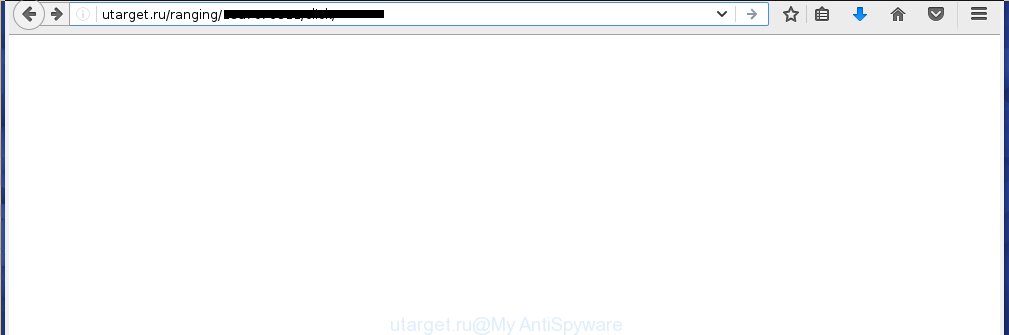
http://utarget.ru/ranging/ …
The ad-supported software can change the settings of the FF, Chrome, Internet Explorer and Microsoft Edge, but often that a dangerous software like this can also infect all types of internet browsers by changing their desktop shortcuts. Thus forcing the user each time start the browser to see utarget.ru unwanted advertisements.
What is more, the ad-supported software may display ads depend on a web-page that you are visiting. That is, it’s clear that this ad-supported software, without your permission, steals your private information such as: your ip address, what is a web page you are viewing now, what you are looking for on the Internet, which links you are clicking, and much, much more. The adware may monetize its functionality by collecting data from your browsing sessions and selling it to third party companies. This puts your personal information at a security risk.
We recommend to delete the adware, which redirects your web browser on the utarget.ru unwanted page, as soon as you found this problem, as it can direct you to web-resources which may load other dangerous software on your personal computer.
How does utarget.ru ads get installed onto system
The adware usually spreads bundled with various free applications. Most commonly, it may be bundled within the setup packages from Softonic, Cnet, Soft32, Brothersoft or other similar web sites. So, you should run any files downloaded from the Net with great caution, read the User agreement, Software license and Terms of use. In the procedure of installing a new application, you should choose a Manual, Advanced or Custom installation mode to control what components and additional software to be installed, otherwise you run the risk of infecting your computer with an adware like this that shows a ton of the utarget.ru advertisements within the Google Chrome, Firefox, Edge and Microsoft Internet Explorer.
How to manually remove utarget.ru
The simple answer is right here on this page. We have put together simplicity and efficiency. It will allow you easily to clean your PC of adware. Moreover, you can choose manual or automatic removal method. If you are familiar with the computer then use manual removal, otherwise use the free anti-malware tool designed specifically to delete ad supported software that causes unwanted utarget.ru ads. Of course, you can combine both methods. Read this manual carefully, bookmark or print it, because you may need to close your web browser or reboot your system.
- Delete suspicious and unknown software by using Windows Control Panel
- Remove utarget.ru from Chrome
- Get rid of utarget.ru advertisements from Mozilla Firefox
- Remove utarget.ru pop-ups from IE
- Disinfect the browser’s shortcuts to remove utarget.ru redirect
- Get rid of unwanted Scheduled Tasks
Uninstall suspicious and unknown software by using Windows Control Panel
The best way to begin the machine cleanup is to delete unknown and suspicious software. Using the Windows Control Panel you can do this quickly and easily. This step, in spite of its simplicity, should not be ignored, because the removing of unneeded applications can clean up your web browser from advertisements, hijackers and so on.
- If you are using Windows 8, 8.1 or 10 then press Windows key, click Search. Type “Control panel”and press Enter.
- If you are using Windows XP, Vista, 7, then press “Start” button and click “Control Panel”.
- It’ll show the Windows Control Panel.
- Click “Uninstall a program” under Programs category.
- You will see a list of all installed software.
- Scroll through the all list, and remove suspicious and unknown programs. To quickly find the latest installed programs, we recommend sort programs by date.
See more details in the video instructions below.
Remove utarget.ru from Chrome
Like other modern internet browsers, the Chrome has the ability to reset the settings to their default values and thereby get rid of the redirect to utarget.ru unwanted ads which is caused by the ad supported software.
At first, launch the Google Chrome. Next, click the button in the form of three horizontal stripes (![]() ). It will appear the main menu. Click on the option named “Settings”. Another way to open the Google Chrome’s settings – type chrome://settings in the internet browser adress bar and press Enter.
). It will appear the main menu. Click on the option named “Settings”. Another way to open the Google Chrome’s settings – type chrome://settings in the internet browser adress bar and press Enter.

The internet browser will open the settings screen. Scroll down to the bottom of the page and click on the “Show advanced settings” link. Now scroll down until the “Reset settings” section is visible, as shown below and click the “Reset settings” button.

The Chrome will open the confirmation prompt. You need to confirm your action, click the “Reset” button. The application will run the procedure of cleaning. Once it is finished, the internet browser settings including the ‘block pop-ups’ option back to the values that have been when the Google Chrome was first installed on your PC system.
Get rid of utarget.ru advertisements from Mozilla Firefox
If the Firefox settings have been modified by the adware, then resetting it to the default state can help you to delete the redirect onto utarget.ru web site.
First, start the Firefox and click ![]() button. It will display the drop-down menu on the right-part of the web browser. Next, press the Help button (
button. It will display the drop-down menu on the right-part of the web browser. Next, press the Help button (![]() ) as shown in the following image.
) as shown in the following image.

In the Help menu, select the “Troubleshooting Information” option. Another way to open the “Troubleshooting Information” screen – type “about:support” in the web browser address bar and press Enter. It will display the “Troubleshooting Information” page as shown in the following image. In the upper-right corner of this screen, press the “Refresh Firefox” button.

It will open the confirmation dialog box, press the “Refresh Firefox” button. The Firefox will start a procedure to fix your problems that caused by the ad-supported software. Once it’s finished, click the “Finish” button
Remove utarget.ru pop-ups from IE
First, run the Internet Explorer, then click the button in the form of gear (![]() ). It will display the Tools drop-down menu as shown in the following image. Next, click the “Internet Options”.
). It will display the Tools drop-down menu as shown in the following image. Next, click the “Internet Options”.

In the Internet Options window click on the Advanced tab, then click the Reset button. The Internet Explorer will display the “Reset Internet Explorer settings” window as shown on the image below. Select the “Delete personal settings” check box, then click on “Reset” button.

You will now need to restart your computer for the changes to take effect.
Disinfect the browser’s shortcuts to remove utarget.ru redirect
Now you need to clean up the browser shortcuts. Check that the shortcut referring to the right exe-file of the web-browser, and not on any unknown file. Right click to a desktop shortcut for your web browser. Choose the “Properties” option.
It will show the Properties window. Select the “Shortcut” tab here, after that, look at the “Target” field. The adware can rewrite it. If you are seeing something such as “…exe http://web.site.address” then you need to remove “http…” and leave only, depending on the internet browser you are using:
- Google Chrome: chrome.exe
- Opera: opera.exe
- Firefox: firefox.exe
- Internet Explorer: iexplore.exe
Look at the example on the screen below.

Once is complete, click the “OK” button to save the changes. Please repeat this step for internet browser shortcuts which redirects to an unwanted pages. When you have completed, go to next step.
Get rid of unwanted Scheduled Tasks
Once installed, the adware can add a task in to the Windows Task Scheduler Library. Due to this, every time when you run your personal computer, it will open utarget.ru unwanted web-site. So, you need to check the Task Scheduler Library and delete all tasks that have been created by malicious programs.
Press Windows and R keys on your keyboard together. It will display a dialog box that titled with Run. In the text field, type “taskschd.msc” (without the quotes) and press OK. Task Scheduler window opens. In the left-hand side, press “Task Scheduler Library”, as shown in the figure below.

Task scheduler, list of tasks
In the middle part you will see a list of installed tasks. Select the first task, its properties will be open just below automatically. Next, press the Actions tab. Necessary to look at the text which is written under Details. Found something such as “explorer.exe http://site.address” or “chrome.exe http://site.address” or “firefox.exe http://site.address”, then you need get rid of this task. If you are not sure that executes the task, then google it. If it’s a component of the ‘ad-supported’ program, then this task also should be removed.
Further click on it with the right mouse button and select Delete as shown on the screen below.

Task scheduler, delete a task
Repeat this step, if you have found a few tasks that have been created by ‘ad-supported’ programs. Once is finished, close the Task Scheduler window.
Remove utarget.ru automatically
You can delete utarget.ru pop-ups automatically with a help of Malwarebytes Free. We recommend this free malware removal utility because it can easily remove ad-supported software, browser hijackers, potentially unwanted programs and toolbars with all their components such as files, folders and registry entries.
Download Malwarebytes Free on your machine using the link below. Save it on your Desktop.
327765 downloads
Author: Malwarebytes
Category: Security tools
Update: April 15, 2020
Once downloading is finished, close all windows on your PC. Further, run the file named mb3-setup. If the “User Account Control” dialog box pops up as shown on the screen below, press the Yes button.

It will show the “Setup wizard” that will help you install Malwarebytes on the PC system. Follow the prompts and do not make any changes to default settings.

When the setup is finished successfully, click Finish button. Then Malwarebytes will automatically start and you can see its main window as shown on the screen below.

Next, click the “Scan Now” button for checking your PC system for the malware and adware which cause the utarget.ru advertisements. When a threat is found, the number of the detected objects will change accordingly. Wait until the the scanning is finished. Please be patient.

When the system scan is finished, you can check all threats detected on your personal computer. Make sure all entries have “checkmark” and click “Quarantine Selected” button.

The Malwarebytes will start removing malware and adware that cause utarget.ru ads. Once the disinfection is complete, you may be prompted to restart your system. I recommend you look at the following video, which completely explains the procedure of using the Malwarebytes to get rid of adware and other dangerous applications.
Block utarget.ru ads and other unwanted web pages
To increase your security and protect your PC against new unwanted advertisements and malicious web sites, you need to use program that blocks access to malicious advertisements and web-sites. Moreover, the program can block the show of intrusive advertising, that also leads to faster loading of web sites and reduce the consumption of web traffic.
Download AdGuard program from the following link.
27048 downloads
Version: 6.4
Author: © Adguard
Category: Security tools
Update: November 15, 2018
After downloading is complete, start the file named adguardInstaller. You will see the “Setup Wizard” screen as shown on the screen below.

Follow the prompts. Once the install is complete, you will see a window as shown in the following image.

You can click “Skip” to close the setup application and use the default settings, or press “Get Started” button to see an quick tutorial that will help you get to know AdGuard better.
In most cases, the default settings are enough and you do not need to change anything. Each time, when you start your system, AdGuard will start automatically and block advertisements, web sites like utarget.ru, as well as other dangerous or misleading web-pages. For an overview of all the features of the program, or to change its settings you can simply double-click on the AdGuard icon, which is located on your Windows desktop.
If the problem with utarget.ru advertisements is still remained
If MalwareBytes cannot delete utarget.ru advertisements, then we suggests to use the AdwCleaner. AdwCleaner is a free removal tool for adware, browser hijackers, PUPs, toolbars.

- Download AdwCleaner from the link below. AdwCleaner download
225801 downloads
Version: 8.4.1
Author: Xplode, MalwareBytes
Category: Security tools
Update: October 5, 2024
- Double click the AdwCleaner icon. Once the tool is started the main screen will appear as shown on the image above.
- Now, click the “Scan” button . This will start scanning the whole machine to find out ad supported software that generates utarget.ru advertisements.
- When the system scan is finished, AdwCleaner will display a scan report. Review the report and then click “Clean” button. It will open a prompt, press “OK” button.
The following video explains the step-by-step instructions above on how to delete ‘ad-supported’ software with AdwCleaner.
Finish words
Once you have finished the guide outlined above, your computer should be free from malware and ad supported software. The Chrome, Firefox, Internet Explorer and MS Edge will no longer display utarget.ru annoying pop-up ads or redirect you to unwanted web pages. Unfortunately, if the step-by-step instructions does not help you, then you have caught a new type of adware, and then the best way – ask for help in our Spyware/Malware removal forum.

















