The Dozen Search homepage should not be underestimated, because the reason for it is appearance of browser hijacker on your PC system. It can bring a security risk to your computer. So, do not ignore it! Of course, the Dozen Search is just a web site, but the hijacker uses it to replace your home page, newtab page and search provider by default, without your permission and desire to see it. The Dozen Search as your homepage can be just the beginning, because your system is infected by malicious software, that in the future may increase the amount of problems with the Google Chrome, Mozilla Firefox, Internet Explorer and Edge. Its appearance will prevent you normally browse the Internet, and more, can lead to crash the internet browser.
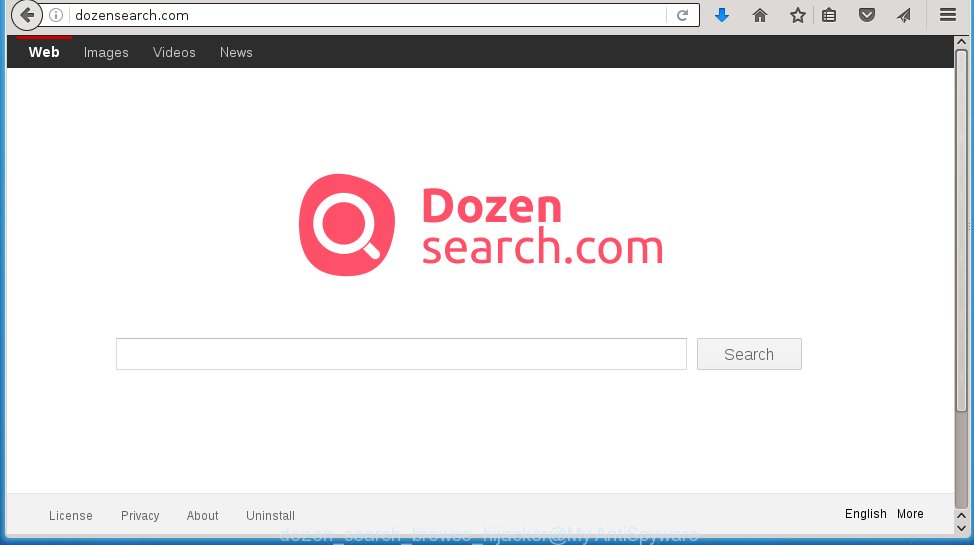
Most often, the Dozen Search browser hijacker infection affects the most common browsers such as Internet Explorer, Chrome, Firefox and Microsoft Edge. But such browser hijackers as well may infect another web-browsers by changing its shortcuts (adding ‘http://dozensearch.com’ into Target field of a browser’s shortcut). So every time you run the internet browser, it will show Dozen Search search. Even if you setup your homepage again, it is still the first thing you see when you start the web-browser will be the unwanted Dozen Search page.
The browser hijacker, which set the Dozen Search as your home page can also set this annoying web-site as your search engine. You will encounter the fact that the search in the web-browser has become impossible to use, because the search results will consist of lots of ads, links to malicious and misleading sites and a small amount of regular links, which are obtained from a search in the major search engines. Therefore, look for something using Dozen Search web page would be a waste of time or worse, it can lead to even more infected computer.
Although, Dozen Search browser hijacker infection is not a virus, but it does bad things, and it alters the settings of your internet browser. Moreover, with this hijacker infection, an adware can be additionally installed on to your system, that will open a huge number of advertisements, hindering or completely blocking the work in the browser. Often such advertising links may recommend to install other unknown and unwanted software or visit malicious web-sites. So, it’s very important to clean your system as quickly as possible. The few simple steps, which is shown below, will allow you to get rid of Dozen Search redirect from the Google Chrome, Mozilla Firefox, Internet Explorer and Edge and other browsers.
How can you prevent the Dozen Search hijacker
I want to note that the Dozen Search browser hijacker spreads in the composition together with various free software. This means that you need to be very careful when installing software downloaded from the World Wide Web, even from a large proven hosting. Be sure to read the Terms of Use and the Software license, select only the Manual, Advanced or Custom installation mode, switch off all additional modules and applications are offered to install. That negligence when running unknown software may lead to the fact that the browser settings will be changed to Dozen Search. The very appearance Dozen Search search instead of your homepage is a sign of necessity to perform cleanup of your personal computer. Moreover, this browser hijacker can lead to slow the browser, plus delays when starting and when viewing pages on the Net. We strongly recommend that you perform the guide below will allow you to remove Dozen Search startpage using the standard features of Windows and some proven free programs.
How to manually remove Dozen Search
This step-by-step guide will help you remove Dozen Search . These Dozen Search removal steps work for the Internet Explorer, Chrome, Firefox and Microsoft Edge, as well as every version of Windows operating system. Some of the steps may require you to close the browser or reboot your PC system. So, bookmark or print it for later reference.
- Remove Dozen Search associated software by using Windows Control Panel
- Get rid of Dozen Search from Mozilla Firefox
- Remove Dozen Search from Chrome
- Remove Dozen Search search from Internet Explorer
- Disinfect the browser’s shortcuts to remove Dozen Search
Remove Dozen Search associated software by using Windows Control Panel
We recommend that you begin the computer cleaning process by checking the list of installed programs and remove all unknown or suspicious applications. This is a very important step, as mentioned above, very often the dangerous applications such as adware and browser hijackers may be bundled with free applications. Uninstall the unwanted programs can delete the unwanted advertising links or browser redirect.
Windows 8, 8.1, 10
Windows XP, Vista, 7

Next, click “Uninstall a program” ![]() It will open a list of all software installed on your computer. Scroll through the all list, and remove any suspicious and unknown software. To quickly find the latest installed software, we recommend sort software by date in the Control panel.
It will open a list of all software installed on your computer. Scroll through the all list, and remove any suspicious and unknown software. To quickly find the latest installed software, we recommend sort software by date in the Control panel.
Get rid of Dozen Search from Mozilla Firefox
First, launch the Firefox. Open the main menu by clicking on the button in the form of three horizontal stripes (![]() ). It opens the drop-down menu. Next, click the Help button (
). It opens the drop-down menu. Next, click the Help button (![]() ).
).  In the Help menu press the “Troubleshooting Information”. In the upper-right corner of the “Troubleshooting Information” page press on “Refresh Firefox” button as shown below.
In the Help menu press the “Troubleshooting Information”. In the upper-right corner of the “Troubleshooting Information” page press on “Refresh Firefox” button as shown below.  Confirm your action. Click on the “Refresh Firefox”.
Confirm your action. Click on the “Refresh Firefox”.
Remove Dozen Search from Chrome
Open the Chrome menu by clicking on the button in the form of three horizontal stripes (![]() ). It opens the drop-down menu. Next click to Settings option.
). It opens the drop-down menu. Next click to Settings option.  Scroll down to the bottom of the page and click on the “Show advanced settings” link. Now scroll down until the Reset settings section is visible, as_shown and click on the Reset settings button.
Scroll down to the bottom of the page and click on the “Show advanced settings” link. Now scroll down until the Reset settings section is visible, as_shown and click on the Reset settings button.  Confirm your action, click on the Reset button.
Confirm your action, click on the Reset button.
Remove Dozen Search search from Internet Explorer
First, start the Internet Explorer. Next, open Tools menu by clicking on the button in the form of gear (![]() ). It opens the drop-down menu, click the “Internet Options”.
). It opens the drop-down menu, click the “Internet Options”.  In the Internet Options window click on the Advanced tab, then click the Reset button. The Internet Explorer will show the “Reset Internet Explorer settings” window. Select the “Delete personal settings” check box, then click “Reset” button.
In the Internet Options window click on the Advanced tab, then click the Reset button. The Internet Explorer will show the “Reset Internet Explorer settings” window. Select the “Delete personal settings” check box, then click “Reset” button.  You will now need to restart your PC for the changes to take effect.
You will now need to restart your PC for the changes to take effect.
Disinfect the browser’s shortcuts to remove Dozen Search
Now you need to clean up the web-browser shortcuts. Check that the shortcut referring to the right exe-file of the browser, and not on any unknown file. Right click to a desktop shortcut for your internet browser. Choose the “Properties” option.
It will open the Properties window. Select the “Shortcut” tab here, after that, look at the “Target” field. The hijacker can replace it. If you are seeing something like “…exe http://dozensearch.com” then you need to remove “http…” and leave only, depending on the web-browser you are using:
- Google Chrome: chrome.exe
- Opera: opera.exe
- Firefox: firefox.exe
- Internet Explorer: iexplore.exe
Look at the example as shown on the image below.  Once is finished, click the “OK” button to save the changes. Please repeat this step for web-browser shortcuts which redirects to an annoying web-pages. When you have completed, go to next step.
Once is finished, click the “OK” button to save the changes. Please repeat this step for web-browser shortcuts which redirects to an annoying web-pages. When you have completed, go to next step.
How to remove Dozen Search with Antimalware
Remove Dozen Search hijacker manually is difficult and often the browser hijacker is not completely removed. Therefore, we recommend you to use the MalwareBytes Anti-malware Free that are completely clean your computer. Moreover, the free program will help you to remove adware and toolbars that your computer may be infected too.
- Download MalwareBytes Anti-malware (MBAM) from the link below. Malwarebytes Anti-malware
327768 downloads
Author: Malwarebytes
Category: Security tools
Update: April 15, 2020
- Close all software and windows on your PC. Open a directory in which you saved it. Double-click on the icon that named mbam-setup.
- Further, click Next button and follow the prompts.
- Once installation is finished, press the “Scan Now” button to begin scanning your system for Dozen Search hijacker. This process can take some time, so please be patient.
- When the scan is finished, make sure all entries have “checkmark” and click “Remove Selected”. Once disinfection is finished, you may be prompted to Restart.
The following video offers a steps on how to get rid of browser hijacker with Malwarebytes Anti-malware.
Block Dozen Search homepage and other unwanted web sites
To increase your security and protect your system against new unwanted advertising links and malicious sites, you need to use an program that blocks access to harmful advertising and sites. Moreover, the application can block the display of intrusive advertising, which also leads to faster loading of pages and reduce the consumption of web traffic.
Download AdGuard program using the following link.
27048 downloads
Version: 6.4
Author: © Adguard
Category: Security tools
Update: November 15, 2018
Once the download is finished, run the downloaded file. You will see the “Setup Wizard” screen as shown in the figure below.

Follow the prompts. After installation is finished, you will see a window as shown on the screen below.

You can press “Skip” to close the installation program and use the default settings, or press “Get Started” button to see an quick tutorial that will help you get to know AdGuard better.
In most cases, the default settings are enough and you do not need to change anything. Each time, when you start your personal computer, AdGuard will run automatically and block pop-up ads, pages such Dozen Search, as well as other dangerous or misleading sites. For an overview of all the features of the program, or to change its settings you can simply double-click on the AdGuard icon, which is located on your desktop.
Delete Dozen Search browser hijacker infection and malicious extensions with AdwCleaner.
If MalwareBytes Anti-malware cannot get rid of this browser hijacker infection, then we suggests to use the AdwCleaner. AdwCleaner is a free removal tool for browser hijackers, adware, PUPs, toolbars. Also you can ask for help our Myantispyware team below.
Download AdwCleaner from the link below.
225804 downloads
Version: 8.4.1
Author: Xplode, MalwareBytes
Category: Security tools
Update: October 5, 2024
Once complete, open a directory in which you saved it. You will see an icon like below.
Double click the AdwCleaner desktop icon. Once this tool is started, you will see a screen as shown on the image below.

Further, click “Scan” button to perform a system scan for Dozen Search browser hijacker infection and browser’s malicious extensions. Once AdwCleaner has done, it will display a scan report like below.

Review the report and then click “Cleaning” button. It will show a prompt as on the image below.

Click “OK”. When the cleaning process is finished, the AdwCleaner may ask you to reboot your PC.

When your computer is started, you will see an AdwCleaner log.

How to ask for help the Myantispyware team
If you are seeking a help for Dozen Search homepage removal then follow these steps.
- Download HijackThis from the link below and save it to your Desktop. HijackThis download
5335 downloads
Version: 2.0.5
Author: OpenSource
Category: Security tools
Update: November 7, 2015
- Double-click on the HijackThis icon, and click the button labeled “Do a system scan only”.
- Once the scan is complete, the scan button will read “Save log”, click it. Save this log to your desktop
Create a Myantispyware account here. Once you’ve registered, check your e-mail for a confirmation link, and confirm your account. After that, login.
- Copy and paste the contents of the HijackThis log into your post. If you are posting for the first time, please start a new thread by using the “New Topic” button in the Spyware Removal forum. When posting your HJT log, try to give us some details about your problems, so we can try to help you more accurately.
- Wait for one of our trained “Security Team” or Site Administrator to provide you with knowledgeable assistance tailored to your problem with Dozen Search removal.




















