What is Trojan.Kotver!gm2
Trojan.Kotver is a Symantec (Norton AV) antivirus`s signature which indicates that your PC is infected with the Kotver trojan horse. The trojan also known as Trojan:Win32/Kovter!rfn, Kovter!7D708FD7E7B3, Trojan.Win32.Kovter.owf, Win32/Kovter.D.
The trojan is dangerous and uses rootkit-specific techniques designed to hide the itself presence in the Windows OS and and thus hinder its detection and removal with antivirus software.
When installed, Trojan.Kotver!gm2 creates some registry entries to run automatically when Windows loads. While is running, the trojan will download tons of unwanted ads onto compromised PC and then click on them to make money for its owner.
If you find that your antivirus detects the Kotver threat, then don’t wait, follow the step-by-step guide below which will remove Trojan.Kotver!gm2 and any associated malware for free.
Common symptoms of Trojan.Kotver
If you still are not sure that your computer is infected with this parasite, then check your computer for the common symptoms of Trojan.Kotver infection:
- Your browser displays banner ads where previously you have never seen.
- Google Chrome, Mozilla Firefox and Microsoft Internet Explorer (Edge) shows a lot of annoying advertisements.
- Your an antivirus or antispyware software detects a “Kotver” infection.
- Internet connection may be slow.
Other antivirus programs will detect this virus as
Generic_r.KDO[AVG] Win32:Trojan-gen[Avast] TR/Crypt.Xpack.scrk[Avira] Win32.Trojan.WisdomEyes.151026.9950.9999[Baidu] Gen:Variant.Zusy.199091[BitDefender] Trojan.Kovter.346[DrWeb] Win32/Kovter.D[ESET-NOD32] Gen:Variant.Zusy.199091 (B)[Emsisoft] Gen:Variant.Zusy.199091[F-Secure] Trojan.Win32.Kovter.owf[Kaspersky] Trojan.Kovter[Malwarebytes] Kovter!7D708FD7E7B3[McAfee] Trojan:Win32/Kovter!rfn[Microsoft] Trj/CI.A[Panda] HEUR/QVM07.1.0000.Malware.Gen[Qihoo-360] Mal/Generic-S[Sophos] Trojan.Kotver[Symantec] TROJ_GEN.R0E9C0DFL16[TrendMicro]
How to remove Trojan.Kotver!gm2
The following instructions is a step-by-step guide, which will help you manually remove Trojan.Kotver!gm2 virus from your computer.
- Remove Trojan.Kotver!gm2 with Kotver Removal Tool by Symantec
- Check your computer with MalwareBytes Anti-malware for other malware
Remove Trojan.Kotver!gm2 with Kotver Removal Tool by Symantec
Important note, you must be logged in to Windows as Administrator account and all other users must be logged out!
Download Trojan.Kotver Removal Tool from here (for 64-bit computers) or here (32-bit computers) to your desktop.
Right click to FixToolKotver and select rename. Type a new name (123myapp, explorer, or Kotver12345, for example). Press Enter. Double click the FixToolKotver icon. Click the “I Accept” button to accept the EULA. You will see a screen similar to the one below.
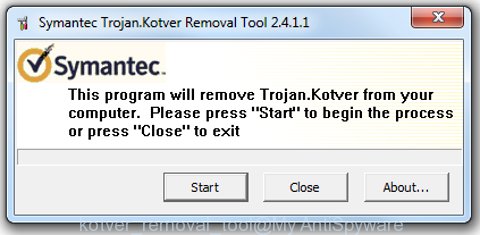
Press the “Start” to start scanning Windows registry for Trojan.Kotver virus. Once the tool is done, you will see a prompt that asking you to see the log file for results similar to the one below.
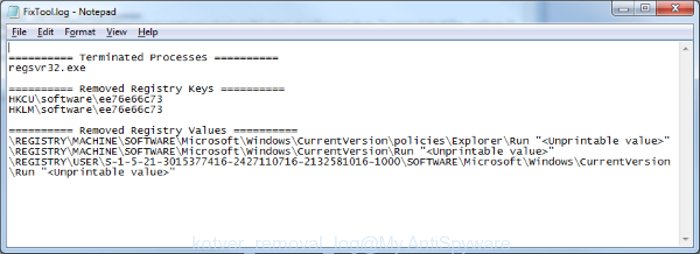
Simply close the log.
Check your computer with MalwareBytes Anti-malware for other malware
Also we recommend you to scan your PC with the MalwareBytes Anti-malware Free. It will help you to remove adware and toolbars that your computer may be infected too.
- Download MalwareBytes Anti-malware (MBAM) from the link below.
Malwarebytes Anti-malware
327760 downloads
Author: Malwarebytes
Category: Security tools
Update: April 15, 2020
- Close all programs and windows on your computer. Open a directory in which you saved it. Double-click on the icon that named mbam-setup.
- Click Next and follow the prompts.
- Once installation is complete, click on the “Scan Now” button to start scanning your computer. This procedure can take some time, so please be patient.
- When the scan is finished, make sure all entries have “checkmark” and click “Remove Selected”. Once disinfection is completed, you may be prompted to Restart.
How to block unwanted ads
To increase your security and protect your computer against new annoying ads and malicious web sites, you need to use an application that blocks access to dangerous ads and web-pages. Moreover, the software can block the display of intrusive advertising, which also leads to faster loading of websites and reduce the consumption of web traffic.
- Download AdGuard program using the following link.
Adguard download
27047 downloads
Version: 6.4
Author: © Adguard
Category: Security tools
Update: November 15, 2018
- After the download is complete, run the downloaded file. You will see the Setup Wizard program window. Follow the prompts.
- After installation is complete, click “Skip” to close the installation program and use the default settings, or press “Get Started” to see an quick tutorial that will help you get to know AdGuard better.
- In most cases, the default settings are enough and you do not need to change anything. Each time, when you start your computer, AdGuard will start automatically and block pop-up ads, as well as other malicious or misleading web page. For an overview of all the features of the program, or to change its settings you can simply double-click on the icon AdGuard, which is located on your desktop.
How to ask for help the Myantispyware team
If you are seeking a help for Trojan.Kotver!gm2 removal then follow these steps.
- Download HijackThis from the link below and save it to your Desktop.
HijackThis download
5330 downloads
Version: 2.0.5
Author: OpenSource
Category: Security tools
Update: November 7, 2015
- Double-click on the HijackThis icon, and click the button labeled “Do a system scan only”.
- Once the scan is complete, the scan button will read “Save log”, click it. Save this log to your desktop
- Copy and paste the contents of the HijackThis log into your post. If you are posting for the first time, please start a new thread by using the New Topic button in the Spyware Removal forum. When posting your HJT log, try to give us some details about your problems, so we can try to help you more accurately.
- Wait for one of our trained “Security Team” or Site Administrator to provide you with knowledgeable assistance tailored to your problem.
Create a Myantispyware account here. Once you’ve registered, check your e-mail for a confirmation link, and confirm your account. After that, login.


















