If your homepage and search engine by default keeps changing back to the annoying web-site named Myprivatesearch.com, this might be a sign that your personal computer is infected with a browser hijacker. It is a type of unwanted software. Scammers use malicious software to take control of your PC’s web browser and change how and what it shows when you’re surfing the Web. If you’re already a victim of Myprivatesearch.com PC infection, then the following step-by-step guide may assist you free the Chrome, Firefox, Microsoft Edge and Internet Explorer from the hackers, boost web-browser security and revert back browser settings.
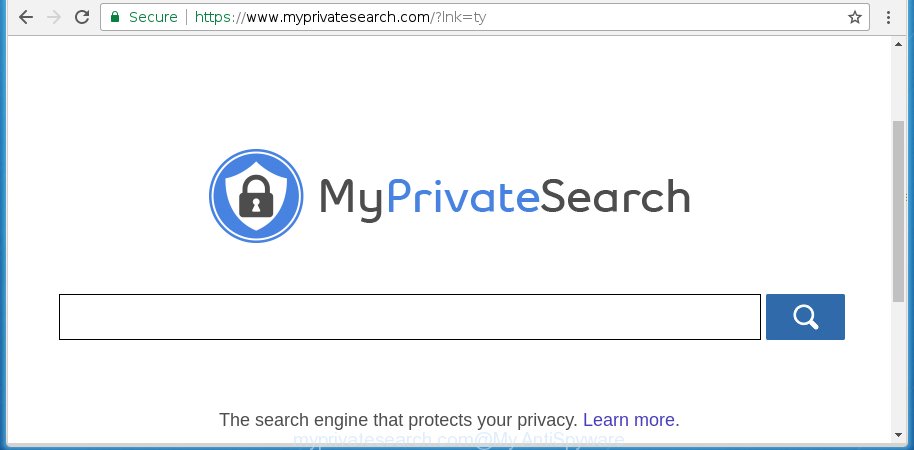
https://www.myprivatesearch.com/
A malware which modifies some settings of all your typical browsers on Myprivatesearch.com usually affects only Firefox, Chrome, Internet Explorer and Microsoft Edge. However, possible situations, when any other browsers will be affected too. The Myprivatesearch.com hijacker can change the Target property of web browser’s shortcuts, so every time you run the internet browser, instead of your startpage, you will see a completely different page.
Table of contents
- What is Myprivatesearch.com
- How to remove Myprivatesearch.com startpage
- How to manually delete Myprivatesearch.com
- Delete Myprivatesearch.com associated software by using Microsoft Windows Control Panel
- Disinfect the browser’s shortcuts to get rid of Myprivatesearch.com homepage
- Remove Myprivatesearch.com startpage from FF
- Remove Myprivatesearch.com redirect from Google Chrome
- Remove Myprivatesearch.com search from Internet Explorer
- How to automatically remove Myprivatesearch.com browser hijacker
- How to manually delete Myprivatesearch.com
- Stop Myprivatesearch.com homepage and other annoying web sites
- How can you prevent the Myprivatesearch.com browser hijacker
- Finish words
In addition, the Myprivatesearch.com hijacker can also alter the search engine selected in the internet browser. When you try to search on the infected browser, you will be presented with search results, consisting of ads and Google (or Yahoo, or Bing) search results for your query. Among these search results can occur links that lead to unwanted and ad web-sites.
Often, the computer which has been infected with Myprivatesearch.com browser hijacker infection, will be also infected with adware (sometimes called ‘ad-supported’ software) which displays tons of various ads. It can be pop-ups, text links in the pages, banners where they never had. What is more, the adware may replace the legitimate advertisements with malicious advertisements which will offer to download and install malicious software and unwanted applications or visit the various dangerous and misleading web pages.
Therefore it is very important to clean your computer ASAP. Follow the tutorial below to get rid of Myprivatesearch.com redirect, as well as other malicious software and adware, which can be installed onto your machine along with it.
How to remove Myprivatesearch.com startpage
In the step-by-step tutorial below we will have a look at the browser hijacker and how to get rid of Myprivatesearch.com from Google Chrome, Firefox, Microsoft Internet Explorer and Edge internet browsers for Windows OS, natively or by using a few free removal tools and applications.
How to manually get rid of Myprivatesearch.com
The following instructions is a step-by-step guide, which will help you manually remove Myprivatesearch.com startpage from the Mozilla Firefox, Chrome, IE and Microsoft Edge.
Delete Myprivatesearch.com associated software by using Microsoft Windows Control Panel
Some of PUPs, ad supported software and browser hijacker can be removed using the Add/Remove programs tool which can be found in the Windows Control Panel. So, if you are using any version of Windows and you have noticed an unwanted program, then first try to {remov} it through Add/Remove programs.
- If you are using Windows 8, 8.1 or 10 then click Windows button, next click Search. Type “Control panel”and press Enter.
- If you are using Windows XP, Vista, 7, then click “Start” button and press “Control Panel”.
- It will open the Windows Control Panel.
- Further, click “Uninstall a program” under Programs category.
- It will open a list of all software installed on the PC system.
- Scroll through the all list, and uninstall suspicious and unknown software. To quickly find the latest installed software, we recommend sort programs by date.
See more details in the video steps below.
Disinfect the browser’s shortcuts to get rid of Myprivatesearch.com homepage
Right click on the internet browser’s shortcut, click Properties option. On the Shortcut tab, locate the Target field. Click inside, you will see a vertical line – arrow pointer, move it (using -> arrow key on your keyboard) to the right as possible. You will see a text “http://site.address” that has been added here. Remove everything after .exe. An example, for Google Chrome you should remove everything after chrome.exe.

To save changes, press OK . You need to clean all internet browser’s shortcuts. So, repeat this step for the Firefox, Google Chrome, Internet Explorer and Microsoft Edge.
Remove Myprivatesearch.com redirect from Google Chrome
Run the Reset web-browser tool of the Chrome to reset all its settings like homepage, new tab page and search engine by default to original defaults. This is a very useful utility to use, in the case of browser hijacks such as Myprivatesearch.com.
First launch the Chrome. Next, click the button in the form of three horizontal stripes (![]() ). It will show the main menu. Further, click the option named “Settings”. Another way to open the Chrome’s settings – type chrome://settings in the web-browser adress bar and press Enter.
). It will show the main menu. Further, click the option named “Settings”. Another way to open the Chrome’s settings – type chrome://settings in the web-browser adress bar and press Enter.

The web browser will display the settings screen. Scroll down to the bottom of the page and click the “Show advanced settings” link. Now scroll down until the “Reset settings” section is visible, as shown on the image below and click the “Reset settings” button.

The Chrome will open the confirmation dialog box. You need to confirm your action, press the “Reset” button. The web-browser will start the task of cleaning. When it is complete, the web-browser’s settings including start page and search provider by default back to the values that have been when the Chrome was first installed on your PC system.
Remove Myprivatesearch.com startpage from FF
If the Mozilla Firefox web-browser program is hijacked, then resetting its settings can help. The Reset feature is available on all modern version of FF. A reset can fix many issues by restoring Mozilla Firefox settings such as home page, newtab page and search provider by default to its default state. It will save your personal information such as saved passwords, bookmarks, and open tabs.
Start the Mozilla Firefox and click the menu button (it looks like three stacked lines) at the top right of the internet browser screen. Next, press the question-mark icon at the bottom of the drop-down menu. It will open the slide-out menu.

Select the “Troubleshooting information”. If you are unable to access the Help menu, then type “about:support” in your address bar and press Enter. It bring up the “Troubleshooting Information” page as shown below.

Click the “Refresh Firefox” button at the top right of the Troubleshooting Information page. Select “Refresh Firefox” in the confirmation prompt. The Mozilla Firefox will start a procedure to fix your problems that caused by the Myprivatesearch.com hijacker. When, it’s finished, press the “Finish” button.
Remove Myprivatesearch.com search from Internet Explorer
If you find that Microsoft Internet Explorer web-browser settings like homepage, new tab and default search engine having been hijacked, then you may return your settings, via the reset browser procedure.
First, launch the Microsoft Internet Explorer, press ![]() ) button. Next, press “Internet Options” as shown below.
) button. Next, press “Internet Options” as shown below.

In the “Internet Options” screen select the Advanced tab. Next, press Reset button. The Microsoft Internet Explorer will display the Reset Internet Explorer settings prompt. Select the “Delete personal settings” check box and click Reset button.

You will now need to reboot your computer for the changes to take effect. It will remove Myprivatesearch.com browser hijacker, disable malicious and ad-supported browser’s extensions and restore the Internet Explorer’s settings such as home page, newtab page and search provider by default to default state.
How to automatically remove Myprivatesearch.com browser hijacker
If your machine is still infected with the Myprivatesearch.com browser hijacker infection, then the best method of detection and removal is to use an antimalware scan on the personal computer. Download free malicious software removal utilities below and run a full system scan. It will help you delete all components of the PC infection from hardisk and Windows registry.
Use Malwarebytes to remove hijacker
Get rid of Myprivatesearch.com hijacker manually is difficult and often the hijacker infection is not completely removed. Therefore, we recommend you to use the Malwarebytes Free which are completely clean your personal computer. Moreover, the free program will allow you to remove malware, toolbars and ‘ad-supported’ software (also known as adware) that your machine may be infected too.
- Please download Malwarebytes to your desktop by clicking on the following link.
Malwarebytes Anti-malware
327764 downloads
Author: Malwarebytes
Category: Security tools
Update: April 15, 2020
- At the download page, click on the Download button. Your web-browser will display the “Save as” dialog box. Please save it onto your Windows desktop.
- Once the download process is done, please close all applications and open windows on your computer. Double-click on the icon that’s named mb3-setup.
- This will open the “Setup wizard” of Malwarebytes onto your PC system. Follow the prompts and do not make any changes to default settings.
- When the Setup wizard has finished installing, the Malwarebytes will start and display the main window.
- Further, click the “Scan Now” button for the hijacker removal scan. It will start scanning your machine for the hijacker that redirects your web browser to the Myprivatesearch.com annoying page. This task can take quite a while, so please be patient.
- When the Malwarebytes has finished scanning, it will open a screen that contains a list of malicious software that has been found.
- When you are ready, click the “Quarantine Selected” button to start cleaning your PC. Once the task is finished, you may be prompted to restart the PC system.
- Close the Anti-Malware and continue with the next step.
Video instruction, which reveals in detail the steps above.
Scan your system and remove Myprivatesearch.com with AdwCleaner
AdwCleaner is a free removal tool that can be downloaded and use to get rid of browser hijackers, ‘ad-supported’ software (also known as adware), malware, PUPs, toolbars and other threats from your PC system. You can run this tool to detect threats even if you have an antivirus or any other security application.

- Download AdwCleaner from the following link.
AdwCleaner download
225801 downloads
Version: 8.4.1
Author: Xplode, MalwareBytes
Category: Security tools
Update: October 5, 2024
- Select the file location as Desktop, and then click Save.
- Once downloading is finished, start the AdwCleaner, double-click the adwcleaner_xxx.exe file.
- If the “User Account Control” prompts, click Yes to continue.
- Read the “Terms of use”, and press Accept.
- In the AdwCleaner window, click the “Scan” for checking your system for the Myprivatesearch.com hijacker infection.
- When the system scan is finished, the results are displayed in the scan report. Review the report and then click “Clean”. If the AdwCleaner will ask you to reboot your PC system, press “OK”.
The guide shown in detail in the following video.
Stop Myprivatesearch.com homepage and other annoying web sites
By installing an adblocker program like AdbGuard, you are able to stop Myprivatesearch.com, autoplaying video ads and remove tons of distracting and unwanted ads on sites.
Download AdGuard application from the following link.
27048 downloads
Version: 6.4
Author: © Adguard
Category: Security tools
Update: November 15, 2018
When the download is finished, launch the downloaded file. You will see the “Setup Wizard” screen like below.

Follow the prompts. Once the setup is complete, you will see a window as shown in the figure below.

You can press “Skip” to close the installation program and use the default settings, or click “Get Started” button to see an quick tutorial that will assist you get to know AdGuard better.
In most cases, the default settings are enough and you don’t need to change anything. Each time, when you start your PC, AdGuard will start automatically and stop pop-up ads, sites such Myprivatesearch.com, as well as other malicious or misleading web-pages. For an overview of all the features of the program, or to change its settings you can simply double-click on the AdGuard icon, that is located on your desktop.
How can you prevent the Myprivatesearch.com browser hijacker
The PC infection usually come bundled with freeware that downloaded from the Internet. Which means that you need to be proactive and carefully read the Terms of use and the License agreement properly. For the most part, the Myprivatesearch.com browser hijacker will be clearly described, so take the time to carefully read all the information about the software that you downloaded and want to install on your personal computer. In the Setup wizard, you should choose the Advanced, Custom or Manual installation mode to control what components and additional programs to be installed, otherwise you run the risk of infecting your PC with an infection such as the Myprivatesearch.com browser hijacker infection.
Finish words
Now your computer should be clean of the Myprivatesearch.com . Remove AdwCleaner. We suggest that you keep Malwarebytes (to periodically scan your computer for new malware, browser hijackers and adware) and AdGuard (to help you stop annoying advertisements and dangerous sites). Moreover, to prevent browser hijackers, please stay clear of unknown and third party software, make sure that your antivirus program, turn on the option to scan for PUPs (potentially unwanted programs).
If you need more help with Myprivatesearch.com related issues, go to our Spyware/Malware removal forum.


















