If the internet browser keep redirecting to the Find.rockettab.com, every time when you launch your web-browser, then it could mean potentially unwanted program from the browser hijacker family get installed on your personal computer. Once started, it’ll change some Chrome, FF, Edge and Internet Explorer’s settings like new tab page, start page and search engine by default. So, while your PC is infected, you will see this annoying web site instead of your start page. We strongly recommend you to clean your computer and remove Find.rockettab.com homepage as quickly as possible . Follow the few simple steps below. The removal tutorial will help you delete browser hijacker infection and protect your computer from more dangerous software and trojans.
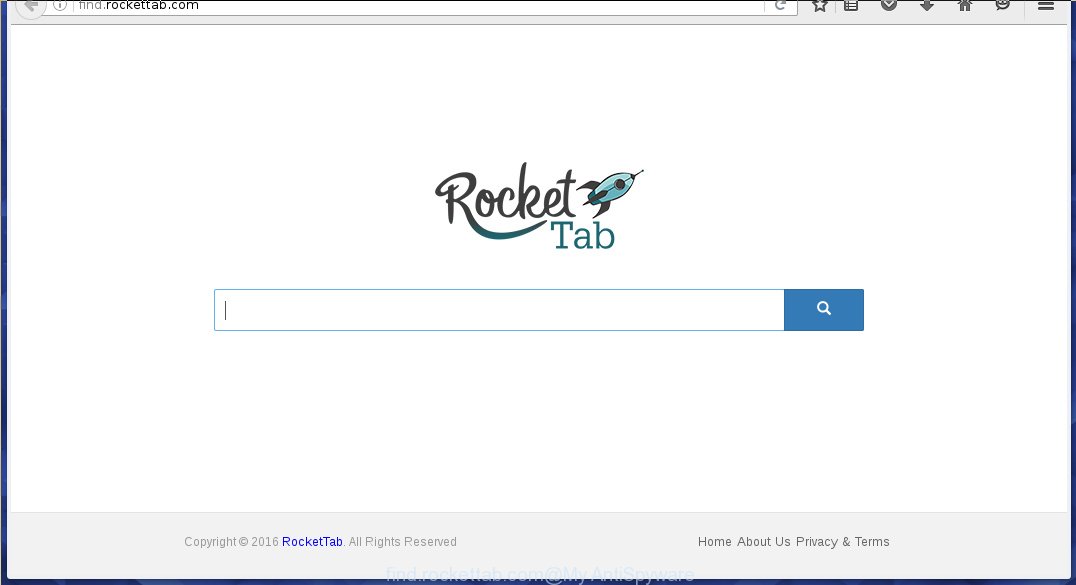
A malware that modifies settings of browsers on Find.rockettab.com usually affects only Chrome, IE, Firefox and Edge. However, possible situations, when any other browsers will be affected too. The Find.rockettab.com hijacker can change the Target property of web-browser’s shortcuts, so every time you launch the internet browser, instead of your start page, you will see a completely different web site.
Table of contents
- What is Find.rockettab.com
- Find.rockettab.com search removal steps
- Manual Find.rockettab.com removal
- Uninstall Find.rockettab.com associated software by using MS Windows Control Panel
- Clean up the web-browsers shortcuts that have been hijacked by Find.rockettab.com
- Get rid of Find.rockettab.com homepage from Internet Explorer
- Remove Find.rockettab.com homepage from Firefox
- Remove Find.rockettab.com from Chrome
- Run free malware removal tools to completely delete Find.rockettab.com start page
- Manual Find.rockettab.com removal
- Block Find.rockettab.com homepage and other unwanted web-pages
- How did Find.rockettab.com hijacker get on your personal computer
- Finish words
When your computer is infected, every time you open your web-browser you will see this web site. Of course you may setup your homepage again, but next time you run a browser you will see that Find.rockettab.com redirect return. As mentioned above, the hijacker infection can alter the default search engine on this unwanted web site too, so all your search queries will be rerouted to Find.rockettab.com. Thus the authors of the hijacker may collect the search terms of your queries, and redirect you to malicious web pages.
Some browser hijackers also contain adware (also known as ‘ad-supported’ software) that can be used to display annoying ads and or collect a wide variety of personal data that can be used for marketing purposes. These unwanted ads can be opened as pop-unders, pop-ups, in-text ads, video advertisements, text links or banners or even massive full page ads. Most of the adware is designed to display advertisements, but some adware is form of spyware that often used to track users to gather a wide variety of user data.
We recommend you to free your personal computer ASAP. Use the step-by-step guide below that will assist to get rid of Find.rockettab.com start page and malicious applications, that may be installed onto your computer along with it.
Find.rockettab.com search removal steps
Without a doubt, the hijacker infection is harmful to your PC system. So you need to quickly and completely get rid of this malware. To delete this browser hijacker, you may use the manual removal instructions which are given below or free malware removal utility like Malwarebytes or AdwCleaner (both are free). I note that we recommend that you use automatic removal that will help you to remove Find.rockettab.com easily and safely. Manual removal is best used only if you are well versed in computer or in the case where browser hijacker is not removed automatically.
Manual Find.rockettab.com removal
The useful removal guide for the Find.rockettab.com redirect. The detailed procedure can be followed by anyone as it really does take you step-by-step. If you follow this process to remove Find.rockettab.com let us know how you managed by sending us your comments please.
Uninstall Find.rockettab.com associated software by using MS Windows Control Panel
First method for manual browser hijacker infection removal is to go into the Microsoft Windows “Control Panel”, then “Uninstall a program” console. Take a look at the list of applications on your computer and see if there are any suspicious and unknown applications. If you see any, you need to uninstall them. Of course, before doing so, you can do an Web search to find details on the application. If it is a potentially unwanted application, adware or malware, you will likely find information that says so.
- If you are using Windows 8, 8.1 or 10 then click Windows button, next press Search. Type “Control panel”and press Enter.
- If you are using Windows XP, Vista, 7, then press “Start” button and click “Control Panel”.
- It will open the Windows Control Panel.
- Further, press “Uninstall a program” under Programs category.
- It will show a list of all programs installed on the computer.
- Scroll through the all list, and delete suspicious and unknown software. To quickly find the latest installed programs, we recommend sort programs by date.
See more details in the video instructions below.
Clean up the web-browsers shortcuts that have been hijacked by Find.rockettab.com
Now you need to clean up the browser shortcuts. Check that the shortcut referring to the right exe-file of the browser, and not on any unknown file.
To clear the web browser shortcut, right-click to it and select Properties. On the Shortcut tab, locate the Target field. Click inside, you will see a vertical line – arrow pointer, move it (using -> arrow key on your keyboard) to the right as possible. You will see a text like “http://site.address” that has been added here. You need to delete it.

When the text is removed, click the OK button. You need to clean all shortcuts of all your internet browsers, as they may be infected too.
Get rid of Find.rockettab.com startpage from Internet Explorer
First, start the Microsoft Internet Explorer. Next, click the button in the form of gear (![]() ). It will open the Tools drop-down menu, press the “Internet Options” as shown below.
). It will open the Tools drop-down menu, press the “Internet Options” as shown below.

In the “Internet Options” window click on the Advanced tab, then press the Reset button. The Microsoft Internet Explorer will open the “Reset Internet Explorer settings” window as shown on the screen below. Select the “Delete personal settings” check box, then click “Reset” button.

You will now need to reboot your computer for the changes to take effect.
Remove Find.rockettab.com home page from Firefox
The Firefox reset will keep your personal information such as bookmarks, passwords, web form auto-fill data and remove unwanted search engine and home page such as Find.rockettab.com, modified preferences, extensions and security settings.
First, run the FF and click ![]() button. It will show the drop-down menu on the right-part of the web browser. Further, click the Help button (
button. It will show the drop-down menu on the right-part of the web browser. Further, click the Help button (![]() ) as shown in the figure below
) as shown in the figure below
.

In the Help menu, select the “Troubleshooting Information” option. Another way to open the “Troubleshooting Information” screen – type “about:support” in the web-browser adress bar and press Enter. It will display the “Troubleshooting Information” page as shown on the image below. In the upper-right corner of this screen, click the “Refresh Firefox” button.

It will show the confirmation prompt. Further, click the “Refresh Firefox” button. The Firefox will start a task to fix your problems that caused by the Find.rockettab.com hijacker infection. Once, it is done, click the “Finish” button.
Remove Find.rockettab.com from Chrome
Reset Chrome settings is a easy way to remove the browser hijacker, malicious and ‘ad-supported’ extensions, as well as to restore the web-browser’s newtab, homepage and search engine by default that have been changed by Find.rockettab.com hijacker.
First start the Google Chrome. Next, click the button in the form of three horizontal stripes (![]() ). It will show the main menu. Further, press the option named “Settings”. Another way to show the Google Chrome’s settings – type chrome://settings in the browser adress bar and press Enter.
). It will show the main menu. Further, press the option named “Settings”. Another way to show the Google Chrome’s settings – type chrome://settings in the browser adress bar and press Enter.

The web browser will display the settings screen. Scroll down to the bottom of the page and press the “Show advanced settings” link. Now scroll down until the “Reset settings” section is visible, like below and click the “Reset settings” button.

The Google Chrome will open the confirmation prompt. You need to confirm your action, click the “Reset” button. The browser will start the procedure of cleaning. Once it’s finished, the browser’s settings including newtab, start page and search provider by default back to the values that have been when the Chrome was first installed on your system.
Run free malware removal tools to completely delete Find.rockettab.com start page
Manual removal tutorial does not always help to completely remove the hijacker infection, as it’s not easy to identify and delete components of browser hijacker infection and all malicious files from hard disk. Therefore, it is recommended that you run malware removal utility to completely get rid of Find.rockettab.com off your system. Several free malicious software removal tools are currently available that can be used against the hijacker. The optimum way would be to use Malwarebytes Free and AdwCleaner.
Automatically get rid of Find.rockettab.com with Malwarebytes
Get rid of Find.rockettab.com hijacker infection manually is difficult and often the browser hijacker is not completely removed. Therefore, we suggest you to use the Malwarebytes Free that are completely clean your machine. Moreover, the free program will help you to remove malicious software, potentially unwanted software, toolbars and adware (sometimes called ‘ad-supported’ software) that your system can be infected too.
Download Malwarebytes from the link below.
327741 downloads
Author: Malwarebytes
Category: Security tools
Update: April 15, 2020
Once downloaded, close all software and windows on your computer. Open a directory in which you saved it. Double-click on the icon that’s named mbam-setup like below.
![]()
When the installation starts, you will see the “Setup wizard” which will help you install Malwarebytes on your system.

Once installation is finished, you will see window as shown on the screen below.

Now press the “Scan Now” button to perform a system scan for the browser hijacker infection and other malicious software and ad-supported software. This procedure can take some time, so please be patient. While the utility is scanning, you can see how many objects and files has already scanned.

When the scan is finished, it’ll display a scan report. When you’re ready, press “Quarantine Selected” button.

The Malwarebytes will start removing Find.rockettab.com hijacker infection related files, folders, registry keys. Once disinfection is finished, you may be prompted to reboot your computer.
The following video explains instructions on how to delete browser hijacker with Malwarebytes Anti-malware.
Scan your personal computer and remove Find.rockettab.com redirect with AdwCleaner
This removal program is free and easy to use. It can scan and remove hijacker such as Find.rockettab.com, malware, PUPs and ad supported software in Chrome, Mozilla Firefox, Microsoft Edge and IE web browsers and thereby revert back their default settings (home page, newtab page and default search provider). AdwCleaner is powerful enough to find and remove malicious registry entries and files that are hidden on the PC.
Download AdwCleaner utility by clicking on the link below. Save it to your Desktop so that you can access the file easily.
225793 downloads
Version: 8.4.1
Author: Xplode, MalwareBytes
Category: Security tools
Update: October 5, 2024
Once the download is finished, open the file location and double-click the AdwCleaner icon. It will start the AdwCleaner tool and you will see a screen as shown in the figure below. If the User Account Control dialog box will ask you want to display the application, click Yes button to continue.

Next, click “Scan” for scanning your PC for the Find.rockettab.com browser hijacker . A system scan may take anywhere from 5 to 30 minutes, depending on your PC. During the scan it will detect all threats exist on your computer.

Once the scan is finished is done, it will show a list of all items found by this tool as on the image below.

Make sure all entries have ‘checkmark’ and click “Clean” button. It will display a prompt. Click “OK” to start the cleaning process. Once the clean-up is finished, the AdwCleaner may ask you to restart your PC system. After reboot, the AdwCleaner will open the log file.
All the above steps are shown in detail in the following video instructions.
Block Find.rockettab.com homepage and other unwanted web-pages
We recommend to install an ad-blocking program which can stop Find.rockettab.com and other annoying sites. The ad blocking utility like AdGuard is a application which basically removes advertising from the Internet and stops access to malicious web pages. Moreover, security experts says that using adblocker applications is necessary to stay safe when surfing the Web.
Installing the AdGuard adblocker application is simple. First you will need to download AdGuard from the following link.
27041 downloads
Version: 6.4
Author: © Adguard
Category: Security tools
Update: November 15, 2018
Once the downloading process is done, double-click the downloaded file to run it. The “Setup Wizard” window will show up on the computer screen as on the image below.

Follow the prompts. AdGuard will then be installed and an icon will be placed on your desktop. A window will show up asking you to confirm that you want to see a quick guide like below.

Click “Skip” button to close the window and use the default settings, or press “Get Started” to see an quick guide which will help you get to know AdGuard better.
Each time, when you start your PC system, AdGuard will launch automatically and block popup ads, sites such Find.rockettab.com, as well as other malicious or misleading web sites. For an overview of all the features of the application, or to change its settings you can simply double-click on the AdGuard icon, which is located on your desktop.
How did Find.rockettab.com hijacker get on your personal computer
Most often Find.rockettab.com hijacker is bundled within various free programs, as a bonus. Therefore it’s very important at the stage of installing software downloaded from the Net carefully review the Terms of use and the License agreement, as well as to always choose the Advanced, Custom or Manual installation mode. In this mode, you can turn off all unwanted add-ons, including the Find.rockettab.com browser hijacker, which will be installed along with the desired program. Of course, if you uninstall the free software from your personal computer, your favorite internet browser’s settings will not be restored. So, to revert back the Google Chrome, Firefox, IE and MS Edge’s startpage, newtab and default search engine you need to follow the step-by-step tutorial above.
Finish words
Once you have finished the tutorial outlined above, your system should be clean from browser hijacker, adware and malware. The Google Chrome, Firefox, Microsoft Edge and IE will no longer display Find.rockettab.com unwanted start page on startup. Unfortunately, if the guide does not help you, then you have caught a new browser hijacker, and then the best way – ask for help in our Spyware/Malware removal forum.



















