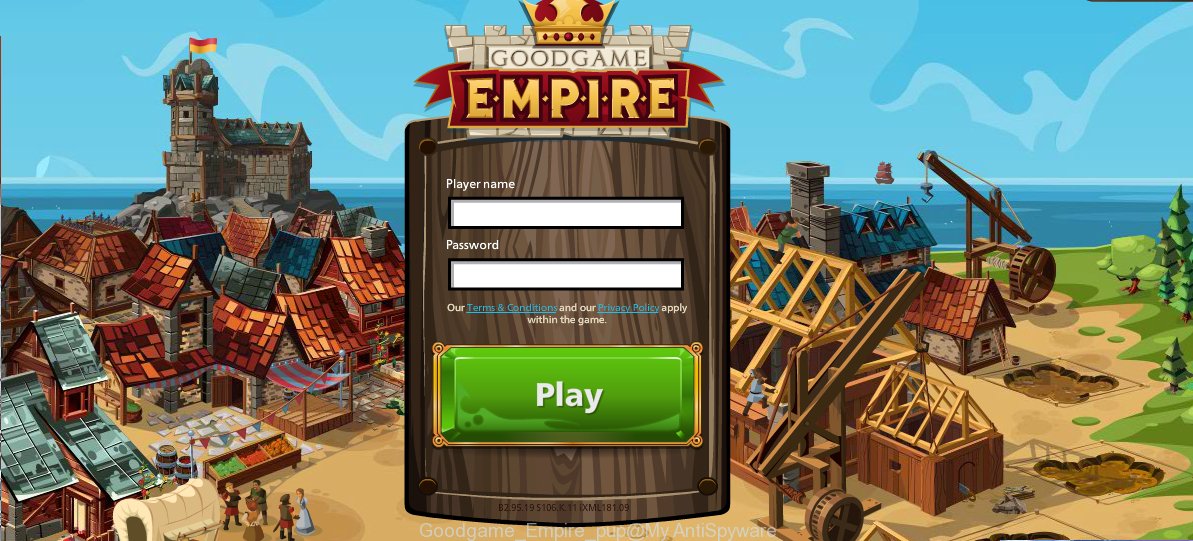GoodGamesStudios 1.0 is a potentially unwanted program (PUP) also called in short as PUP. It come bundled with free software such as free downloader manager, free pdf viewer … and install themselves, with or without your knowledge, on your computer. During installation it will add a shortcut named “Goodgame Empire” to your desktop. If you will click it, you can see http://empire.goodgamestudios.com/?w=xxxxx within your browser’s window.
So, install a freeware is a a good chance that you will find some bundled PUP or adware. If you don’t know how to avoid it, then use a simple trick. During installation, chose the Custom or Advanced installation option. Next, click “Decline” button and clear all checkboxes on offers that ask you to install an unknown software. Moreover, please read term of use and user agreement very carefully before installing any software or otherwise you can end up with another potentially unwanted program on your PC such as GoodGamesStudios 1.0.
Step by step instructions on How to uninstall GoodGamesStudios and remove Goodgame Empire
The following instructions is a full step-by-step guide, which will help you to remove Goodgame Empire from your computer. Moreover, the steps below will help you to uninstall potentially unwanted software such as adware and toolbars that your computer may be infected. Please do the instructions step by step. If you need a help or have any questions, then ask for our assistance here or type a comment below.
1. Uninstall Goodgame Empire by using Windows Control Panel.
2. Remove potentially unwanted programs and adware with MalwareBytes Anti-malware (Optional).
1. Uninstall Goodgame Empire by using Windows Control Panel.
Press Windows key ![]() , then click Search
, then click Search ![]() . Type Control panel and press Enter. If you using Windows XP or Windows 7, then click Start and select Control Panel. It will open the Windows Control Panel as shown below.
. Type Control panel and press Enter. If you using Windows XP or Windows 7, then click Start and select Control Panel. It will open the Windows Control Panel as shown below.

Click Uninstall a program ![]()
It will open a list of all programs. Scroll down, select GoodGamesStudios and click Uninstall.

Most important, scroll through the all list, and uninstall any unknown programs.
2. Remove potentially unwanted programs and adware with MalwareBytes Anti-malware (Optional).
Download MalwareBytes Anti-malware (MBAM) from the link below.
MalwareBytes Anti-malware download link
Once downloaded, close all programs and windows on your computer. Open a directory in which you saved it. Double-click on the icon that named mbam-setup like below.

When the installation begins, you will see the Setup – Wizard that will help you install MalwareBytes Anti-malware on your computer.

Once installation is complete, you will see window similar to the one below.

Now click on the Scan Now button to start scanning your computer for adware related files and registry keys. This procedure can take some time, so please be patient.

When the scan is finished, make sure all entries have “checkmark” and click Remove Selected button. MalwareBytes Anti-malware will start to remove adware related files, folders, registry keys. Once disinfection is completed, you may be prompted to Restart.
Final words.
Your computer should now be free of Goodgame Empire. If you need help with the instructions, then ask for help here.