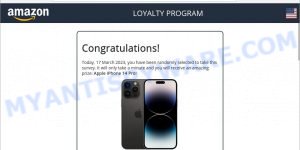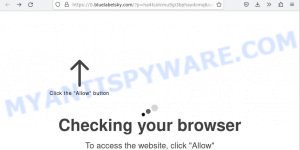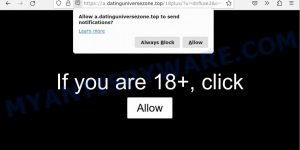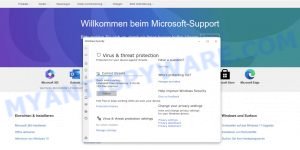What is Ytgoconverter.com?
Ytgoconverter.com is a website that lets you turn YouTube videos into MP3 files. However, you should be cautious when using “YouTube to MP3 Converter” sites due to potential safety risks. These sites may have harmful software like malware that can infect your computer and cause damage or steal your sensitive information. Also, some of these sites rely on ads, and clicking on them can redirect you to phishing scams or more malware.
It’s worth noting that downloading videos from video-sharing platforms might be against their terms of service and the law. To stay safe, it’s better to download from trusted and official sources and regularly use antivirus programs or other security software to protect your computer from potential threats.
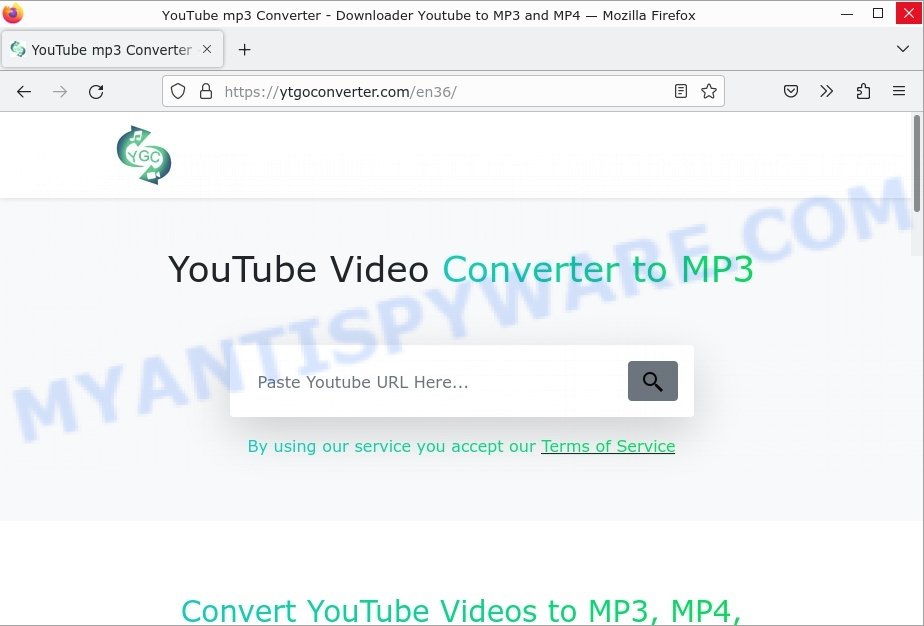
QUICK LINKS
- What is Ytgoconverter.com?
- Ytgoconverter.com in detail
- Is Ytgoconverter.com Safe?
- How to protect yourself when using Ytgoconverter.com?
- What to do If you suspect that your computer has been infected?
Ytgoconverter.com in detail
Ytgoconverter.com provides a video conversion service to convert YouTube videos into MP3 files. However, it is important to exercise caution when using this website and similar “YouTube to MP3 Converter” websites due to potential safety risks. These websites may contain harmful software, including malware, which can infect your computer and cause damage or steal sensitive information.
In addition to potential safety risks, Ytgoconverter.com contains advertisements that can be risky to click on. Clicking on these ads may take you to untrustworthy sites, and some of these sites have scripts that automatically trigger the download and installation of unwanted apps as soon as you click on an ad.
Furthermore, some of these sites are scams that use fake errors, virus alerts, or other misleading notifications and pop-ups to trick people into downloading unwanted apps. These apps might be malicious, and some could even harm your device or steal your personal information. One common scam involves claiming that your computer is infected with a virus or has errors that need fixing. The site then urges you to download a specific app or contact tech support to fix the problem, but these scammers are just trying to make money off of you.
Ytgoconverter.com often redirects users to other sites that ask for permission to show push notifications. If you grant this permission without realizing it, you might start seeing unwanted pop-ups and ads that lead to unreliable pages. These pages could contain even more unwanted downloads, installations, and other issues that could harm your device or compromise your privacy.
Here are some examples of the push notifications:
Moreover, during the research, it was found that Ytgoconverter.com redirects users to Highcpmrevenuenetwork.com, which is part of a redirect chain, exposing users to security risks such as the installation of malware, phishing attacks, and theft of personal information.
VirusTotal flagged Highcpmrevenuenetwork.com as malicious:
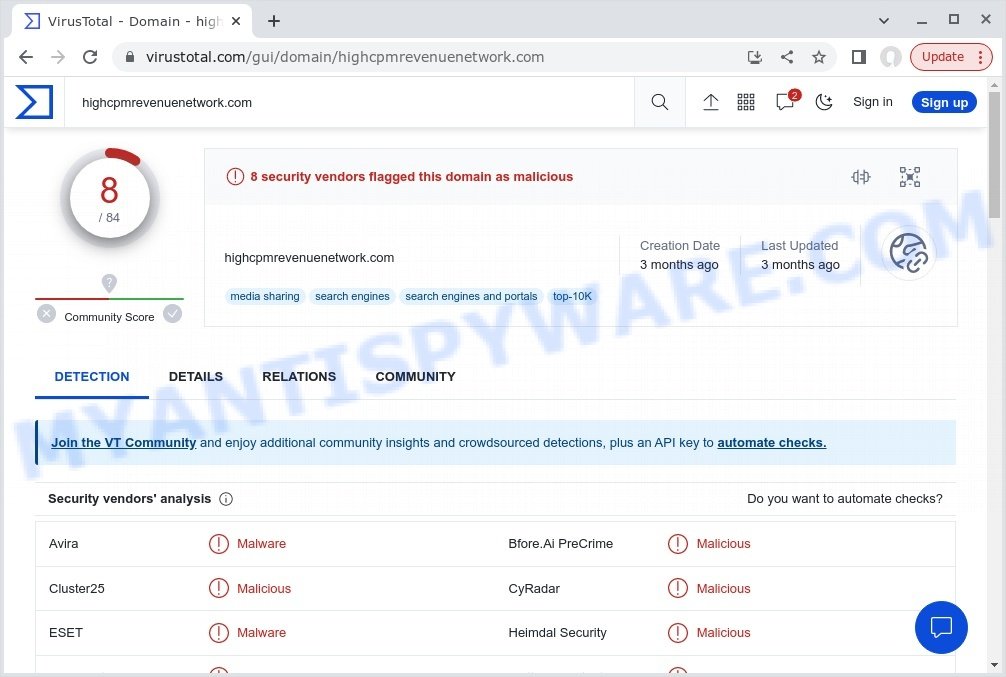
To stay safe, it is best to download from official and trustworthy sources and regularly run security software like antivirus programs to protect your computer from potential threats. It is also important to be cautious when visiting Ytgoconverter.com and other similar websites, avoid clicking on any ads, and read any notifications or alerts carefully before downloading or installing anything.
Is Ytgoconverter.com Safe?
Using Ytgoconverter.com and similar YouTube downloaders can be unsafe for several reasons:
- Copyright infringement: Downloading videos from YouTube or other video-sharing websites is illegal and violative of their terms of service. This could result in legal consequences, including fines and lawsuits.
- Security risks: Many YouTube downloaders are unreliable and may contain malware or other malicious software that can harm your device or steal your personal information.
- Unwanted downloads: Downloading videos from these websites can also result in unwanted software installations, including toolbars, browser extensions, and other unwanted programs.
- Poor quality: The quality of the downloaded video may be lower than the original due to the compression and conversion processes used by the downloader website.
- Spam and ads: Some YouTube downloaders are filled with pop-up ads, banners, and other unwanted promotions, which can be annoying and distracting.
Therefore, it is generally safer to use legitimate and trustworthy methods to download videos, such as those provided by the video-sharing website itself or official third-party apps.
Examples of similar websites
Tomp3.cc, Onlymp3.to, Mp3-convert.org, 10downloader.com and Savefrom.net are other sites that use rogue ad networks.
While these sites often offer highly demanded online services, it is dangerous to use them as they can redirect your browser to malicious and scam pages. Never allow these sites to send notifications (by clicking the ALLOW button), do not click on the links they contain. Better yet, refrain from visiting such sites.
Below are some examples of phishing scam sites:
- Undescoidecimy.com Click Allow Scam
- Get Captcha Virus Amazon Scam
- Bluelabelsky.com Checking your browser Scam
- Datinguniversezone.top Age check Scam
- “Windows Firewall Protection Alert” Pop-Up Scam
How to protect yourself when using Ytgoconverter.com?
Here are some steps you can take to protect yourself when using a YouTube downloader:
- Use a reputable antivirus program: Make sure you have a reputable antivirus program installed on your computer and keep it updated.
- Keep your software updated: Keep all your software, including your web browser, operating system, and other applications, up to date to patch any security vulnerabilities.
- Enable pop-up blocking: Install a reputable ad-blocker and enable the pop-up blocker in your web browser to prevent unwanted pop-ups and downloads.
- Avoid clicking on suspicious ads: Be wary of ads on the website, especially those that ask you to download software or plugins. They may contain malware.
- Check the site’s privacy policy: Read the site’s privacy policy to see what data it collects and how it’s used. Avoid sites that collect too much personal information or use it for malicious purposes.
- Use a reputable video downloader: Consider using a reputable video downloader, such as 4K Video Downloader https://www.4kdownload.com/, to download videos from YouTube. These tools are designed specifically for this purpose and often have built-in security features to protect your computer.
It’s also important to be cautious and avoid downloading videos from sources that are not trustworthy. Additionally, regularly backup your important data to prevent data loss in case of a malware attack.
Threat Summary
| Name | Ytgoconverter.com (YouTube to MP3 Converter), Ads by Ytgoconverter.com, Ytgoconverter.com redirects |
| Type | push notifications, pop-ups, pop up ads, pop up virus, malware |
| Distribution | potentially unwanted apps, misleading pop-up advertisements, social engineering attack, adwares |
| Symptoms | slow performance, increased pop-up ads and other unwanted advertisements, unwanted software installations, changed browser settings (homepage, search engine, or installed extensions), malicious redirects, security warnings, modification of files |
| Damage | malware infection, loss of personal information, unwanted software installations, financial loss, changes to browser settings |
| Removal | if you suspect that your computer has been infected after visiting the website, follow the steps |
What to do If you suspect that your computer has been infected?
If you experience any symptoms of malware infection after using a YouTube downloader, here are some steps you can take:
- Disconnect from the Internet: Disconnect from the Internet to prevent the malware from spreading.
- Run a malware scan: Run a malware scan on your computer using a reputable antivirus program.
- Uninstall suspicious software: If the malware scan detects any suspicious software, uninstall it immediately.
- Remove unwanted push notifications: If you’ve granted permission for a website to show push notifications, you can remove them from your web browser’s settings. In Google Chrome, for example, go to Settings > Advanced > Privacy and security > Site Settings > Notifications, and remove any unwanted notifications.
- Reset your browser: Reset your web browser to its default settings, as the malware may have changed your browser settings.
- Keep your software updated: Make sure you have the latest updates installed for your operating system and all installed software, including your web browser.
- Seek professional help: If you’re unable to remove the malware on your own, seek the help of a professional computer repair service.
It’s important to act quickly and take the necessary steps to prevent the malware from spreading or causing more damage. Regularly backing up your important data can help you recover your files if they become corrupted or lost due to a malware attack.
Remove unwanted push notifications
If you’ve accidentally or fraudulently subscribed to push notifications from Ytgoconverter.com or another website, you might be experiencing unwanted pop-ups and ads that are difficult to get rid of. Fortunately, it is possible to remove these notifications from your device and prevent them from appearing again in the future. In this section, we’ll show you how to remove push notifications from Ytgoconverter.com on various devices and browsers.
Google Chrome:
- Click on ‘three dots menu’ button at the top-right corner of the Google Chrome window.
- Select ‘Settings’, scroll down to the bottom and click ‘Advanced’.
- At the ‘Privacy and Security’ section click ‘Site settings’.
- Click on ‘Notifications’.
- Locate Ytgoconverter.com and click the three vertical dots button next to it, then click on ‘Remove’.

Android:
- Open Chrome.
- Tap on the Menu button (three dots) on the top right corner of the screen.
- In the menu tap ‘Settings’, scroll down to ‘Advanced’.
- In the ‘Site Settings’, tap on ‘Notifications’, locate Ytgoconverter.com and tap on it.
- Tap the ‘Clean & Reset’ button and confirm.

Mozilla Firefox:
- In the top right corner, click the Firefox menu (three bars).
- In the drop-down menu select ‘Options’. In the left side select ‘Privacy & Security’.
- Scroll down to ‘Permissions’ section and click ‘Settings…’ button next to ‘Notifications’.
- Find Ytgoconverter.com, click the drop-down menu and select ‘Block’.
- Click ‘Save Changes’ button.

Edge:
- Click the More button (three dots) in the top-right corner of the window.
- Scroll down, locate and click ‘Settings’. In the left side select ‘Advanced’.
- In the ‘Website permissions’ section click ‘Manage permissions’.
- Disable the on switch for Ytgoconverter.com.

Internet Explorer:
- Click the Gear button on the top-right corner of the browser.
- Select ‘Internet options’.
- Click on the ‘Privacy’ tab and select ‘Settings’ in the pop-up blockers section.
- Locate Ytgoconverter.com and click the ‘Remove’ button to delete the site.

Safari:
- Go to ‘Preferences’ in the Safari menu.
- Select the ‘Websites’ tab and then select ‘Notifications’ section on the left panel.
- Find Ytgoconverter.com and select it, click the ‘Deny’ button.
Run a malware scan
You can use Malwarebytes to run a malware scan on your computer. Malwarebytes is a well-known and reputable security software that is designed to detect and remove malware, including viruses, spyware, and other malicious software. Running a scan with Malwarebytes can help identify and remove any malware that may have infected your computer after visiting a suspicious website.
It’s important to note that Malwarebytes is just one of the many security tools available, and it’s always a good idea to use multiple security tools for the best protection against malware. The 5 Best Malware Removal Tools.

Here is a step-by-step guide to using Malwarebytes:
- Download Malwarebytes to your computer, use a link below. Follow the on-screen instructions to install it.
Malwarebytes Anti-malware
324483 downloads
Author: Malwarebytes
Category: Security tools
Update: April 15, 2020
- Find the Malwarebytes icon on your desktop or in your start menu and double-click it to launch the program.
- Once Malwarebytes is open, click the “Scan Now” button to start the scan. Malwarebytes will scan your computer for malware and other malicious software.
- After the scan is complete, Malwarebytes will display a list of any malware or other threats it has found. Review the results to see what needs to be removed.
- Click the “Quarantine Selected” button to remove the identified threats from your computer.
- If prompted, restart your computer to complete the removal process.
- Make sure to keep Malwarebytes up-to-date by regularly checking for updates.
Note: If the scan detects a threat that cannot be removed, you may need to use additional security software.
The following video demonstrates how to use MalwareBytes to remove browser hijackers, adware and other malware.
Finish words
It’s a good idea to practice safe browsing habits, such as only downloading software from reputable sources and keeping your software and browser extensions up-to-date. Using antivirus software can also help to detect and remove any adware or other malicious software that may be installed on your device.
We hope this article helped you learn more about Ytgoconverter.com. If you have questions or additional information for our readers, please leave a comment.