What is Adsforyouguide.com?
Adsforyouguide.com is a web-site that uses social engineering techniques to lure you and other unsuspecting users into allowing push notifications. Scammers use push notifications to bypass protection against pop ups in the web browser and therefore display tons of unwanted ads. These advertisements are used to promote suspicious browser addons, free gifts scams, fake software, and adult web pages.
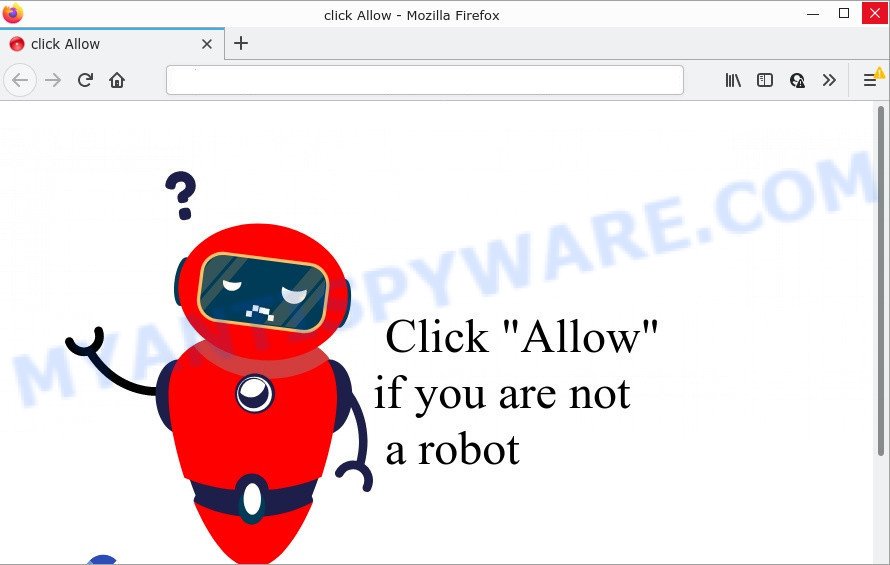
Adsforyouguide.com pop-ups are a SCAM
Adsforyouguide.com is a dubious site that states that clicking ‘Allow’ button is necessary to confirm that you are not a robot, access the content of the web site, watch a video, connect to the Internet, enable Flash Player, download a file, and so on. If you click on the ‘Allow’ button, then your internet browser will be configured to show intrusive ads on your desktop, even when the web-browser is closed.

Threat Summary
| Name | Adsforyouguide.com popup, “Adsforyouguide.com virus” |
| Type | spam push notifications, browser notification spam, pop-up virus |
| Distribution | social engineering attack, adware, PUPs, shady pop-up ads |
| Symptoms |
|
| Removal | Adsforyouguide.com removal guide |
How did you get infected with Adsforyouguide.com pop ups
Some research has shown that users can be redirected to Adsforyouguide.com from dubious ads or by potentially unwanted programs and adware. Adware is form of malicious software that can generate numerous additional pop-up, banner, pop-under and in-text link ads flooding on your web-browser; collect your privacy data like login details, online searches, etc; run in the background and drag down your computer running speed; give more chances for other adware software, potentially unwanted programs even malware to get on your personal computer.
These days some free applications developers bundle PUPs or adware with a view to making some money. So whenever you install new free software that downloaded from the Net, be very careful during installation. Carefully read the EULA (a text with I ACCEPT/I DECLINE button), choose custom or manual install option, disable all optional apps.
Remove Adsforyouguide.com notifications from browsers
if you became a victim of fraudsters and clicked on the “Allow” button, then your web-browser was configured to show annoying ads. To remove the ads, you need to remove the notification permission that you gave the Adsforyouguide.com web-site to send push notifications.
|
|
|
|
|
|
How to remove Adsforyouguide.com advertisements (removal instructions)
Adware is a form of malicious software that you might have difficulty in removing it from your personal computer. Thankfully, you’ve found the effective Adsforyouguide.com pop-up ads removal instructions in this post. Both the manual removal way and the automatic removal way will be provided below and you can just choose the one that best for you. If you have any questions or need assist then type a comment below. Some of the steps below will require you to exit this web site. So, please read the step-by-step tutorial carefully, after that bookmark it or open it on your smartphone for later reference.
To remove Adsforyouguide.com pop ups, follow the steps below:
- Remove Adsforyouguide.com notifications from browsers
- How to manually get rid of Adsforyouguide.com
- Automatic Removal of Adsforyouguide.com popups
- Stop Adsforyouguide.com pop-ups
How to manually get rid of Adsforyouguide.com
The step-by-step guidance will help you manually remove Adsforyouguide.com advertisements from a web browser. If you have little experience in using computers, we advise that you use the free tools listed below.
Delete suspicious programs using Windows Control Panel
We suggest that you begin the PC cleaning process by checking the list of installed software and remove all unknown or dubious software. This is a very important step, as mentioned above, very often the harmful applications such as adware and hijackers may be bundled with freeware. Delete the unwanted software can get rid of the annoying ads or web-browser redirect.
Windows 10, 8.1, 8
Click the Windows logo, and then click Search ![]() . Type ‘Control panel’and press Enter as displayed in the following example.
. Type ‘Control panel’and press Enter as displayed in the following example.

Once the ‘Control Panel’ opens, click the ‘Uninstall a program’ link under Programs category as shown below.

Windows 7, Vista, XP
Open Start menu and select the ‘Control Panel’ at right as shown in the following example.

Then go to ‘Add/Remove Programs’ or ‘Uninstall a program’ (Windows 7 or Vista) as shown on the image below.

Carefully browse through the list of installed apps and delete all dubious and unknown programs. We suggest to press ‘Installed programs’ and even sorts all installed applications by date. Once you have found anything dubious that may be the adware that causes the unwanted Adsforyouguide.com popup advertisements or other PUP (potentially unwanted program), then select this program and press ‘Uninstall’ in the upper part of the window. If the questionable application blocked from removal, then use Revo Uninstaller Freeware to completely get rid of it from your device.
Remove Adsforyouguide.com pop-up advertisements from Internet Explorer
The IE reset is great if your web browser is hijacked or you have unwanted add-ons or toolbars on your web browser, that installed by an malware.
First, launch the Internet Explorer, press ![]() ) button. Next, click “Internet Options” as shown below.
) button. Next, click “Internet Options” as shown below.

In the “Internet Options” screen select the Advanced tab. Next, press Reset button. The Microsoft Internet Explorer will open the Reset Internet Explorer settings dialog box. Select the “Delete personal settings” check box and click Reset button.

You will now need to restart your computer for the changes to take effect. It will delete adware that causes popups, disable malicious and ad-supported browser’s extensions and restore the Internet Explorer’s settings such as new tab, search engine by default and startpage to default state.
Remove Adsforyouguide.com pop-up ads from Chrome
Run the Reset web browser utility of the Chrome to reset all its settings such as home page, default search engine and newtab to original defaults. This is a very useful tool to use, in the case of web browser redirects to intrusive ad webpages such as Adsforyouguide.com.
Open the Chrome menu by clicking on the button in the form of three horizontal dotes (![]() ). It will open the drop-down menu. Choose More Tools, then press Extensions.
). It will open the drop-down menu. Choose More Tools, then press Extensions.
Carefully browse through the list of installed extensions. If the list has the extension labeled with “Installed by enterprise policy” or “Installed by your administrator”, then complete the following guidance: Remove Google Chrome extensions installed by enterprise policy otherwise, just go to the step below.
Open the Google Chrome main menu again, press to “Settings” option.

Scroll down to the bottom of the page and click on the “Advanced” link. Now scroll down until the Reset settings section is visible, as on the image below and click the “Reset settings to their original defaults” button.

Confirm your action, click the “Reset” button.
Remove Adsforyouguide.com popups from Mozilla Firefox
The Firefox reset will remove redirects to the Adsforyouguide.com web-site, fix modified preferences, disable malicious extensions and restore security settings. Your saved bookmarks, form auto-fill information and passwords won’t be cleared or changed.
First, start the Mozilla Firefox and click ![]() button. It will display the drop-down menu on the right-part of the web browser. Further, click the Help button (
button. It will display the drop-down menu on the right-part of the web browser. Further, click the Help button (![]() ) as shown on the screen below.
) as shown on the screen below.

In the Help menu, select the “Troubleshooting Information” option. Another way to open the “Troubleshooting Information” screen – type “about:support” in the web browser adress bar and press Enter. It will open the “Troubleshooting Information” page as shown on the image below. In the upper-right corner of this screen, click the “Refresh Firefox” button.

It will display the confirmation dialog box. Further, click the “Refresh Firefox” button. The Mozilla Firefox will start a process to fix your problems that caused by the Adsforyouguide.com adware software. Once, it is complete, press the “Finish” button.
Automatic Removal of Adsforyouguide.com popups
Using a malware removal tool to detect and remove adware software hiding on your computer is probably the simplest solution to get rid of the Adsforyouguide.com popups. We suggests the Zemana application for Windows PCs. Hitman Pro and MalwareBytes AntiMalware are other antimalware tools for MS Windows that offers a free malware removal.
Use Zemana to get rid of Adsforyouguide.com pop-ups
Zemana Anti-Malware is a program that is used for malware, adware, hijackers and PUPs removal. The program is one of the most efficient anti-malware tools. It helps in malicious software removal and and defends all other types of security threats. One of the biggest advantages of using Zemana is that is easy to use and is free. Also, it constantly keeps updating its virus/malware signatures DB. Let’s see how to install and scan your computer with Zemana in order to remove Adsforyouguide.com advertisements from your computer.
Please go to the following link to download the latest version of Zemana Anti-Malware for Microsoft Windows. Save it to your Desktop.
165497 downloads
Author: Zemana Ltd
Category: Security tools
Update: July 16, 2019
Once the downloading process is done, run it and follow the prompts. Once installed, the Zemana AntiMalware will try to update itself and when this process is finished, click the “Scan” button to perform a system scan for the adware responsible for Adsforyouguide.com ads.

A system scan can take anywhere from 5 to 30 minutes, depending on your computer. While the Zemana Anti-Malware utility is checking, you can see count of objects it has identified as being infected by malicious software. Review the scan results and then press “Next” button.

The Zemana Anti-Malware will delete adware that causes multiple intrusive popups and move the selected threats to the Quarantine.
Remove Adsforyouguide.com popup ads and malicious extensions with Hitman Pro
Hitman Pro is a portable tool that scans for and uninstalls undesired apps such as browser hijackers, adware, toolbars, other web browser addons and other malware. It scans your computer for adware software that causes multiple unwanted pop ups and creates a list of items marked for removal. Hitman Pro will only erase those undesired programs that you wish to be removed.

- Visit the following page to download the latest version of Hitman Pro for Microsoft Windows. Save it to your Desktop.
- After downloading is finished, double click the Hitman Pro icon. Once this utility is launched, click “Next” button for scanning your device for the adware which causes pop ups. A system scan can take anywhere from 5 to 30 minutes, depending on your computer.
- After the scan get completed, you’ll be displayed the list of all detected items on your PC system. All found items will be marked. You can remove them all by simply click “Next” button. Now click the “Activate free license” button to begin the free 30 days trial to get rid of all malicious software found.
Get rid of Adsforyouguide.com pop up ads with MalwareBytes AntiMalware
You can remove Adsforyouguide.com popups automatically through the use of MalwareBytes AntiMalware. We suggest this free malicious software removal utility because it can easily remove browser hijackers, adware software, potentially unwanted software and toolbars with all their components such as files, folders and registry entries.

- First, please go to the link below, then press the ‘Download’ button in order to download the latest version of MalwareBytes Anti-Malware.
Malwarebytes Anti-malware
327716 downloads
Author: Malwarebytes
Category: Security tools
Update: April 15, 2020
- At the download page, click on the Download button. Your web browser will open the “Save as” dialog box. Please save it onto your Windows desktop.
- After the downloading process is done, please close all software and open windows on your PC. Double-click on the icon that’s named MBSetup.
- This will start the Setup wizard of MalwareBytes Anti-Malware onto your PC. Follow the prompts and don’t make any changes to default settings.
- When the Setup wizard has finished installing, the MalwareBytes Anti-Malware will start and display the main window.
- Further, click the “Scan” button for checking your computer for the adware that causes Adsforyouguide.com pop up ads. A scan can take anywhere from 10 to 30 minutes, depending on the number of files on your device and the speed of your PC system. While the MalwareBytes AntiMalware is scanning, you can see number of objects it has identified either as being malware.
- When the scan is done, you’ll be displayed the list of all found items on your computer.
- Review the report and then press the “Quarantine” button. Once finished, you may be prompted to reboot the PC.
- Close the Anti Malware and continue with the next step.
Video instruction, which reveals in detail the steps above.
Stop Adsforyouguide.com pop-ups
Enabling an adblocker program like AdGuard is an effective way to alleviate the risks. Additionally, ad-blocker applications will also protect you from harmful ads and webpages, and, of course, block redirection chain to Adsforyouguide.com and similar web pages.
Visit the page linked below to download the latest version of AdGuard for Microsoft Windows. Save it on your Desktop.
27034 downloads
Version: 6.4
Author: © Adguard
Category: Security tools
Update: November 15, 2018
Once the downloading process is finished, start the downloaded file. You will see the “Setup Wizard” screen as displayed on the image below.

Follow the prompts. When the installation is finished, you will see a window as on the image below.

You can click “Skip” to close the setup program and use the default settings, or click “Get Started” button to see an quick tutorial which will assist you get to know AdGuard better.
In most cases, the default settings are enough and you don’t need to change anything. Each time, when you run your personal computer, AdGuard will start automatically and stop unwanted ads, block Adsforyouguide.com, as well as other malicious or misleading web-sites. For an overview of all the features of the program, or to change its settings you can simply double-click on the AdGuard icon, which is located on your desktop.
Finish words
We suggest that you keep Zemana Anti-Malware (to periodically scan your PC system for new adwares and other malware) and AdGuard (to help you stop intrusive ads and malicious web pages). Moreover, to prevent any adware, please stay clear of unknown and third party applications, make sure that your antivirus application, turn on the option to detect potentially unwanted software.
If you need more help with Adsforyouguide.com popup ads related issues, go to here.


















