What is News-lipaze.cc?
News-lipaze.cc is a website which uses social engineering techniques to mislead unsuspecting users into subscribing to push notifications. Scammers use push notifications to bypass protection against popups in the internet browser and therefore display a large amount of unwanted ads. These ads are used to promote dubious web-browser extensions, giveaway scams, adware software bundles, and adult web-sites.
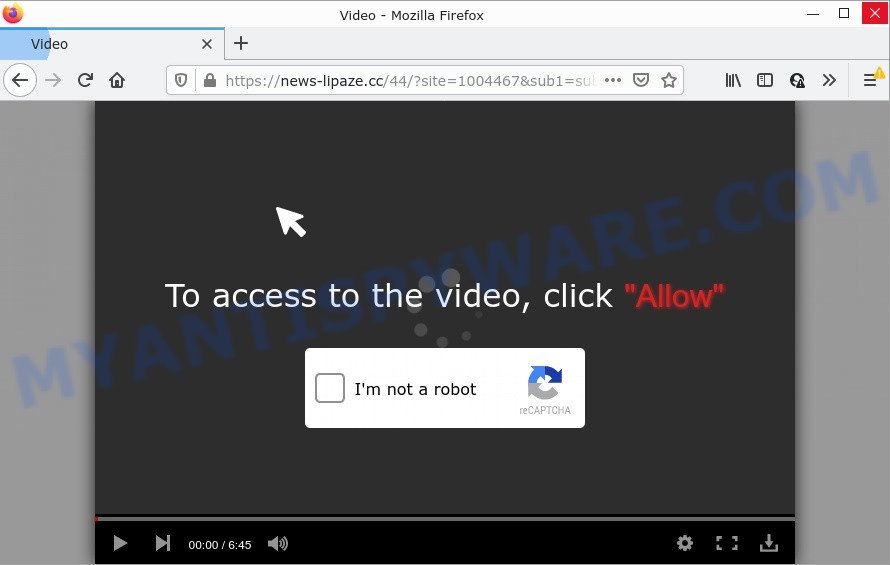
The News-lipaze.cc site claims that you need to click ‘Allow’ button in order to watch a video, download a file, access the content of the website, connect to the Internet, enable Flash Player, and so on. If you click on ALLOW, this website gets your permission to send push notifications in form of pop-up adverts in the lower right corner of the screen.

Threat Summary
| Name | News-lipaze.cc pop-up |
| Type | spam push notifications, browser notification spam, pop-up virus |
| Distribution | PUPs, adware, malicious popup advertisements, social engineering attack |
| Symptoms |
|
| Removal | News-lipaze.cc removal guide |
How does your device get infected with News-lipaze.cc popups
Some research has shown that users can be redirected to News-lipaze.cc from malicious advertisements or by potentially unwanted apps and adware. Adware is not as dangerous as like a computer virus or Ransomware, but its presence can bring numerous pop up windows and/or unwanted adverts. Actually developers of adware software is associated with some third-party ad networks and by displaying adverts to users they make profit for yourself. These adverts not only bother your browsing experience but also redirect you to malicious and scam sites.
Adware software usually spreads bundled with free software which downloaded from the Web. Which means that you need to be proactive and carefully read the Terms of use and the License agreement properly. For the most part, adware and PUPs will be clearly described, so take the time to carefully read all the information about the software that you downloaded and want to install on your device.
Remove News-lipaze.cc notifications from internet browsers
if you became a victim of cyber frauds and clicked on the “Allow” button, then your browser was configured to show annoying ads. To remove the advertisements, you need to get rid of the notification permission that you gave the News-lipaze.cc web site to send browser notifications.
|
|
|
|
|
|
How to remove News-lipaze.cc popup advertisements from Chrome, Firefox, IE, Edge
Fortunately, we have an effective method which will help you manually or/and automatically remove News-lipaze.cc from your web browser and bring your internet browser settings, including newtab page, search provider and home page, back to normal. Below you will find a removal steps with all the steps you may need to successfully delete adware software and its traces. Certain of the steps will require you to restart your personal computer or close this webpage. So, read this guide carefully, then bookmark this page or open it on your smartphone for later reference.
To remove News-lipaze.cc pop ups, use the steps below:
- Remove News-lipaze.cc notifications from internet browsers
- Manual News-lipaze.cc ads removal
- Automatic Removal of News-lipaze.cc pop-up ads
- Stop News-lipaze.cc pop-up advertisements
Manual News-lipaze.cc ads removal
Looking for a solution to remove News-lipaze.cc popup ads manually without downloading any apps? Then this section of the article is just for you. Below are some simple steps you can take. Performing these steps requires basic knowledge of web browser and Microsoft Windows setup. If you are not sure that you can follow them, it is better to use free tools listed below that can help you remove News-lipaze.cc popup ads.
Delete recently installed adware software
We suggest that you start the computer cleaning process by checking the list of installed programs and delete all unknown or dubious apps. This is a very important step, as mentioned above, very often the harmful programs such as adware and hijackers may be bundled with freeware. Uninstall the unwanted applications can delete the annoying advertisements or web-browser redirect.
- If you are using Windows 8, 8.1 or 10 then click Windows button, next press Search. Type “Control panel”and press Enter.
- If you are using Windows XP, Vista, 7, then click “Start” button and click “Control Panel”.
- It will open the Windows Control Panel.
- Further, press “Uninstall a program” under Programs category.
- It will display a list of all software installed on the PC.
- Scroll through the all list, and delete dubious and unknown software. To quickly find the latest installed programs, we recommend sort software by date.
See more details in the video tutorial below.
Remove News-lipaze.cc popup advertisements from Internet Explorer
By resetting IE internet browser you revert back your web browser settings to its default state. This is first when troubleshooting problems that might have been caused by adware that causes the unwanted News-lipaze.cc popup advertisements.
First, start the Microsoft Internet Explorer, then click ‘gear’ icon ![]() . It will open the Tools drop-down menu on the right part of the web browser, then press the “Internet Options” as shown in the figure below.
. It will open the Tools drop-down menu on the right part of the web browser, then press the “Internet Options” as shown in the figure below.

In the “Internet Options” screen, select the “Advanced” tab, then press the “Reset” button. The Internet Explorer will show the “Reset Internet Explorer settings” dialog box. Further, click the “Delete personal settings” check box to select it. Next, press the “Reset” button such as the one below.

After the procedure is complete, click “Close” button. Close the Internet Explorer and reboot your personal computer for the changes to take effect. This step will help you to restore your web browser’s newtab page, default search engine and start page to default state.
Remove News-lipaze.cc from Firefox by resetting internet browser settings
The Firefox reset will remove redirects to intrusive News-lipaze.cc web-page, modified preferences, extensions and security settings. However, your themes, bookmarks, history, passwords, and web form auto-fill information will not be deleted.
First, run the Firefox. Next, click the button in the form of three horizontal stripes (![]() ). It will show the drop-down menu. Next, click the Help button (
). It will show the drop-down menu. Next, click the Help button (![]() ).
).

In the Help menu click the “Troubleshooting Information”. In the upper-right corner of the “Troubleshooting Information” page click on “Refresh Firefox” button as displayed in the following example.

Confirm your action, click the “Refresh Firefox”.
Remove News-lipaze.cc pop ups from Google Chrome
If you have adware problem or the Chrome is running slow, then reset Chrome settings can help you. In the steps below we will show you a way to reset your Chrome settings to default values without reinstall. This will also help to remove News-lipaze.cc ads from your web browser.

- First, run the Chrome and press the Menu icon (icon in the form of three dots).
- It will display the Google Chrome main menu. Select More Tools, then press Extensions.
- You’ll see the list of installed addons. If the list has the plugin labeled with “Installed by enterprise policy” or “Installed by your administrator”, then complete the following guide: Remove Chrome extensions installed by enterprise policy.
- Now open the Chrome menu once again, click the “Settings” menu.
- Next, press “Advanced” link, which located at the bottom of the Settings page.
- On the bottom of the “Advanced settings” page, click the “Reset settings to their original defaults” button.
- The Chrome will show the reset settings dialog box as shown on the image above.
- Confirm the web-browser’s reset by clicking on the “Reset” button.
- To learn more, read the post How to reset Chrome settings to default.
Automatic Removal of News-lipaze.cc pop-up ads
Best News-lipaze.cc advertisements removal tool should detect and get rid of adware software, malware, PUPs, toolbars, keyloggers, browser hijackers, worms, Trojans, and popup generators. The key is locating one with a good reputation and these features. Most quality programs listed below offer a free scan and malicious software removal so you can search for and remove unwanted programs without having to pay.
Remove News-lipaze.cc popup advertisements with Zemana Free
Thinking about get rid of News-lipaze.cc popups from your internet browser? Then pay attention to Zemana. This is a well-known utility, originally created just to search for and delete malware, adware and PUPs. But by now it has seriously changed and can not only rid you of malicious software, but also protect your PC from malicious software and adware, as well as find and remove common viruses and trojans.
Visit the following page to download Zemana. Save it to your Desktop.
165519 downloads
Author: Zemana Ltd
Category: Security tools
Update: July 16, 2019
When downloading is done, run it and follow the prompts. Once installed, the Zemana AntiMalware will try to update itself and when this task is done, click the “Scan” button to perform a system scan with this utility for the adware which causes the unwanted News-lipaze.cc popups.

A system scan may take anywhere from 5 to 30 minutes, depending on your computer. When a malicious software, adware or PUPs are found, the count of the security threats will change accordingly. Wait until the the checking is finished. Make sure to check mark the items that are unsafe and then click “Next” button.

The Zemana Free will get rid of adware software which causes popups.
Remove News-lipaze.cc popup ads from web-browsers with Hitman Pro
Hitman Pro is a malicious software removal utility that is created to search for and remove hijackers, PUPs, adware software and suspicious processes from the infected personal computer. It’s a portable program which can be run instantly from Flash Drive. HitmanPro have an advanced device monitoring tool which uses a whitelist database to isolate suspicious processes and programs.
Hitman Pro can be downloaded from the following link. Save it directly to your MS Windows Desktop.
Download and run HitmanPro on your PC system. Once started, click “Next” button to perform a system scan for the adware software responsible for News-lipaze.cc pop-ups. This process may take quite a while, so please be patient. When a threat is found, the count of the security threats will change accordingly. .

When the scan is finished, HitmanPro will create a list of unwanted apps and adware software.

Once you’ve selected what you want to remove from your personal computer press Next button.
It will show a dialog box, click the “Activate free license” button to begin the free 30 days trial to get rid of all malicious software found.
How to get rid of News-lipaze.cc with MalwareBytes
If you are still having problems with the News-lipaze.cc pop up advertisements — or just wish to check your PC occasionally for adware and other malicious software — download MalwareBytes. It’s free for home use, and scans for and removes various undesired programs that attacks your personal computer or degrades computer performance. MalwareBytes Free can delete adware, potentially unwanted apps as well as malicious software, including ransomware and trojans.

- First, click the link below, then press the ‘Download’ button in order to download the latest version of MalwareBytes.
Malwarebytes Anti-malware
327740 downloads
Author: Malwarebytes
Category: Security tools
Update: April 15, 2020
- Once downloading is complete, close all programs and windows on your PC. Open a file location. Double-click on the icon that’s named MBsetup.
- Choose “Personal computer” option and click Install button. Follow the prompts.
- Once install is finished, click the “Scan” button to start checking your computer for the adware software which causes pop ups. While the tool is scanning, you may see count of objects and files has already scanned.
- When MalwareBytes Free has completed scanning, a list of all threats found is prepared. Make sure to check mark the items which are unsafe and then press “Quarantine”. After disinfection is complete, you may be prompted to restart your PC.
The following video offers a guide on how to delete browser hijackers, adware software and other malicious software with MalwareBytes Anti Malware (MBAM).
Stop News-lipaze.cc pop-up advertisements
By installing an ad blocker program such as AdGuard, you are able to block News-lipaze.cc, autoplaying video ads and delete a lot of distracting and intrusive ads on web-pages.
First, please go to the link below, then click the ‘Download’ button in order to download the latest version of AdGuard.
27040 downloads
Version: 6.4
Author: © Adguard
Category: Security tools
Update: November 15, 2018
When the downloading process is finished, launch the downloaded file. You will see the “Setup Wizard” screen like below.

Follow the prompts. Once the installation is finished, you will see a window as shown in the following example.

You can click “Skip” to close the installation application and use the default settings, or click “Get Started” button to see an quick tutorial which will allow you get to know AdGuard better.
In most cases, the default settings are enough and you do not need to change anything. Each time, when you launch your computer, AdGuard will launch automatically and stop unwanted advertisements, block News-lipaze.cc, as well as other malicious or misleading web-pages. For an overview of all the features of the application, or to change its settings you can simply double-click on the AdGuard icon, which can be found on your desktop.
To sum up
Now your computer should be free of the adware related to the News-lipaze.cc ads. We suggest that you keep Zemana Anti Malware (to periodically scan your computer for new adware softwares and other malware) and AdGuard (to help you block unwanted popup advertisements and malicious websites). Moreover, to prevent any adware, please stay clear of unknown and third party apps, make sure that your antivirus program, turn on the option to locate PUPs.
If you need more help with News-lipaze.cc pop ups related issues, go to here.




















