What is News-helaga.cc?
There are many scam web sites on the Internet and News-helaga.cc is one of them. It is a scam site that uses social engineering to fool unsuspecting users into subscribing to browser notifications. The spam notifications promote ‘free’ online games, free gifts scams, dubious browser plugins, adult web pages, and fake software.
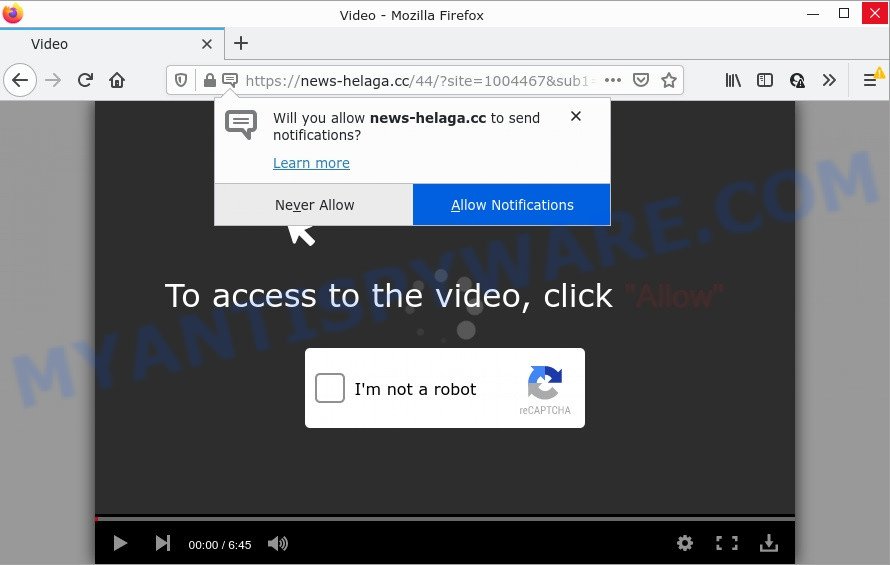
The News-helaga.cc site shows a fake message claims that clicking ‘Allow’ button will let you connect to the Internet, download a file, watch a video, enable Flash Player, access the content of the webpage, and so on. Once you click on ALLOW, this website gets your permission to send notifications in form of popup ads in the right bottom corner of the screen.

Threat Summary
| Name | News-helaga.cc pop up |
| Type | spam push notifications, browser notification spam, pop-up virus |
| Distribution | PUPs, social engineering attack, misleading pop-up ads, adware |
| Symptoms |
|
| Removal | News-helaga.cc removal guide |
How does your personal computer get infected with News-helaga.cc popups
These News-helaga.cc pop-ups are caused by dubious ads on the websites you visit or adware. Adware is a type of harmful softwar that’s designed to display unwanted ads, modify system settings, download and install harmful browser extensions. All the time, while adware software is running, your web browser will be fill with intrusive ads. Most likely, adware has been installed on your computer without your’s knowledge and you do not even know how and where adware has got into your personal computer.
Usually, adware software gets into computers as part of a bundle with free applications, sharing files and other unsafe applications which you downloaded from the Net. The creators of adware pays software makers for distributing adware within their applications. So, optional applications is often included as part of the installer. In order to avoid the setup of any adware: select only Manual, Custom or Advanced installation mode and reject all additional software in which you are unsure.
Remove News-helaga.cc notifications from web browsers
if you became a victim of cyber criminals and clicked on the “Allow” button, then your web browser was configured to show unwanted ads. To remove the advertisements, you need to remove the notification permission that you gave the News-helaga.cc web site to send browser notifications.
|
|
|
|
|
|
How to remove News-helaga.cc pop-ups from Chrome, Firefox, IE, Edge
The following guide will allow you to get rid of News-helaga.cc pop-ups from the Firefox, Chrome, Edge and Internet Explorer. Moreover, the step-by-step guide below will allow you to delete malicious software, hijackers, PUPs and toolbars that your PC system may be infected. Please do the guide step by step. If you need assist or have any questions, then ask for our assistance or type a comment below. Read it once, after doing so, please bookmark this page (or open it on your smartphone) as you may need to exit your web-browser or restart your PC system.
To remove News-helaga.cc pop ups, perform the following steps:
- Remove News-helaga.cc notifications from web browsers
- How to get rid of News-helaga.cc pop-up ads without any software
- Automatic Removal of News-helaga.cc pop-ups
- Stop News-helaga.cc pop up advertisements
How to get rid of News-helaga.cc pop-up ads without any software
This part of the blog post is a step-by-step guide that will show you how to delete News-helaga.cc pop-up advertisements manually. You just need to carefully complete each step. In this case, you do not need to download any additional tools.
Removing the News-helaga.cc, check the list of installed apps first
First method for manual adware removal is to go into the Microsoft Windows “Control Panel”, then “Uninstall a program” console. Take a look at the list of programs on your PC and see if there are any questionable and unknown programs. If you see any, you need to delete them. Of course, before doing so, you can do an Internet search to find details on the application. If it is a potentially unwanted application, adware or malicious software, you will likely find information that says so.
|
|
|
|
Remove News-helaga.cc from Mozilla Firefox by resetting web-browser settings
This step will help you get rid of News-helaga.cc pop ups, third-party toolbars, disable harmful extensions and return your default startpage, new tab page and search engine settings.
Click the Menu button (looks like three horizontal lines), and click the blue Help icon located at the bottom of the drop down menu as on the image below.

A small menu will appear, click the “Troubleshooting Information”. On this page, click “Refresh Firefox” button as shown in the following example.

Follow the onscreen procedure to revert back your Mozilla Firefox internet browser settings to their default values.
Remove News-helaga.cc popups from IE
The Internet Explorer reset is great if your internet browser is hijacked or you have unwanted add-ons or toolbars on your internet browser, which installed by an malware.
First, start the IE. Next, press the button in the form of gear (![]() ). It will show the Tools drop-down menu, click the “Internet Options” as shown on the image below.
). It will show the Tools drop-down menu, click the “Internet Options” as shown on the image below.

In the “Internet Options” window click on the Advanced tab, then press the Reset button. The Microsoft Internet Explorer will display the “Reset Internet Explorer settings” window like below. Select the “Delete personal settings” check box, then press “Reset” button.

You will now need to restart your personal computer for the changes to take effect.
Remove News-helaga.cc pop up advertisements from Google Chrome
Reset Google Chrome will allow you to remove News-helaga.cc pop-ups from your browser as well as to restore browser settings affected by adware. All unwanted, malicious and ‘ad-supported’ add-ons will also be deleted from the web browser. It will keep your personal information like browsing history, bookmarks, passwords and web form auto-fill data.
First run the Chrome. Next, click the button in the form of three horizontal dots (![]() ).
).
It will show the Chrome menu. Choose More Tools, then click Extensions. Carefully browse through the list of installed extensions. If the list has the extension signed with “Installed by enterprise policy” or “Installed by your administrator”, then complete the following instructions: Remove Chrome extensions installed by enterprise policy.
Open the Chrome menu once again. Further, press the option named “Settings”.

The web browser will show the settings screen. Another solution to show the Chrome’s settings – type chrome://settings in the internet browser adress bar and press Enter
Scroll down to the bottom of the page and click the “Advanced” link. Now scroll down until the “Reset” section is visible, as on the image below and press the “Reset settings to their original defaults” button.

The Chrome will open the confirmation dialog box like the one below.

You need to confirm your action, click the “Reset” button. The web browser will start the procedure of cleaning. When it is done, the browser’s settings including start page, newtab and search engine back to the values which have been when the Google Chrome was first installed on your personal computer.
Automatic Removal of News-helaga.cc pop-ups
AntiMalware apps differ from each other by many features like performance, scheduled scans, automatic updates, virus signature database, technical support, compatibility with other antivirus software and so on. We recommend you run the following free programs: Zemana Anti-Malware (ZAM), MalwareBytes Free and Hitman Pro. Each of these programs has all of needed features, but most importantly, they can identify the adware software and get rid of News-helaga.cc popup advertisements from the Mozilla Firefox, Edge, IE and Chrome.
Use Zemana Free to get rid of News-helaga.cc pop-up advertisements
Zemana Free is free full featured malware removal tool. It can scan your files and Microsoft Windows registry in real-time. Zemana AntiMalware (ZAM) can help to remove News-helaga.cc pop-ups, other potentially unwanted programs, malicious software and adware software. It uses 1% of your PC system resources. This tool has got simple and beautiful interface and at the same time best possible protection for your PC system.
- Please go to the following link to download Zemana Anti-Malware (ZAM). Save it on your MS Windows desktop.
Zemana AntiMalware
165503 downloads
Author: Zemana Ltd
Category: Security tools
Update: July 16, 2019
- Once you have downloaded the install file, make sure to double click on the Zemana.AntiMalware.Setup. This would start the Zemana Anti-Malware install on your PC system.
- Select install language and press ‘OK’ button.
- On the next screen ‘Setup Wizard’ simply click the ‘Next’ button and follow the prompts.

- Finally, once the installation is complete, Zemana Free will start automatically. Else, if doesn’t then double-click on the Zemana Free icon on your desktop.
- Now that you have successfully install Zemana Free, let’s see How to use Zemana AntiMalware to get rid of News-helaga.cc pop ups from your computer.
- After you have started the Zemana Free, you’ll see a window as displayed on the image below, just press ‘Scan’ button to perform a system scan with this tool for the adware software.

- Now pay attention to the screen while Zemana scans your computer.

- After the scan get finished, you will be displayed the list of all detected items on your device. You may delete items (move to Quarantine) by simply click ‘Next’ button.

- Zemana Anti Malware (ZAM) may require a reboot PC system in order to complete the News-helaga.cc pop-up ads removal process.
- If you want to permanently delete adware from your PC, then click ‘Quarantine’ icon, select all malicious software, adware, potentially unwanted programs and other items and click Delete.
- Restart your device to complete the adware removal procedure.
Remove News-helaga.cc ads and harmful extensions with HitmanPro
HitmanPro is a completely free (30 day trial) tool. You do not need expensive solutions to remove adware that causes multiple unwanted popups and other malicious applications. Hitman Pro will delete all the undesired programs such as adware and browser hijackers for free.
Installing the HitmanPro is simple. First you will need to download HitmanPro on your PC system from the following link.
Download and use HitmanPro on your personal computer. Once started, press “Next” button for scanning your personal computer for the adware related to the News-helaga.cc popups. A system scan may take anywhere from 5 to 30 minutes, depending on your computer. While the HitmanPro is scanning, you can see count of objects it has identified either as being malware..

After the scan is finished, you’ll be displayed the list of all detected items on your PC system.

Review the results once the tool has finished the system scan. If you think an entry should not be quarantined, then uncheck it. Otherwise, simply press Next button.
It will show a dialog box, press the “Activate free license” button to start the free 30 days trial to delete all malicious software found.
Use MalwareBytes AntiMalware to remove News-helaga.cc pop-ups
If you’re having problems with News-helaga.cc advertisements removal, then check out MalwareBytes Anti-Malware. This is a tool that can help clean up your PC system and improve your speeds for free. Find out more below.

- First, click the link below, then press the ‘Download’ button in order to download the latest version of MalwareBytes Free.
Malwarebytes Anti-malware
327724 downloads
Author: Malwarebytes
Category: Security tools
Update: April 15, 2020
- At the download page, click on the Download button. Your internet browser will open the “Save as” dialog box. Please save it onto your Windows desktop.
- When the download is complete, please close all apps and open windows on your computer. Double-click on the icon that’s named MBSetup.
- This will start the Setup wizard of MalwareBytes Free onto your device. Follow the prompts and do not make any changes to default settings.
- When the Setup wizard has finished installing, the MalwareBytes Free will launch and display the main window.
- Further, click the “Scan” button to start checking your personal computer for the adware that causes multiple intrusive pop-ups. Depending on your PC, the scan can take anywhere from a few minutes to close to an hour. During the scan MalwareBytes Free will locate threats present on your personal computer.
- After the checking is complete, the results are displayed in the scan report.
- Review the results once the tool has done the system scan. If you think an entry should not be quarantined, then uncheck it. Otherwise, simply click the “Quarantine” button. When finished, you may be prompted to restart the computer.
- Close the Anti-Malware and continue with the next step.
Video instruction, which reveals in detail the steps above.
Stop News-helaga.cc pop up advertisements
Running an adblocker program like AdGuard is an effective way to alleviate the risks. Additionally, ad-blocker software will also protect you from malicious ads and web pages, and, of course, stop redirection chain to News-helaga.cc and similar web-pages.
First, visit the following page, then press the ‘Download’ button in order to download the latest version of AdGuard.
27036 downloads
Version: 6.4
Author: © Adguard
Category: Security tools
Update: November 15, 2018
After downloading it, double-click the downloaded file to start it. The “Setup Wizard” window will show up on the computer screen as shown on the screen below.

Follow the prompts. AdGuard will then be installed and an icon will be placed on your desktop. A window will show up asking you to confirm that you want to see a quick guide like below.

Click “Skip” button to close the window and use the default settings, or click “Get Started” to see an quick instructions which will help you get to know AdGuard better.
Each time, when you launch your PC system, AdGuard will start automatically and stop unwanted advertisements, block News-helaga.cc, as well as other harmful or misleading web-sites. For an overview of all the features of the program, or to change its settings you can simply double-click on the AdGuard icon, which is located on your desktop.
Finish words
Now your PC system should be clean of the adware related to the News-helaga.cc advertisements. We suggest that you keep AdGuard (to help you block unwanted pop-ups and intrusive malicious web-pages) and Zemana Anti-Malware (ZAM) (to periodically scan your personal computer for new malicious software, browser hijackers and adware software). Make sure that you have all the Critical Updates recommended for MS Windows OS. Without regular updates you WILL NOT be protected when new browser hijackers, malicious applications and adware are released.
If you are still having problems while trying to remove News-helaga.cc pop ups from your internet browser, then ask for help here.






















