What is Bestdream.space?
There are many scam websites on the Internet and Bestdream.space is one of them. It is a website that tricks unsuspecting users into accepting push notifications via the internet browser. Although push notifications cannot harm the users directly, scammers use them to display annoying ads, promote suspicious software, and encourage the users to visit misleading web-pages.
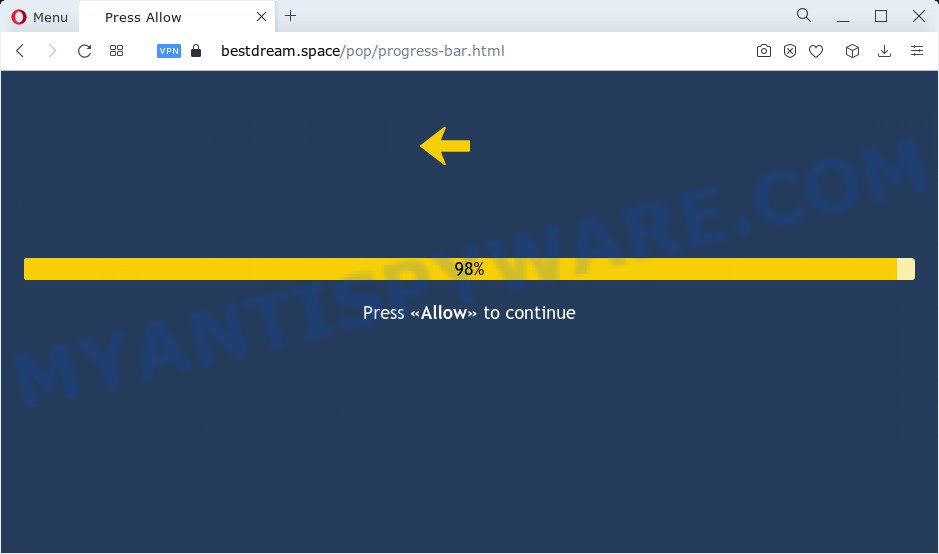
Bestdream.space is a deceptive site that asks you to click on the ‘Allow’ in order to to access the content of the webpage, connect to the Internet, download a file, watch a video, enable Flash Player, and so on. If you click on the ‘Allow’ button, this web-site starts sending browser notifications on your screen. You will see the popup adverts even when you are not using the web browser.

Threat Summary
| Name | Bestdream.space popup |
| Type | spam push notifications, browser notification spam, pop-up virus |
| Distribution | adware, potentially unwanted software, malicious pop up advertisements, social engineering attack |
| Symptoms |
|
| Removal | Bestdream.space removal guide |
Where the Bestdream.space pop-ups comes from
These Bestdream.space pop-ups are caused by shady advertisements on the websites you visit or adware. Adware is considered a potentially security threat because it often installed on computer without the knowledge of the user. Adware usually just displays unwanted ads, but sometimes adware software can be used to obtain your personal data.
The majority of adware software is bundled within freeware or even paid apps which Web users can easily download online. The install packages of such apps, most commonly, clearly display that they will install additional applications. The option is given to users to stop the installation of any optional applications. So, in order to avoid the installation of any adware software: read all disclaimers and install screens very carefully, select only Custom or Advanced installation method and uncheck all additional software in which you are unsure.
Remove Bestdream.space notifications from web-browsers
if you became a victim of fraudsters and clicked on the “Allow” button, then your internet browser was configured to display intrusive advertisements. To remove the ads, you need to remove the notification permission that you gave the Bestdream.space web-site to send push notifications.
|
|
|
|
|
|
How to remove Bestdream.space advertisements from Chrome, Firefox, IE, Edge
Bestdream.space pop-up ads in the Chrome, Microsoft Internet Explorer, Microsoft Edge and Firefox can be permanently deleted by removing unwanted apps, resetting the web browser to its default state, and reversing any changes to the computer by malware. Free removal utilities that listed below can assist in uninstalling adware which shows constant popups and unwanted adverts.
To remove Bestdream.space pop ups, complete the following steps:
- Remove Bestdream.space notifications from web-browsers
- How to delete Bestdream.space pop ups without any software
- Automatic Removal of Bestdream.space pop-up ads
- Stop Bestdream.space popup advertisements
How to delete Bestdream.space pop ups without any software
This part of the article is a step-by-step guide that will allow you to remove Bestdream.space popups manually. You just need to follow every step. In this case, you do not need to install any additional tools.
Delete unwanted or recently installed software
You can manually remove most nonaggressive adware by uninstalling the program that it came with or removing the adware itself using ‘Add/Remove programs’ or ‘Uninstall a program’ option in MS Windows Control Panel.
Windows 8, 8.1, 10
First, click the Windows button
Windows XP, Vista, 7
First, click “Start” and select “Control Panel”.
It will display the Windows Control Panel as displayed below.

Next, press “Uninstall a program” ![]()
It will open a list of all programs installed on your computer. Scroll through the all list, and uninstall any suspicious and unknown applications. To quickly find the latest installed apps, we recommend sort software by date in the Control panel.
Remove Bestdream.space pop ups from Chrome
Reset Chrome will help you to remove Bestdream.space ads from your web browser as well as to restore web browser settings affected by adware software. All undesired, malicious and ‘ad-supported’ addons will also be uninstalled from the browser. Your saved bookmarks, form auto-fill information and passwords won’t be cleared or changed.

- First start the Chrome and click Menu button (small button in the form of three dots).
- It will open the Google Chrome main menu. Select More Tools, then click Extensions.
- You’ll see the list of installed add-ons. If the list has the addon labeled with “Installed by enterprise policy” or “Installed by your administrator”, then complete the following instructions: Remove Chrome extensions installed by enterprise policy.
- Now open the Google Chrome menu once again, click the “Settings” menu.
- You will see the Chrome’s settings page. Scroll down and click “Advanced” link.
- Scroll down again and press the “Reset” button.
- The Google Chrome will display the reset profile settings page as shown on the screen above.
- Next press the “Reset” button.
- Once this process is finished, your web browser’s default search engine, startpage and new tab will be restored to their original defaults.
- To learn more, read the post How to reset Google Chrome settings to default.
Delete Bestdream.space advertisements from Mozilla Firefox
If the Mozilla Firefox web-browser is redirected to Bestdream.space and you want to restore the Firefox settings back to their default values, then you should follow the steps below. However, your saved bookmarks and passwords will not be lost. This will not affect your history, passwords, bookmarks, and other saved data.
Start the Mozilla Firefox and click the menu button (it looks like three stacked lines) at the top right of the web-browser screen. Next, click the question-mark icon at the bottom of the drop-down menu. It will open the slide-out menu.

Select the “Troubleshooting information”. If you are unable to access the Help menu, then type “about:support” in your address bar and press Enter. It bring up the “Troubleshooting Information” page similar to the one below.

Click the “Refresh Firefox” button at the top right of the Troubleshooting Information page. Select “Refresh Firefox” in the confirmation prompt. The Mozilla Firefox will begin a procedure to fix your problems that caused by the Bestdream.space adware. After, it is complete, press the “Finish” button.
Delete Bestdream.space popup advertisements from Internet Explorer
If you find that Internet Explorer internet browser settings such as newtab, startpage and search provider had been replaced by adware that causes Bestdream.space pop-up ads, then you may return your settings, via the reset browser procedure.
First, start the IE, press ![]() ) button. Next, click “Internet Options” as shown on the screen below.
) button. Next, click “Internet Options” as shown on the screen below.

In the “Internet Options” screen select the Advanced tab. Next, press Reset button. The Internet Explorer will display the Reset Internet Explorer settings dialog box. Select the “Delete personal settings” check box and press Reset button.

You will now need to reboot your computer for the changes to take effect. It will get rid of adware that causes multiple annoying popups, disable malicious and ad-supported web-browser’s extensions and restore the Microsoft Internet Explorer’s settings like new tab page, startpage and search provider by default to default state.
Automatic Removal of Bestdream.space pop-up ads
Manual removal is not always as effective as you might think. Often, even the most experienced users can not completely remove adware that causes Bestdream.space ads in your web-browser. So, we suggest to scan your computer for any remaining harmful components with free adware removal software below.
Delete Bestdream.space pop-up advertisements with Zemana AntiMalware (ZAM)
Zemana AntiMalware is extremely fast and ultra light weight malicious software removal utility. It will help you delete Bestdream.space pop up ads, adware software, PUPs and other malicious software. This application gives real-time protection which never slow down your PC. Zemana Anti-Malware is created for experienced and beginner computer users. The interface of this tool is very easy to use, simple and minimalist.
Installing the Zemana is simple. First you’ll need to download Zemana Anti Malware (ZAM) on your Windows Desktop by clicking on the link below.
165539 downloads
Author: Zemana Ltd
Category: Security tools
Update: July 16, 2019
Once the download is done, launch it and follow the prompts. Once installed, the Zemana will try to update itself and when this process is finished, press the “Scan” button to perform a system scan for the adware software that causes multiple intrusive pop-ups.

A scan can take anywhere from 10 to 30 minutes, depending on the number of files on your computer and the speed of your PC. While the Zemana Anti Malware is scanning, you can see number of objects it has identified either as being malware. All detected threats will be marked. You can delete them all by simply press “Next” button.

The Zemana Free will remove adware that causes the annoying Bestdream.space pop ups.
Remove Bestdream.space pop-up advertisements from browsers with HitmanPro
If Zemana Anti Malware (ZAM) cannot remove this adware software, then we recommends to use the Hitman Pro. HitmanPro is a free removal tool for hijackers, potentially unwanted apps, toolbars and adware which causes the intrusive Bestdream.space popup ads. It is specially developed to work as a second scanner for your computer.

- Visit the page linked below to download Hitman Pro. Save it to your Desktop so that you can access the file easily.
- Once the download is finished, double click the Hitman Pro icon. Once this tool is started, press “Next” button for checking your computer for the adware software that causes Bestdream.space advertisements in your web browser. This process may take some time, so please be patient. While the HitmanPro utility is checking, you may see how many objects it has identified as being infected by malicious software.
- Once HitmanPro has completed scanning, the results are displayed in the scan report. Next, you need to press “Next” button. Now press the “Activate free license” button to start the free 30 days trial to remove all malware found.
Get rid of Bestdream.space pop ups with MalwareBytes
We recommend using the MalwareBytes Anti-Malware (MBAM) that are fully clean your computer of the adware software. The free utility is an advanced malware removal program created by (c) Malwarebytes lab. This program uses the world’s most popular anti malware technology. It’s able to help you remove annoying Bestdream.space ads from your web browsers, PUPs, malicious software, hijackers, toolbars, ransomware and other security threats from your PC system for free.
Download MalwareBytes Anti Malware (MBAM) from the following link. Save it on your Windows desktop.
327768 downloads
Author: Malwarebytes
Category: Security tools
Update: April 15, 2020
When downloading is complete, close all software and windows on your PC system. Double-click the install file called MBSetup. If the “User Account Control” dialog box pops up as displayed below, click the “Yes” button.

It will open the Setup wizard that will help you setup MalwareBytes Anti-Malware on your computer. Follow the prompts and don’t make any changes to default settings.

Once installation is done successfully, click “Get Started” button. MalwareBytes AntiMalware will automatically start and you can see its main screen as shown on the screen below.

Now click the “Scan” button to perform a system scan with this utility for the adware related to the Bestdream.space pop-up ads. This task may take some time, so please be patient. While the tool is checking, you may see how many objects and files has already scanned.

When the system scan is complete, MalwareBytes Anti-Malware will display a scan report. Make sure all items have ‘checkmark’ and press “Quarantine” button. The MalwareBytes Free will get rid of adware software related to the Bestdream.space pop ups and move the selected threats to the program’s quarantine. Once finished, you may be prompted to restart the PC system.

We recommend you look at the following video, which completely explains the procedure of using the MalwareBytes to delete adware, hijacker and other malware.
Stop Bestdream.space popup advertisements
Run ad-blocking application like AdGuard in order to stop advertisements, malvertisements, pop-ups and online trackers, avoid having to install malicious and adware browser plug-ins and add-ons that affect your computer performance and impact your computer security. Surf the World Wide Web anonymously and stay safe online!
AdGuard can be downloaded from the following link. Save it to your Desktop so that you can access the file easily.
27048 downloads
Version: 6.4
Author: © Adguard
Category: Security tools
Update: November 15, 2018
Once the download is finished, run the downloaded file. You will see the “Setup Wizard” screen as displayed on the screen below.

Follow the prompts. Once the setup is complete, you will see a window as displayed on the screen below.

You can click “Skip” to close the setup program and use the default settings, or click “Get Started” button to see an quick tutorial that will help you get to know AdGuard better.
In most cases, the default settings are enough and you do not need to change anything. Each time, when you run your computer, AdGuard will launch automatically and stop undesired ads, block Bestdream.space, as well as other malicious or misleading web-pages. For an overview of all the features of the program, or to change its settings you can simply double-click on the AdGuard icon, which is located on your desktop.
Finish words
Now your computer should be clean of the adware that causes Bestdream.space ads. We suggest that you keep Zemana AntiMalware (to periodically scan your computer for new adwares and other malware) and AdGuard (to help you stop annoying pop up ads and harmful webpages). Moreover, to prevent any adware software, please stay clear of unknown and third party programs, make sure that your antivirus application, turn on the option to look for PUPs.
If you need more help with Bestdream.space pop ups related issues, go to here.




















