Are you facing a problem with the Google Chrome, Mozilla Firefox, IE and Microsoft Edge internet browsers that constantly redirects to a suspicious website called Theonlygames.com? Then, there are chances that are your computer is affected by potentially unwanted application (PUA) from the adware (also known as ‘adware software’) group.
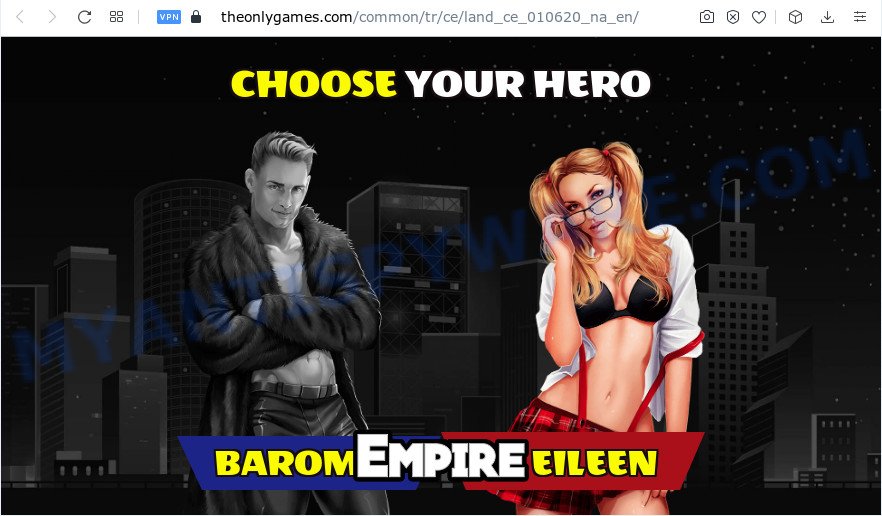
What is Adware & Is it actually malicious? By definition, adware is a piece of apps that presents ads on a PC. However, people basically use the word ‘adware’ to describe a form of malware which displays unwanted advertisements to the user. Most often, this kind of adware software do not have any uninstall procedures and can use technologies that are similar to those used by trojans to penetrate the personal computer.
Even worse, adware can gather user information, including:
- IP addresses;
- URLs visited;
- search queries/terms;
- clicks on links and ads;
- web browser version information.
Threat Summary
| Name | Theonlygames.com |
| Type | adware, potentially unwanted program (PUP), pop up virus, pop ups, pop-up ads |
| Symptoms |
|
| Removal | Theonlygames.com removal guide |
How does Adware get on your computer
Adware may be spread with the help of trojan horses and other forms of malicious software, but most often, adware come bundled with some free programs. Many creators of free software include optional applications in their installer. Sometimes it is possible to avoid the installation of any adware: carefully read the Terms of Use and the Software license, select only Manual, Custom or Advanced installation type, reject all checkboxes before clicking Install or Next button while installing new free software.
In this post we will discuss how can you remove Theonlygames.com popup ads from the Chrome, Internet Explorer, Mozilla Firefox and Edge manually or with free adware removal utilities compatible with Windows 10 (8, 7 and XP).
How to remove Theonlygames.com pop up advertisements (removal steps)
There are a simple manual tutorial below that will help you to remove Theonlygames.com popup advertisements from your Windows personal computer. The most effective way to delete this adware software is to follow the manual removal guidance and then use Zemana, MalwareBytes Anti Malware (MBAM) or HitmanPro automatic tools (all are free). The manual method will help to weaken this adware software and these malware removal utilities will completely get rid of Theonlygames.com pop up ads and revert back the MS Edge, Mozilla Firefox, Chrome and Internet Explorer settings to default.
To remove Theonlygames.com, complete the steps below:
- Manual Theonlygames.com redirect removal
- Automatic Removal of Theonlygames.com pop ups
- Use AdBlocker to block Theonlygames.com and stay safe online
- Finish words
Manual Theonlygames.com redirect removal
Looking for a solution to remove Theonlygames.com redirect manually without downloading any tools? Then this section of the article is just for you. Below are some simple steps you can take. Performing these steps requires basic knowledge of internet browser and Microsoft Windows setup. If you are not sure that you can follow them, it is better to use free programs listed below that can help you remove Theonlygames.com pop-up ads.
Remove PUPs using Microsoft Windows Control Panel
You can manually remove most nonaggressive adware by uninstalling the application that it came with or removing the adware software itself using ‘Add/Remove programs’ or ‘Uninstall a program’ option in Microsoft Windows Control Panel.
Windows 8, 8.1, 10
First, click Windows button

Once the ‘Control Panel’ opens, press the ‘Uninstall a program’ link under Programs category as shown in the figure below.

You will see the ‘Uninstall a program’ panel as displayed in the figure below.

Very carefully look around the entire list of programs installed on your device. Most likely, one of them is the adware that causes multiple unwanted popups. If you’ve many programs installed, you can help simplify the search of malicious applications by sort the list by date of installation. Once you have found a suspicious, unwanted or unused application, right click to it, after that click ‘Uninstall’.
Windows XP, Vista, 7
First, click ‘Start’ button and select ‘Control Panel’ at right panel as shown in the following example.

After the Windows ‘Control Panel’ opens, you need to click ‘Uninstall a program’ under ‘Programs’ as shown below.

You will see a list of programs installed on your device. We recommend to sort the list by date of installation to quickly find the software that were installed last. Most probably, it is the adware software associated with Theonlygames.com redirect. If you are in doubt, you can always check the program by doing a search for her name in Google, Yahoo or Bing. After the application which you need to uninstall is found, simply click on its name, and then click ‘Uninstall’ as shown in the figure below.

Remove Theonlygames.com advertisements from Chrome
If you have adware problem or the Chrome is running slow, then reset Google Chrome settings can help you. In the steps below we will show you a way to reset your Chrome settings to original state without reinstall. This will also help to delete Theonlygames.com popup ads from your web browser.

- First, run the Chrome and click the Menu icon (icon in the form of three dots).
- It will open the Chrome main menu. Select More Tools, then click Extensions.
- You will see the list of installed plugins. If the list has the addon labeled with “Installed by enterprise policy” or “Installed by your administrator”, then complete the following guidance: Remove Chrome extensions installed by enterprise policy.
- Now open the Chrome menu once again, click the “Settings” menu.
- Next, click “Advanced” link, that located at the bottom of the Settings page.
- On the bottom of the “Advanced settings” page, press the “Reset settings to their original defaults” button.
- The Chrome will open the reset settings prompt as on the image above.
- Confirm the internet browser’s reset by clicking on the “Reset” button.
- To learn more, read the blog post How to reset Chrome settings to default.
Remove Theonlygames.com ads from Mozilla Firefox
If Firefox settings are hijacked by the adware software, your web browser displays annoying pop up ads, then ‘Reset Firefox’ could solve these problems. However, your saved bookmarks and passwords will not be lost. This will not affect your history, passwords, bookmarks, and other saved data.
First, open the Mozilla Firefox and click ![]() button. It will display the drop-down menu on the right-part of the internet browser. Further, click the Help button (
button. It will display the drop-down menu on the right-part of the internet browser. Further, click the Help button (![]() ) like below.
) like below.

In the Help menu, select the “Troubleshooting Information” option. Another way to open the “Troubleshooting Information” screen – type “about:support” in the web-browser adress bar and press Enter. It will show the “Troubleshooting Information” page as shown below. In the upper-right corner of this screen, click the “Refresh Firefox” button.

It will open the confirmation prompt. Further, click the “Refresh Firefox” button. The Mozilla Firefox will begin a procedure to fix your problems that caused by the Theonlygames.com adware. After, it is finished, press the “Finish” button.
Get rid of Theonlygames.com popup advertisements from IE
The Internet Explorer reset is great if your web browser is hijacked or you have unwanted add-ons or toolbars on your web browser, which installed by an malicious software.
First, run the Microsoft Internet Explorer, click ![]() ) button. Next, press “Internet Options” as shown below.
) button. Next, press “Internet Options” as shown below.

In the “Internet Options” screen select the Advanced tab. Next, click Reset button. The Microsoft Internet Explorer will open the Reset Internet Explorer settings dialog box. Select the “Delete personal settings” check box and click Reset button.

You will now need to reboot your computer for the changes to take effect. It will remove adware which causes pop ups, disable malicious and ad-supported web browser’s extensions and restore the Microsoft Internet Explorer’s settings like newtab page, start page and search provider to default state.
Automatic Removal of Theonlygames.com pop ups
Manual removal is not always as effective as you might think. Often, even the most experienced users can not completely remove adware that causes pop ups. So, we recommend to scan your device for any remaining malicious components with free adware removal software below.
Get rid of Theonlygames.com pop ups with Zemana
Zemana Anti-Malware (ZAM) is a malicious software removal tool created for Microsoft Windows. This tool will help you delete Theonlygames.com pop-up advertisements, various types of malicious software (including browser hijackers and potentially unwanted programs) from your computer. It has simple and user friendly interface. While the Zemana Free does its job, your personal computer will run smoothly.
- Download Zemana on your MS Windows Desktop from the link below.
Zemana AntiMalware
165536 downloads
Author: Zemana Ltd
Category: Security tools
Update: July 16, 2019
- Once you have downloaded the setup file, make sure to double click on the Zemana.AntiMalware.Setup. This would start the Zemana AntiMalware installation on your device.
- Select installation language and click ‘OK’ button.
- On the next screen ‘Setup Wizard’ simply click the ‘Next’ button and follow the prompts.

- Finally, once the install is done, Zemana Anti-Malware (ZAM) will run automatically. Else, if doesn’t then double-click on the Zemana Free icon on your desktop.
- Now that you have successfully install Zemana Anti-Malware, let’s see How to use Zemana Free to get rid of Theonlygames.com pop up advertisements from your computer.
- After you have launched the Zemana Free, you’ll see a window as on the image below, just press ‘Scan’ button to start scanning your PC system for the adware.

- Now pay attention to the screen while Zemana Free scans your computer.

- Once the system scan is finished, Zemana Anti Malware will show a list of all threats detected by the scan. In order to delete all threats, simply click ‘Next’ button.

- Zemana may require a restart computer in order to complete the Theonlygames.com ads removal process.
- If you want to completely remove adware from your device, then click ‘Quarantine’ icon, select all malicious software, adware, potentially unwanted software and other threats and click Delete.
- Restart your PC system to complete the adware removal procedure.
Remove Theonlygames.com pop up advertisements and malicious extensions with HitmanPro
If the Theonlygames.com popups issue persists, run the HitmanPro and scan if your PC system is hijacked by adware. The Hitman Pro is a downloadable security tool that provides on-demand scanning and allows remove adware, potentially unwanted applications, and other malware. It works with your existing antivirus software.
Visit the page linked below to download HitmanPro. Save it to your Desktop.
Download and use HitmanPro on your PC system. Once started, click “Next” button to begin checking your computer for the adware software related to the Theonlygames.com redirect. A scan can take anywhere from 10 to 30 minutes, depending on the count of files on your device and the speed of your PC. When a threat is found, the count of the security threats will change accordingly. Wait until the the checking is done..

Once the system scan is complete, you’ll be displayed the list of all found items on your computer.

Review the results once the tool has done the system scan. If you think an entry should not be quarantined, then uncheck it. Otherwise, simply click Next button.
It will open a prompt, click the “Activate free license” button to begin the free 30 days trial to remove all malicious software found.
How to get rid of Theonlygames.com with MalwareBytes Free
We recommend using the MalwareBytes Anti Malware (MBAM) which are fully clean your computer of the adware. The free utility is an advanced malware removal program developed by (c) Malwarebytes lab. This program uses the world’s most popular anti-malware technology. It’s able to help you remove undesired Theonlygames.com popup advertisements from your browsers, PUPs, malware, browser hijackers, toolbars, ransomware and other security threats from your computer for free.

- MalwareBytes can be downloaded from the following link. Save it to your Desktop.
Malwarebytes Anti-malware
327764 downloads
Author: Malwarebytes
Category: Security tools
Update: April 15, 2020
- At the download page, click on the Download button. Your web-browser will open the “Save as” dialog box. Please save it onto your Windows desktop.
- Once downloading is done, please close all programs and open windows on your personal computer. Double-click on the icon that’s called MBSetup.
- This will open the Setup wizard of MalwareBytes Free onto your personal computer. Follow the prompts and do not make any changes to default settings.
- When the Setup wizard has finished installing, the MalwareBytes Anti Malware (MBAM) will run and open the main window.
- Further, press the “Scan” button . MalwareBytes Anti-Malware program will scan through the whole computer for the adware that causes intrusive Theonlygames.com ads. A scan may take anywhere from 10 to 30 minutes, depending on the number of files on your computer and the speed of your device. When a malicious software, adware or potentially unwanted programs are found, the number of the security threats will change accordingly.
- After the scanning is complete, you’ll be displayed the list of all detected items on your computer.
- All found threats will be marked. You can remove them all by simply press the “Quarantine” button. After disinfection is complete, you may be prompted to reboot the computer.
- Close the Anti-Malware and continue with the next step.
Video instruction, which reveals in detail the steps above.
Use AdBlocker to block Theonlygames.com and stay safe online
By installing an ad-blocker program like AdGuard, you are able to block Theonlygames.com, autoplaying video ads and delete a lot of distracting and annoying ads on web-pages.
Please go to the following link to download AdGuard. Save it to your Desktop.
27047 downloads
Version: 6.4
Author: © Adguard
Category: Security tools
Update: November 15, 2018
After downloading it, double-click the downloaded file to start it. The “Setup Wizard” window will show up on the computer screen as shown in the figure below.

Follow the prompts. AdGuard will then be installed and an icon will be placed on your desktop. A window will show up asking you to confirm that you want to see a quick instructions as displayed below.

Click “Skip” button to close the window and use the default settings, or press “Get Started” to see an quick instructions that will help you get to know AdGuard better.
Each time, when you start your personal computer, AdGuard will start automatically and stop undesired ads, block Theonlygames.com, as well as other malicious or misleading web sites. For an overview of all the features of the program, or to change its settings you can simply double-click on the AdGuard icon, which is located on your desktop.
Finish words
Now your computer should be free of the adware that causes popups. We suggest that you keep AdGuard (to help you block unwanted pop up ads and undesired malicious web-sites) and Zemana Anti-Malware (to periodically scan your device for new malware, hijackers and adware). Make sure that you have all the Critical Updates recommended for Microsoft Windows operating system. Without regular updates you WILL NOT be protected when new hijackers, malicious software and adware software are released.
If you are still having problems while trying to delete Theonlygames.com popup advertisements from your browser, then ask for help here.























