Atoridenc.top popup is a browser-based scam which misleads people to accept spam notifications via the internet browser. It claims that clicking ‘Allow’ is necessary to download a file, enable Flash Player, access the content of the webpage, connect to the Internet, watch a video, and so on.
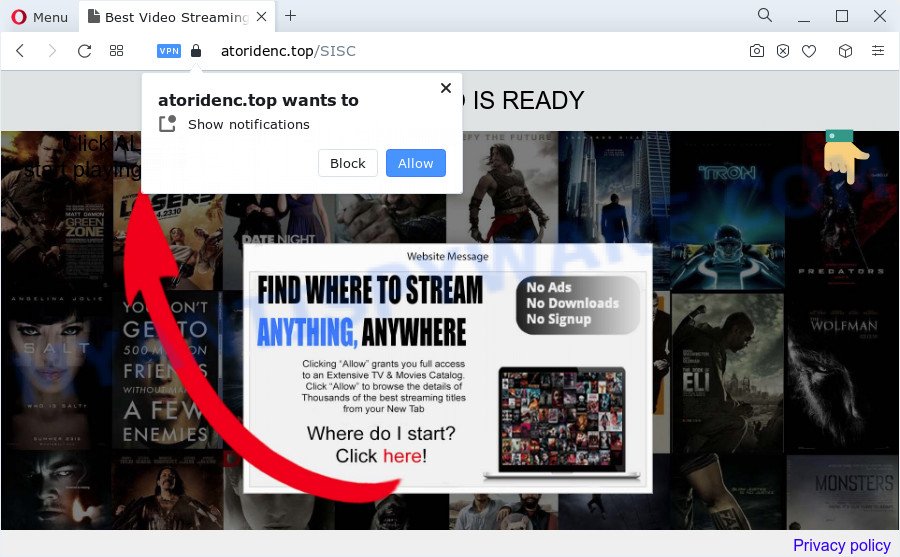
Once you click the ‘Allow’, then your browser will be configured to display pop up adverts in the right bottom corner of Windows or Mac. Push notifications are originally designed to alert the user of newly published news. Cybercriminals abuse ‘browser notification feature’ to avoid antivirus and ad-blocker programs by presenting unwanted adverts. These ads are displayed in the lower right corner of the screen urges users to play online games, visit dubious websites, install browser addons & so on.

If you’re getting push notifications, you can remove Atoridenc.top subscription by going into your internet browser’s settings and following the Atoridenc.top removal steps below. Once you delete Atoridenc.top subscription, the spam notifications will no longer show on your desktop.
Threat Summary
| Name | Atoridenc.top pop up |
| Type | push notifications advertisements, pop-ups, popup advertisements, pop up virus |
| Distribution | adware, suspicious pop up ads, potentially unwanted software, social engineering attack |
| Symptoms |
|
| Removal | Atoridenc.top removal guide |
How did you get infected with Atoridenc.top pop-ups
Some research has shown that users can be redirected to Atoridenc.top from misleading advertisements or by potentially unwanted apps and adware. Adware is a form of malware which presents unwanted advertisements to the user of a PC. The advertisements caused by adware are sometimes in the form of a advertising link, pop-up or sometimes in an unclosable window.
Adware can be spread with the help of trojan horses and other forms of malicious software, but most commonly, adware software spreads along with certain free software. Many creators of free programs include bundled applications in their installation package. Sometimes it’s possible to avoid the installation of any adware software: carefully read the Terms of Use and the Software license, choose only Manual, Custom or Advanced install type, reject all checkboxes before clicking Install or Next button while installing new free software.
Thus, it’s clear that the presence of adware on your PC system is not desirable, and you need to clean up your device immediately. Follow the steps below in order to remove Atoridenc.top pop ups.
How to remove Atoridenc.top ads (removal steps)
In many cases adware requires more than a simple uninstall with the help of Windows Control panel in order to be fully removed. For that reason, our team developed several removal methods which we have summarized in a detailed guidance. Therefore, if you’ve the undesired Atoridenc.top ads on your device and are currently trying to have it uninstalled then feel free to follow the step-by-step tutorial below in order to resolve your problem. Some of the steps will require you to reboot your personal computer or shut down this web-site. So, read this guidance carefully, then bookmark this page or open it on your smartphone for later reference.
To remove Atoridenc.top pop ups, execute the following steps:
- Manual Atoridenc.top pop up ads removal
- Automatic Removal of Atoridenc.top advertisements
- Block Atoridenc.top and other intrusive web sites
- To sum up
Manual Atoridenc.top pop up ads removal
Looking for a solution to delete Atoridenc.top pop-ups manually without downloading any applications? Then this section of the article is just for you. Below are some simple steps you can take. Performing these steps requires basic knowledge of browser and Microsoft Windows setup. If you doubt that you can follow them, it is better to use free software listed below that can help you delete Atoridenc.top pop up advertisements.
Uninstall adware through the Microsoft Windows Control Panel
First method for manual adware software removal is to go into the Microsoft Windows “Control Panel”, then “Uninstall a program” console. Take a look at the list of applications on your device and see if there are any suspicious and unknown programs. If you see any, you need to remove them. Of course, before doing so, you can do an Internet search to find details on the application. If it is a potentially unwanted program, adware software or malicious software, you will likely find information that says so.
Press Windows button ![]() , then press Search
, then press Search ![]() . Type “Control panel”and press Enter. If you using Windows XP or Windows 7, then click “Start” and select “Control Panel”. It will show the Windows Control Panel like below.
. Type “Control panel”and press Enter. If you using Windows XP or Windows 7, then click “Start” and select “Control Panel”. It will show the Windows Control Panel like below.

Further, click “Uninstall a program” ![]()
It will show a list of all software installed on your personal computer. Scroll through the all list, and uninstall any suspicious and unknown software.
Remove Atoridenc.top notifications from web-browsers
if you became a victim of online criminals and clicked on the “Allow” button, then your web-browser was configured to display undesired advertisements. To remove the ads, you need to remove the notification permission that you gave the Atoridenc.top webpage to send push notifications.
|
|
|
|
|
|
Remove Atoridenc.top popup ads from Internet Explorer
If you find that Microsoft Internet Explorer web browser settings such as default search engine, newtab page and homepage had been changed by adware software that causes Atoridenc.top pop-up advertisements, then you may revert back your settings, via the reset internet browser procedure.
First, launch the Microsoft Internet Explorer, then press ‘gear’ icon ![]() . It will show the Tools drop-down menu on the right part of the web browser, then click the “Internet Options” as shown in the following example.
. It will show the Tools drop-down menu on the right part of the web browser, then click the “Internet Options” as shown in the following example.

In the “Internet Options” screen, select the “Advanced” tab, then press the “Reset” button. The Internet Explorer will display the “Reset Internet Explorer settings” dialog box. Further, click the “Delete personal settings” check box to select it. Next, click the “Reset” button as on the image below.

After the procedure is finished, click “Close” button. Close the Internet Explorer and restart your computer for the changes to take effect. This step will help you to restore your internet browser’s newtab, home page and search provider by default to default state.
Remove Atoridenc.top pop-ups from Google Chrome
Like other modern internet browsers, the Google Chrome has the ability to reset the settings to their default values and thereby restore the internet browser’s settings like default search engine, homepage and newtab that have been changed by the adware related to the Atoridenc.top advertisements.
First launch the Google Chrome. Next, press the button in the form of three horizontal dots (![]() ).
).
It will open the Google Chrome menu. Select More Tools, then click Extensions. Carefully browse through the list of installed add-ons. If the list has the extension signed with “Installed by enterprise policy” or “Installed by your administrator”, then complete the following steps: Remove Google Chrome extensions installed by enterprise policy.
Open the Chrome menu once again. Further, click the option called “Settings”.

The web browser will open the settings screen. Another way to open the Google Chrome’s settings – type chrome://settings in the browser adress bar and press Enter
Scroll down to the bottom of the page and click the “Advanced” link. Now scroll down until the “Reset” section is visible, such as the one below and press the “Reset settings to their original defaults” button.

The Chrome will open the confirmation dialog box like below.

You need to confirm your action, press the “Reset” button. The browser will start the task of cleaning. After it is done, the web browser’s settings including search provider by default, homepage and new tab back to the values that have been when the Chrome was first installed on your device.
Delete Atoridenc.top from Mozilla Firefox by resetting browser settings
Resetting your Firefox is first troubleshooting step for any issues with your web-browser program, including the redirect to Atoridenc.top webpage. It will save your personal information like saved passwords, bookmarks, auto-fill data and open tabs.
First, open the Mozilla Firefox and click ![]() button. It will show the drop-down menu on the right-part of the browser. Further, press the Help button (
button. It will show the drop-down menu on the right-part of the browser. Further, press the Help button (![]() ) as displayed in the following example.
) as displayed in the following example.

In the Help menu, select the “Troubleshooting Information” option. Another way to open the “Troubleshooting Information” screen – type “about:support” in the internet browser adress bar and press Enter. It will open the “Troubleshooting Information” page as on the image below. In the upper-right corner of this screen, click the “Refresh Firefox” button.

It will display the confirmation prompt. Further, click the “Refresh Firefox” button. The Mozilla Firefox will begin a procedure to fix your problems that caused by the Atoridenc.top adware. After, it’s complete, click the “Finish” button.
Automatic Removal of Atoridenc.top advertisements
AntiMalware programs differ from each other by many features such as performance, scheduled scans, automatic updates, virus signature database, technical support, compatibility with other antivirus apps and so on. We recommend you use the following free software: Zemana Anti Malware, MalwareBytes and Hitman Pro. Each of these applications has all of needed features, but most importantly, they can look for the adware software and delete Atoridenc.top pop ups from the Chrome, Microsoft Edge, Firefox and Internet Explorer.
How to delete Atoridenc.top popups with Zemana Anti Malware (ZAM)
Thinking about remove Atoridenc.top pop up ads from your internet browser? Then pay attention to Zemana. This is a well-known utility, originally created just to search for and delete malicious software, adware software and PUPs. But by now it has seriously changed and can not only rid you of malware, but also protect your personal computer from malicious software and adware software, as well as find and remove common viruses and trojans.
- Installing the Zemana Anti-Malware (ZAM) is simple. First you will need to download Zemana AntiMalware (ZAM) by clicking on the link below. Save it directly to your Microsoft Windows Desktop.
Zemana AntiMalware
165501 downloads
Author: Zemana Ltd
Category: Security tools
Update: July 16, 2019
- Once you have downloaded the installation file, make sure to double click on the Zemana.AntiMalware.Setup. This would start the Zemana Anti-Malware setup on your computer.
- Select setup language and click ‘OK’ button.
- On the next screen ‘Setup Wizard’ simply click the ‘Next’ button and follow the prompts.

- Finally, once the installation is done, Zemana will launch automatically. Else, if doesn’t then double-click on the Zemana Free icon on your desktop.
- Now that you have successfully install Zemana, let’s see How to use Zemana to delete Atoridenc.top advertisements from your computer.
- After you have started the Zemana Anti Malware (ZAM), you will see a window as shown in the figure below, just click ‘Scan’ button to start scanning your PC system for the adware software.

- Now pay attention to the screen while Zemana Free scans your personal computer.

- When the system scan is complete, Zemana Anti-Malware will create a list of unwanted apps and adware. Make sure all items have ‘checkmark’ and click ‘Next’ button.

- Zemana may require a reboot computer in order to complete the Atoridenc.top pop-ups removal procedure.
- If you want to permanently remove adware from your device, then click ‘Quarantine’ icon, select all malicious software, adware, PUPs and other threats and click Delete.
- Reboot your computer to complete the adware software removal process.
Delete Atoridenc.top popups and harmful extensions with Hitman Pro
In order to make sure that no more harmful folders and files related to adware are inside your computer, you must use another effective malicious software scanner. We advise to run HitmanPro. No installation is necessary with this utility.
Visit the page linked below to download the latest version of Hitman Pro for MS Windows. Save it directly to your Microsoft Windows Desktop.
Download and run HitmanPro on your PC system. Once started, click “Next” button to detect adware which cause unwanted Atoridenc.top pop-ups. This task can take quite a while, so please be patient. .

Once Hitman Pro has completed scanning, it will open the Scan Results.

You may remove threats (move to Quarantine) by simply click Next button.
It will display a dialog box, click the “Activate free license” button to begin the free 30 days trial to get rid of all malicious software found.
Run MalwareBytes to remove Atoridenc.top advertisements
We recommend using the MalwareBytes Anti-Malware. You may download and install MalwareBytes Free to scan for adware software and thereby remove Atoridenc.top popup advertisements from your internet browsers. When installed and updated, this free malware remover automatically scans for and deletes all threats present on the computer.
Download MalwareBytes by clicking on the link below. Save it to your Desktop so that you can access the file easily.
327720 downloads
Author: Malwarebytes
Category: Security tools
Update: April 15, 2020
After downloading is finished, close all programs and windows on your computer. Open a directory in which you saved it. Double-click on the icon that’s named MBSetup as displayed in the following example.
![]()
When the install begins, you’ll see the Setup wizard which will help you install Malwarebytes on your computer.

Once installation is finished, you’ll see window as shown on the screen below.

Now click the “Scan” button to perform a system scan with this utility for the adware software that causes Atoridenc.top popups in your browser. Depending on your PC system, the scan can take anywhere from a few minutes to close to an hour. While the MalwareBytes Anti Malware (MBAM) program is scanning, you can see how many objects it has identified as threat.

As the scanning ends, MalwareBytes Free will show a list of all threats found by the scan. Once you have selected what you want to remove from your PC system press “Quarantine” button.

The Malwarebytes will now begin to delete adware related to the Atoridenc.top popup ads. After the cleaning process is done, you may be prompted to restart your computer.

The following video explains few simple steps on how to get rid of browser hijacker, adware software and other malware with MalwareBytes Anti-Malware (MBAM).
Block Atoridenc.top and other intrusive web sites
It’s important to run ad blocker applications such as AdGuard to protect your PC from malicious web-sites. Most security experts says that it’s okay to stop advertisements. You should do so just to stay safe! And, of course, the AdGuard can to stop Atoridenc.top and other unwanted web-pages.
Click the link below to download the latest version of AdGuard for Microsoft Windows. Save it on your Microsoft Windows desktop.
27036 downloads
Version: 6.4
Author: © Adguard
Category: Security tools
Update: November 15, 2018
When the downloading process is done, start the downloaded file. You will see the “Setup Wizard” screen as shown below.

Follow the prompts. After the setup is finished, you will see a window as shown in the following example.

You can click “Skip” to close the installation program and use the default settings, or click “Get Started” button to see an quick tutorial that will help you get to know AdGuard better.
In most cases, the default settings are enough and you don’t need to change anything. Each time, when you start your device, AdGuard will launch automatically and stop undesired ads, block Atoridenc.top, as well as other malicious or misleading websites. For an overview of all the features of the program, or to change its settings you can simply double-click on the AdGuard icon, which is located on your desktop.
To sum up
Now your computer should be free of the adware software that causes multiple unwanted pop-ups. We suggest that you keep AdGuard (to help you stop unwanted ads and unwanted harmful web sites) and Zemana Free (to periodically scan your personal computer for new adwares and other malware). Probably you are running an older version of Java or Adobe Flash Player. This can be a security risk, so download and install the latest version right now.
If you are still having problems while trying to get rid of Atoridenc.top ads from the Microsoft Edge, IE, Google Chrome and Mozilla Firefox, then ask for help here here.






















