According to IT security specialists, Myoglobal.work is a web-site that deceives computer users into registering for its spam notifications to send unwanted adverts directly to the screen. This webpage will display the message ‘Click Allow to’ (enable Flash Player, watch a video, download a file, connect to the Internet, access the content of the web page), asking the user to subscribe to notifications.
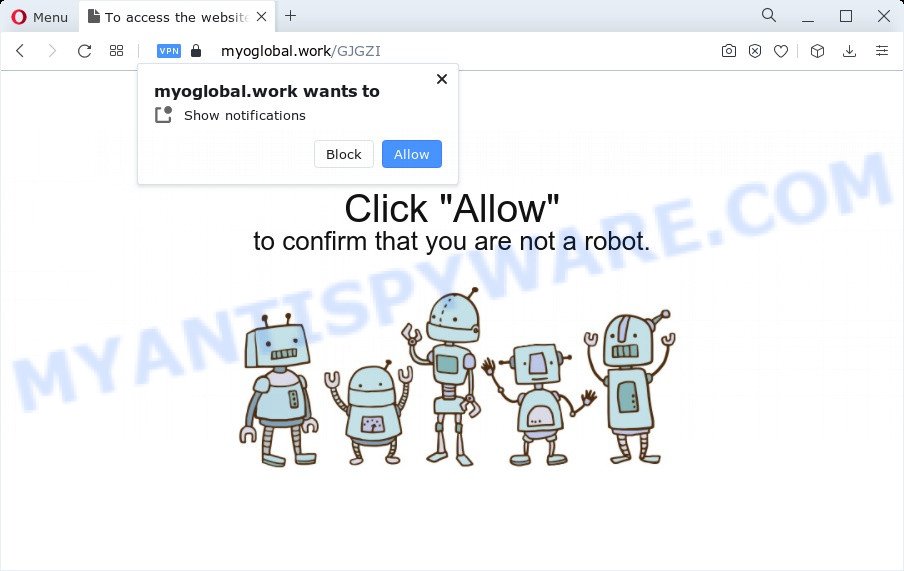
Once you press the ‘Allow’ button, then your browser will be configured to display pop-up adverts in the lower right corner of Windows or Mac. The spam notifications will essentially be ads for ‘free’ online games, fake prizes scams, questionable web-browser plugins, adult web pages, and fake software as on the image below.

If you are receiving push notifications, you can remove Myoglobal.work subscription by going into your internet browser’s settings and following the Myoglobal.work removal steps below. Once you remove Myoglobal.work subscription, the spam notifications will no longer display on your desktop.
Threat Summary
| Name | Myoglobal.work popup |
| Type | spam notifications ads, popups, pop-up virus, popup advertisements |
| Distribution | adware software, social engineering attack, dubious pop up advertisements, PUPs |
| Symptoms |
|
| Removal | Myoglobal.work removal guide |
Where the Myoglobal.work popups comes from
Some research has shown that users can be redirected to Myoglobal.work from misleading ads or by potentially unwanted applications and adware. Adware is something which you should be aware of even if you use Google Chrome or other modern internet browser. This is the name given to applications that have been developed to display undesired ads and pop up deals onto your internet browser screen. The reason for adware’s existence is to make money for its author.
The majority of adware spreads bundled with freeware or even paid software which Web users can easily download online. The installers of such apps, most often, clearly indicate that they will install third-party apps. The option is given to users to stop the setup of any optional programs. So, in order to avoid the installation of any adware software: read all disclaimers and install screens very carefully, select only Custom or Advanced setup method and uncheck all third-party applications in which you are unsure.
Instructions which is shown below, will help you to clean your PC from the adware as well as remove Myoglobal.work unwanted pop-up ads from the Firefox, Google Chrome, Edge and Internet Explorer and other web-browsers.
How to remove Myoglobal.work advertisements from Chrome, Firefox, IE, Edge
When the adware software gets installed on your computer without your knowledge, it is not easy to delete. In many cases, there is no Uninstall program which simply remove the adware that causes multiple undesired popups from your personal computer. So, we recommend using several well-proven free specialized utilities such as Zemana Free, MalwareBytes Anti-Malware or Hitman Pro. But the best solution to remove Myoglobal.work popups will be to perform several manual steps, after that additionally run antimalware tools.
To remove Myoglobal.work pop ups, follow the steps below:
- How to manually delete Myoglobal.work
- Automatic Removal of Myoglobal.work advertisements
- Use AdBlocker to block Myoglobal.work and stay safe online
- Finish words
How to manually delete Myoglobal.work
Most adware software can be removed manually, without the use of antivirus or other removal tools. The manual steps below will help you get rid of Myoglobal.work pop up ads step by step. Although each of the steps is very simple and does not require special knowledge, but you doubt that you can finish them, then use the free utilities, a list of which is given below.
Uninstalling the Myoglobal.work, check the list of installed applications first
The main cause of Myoglobal.work popup ads could be PUPs, adware or other undesired programs that you may have accidentally installed on the personal computer. You need to identify and remove all questionable applications.
|
|
|
|
Remove Myoglobal.work notifications from web-browsers
If you’ve allowed the Myoglobal.work site to send browser notification spam to your browser, then we will need to delete these permissions. Depending on web browser, you can use the following steps to remove the Myoglobal.work permissions to send spam notifications.
|
|
|
|
|
|
Remove Myoglobal.work ads from Google Chrome
Reset Google Chrome settings will allow you to completely reset your web browser. The result of activating this function will bring Chrome settings back to its original settings. This can remove Myoglobal.work pop up advertisements and disable malicious plugins. However, your saved bookmarks and passwords will not be lost. This will not affect your history, passwords, bookmarks, and other saved data.

- First, start the Google Chrome and click the Menu icon (icon in the form of three dots).
- It will display the Chrome main menu. Select More Tools, then press Extensions.
- You’ll see the list of installed plugins. If the list has the add-on labeled with “Installed by enterprise policy” or “Installed by your administrator”, then complete the following guide: Remove Chrome extensions installed by enterprise policy.
- Now open the Google Chrome menu once again, click the “Settings” menu.
- Next, click “Advanced” link, that located at the bottom of the Settings page.
- On the bottom of the “Advanced settings” page, click the “Reset settings to their original defaults” button.
- The Google Chrome will show the reset settings prompt as on the image above.
- Confirm the browser’s reset by clicking on the “Reset” button.
- To learn more, read the article How to reset Google Chrome settings to default.
Get rid of Myoglobal.work pop-up advertisements from Internet Explorer
If you find that Microsoft Internet Explorer internet browser settings such as default search provider, new tab page and homepage had been changed by adware related to the Myoglobal.work pop ups, then you may restore your settings, via the reset web browser procedure.
First, launch the Microsoft Internet Explorer, then click ‘gear’ icon ![]() . It will show the Tools drop-down menu on the right part of the web browser, then press the “Internet Options” as on the image below.
. It will show the Tools drop-down menu on the right part of the web browser, then press the “Internet Options” as on the image below.

In the “Internet Options” screen, select the “Advanced” tab, then press the “Reset” button. The Internet Explorer will open the “Reset Internet Explorer settings” prompt. Further, press the “Delete personal settings” check box to select it. Next, press the “Reset” button as displayed below.

When the procedure is complete, press “Close” button. Close the Microsoft Internet Explorer and restart your PC for the changes to take effect. This step will help you to restore your web browser’s startpage, new tab and default search engine to default state.
Remove Myoglobal.work ads from Firefox
If the Firefox browser is rerouted to Myoglobal.work and you want to restore the Mozilla Firefox settings back to their default values, then you should follow the tutorial below. It’ll keep your personal information like browsing history, bookmarks, passwords and web form auto-fill data.
First, run the Mozilla Firefox. Next, press the button in the form of three horizontal stripes (![]() ). It will open the drop-down menu. Next, press the Help button (
). It will open the drop-down menu. Next, press the Help button (![]() ).
).

In the Help menu press the “Troubleshooting Information”. In the upper-right corner of the “Troubleshooting Information” page click on “Refresh Firefox” button like the one below.

Confirm your action, press the “Refresh Firefox”.
Automatic Removal of Myoglobal.work advertisements
Spyware, adware software, potentially unwanted software and hijackers can be difficult to get rid of manually. Do not try to get rid of this apps without the aid of malicious software removal tools. In order to completely get rid of adware from your computer, run professionally created utilities, such as Zemana Anti Malware, MalwareBytes AntiMalware (MBAM) and Hitman Pro.
Get rid of Myoglobal.work advertisements with Zemana Anti-Malware
Zemana Free is a malware removal tool designed for Microsoft Windows. This tool will help you remove Myoglobal.work pop-up ads, various types of malware (including browser hijackers and potentially unwanted software) from your PC system. It has simple and user friendly interface. While the Zemana AntiMalware (ZAM) does its job, your computer will run smoothly.
- Installing the Zemana is simple. First you will need to download Zemana from the following link.
Zemana AntiMalware
165536 downloads
Author: Zemana Ltd
Category: Security tools
Update: July 16, 2019
- Once you have downloaded the setup file, make sure to double click on the Zemana.AntiMalware.Setup. This would start the Zemana Free installation on your computer.
- Select setup language and click ‘OK’ button.
- On the next screen ‘Setup Wizard’ simply click the ‘Next’ button and follow the prompts.

- Finally, once the install is finished, Zemana AntiMalware will start automatically. Else, if does not then double-click on the Zemana icon on your desktop.
- Now that you have successfully install Zemana Anti-Malware (ZAM), let’s see How to use Zemana Anti-Malware (ZAM) to remove Myoglobal.work popups from your computer.
- After you have launched the Zemana Anti Malware, you will see a window as displayed in the following example, just click ‘Scan’ button to search for adware.

- Now pay attention to the screen while Zemana Free scans your computer.

- As the scanning ends, Zemana Anti Malware will open a screen that contains a list of malware that has been found. Review the report and then press ‘Next’ button.

- Zemana Anti-Malware (ZAM) may require a restart device in order to complete the Myoglobal.work pop up ads removal process.
- If you want to permanently delete adware from your computer, then press ‘Quarantine’ icon, select all malware, adware, potentially unwanted applications and other items and click Delete.
- Restart your personal computer to complete the adware removal procedure.
Remove Myoglobal.work advertisements from web-browsers with Hitman Pro
HitmanPro is a free removal utility which can scan your personal computer for a wide range of security threats such as malicious software, adwares, potentially unwanted software as well as adware responsible for Myoglobal.work pop-ups. It will perform a deep scan of your computer including hard drives and Windows registry. After a malware is detected, it will help you to delete all found threats from your personal computer by a simple click.

- Click the link below to download the latest version of HitmanPro for Windows. Save it on your Windows desktop.
- Once the downloading process is complete, start the HitmanPro, double-click the HitmanPro.exe file.
- If the “User Account Control” prompts, click Yes to continue.
- In the HitmanPro window, click the “Next” to perform a system scan for the adware that causes Myoglobal.work pop ups in your web browser. A scan can take anywhere from 10 to 30 minutes, depending on the number of files on your computer and the speed of your computer. While the Hitman Pro utility is scanning, you may see how many objects it has identified as being infected by malware.
- As the scanning ends, you will be displayed the list of all found items on your computer. You may remove items (move to Quarantine) by simply click “Next”. Now, click the “Activate free license” button to start the free 30 days trial to remove all malware found.
Use MalwareBytes to get rid of Myoglobal.work ads
If you are having issues with Myoglobal.work popups removal, then check out MalwareBytes Anti-Malware (MBAM). This is a tool that can help clean up your personal computer and improve your speeds for free. Find out more below.
Click the link below to download the latest version of MalwareBytes for Microsoft Windows. Save it directly to your Windows Desktop.
327764 downloads
Author: Malwarebytes
Category: Security tools
Update: April 15, 2020
Once downloading is finished, close all apps and windows on your computer. Double-click the install file called MBSetup. If the “User Account Control” prompt pops up as displayed in the following example, click the “Yes” button.

It will open the Setup wizard which will help you set up MalwareBytes Free on your PC system. Follow the prompts and do not make any changes to default settings.

Once setup is finished successfully, click “Get Started” button. MalwareBytes Anti-Malware (MBAM) will automatically start and you can see its main screen as on the image below.

Now click the “Scan” button . MalwareBytes AntiMalware utility will begin scanning the whole device to find out adware software that causes Myoglobal.work ads in your browser. While the utility is scanning, you can see count of objects and files has already scanned.

After the scan is finished, you’ll be shown the list of all detected items on your device. Once you have selected what you wish to delete from your device click “Quarantine” button. The MalwareBytes Free will get rid of adware software related to the Myoglobal.work ads. When that process is complete, you may be prompted to restart the personal computer.

We suggest you look at the following video, which completely explains the process of using the MalwareBytes Anti-Malware (MBAM) to get rid of adware, browser hijacker and other malware.
Use AdBlocker to block Myoglobal.work and stay safe online
Use an ad blocker tool such as AdGuard will protect you from harmful advertisements and content. Moreover, you may find that the AdGuard have an option to protect your privacy and stop phishing and spam web pages. Additionally, adblocker programs will help you to avoid intrusive pop ups and unverified links that also a good way to stay safe online.
- Please go to the link below to download the latest version of AdGuard for Windows. Save it to your Desktop so that you can access the file easily.
Adguard download
27047 downloads
Version: 6.4
Author: © Adguard
Category: Security tools
Update: November 15, 2018
- When downloading is done, run the downloaded file. You will see the “Setup Wizard” program window. Follow the prompts.
- After the setup is finished, click “Skip” to close the install application and use the default settings, or click “Get Started” to see an quick tutorial which will assist you get to know AdGuard better.
- In most cases, the default settings are enough and you don’t need to change anything. Each time, when you run your personal computer, AdGuard will start automatically and stop unwanted ads, block Myoglobal.work, as well as other malicious or misleading web-sites. For an overview of all the features of the application, or to change its settings you can simply double-click on the icon named AdGuard, that is located on your desktop.
Finish words
Now your computer should be free of the adware software that causes multiple annoying pop ups. We suggest that you keep Zemana Anti Malware (to periodically scan your computer for new adwares and other malware) and AdGuard (to help you block intrusive popups and harmful web sites). Moreover, to prevent any adware, please stay clear of unknown and third party software, make sure that your antivirus program, turn on the option to search for PUPs.
If you need more help with Myoglobal.work pop up ads related issues, go to here.























