Sferverification.com pop-ups are a social engineering attack that deceives unsuspecting users into signing up for spam notifications from this or similar web-pages that will in turn bombard users with pop up advertisements usually related to adware, adult webpages and other click fraud schemes. It will show the ‘Show notifications’ prompt that attempts to get the user to press the ‘Allow’ to subscribe to its notifications.
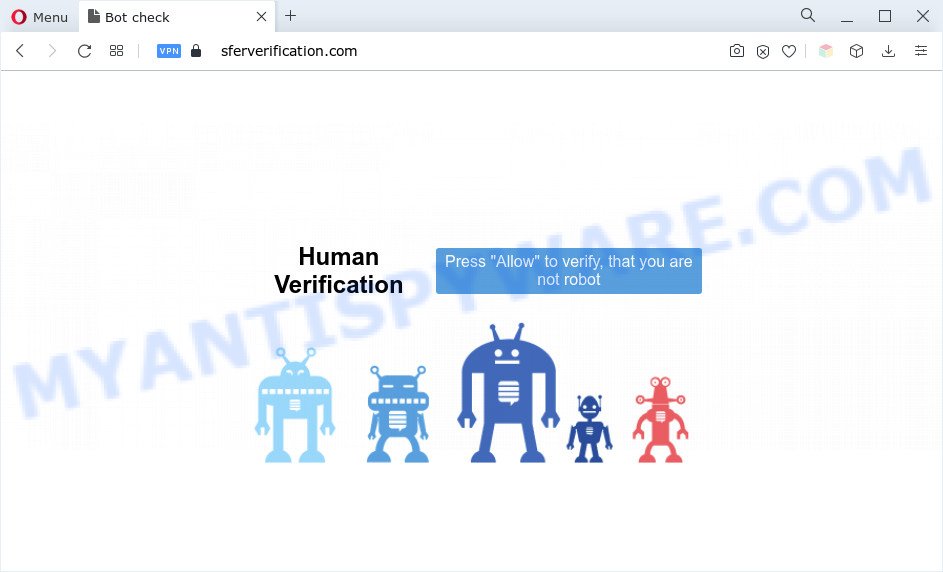
If click on the ‘Allow’ button, the Sferverification.com webpage gets your permission to send browser notification spam in form of pop-up adverts in the lower right corner of your screen. The developers of Sferverification.com use these push notifications to bypass popup blocker and therefore show a lot of unwanted adverts. These ads are used to promote suspicious web browser extensions, giveaway scams, adware bundles, and adult webpages.

The best method to unsubscribe from Sferverification.com browser notification spam open your web-browser’s settings and complete the Sferverification.com removal guide below. Once you remove notifications subscription, the Sferverification.com popups advertisements will no longer show on the screen.
Threat Summary
| Name | Sferverification.com pop up |
| Type | browser notification spam advertisements, popup virus, pop-up ads, popups |
| Distribution | social engineering attack, adwares, dubious pop-up advertisements, potentially unwanted apps |
| Symptoms |
|
| Removal | Sferverification.com removal guide |
How did you get infected with Sferverification.com pop ups
These Sferverification.com popups are caused by malicious ads on the webpages you visit or adware software. Adware is form of malware that can cause issues for your machine. It can generate numerous additional pop up, banner, pop-under and in-text link advertisements flooding on your web-browser; gather your confidential data like login details, online searches, etc; run in the background and drag down your computer running speed; give more chances for other adware software, PUPs even malicious software to get on your computer.
Adware usually is bundled with free applications that downloaded from the World Wide Web. Which means that you need to be proactive and carefully read the Terms of use and the License agreement properly. For the most part, adware and PUPs will be clearly described, so take the time to carefully read all the information about the software that you downloaded and want to install on your computer.
Thus, it’s clear that the presence of adware software on your system is not desirable, and you need to clean up your machine sooner. Follow the few simple steps below in order to remove Sferverification.com advertisements.
How to remove Sferverification.com pop up advertisements (removal guide)
The following step-by-step guidance will help you to remove Sferverification.com pop-ups from the Edge, Internet Explorer, Mozilla Firefox and Chrome. Moreover, the few simple steps below will allow you to remove malicious software, browser hijackers, potentially unwanted programs and toolbars that your system may be infected. Please do the instructions step by step. If you need assist or have any questions, then ask for our assistance or type a comment below. Some of the steps will require you to reboot your machine or exit this web-site. So, read this instructions carefully, then bookmark this page or open it on your smartphone for later reference.
To remove Sferverification.com pop ups, complete the following steps:
- How to remove Sferverification.com advertisements without any software
- Automatic Removal of Sferverification.com pop-up advertisements
- How to block Sferverification.com
- Finish words
How to remove Sferverification.com advertisements without any software
The most common adware can be deleted manually, without the use of antivirus or other removal tools. The manual steps below will guide you through how to remove Sferverification.com ads step by step. Although each of the steps is very easy and does not require special knowledge, but you are not sure that you can finish them, then use the free tools, a list of which is given below.
Delete newly installed adware software
Some programs are free only because their setup file contains an adware. This unwanted software generates revenue for the developers when it is installed. More often this adware can be uninstalled by simply uninstalling it from the ‘Uninstall a Program’ that is located in Microsoft Windows control panel.
Windows 8, 8.1, 10
First, click Windows button

Once the ‘Control Panel’ opens, click the ‘Uninstall a program’ link under Programs category like below.

You will see the ‘Uninstall a program’ panel as shown on the image below.

Very carefully look around the entire list of applications installed on your computer. Most probably, one of them is the adware related to the Sferverification.com advertisements. If you have many software installed, you can help simplify the search of harmful programs by sort the list by date of installation. Once you’ve found a dubious, unwanted or unused application, right click to it, after that press ‘Uninstall’.
Windows XP, Vista, 7
First, click ‘Start’ button and select ‘Control Panel’ at right panel as shown in the following example.

When the Windows ‘Control Panel’ opens, you need to press ‘Uninstall a program’ under ‘Programs’ like below.

You will see a list of applications installed on your PC system. We recommend to sort the list by date of installation to quickly find the software that were installed last. Most likely, it’s the adware software that cause pop-ups. If you are in doubt, you can always check the application by doing a search for her name in Google, Yahoo or Bing. After the program which you need to uninstall is found, simply click on its name, and then click ‘Uninstall’ as shown below.

Remove Sferverification.com notifications from internet browsers
If you’ve clicked the “Allow” button in the Sferverification.com popup and gave a notification permission, you should delete this notification permission first from your internet browser settings. To delete the Sferverification.com permission to send browser notification spam to your machine, use the steps below. These steps are for MS Windows, Mac OS and Android.
Google Chrome:
- In the top-right corner, click on ‘three vertical dots’, and this will open up the main menu on Google Chrome.
- In the menu go to ‘Settings’, scroll down to ‘Advanced’ settings.
- At the ‘Privacy and Security’ section click ‘Site settings’.
- Go to Notifications settings.
- Click ‘three dots’ button on the right hand side of Sferverification.com site or other rogue notifications and click ‘Remove’.

Android:
- Tap ‘Settings’.
- Tap ‘Notifications’.
- Find and tap the web-browser which displays Sferverification.com push notifications advertisements.
- In the opened window, locate Sferverification.com URL, other rogue notifications and set the toggle button to ‘OFF’ on them one-by-one.

Mozilla Firefox:
- In the top right hand corner of the browser window, click on the three bars to expand the Main menu.
- Go to ‘Options’, and Select ‘Privacy & Security’ on the left side of the window.
- Scroll down to the ‘Permissions’ section and click the ‘Settings’ button next to ‘Notifications’.
- Select the Sferverification.com domain from the list and change the status to ‘Block’.
- Click ‘Save Changes’ button.

Edge:
- In the top right hand corner, click on the three dots to expand the Edge menu.
- Click ‘Settings’. Click ‘Advanced’ on the left side of the window.
- Click ‘Manage permissions’ button, located beneath ‘Website permissions’.
- Right-click the Sferverification.com site. Click ‘Delete’.

Internet Explorer:
- In the right upper corner of the screen, click on the menu button (gear icon).
- Select ‘Internet options’.
- Click on the ‘Privacy’ tab and select ‘Settings’ in the pop-up blockers section.
- Select the Sferverification.com URL and other suspicious sites under and remove them one by one by clicking the ‘Remove’ button.

Safari:
- Go to ‘Preferences’ in the Safari menu.
- Select the ‘Websites’ tab and then select ‘Notifications’ section on the left panel.
- Find the Sferverification.com URL and select it, click the ‘Deny’ button.
Remove Sferverification.com advertisements from Google Chrome
Annoying Sferverification.com popups or other symptom of having adware in your browser is a good reason to reset Chrome. This is an easy method to recover the Google Chrome settings and not lose any important information.

- First, run the Chrome and click the Menu icon (icon in the form of three dots).
- It will open the Google Chrome main menu. Choose More Tools, then click Extensions.
- You will see the list of installed add-ons. If the list has the extension labeled with “Installed by enterprise policy” or “Installed by your administrator”, then complete the following instructions: Remove Chrome extensions installed by enterprise policy.
- Now open the Chrome menu once again, click the “Settings” menu.
- Next, press “Advanced” link, that located at the bottom of the Settings page.
- On the bottom of the “Advanced settings” page, click the “Reset settings to their original defaults” button.
- The Google Chrome will open the reset settings dialog box as shown on the image above.
- Confirm the browser’s reset by clicking on the “Reset” button.
- To learn more, read the post How to reset Google Chrome settings to default.
Remove Sferverification.com popups from Firefox
Resetting your Mozilla Firefox is basic troubleshooting step for any issues with your internet browser application, including the redirect to Sferverification.com webpage. However, your saved bookmarks and passwords will not be lost. This will not affect your history, passwords, bookmarks, and other saved data.
Start the Mozilla Firefox and click the menu button (it looks like three stacked lines) at the top right of the web-browser screen. Next, press the question-mark icon at the bottom of the drop-down menu. It will show the slide-out menu.

Select the “Troubleshooting information”. If you’re unable to access the Help menu, then type “about:support” in your address bar and press Enter. It bring up the “Troubleshooting Information” page as displayed on the image below.

Click the “Refresh Firefox” button at the top right of the Troubleshooting Information page. Select “Refresh Firefox” in the confirmation prompt. The Mozilla Firefox will begin a process to fix your problems that caused by the Sferverification.com adware. When, it’s finished, press the “Finish” button.
Remove Sferverification.com advertisements from Microsoft Internet Explorer
By resetting Internet Explorer browser you revert back your browser settings to its default state. This is good initial when troubleshooting problems that might have been caused by adware which cause popups.
First, open the Microsoft Internet Explorer, then click ‘gear’ icon ![]() . It will open the Tools drop-down menu on the right part of the web browser, then click the “Internet Options” like below.
. It will open the Tools drop-down menu on the right part of the web browser, then click the “Internet Options” like below.

In the “Internet Options” screen, select the “Advanced” tab, then press the “Reset” button. The IE will show the “Reset Internet Explorer settings” dialog box. Further, press the “Delete personal settings” check box to select it. Next, click the “Reset” button like below.

After the task is done, press “Close” button. Close the Internet Explorer and restart your PC system for the changes to take effect. This step will help you to restore your web browser’s search provider, startpage and newtab to default state.
Automatic Removal of Sferverification.com pop-up advertisements
If the Sferverification.com advertisements are still there, the situation is more serious. But do not worry. There are several tools that are developed to detect and remove adware software from your browser and personal computer. If you are looking for a free solution to adware removal, then Zemana Free is a good option. Also you can get HitmanPro and MalwareBytes Anti Malware (MBAM). Both programs also available for free unlimited scanning and for removal of detected malware, adware and PUPs.
Remove Sferverification.com pop-ups with Zemana Free
Zemana Free is a lightweight utility which created to use alongside your antivirus software, detecting and removing malware, adware and potentially unwanted applications that other programs miss. Zemana Free is easy to use, fast, does not use many resources and have great detection and removal rates.
Now you can setup and use Zemana Free to remove Sferverification.com ads from your browser by following the steps below:
Click the link below to download Zemana AntiMalware (ZAM) setup file named Zemana.AntiMalware.Setup on your machine. Save it to your Desktop.
165536 downloads
Author: Zemana Ltd
Category: Security tools
Update: July 16, 2019
Start the setup file after it has been downloaded successfully and then follow the prompts to setup this utility on your PC system.

During installation you can change certain settings, but we suggest you do not make any changes to default settings.
When installation is done, this malicious software removal tool will automatically launch and update itself. You will see its main window as displayed in the figure below.

Now click the “Scan” button . Zemana Anti-Malware (ZAM) tool will begin scanning the whole personal computer to find out adware that cause pop-ups. This procedure can take some time, so please be patient. During the scan Zemana Free will detect threats exist on your computer.

Once finished, Zemana Free will show you the results. All detected items will be marked. You can delete them all by simply click “Next” button.

The Zemana Anti-Malware will remove adware software that cause unwanted Sferverification.com advertisements. After the cleaning process is complete, you can be prompted to restart your PC to make the change take effect.
Use Hitman Pro to delete Sferverification.com popups
All-in-all, Hitman Pro is a fantastic utility to clean your PC from any unwanted software like adware which causes undesired Sferverification.com pop ups. The Hitman Pro is portable application that meaning, you do not need to install it to use it. Hitman Pro is compatible with all versions of MS Windows operating system from Windows XP to Windows 10. Both 64-bit and 32-bit systems are supported.
HitmanPro can be downloaded from the following link. Save it directly to your Windows Desktop.
After the downloading process is done, open the folder in which you saved it. You will see an icon like below.

Double click the HitmanPro desktop icon. When the utility is started, you will see a screen as shown in the following example.

Further, click “Next” button to begin checking your system for the adware software which cause pop ups. Depending on your PC, the scan can take anywhere from a few minutes to close to an hour. As the scanning ends, the results are displayed in the scan report as shown on the screen below.

Next, you need to press “Next” button. It will display a dialog box, click the “Activate free license” button.
Run MalwareBytes Anti Malware (MBAM) to delete Sferverification.com popup advertisements
Manual Sferverification.com advertisements removal requires some computer skills. Some files and registry entries that created by the adware software can be not fully removed. We advise that run the MalwareBytes Free that are completely free your PC system of adware. Moreover, the free program will help you to remove malware, PUPs, hijacker infections and toolbars that your machine may be infected too.

- Download MalwareBytes on your computer from the following link.
Malwarebytes Anti-malware
327765 downloads
Author: Malwarebytes
Category: Security tools
Update: April 15, 2020
- At the download page, click on the Download button. Your web browser will open the “Save as” prompt. Please save it onto your Windows desktop.
- After the download is complete, please close all apps and open windows on your computer. Double-click on the icon that’s named MBSetup.
- This will start the Setup wizard of MalwareBytes Free onto your computer. Follow the prompts and don’t make any changes to default settings.
- When the Setup wizard has finished installing, the MalwareBytes Free will run and open the main window.
- Further, click the “Scan” button to perform a system scan with this tool for the adware that cause pop-ups. A scan may take anywhere from 10 to 30 minutes, depending on the number of files on your PC and the speed of your computer. While the utility is checking, you can see how many objects and files has already scanned.
- After finished, a list of all threats detected is produced.
- Review the results once the tool has complete the system scan. If you think an entry should not be quarantined, then uncheck it. Otherwise, simply click the “Quarantine” button. When the procedure is done, you may be prompted to restart the system.
- Close the Anti-Malware and continue with the next step.
Video instruction, which reveals in detail the steps above.
How to block Sferverification.com
One of the worst things is the fact that you cannot stop all those annoying web pages like Sferverification.com using only built-in Windows capabilities. However, there is a program out that you can use to block undesired web-browser redirects, ads and pop ups in any modern browsers including Edge, Chrome, Microsoft Internet Explorer and Firefox. It’s named Adguard and it works very well.
Installing the AdGuard is simple. First you’ll need to download AdGuard by clicking on the link below. Save it on your MS Windows desktop.
27048 downloads
Version: 6.4
Author: © Adguard
Category: Security tools
Update: November 15, 2018
After downloading it, double-click the downloaded file to launch it. The “Setup Wizard” window will show up on the computer screen as shown in the figure below.

Follow the prompts. AdGuard will then be installed and an icon will be placed on your desktop. A window will show up asking you to confirm that you want to see a quick guide like below.

Click “Skip” button to close the window and use the default settings, or click “Get Started” to see an quick instructions which will help you get to know AdGuard better.
Each time, when you launch your PC system, AdGuard will start automatically and stop undesired ads, block Sferverification.com, as well as other harmful or misleading web pages. For an overview of all the features of the program, or to change its settings you can simply double-click on the AdGuard icon, that is located on your desktop.
Finish words
After completing the steps outlined above, your computer should be clean from this adware software and other malicious software. The Firefox, Microsoft Internet Explorer, Microsoft Edge and Google Chrome will no longer display annoying Sferverification.com web page when you browse the World Wide Web. Unfortunately, if the step-by-step tutorial does not help you, then you have caught a new adware, and then the best way – ask for help.
Please create a new question by using the “Ask Question” button in the Questions and Answers. Try to give us some details about your problems, so we can try to help you more accurately. Wait for one of our trained “Security Team” or Site Administrator to provide you with knowledgeable assistance tailored to your problem with the unwanted Sferverification.com advertisements.



















