What is Z6airr.com
Z6airr.com is a web site that is classified as a fake search engine. It is promoted by browser hjackers and potentially unwanted programs (PUPs). Browser hjackers are designed to change the internet browser settings of an affected Apple Mac. Usually a browser hijacker alters the default search engine, new tab and start page. Most often PUPs and browser hijackers are installed on a MAC unnoticed, by accident or by a user who was misled by PUPs developers.
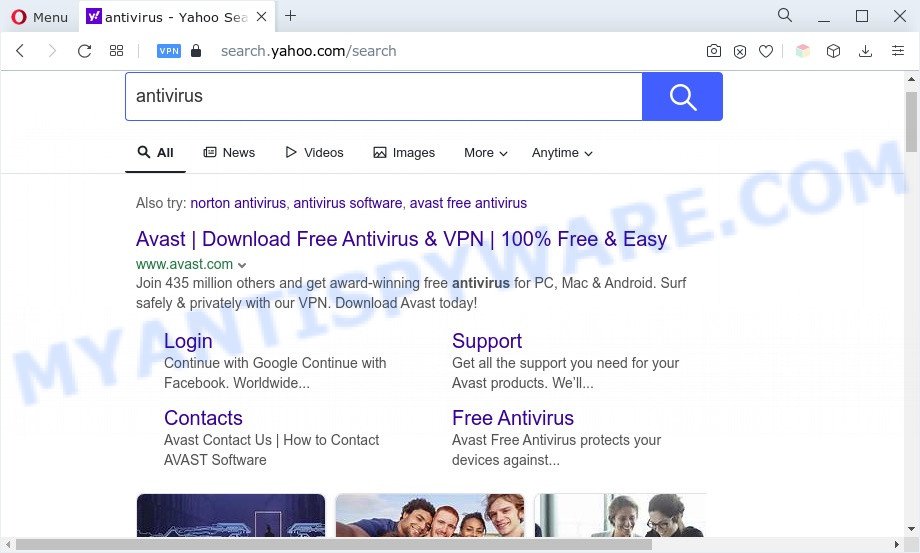
Z6airr.com redirects user searchers to Yahoo
Most often, browser hijackers promote fake search engines by setting their address as the default search provider. In this case, the browser hijacker installs Z6airr.com as a search engine. This means that users whose web-browser is infected with the browser hijacker are forced to visit Z6airr.com each time they search in the World Wide Web, open a new window or tab. And since Z6airr.com is not a real search engine and does not have the ability to find the information users need, this web-site reroutes the user’s browser to the Yahoo search engine.
As well as unwanted browser redirects to Z6airr.com, the browser hijacker can gather your Internet browsing activity by recording URLs visited, IP addresses, internet browser version and type, cookie information, Internet Service Provider (ISP) and web sites visited. Such kind of behavior can lead to serious security problems or personal info theft. This is another reason why the browser hijacker that redirects the internet browser to Z6airr.com should be uninstalled sooner.
How can Z6airr.com get on your machine
The majority of browser hijackers are bundled within freeware or even paid programs that Internet users can easily download online. The setup packages of such apps, most commonly, clearly display that they will install additional apps. The option is given to users to block the installation of any additional apps. So, in order to avoid the setup of any browser hijackers: read all disclaimers and install screens very carefully, select only Custom or Advanced installation mode and disable all optional apps in which you are unsure.
Threat Summary
| Name | Z6airr.com |
| Associated domains | fhfht.z6airr.com, rkiro.z6airr.com, awhof.z6airr.com, lsbvx.z6airr.com, mqhv9.z6airr.com |
| Type | browser hijacker, redirect virus, start page hijacker, PUP, search provider hijacker |
| Affected Browser Settings | new tab URL, search engine, home page |
| Symptoms |
|
| Removal | Z6airr.com removal guide |
How to Remove Z6airr.com from Mac
There are exist several free hijacker infection removal utilities. Also it’s possible to delete Z6airr.com redirect manually. But we recommend to combine all these solutions below into the one removal algorithm. Follow the steps of the guide. Some of the steps below will require you to exit this web-page. So, please read the few simple steps carefully, after that bookmark it or open it on your smartphone for later reference.
To remove Z6airr.com, use the following steps:
- How to delete Z6airr.com manually
- Automatic Removal of Z6airr.com
- Run AdBlocker to block Z6airr.com and stay safe online
- Finish words
How to delete Z6airr.com manually
The useful removal guide for the Z6airr.com search. The detailed procedure can be followed by anyone as it really does take you step-by-step. If you follow this process to remove Z6airr.com hredirect let us know how you managed by sending us your comments please.
Uninstall Z6airr.com associated software by using the Finder
In order to remove potentially unwanted apps like this hijacker, open the Finder and click on “Applications”. Check the list of installed programs. For the ones you do not know, run an Internet search to see if they are adware, hijacker infection or potentially unwanted software. If yes, remove them off. Even if they are just a programs that you do not use, then uninstalling them off will increase your Apple Mac start up time and speed dramatically.
Open Finder and click “Applications”.

Carefully browse through the list of installed applications and remove all dubious and unknown applications.
When you’ve found anything dubious that may be a browser hijacker or other potentially unwanted program, then right click this program and choose “Move to Trash”. Once complete, Empty Trash.
Remove Z6airr.com from Safari
The Safari reset is great if your web-browser is hijacked or you have unwanted plugins or toolbars on your browser, that installed by a malicious software.
Run Safari internet browser. Next, select Preferences from the Safari menu.

First, click the “Security” tab. Here, select “Block pop-up windows”. It will stop some types of pop-ups.
Now, click the “Extensions” tab. Look for suspicious extensions on left panel, choose it, then click the “Uninstall” button. Most important to remove all suspicious plugins from Safari.
Once complete, check your home page and search provider settings. Click “General” icon. Make sure that the “Homepage” field contains the website you want or is empty.

Make sure that the “Search engine” setting shows your preferred search engine. In some versions of Safari, this setting is in the “Search” tab.
Remove Z6airr.com from Google Chrome
If browser hijacker, other program or plugins changed your Google Chrome settings without your knowledge, then you can remove Z6airr.com and return your browser settings in Google Chrome at any time. Essential information like bookmarks, browsing history, passwords, cookies, auto-fill data and personal dictionaries will not be removed.
First open the Google Chrome. Next, press the button in the form of three horizontal dots (![]() ).
).
It will show the Chrome menu. Choose More Tools, then click Extensions. Carefully browse through the list of installed addons. If the list has the add-on signed with “Installed by enterprise policy” or “Installed by your administrator”, then complete the following guidance: Remove Chrome extensions installed by enterprise policy.
Open the Google Chrome menu once again. Further, click the option named “Settings”.

The web browser will show the settings screen. Another method to display the Google Chrome’s settings – type chrome://settings in the web-browser adress bar and press Enter
Scroll down to the bottom of the page and click the “Advanced” link. Now scroll down until the “Reset” section is visible, as shown on the screen below and press the “Reset settings to their original defaults” button.

The Google Chrome will display the confirmation prompt as displayed in the figure below.

You need to confirm your action, click the “Reset” button. The web-browser will start the procedure of cleaning. When it is complete, the internet browser’s settings including new tab page, start page and default search engine back to the values which have been when the Chrome was first installed on your MAC.
Remove Z6airr.com from Mozilla Firefox
This step will help you delete Z6airr.com, third-party toolbars, disable malicious addons and revert back your default home page, new tab and search provider settings.
Click the Menu button (looks like three horizontal lines), and press the blue Help icon located at the bottom of the drop down menu as shown below.

A small menu will appear, click the “Troubleshooting Information”. On this page, click “Refresh Firefox” button as shown in the figure below.

Follow the onscreen procedure to return your Firefox browser settings to their default values.
Automatic Removal of Z6airr.com
Is your Mac OS infected with hijacker? Then don’t worry, in the instructions below, we’re sharing best malicious software removal utilities that can be used to delete Z6airr.com from the Safari, Chrome and Firefox and your MAC OS.
Use MalwareBytes to get rid of hijacker infection
You can get rid of Z6airr.com redirect automatically through the use of MalwareBytes. We recommend this free malicious software removal utility because it can easily remove hijacker infection, adware, potentially unwanted applications and toolbars with all their components such as files, folders and registry entries.
MalwareBytes Anti-Malware (MBAM) can be downloaded from the following link.
21174 downloads
Author: Malwarebytes
Category: Security tools
Update: September 10, 2020
Once downloading is finished, close all apps and windows on your MAC system. Open a directory in which you saved it. Run the saved file and follow the prompts.
Once installation is complete, you’ll see window as displayed on the image below.

Now press the “Scan” button to perform a system scan for the hijacker infection responsible for the Z6airr.com redirect. Depending on your MAC OS, the scan can take anywhere from a few minutes to close to an hour. While the MalwareBytes Anti-Malware is checking, you may see how many objects it has identified either as being malware.

Once MalwareBytes Free completes the scan, MalwareBytes Anti-Malware (MBAM) will open a screen which contains a list of malicious software that has been detected. Review the scan results and then press “Remove Selected Items” button.

The Malwarebytes will now remove browser hijacker which developed to redirect your web browser to the Z6airr.com website and move the selected threats to the Quarantine.
Run AdBlocker to block Z6airr.com and stay safe online
In order to increase your security and protect your MAC against new undesired ads and harmful web-pages, you need to run ad blocker program that stops an access to harmful advertisements and webpages. Moreover, the program may stop the show of intrusive advertising, which also leads to faster loading of web pages and reduce the consumption of web traffic.

Visit the following page to download the latest version of AdGuard for Mac.
3886 downloads
Author: © Adguard
Category: Security tools
Update: January 17, 2018
After downloading is finished, run the downloaded file. The “Setup Wizard” window will show up on the computer screen.
Follow the prompts. AdGuard will then be installed. A window will show up asking you to confirm that you want to see a quick guide. Click “Skip” button to close the window and use the default settings, or press “Get Started” to see an quick guide which will assist you get to know AdGuard better.
Each time, when you run your machine, AdGuard will start automatically and stop annoying pop up advertisements, block Z6airr.com redirect, as well as other malicious or misleading web pages.
Finish words
Now your MAC should be free of the hijacker which cause a redirect to the Z6airr.com webpage. We suggest that you keep AdGuard (to help you block unwanted pop-up advertisements and annoying harmful web-sites) and MalwareBytes Anti-Malware (to periodically scan your MAC OS for new browser hijackers and other malware).
If you are still having problems while trying to delete Z6airr.com from the Safari, Firefox and Chrome, then ask for help here here.

















