Onlybestpushnews.com is a dubious website which uses social engineering to force unsuspecting users to accept push notifications via the web browser. It delivers the message stating that you should click ‘Allow’ in order to enable Flash Player, watch a video, connect to the Internet, access the content of the web-site, download a file, and so on.
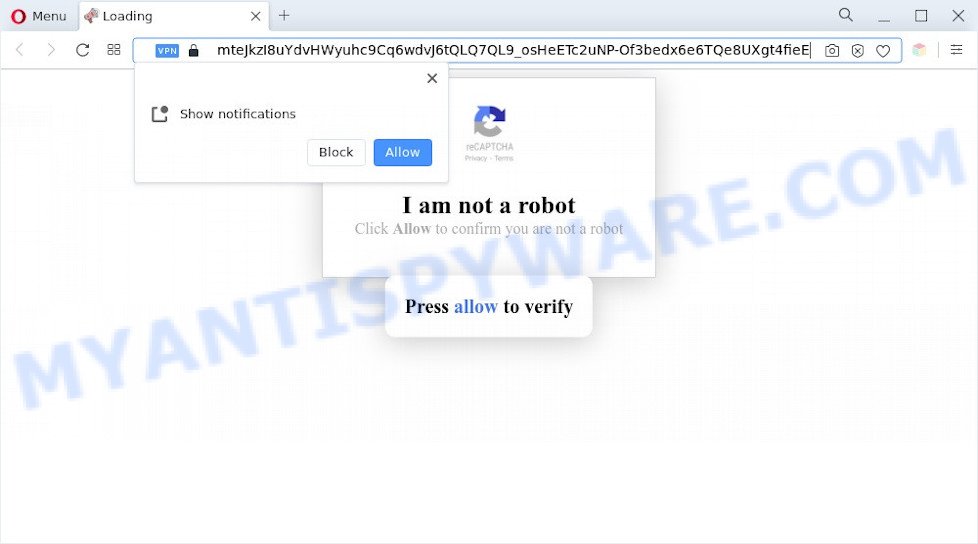
Once enabled, the Onlybestpushnews.com push notifications will start popping up in the lower right corner of the desktop periodically and spam the user with unwanted adverts. The browser notification spam will essentially be advertisements for ‘free’ online games, fake prizes scams, questionable browser plugins, adult web-pages, and fake software similar to the one below.

In order to remove Onlybestpushnews.com push notifications open the internet browser’s settings and follow the Onlybestpushnews.com removal guide below. Once you remove notifications subscription, the Onlybestpushnews.com pop ups ads will no longer appear on the desktop.
Threat Summary
| Name | Onlybestpushnews.com popup |
| Type | browser notification spam ads, pop up virus, pop up advertisements, pop ups |
| Distribution | social engineering attack, shady popup advertisements, PUPs, adwares |
| Symptoms |
|
| Removal | Onlybestpushnews.com removal guide |
How does your personal computer get infected with Onlybestpushnews.com pop-ups
These Onlybestpushnews.com popups are caused by shady ads on the web sites you visit or adware. Adware is a form of malware. It is developed to bombard you with unwanted ads and popup windows that could potentially be dangerous for your computer. If you get adware on your machine, it can change internet browser settings and install harmful browser addons.
Adware is bundled within various free programs. This means that you need to be very careful when installing programs downloaded from the Net, even from a large proven hosting. Be sure to read the Terms of Use and the Software license, choose only the Manual, Advanced or Custom installation type, switch off all bundled modules and apps are offered to install.
We recommend to remove the adware that causes Onlybestpushnews.com popups in your browser, as soon as you found this problem, as it can redirect your web-browser to web-resources that may load other malicious software on your computer.
How to remove Onlybestpushnews.com pop ups (removal tutorial)
There are several steps to deleting the adware software related to the Onlybestpushnews.com popup advertisements, because it installs itself so deeply into MS Windows. You need to delete all suspicious and unknown programs, then remove harmful extensions from the Microsoft Internet Explorer, Chrome, MS Edge and Mozilla Firefox and other browsers you have installed. Finally, you need to reset your internet browser settings to get rid of any changes the adware software has made, and then scan your PC system with Zemana Anti Malware, MalwareBytes Free or HitmanPro to ensure the adware is fully removed. It will take a while.
To remove Onlybestpushnews.com pop ups, execute the following steps:
- Manual Onlybestpushnews.com advertisements removal
- Remove potentially unwanted programs using Windows Control Panel
- Remove Onlybestpushnews.com notifications from browsers
- Delete Onlybestpushnews.com from Firefox by resetting web browser settings
- Get rid of Onlybestpushnews.com popup ads from Internet Explorer
- Remove Onlybestpushnews.com advertisements from Chrome
- Automatic Removal of Onlybestpushnews.com ads
- Stop Onlybestpushnews.com pop-ups
- To sum up
Manual Onlybestpushnews.com advertisements removal
This part of the blog post is a step-by-step tutorial that will help you to delete Onlybestpushnews.com pop up advertisements manually. You just need to carefully complete each step. In this case, you do not need to install any additional utilities.
Remove potentially unwanted programs using Windows Control Panel
When troubleshooting a computer, one common step is go to Windows Control Panel and remove questionable software. The same approach will be used in the removal of Onlybestpushnews.com popup advertisements. Please use steps based on your MS Windows version.
Windows 8, 8.1, 10
First, click the Windows button
Windows XP, Vista, 7
First, click “Start” and select “Control Panel”.
It will open the Windows Control Panel as displayed below.

Next, press “Uninstall a program” ![]()
It will display a list of all software installed on your machine. Scroll through the all list, and uninstall any suspicious and unknown applications. To quickly find the latest installed applications, we recommend sort software by date in the Control panel.
Remove Onlybestpushnews.com notifications from browsers
If you are in situation where you don’t want to see spam notifications from the Onlybestpushnews.com website. In this case, you can turn off web notifications for your web browser in MS Windows/Mac OS/Android. Find your browser in the list below, follow few simple steps to delete browser permissions to show spam notifications.
|
|
|
|
|
|
Delete Onlybestpushnews.com from Firefox by resetting web browser settings
If the Mozilla Firefox internet browser is redirected to Onlybestpushnews.com and you want to recover the Firefox settings back to their default values, then you should follow the few simple steps below. It will keep your personal information such as browsing history, bookmarks, passwords and web form auto-fill data.
Click the Menu button (looks like three horizontal lines), and press the blue Help icon located at the bottom of the drop down menu as displayed in the following example.

A small menu will appear, click the “Troubleshooting Information”. On this page, click “Refresh Firefox” button like the one below.

Follow the onscreen procedure to restore your Firefox browser settings to their original state.
Get rid of Onlybestpushnews.com popup ads from Internet Explorer
In order to recover all internet browser search provider, start page and newtab you need to reset the Microsoft Internet Explorer to the state, which was when the Microsoft Windows was installed on your computer.
First, run the Internet Explorer, then click ‘gear’ icon ![]() . It will show the Tools drop-down menu on the right part of the web browser, then click the “Internet Options” as on the image below.
. It will show the Tools drop-down menu on the right part of the web browser, then click the “Internet Options” as on the image below.

In the “Internet Options” screen, select the “Advanced” tab, then click the “Reset” button. The Internet Explorer will display the “Reset Internet Explorer settings” dialog box. Further, press the “Delete personal settings” check box to select it. Next, press the “Reset” button as shown below.

After the task is done, click “Close” button. Close the Internet Explorer and reboot your system for the changes to take effect. This step will help you to restore your browser’s homepage, new tab page and search provider to default state.
Remove Onlybestpushnews.com advertisements from Chrome
This step will show you how to reset Chrome browser settings to default values. This can get rid of Onlybestpushnews.com pop up ads and fix some surfing problems, especially after adware infection. When using the reset feature, your personal information such as passwords, bookmarks, browsing history and web form auto-fill data will be saved.
Open the Google Chrome menu by clicking on the button in the form of three horizontal dotes (![]() ). It will open the drop-down menu. Choose More Tools, then press Extensions.
). It will open the drop-down menu. Choose More Tools, then press Extensions.
Carefully browse through the list of installed add-ons. If the list has the extension labeled with “Installed by enterprise policy” or “Installed by your administrator”, then complete the following guidance: Remove Chrome extensions installed by enterprise policy otherwise, just go to the step below.
Open the Chrome main menu again, click to “Settings” option.

Scroll down to the bottom of the page and click on the “Advanced” link. Now scroll down until the Reset settings section is visible, as shown below and press the “Reset settings to their original defaults” button.

Confirm your action, press the “Reset” button.
Automatic Removal of Onlybestpushnews.com ads
Using a malicious software removal utility to search for and get rid of adware hiding on your personal computer is probably the simplest solution to get rid of the Onlybestpushnews.com advertisements. We advises the Zemana Anti-Malware program for Windows personal computers. Hitman Pro and MalwareBytes Anti Malware are other anti malware utilities for Windows that offers a free malicious software removal.
Run Zemana Anti Malware to remove Onlybestpushnews.com pop ups
Download Zemana to delete Onlybestpushnews.com advertisements automatically from all of your web browsers. This is a free software specially created for malicious software removal. This tool can remove adware, hijacker infection from Firefox, MS Edge, Chrome and Microsoft Internet Explorer and Windows registry automatically.
- Visit the following page to download Zemana Anti-Malware (ZAM). Save it on your Windows desktop.
Zemana AntiMalware
165525 downloads
Author: Zemana Ltd
Category: Security tools
Update: July 16, 2019
- Once you have downloaded the install file, make sure to double click on the Zemana.AntiMalware.Setup. This would start the Zemana Anti-Malware (ZAM) installation on your system.
- Select installation language and click ‘OK’ button.
- On the next screen ‘Setup Wizard’ simply click the ‘Next’ button and follow the prompts.

- Finally, once the installation is done, Zemana Anti Malware (ZAM) will run automatically. Else, if does not then double-click on the Zemana Free icon on your desktop.
- Now that you have successfully install Zemana Anti-Malware, let’s see How to use Zemana Anti-Malware (ZAM) to delete Onlybestpushnews.com pop-ups from your computer.
- After you have opened the Zemana Anti-Malware, you will see a window as displayed on the screen below, just click ‘Scan’ button . Zemana Free utility will begin scanning the whole PC to find out adware.

- Now pay attention to the screen while Zemana AntiMalware (ZAM) scans your machine.

- When Zemana is finished scanning your personal computer, you’ll be displayed the list of all found threats on your computer. Review the report and then click ‘Next’ button.

- Zemana may require a restart PC system in order to complete the Onlybestpushnews.com pop-ups removal process.
- If you want to permanently delete adware from your PC, then click ‘Quarantine’ icon, select all malware, adware, potentially unwanted applications and other threats and click Delete.
- Reboot your PC system to complete the adware removal procedure.
Delete Onlybestpushnews.com advertisements and harmful extensions with HitmanPro
If Zemana Anti-Malware (ZAM) cannot remove this adware, then we suggests to use the Hitman Pro. Hitman Pro is a free removal utility for hijackers, PUPs, toolbars and adware which cause popups. It is specially designed to work as a second scanner for your personal computer.

- Please go to the link below to download the latest version of Hitman Pro for Windows. Save it to your Desktop.
- When the downloading process is done, double click the HitmanPro icon. Once this utility is launched, click “Next” button to begin scanning your computer for the adware which cause unwanted Onlybestpushnews.com pop-ups. Depending on your machine, the scan can take anywhere from a few minutes to close to an hour. While the HitmanPro program is scanning, you can see number of objects it has identified as threat.
- After the scan get completed, you’ll be shown the list of all found threats on your personal computer. Once you have selected what you wish to remove from your computer click “Next” button. Now click the “Activate free license” button to start the free 30 days trial to delete all malware found.
How to delete Onlybestpushnews.com with MalwareBytes Free
If you are still having problems with the Onlybestpushnews.com pop ups — or just wish to check your personal computer occasionally for adware and other malicious software — download MalwareBytes Anti-Malware. It’s free for home use, and detects and removes various unwanted applications that attacks your computer or degrades machine performance. MalwareBytes Anti Malware (MBAM) can remove adware, PUPs as well as malicious software, including ransomware and trojans.

- MalwareBytes Free can be downloaded from the following link. Save it on your Windows desktop or in any other place.
Malwarebytes Anti-malware
327744 downloads
Author: Malwarebytes
Category: Security tools
Update: April 15, 2020
- At the download page, click on the Download button. Your internet browser will show the “Save as” prompt. Please save it onto your Windows desktop.
- Once downloading is finished, please close all programs and open windows on your PC. Double-click on the icon that’s called MBSetup.
- This will launch the Setup wizard of MalwareBytes Free onto your PC system. Follow the prompts and do not make any changes to default settings.
- When the Setup wizard has finished installing, the MalwareBytes Anti-Malware (MBAM) will run and show the main window.
- Further, click the “Scan” button . MalwareBytes Free application will scan through the whole computer for the adware which causes intrusive Onlybestpushnews.com ads. This task can take quite a while, so please be patient. When a malware, adware or potentially unwanted software are detected, the count of the security threats will change accordingly. Wait until the the scanning is complete.
- Once the scanning is finished, MalwareBytes Anti-Malware will show a list of all threats found by the scan.
- Make sure to check mark the items that are unsafe and then press the “Quarantine” button. When finished, you may be prompted to reboot the PC system.
- Close the Anti Malware and continue with the next step.
Video instruction, which reveals in detail the steps above.
Stop Onlybestpushnews.com pop-ups
We advise to install an ad-blocking program that may block Onlybestpushnews.com and other unwanted web-sites. The ad-blocker tool such as AdGuard is a program which basically removes advertising from the Web and blocks access to malicious web pages. Moreover, security experts says that using adblocker applications is necessary to stay safe when surfing the World Wide Web.
Click the link below to download AdGuard. Save it to your Desktop so that you can access the file easily.
27044 downloads
Version: 6.4
Author: © Adguard
Category: Security tools
Update: November 15, 2018
After downloading it, double-click the downloaded file to start it. The “Setup Wizard” window will show up on the computer screen like below.

Follow the prompts. AdGuard will then be installed and an icon will be placed on your desktop. A window will show up asking you to confirm that you want to see a quick guide such as the one below.

Press “Skip” button to close the window and use the default settings, or press “Get Started” to see an quick guidance which will allow you get to know AdGuard better.
Each time, when you start your system, AdGuard will launch automatically and stop undesired ads, block Onlybestpushnews.com, as well as other harmful or misleading web-pages. For an overview of all the features of the application, or to change its settings you can simply double-click on the AdGuard icon, that is located on your desktop.
To sum up
Now your computer should be free of the adware software that cause unwanted Onlybestpushnews.com pop-up ads. We suggest that you keep Zemana (to periodically scan your PC system for new adware softwares and other malware) and AdGuard (to help you block undesired ads and malicious web pages). Moreover, to prevent any adware software, please stay clear of unknown and third party programs, make sure that your antivirus program, turn on the option to search for PUPs.
If you need more help with Onlybestpushnews.com advertisements related issues, go to here.
























