MySafeSearch is a potentially unwanted program (PUP) from the category of Browser hijacker that can alter your homepage and search provider, redirect you to websites you never intended to open, gather search queries and marketing-type data about you. In the post below you will find guide about how to restore the browser settings to their original defaults and fully delete MySafeSearch from Chrome, Edge, Internet Explorer and Mozilla Firefox.
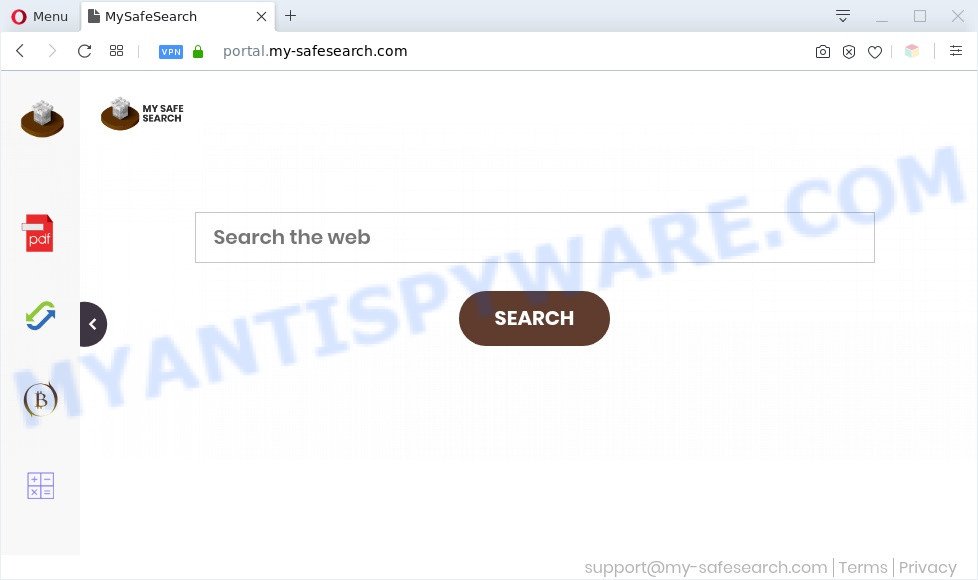
MySafeSearch is a PUP
MySafeSearch takes over your internet browser’s default search provider and controls what will be shown to you whenever you do a searching. Other than the search results, it also provides lots of advertisements on the search page. Some of these ads developed to trick you into buying some questionable products and applications. Moreover, sometimes, those advertisements could reroute you to misleading or malicious websites.
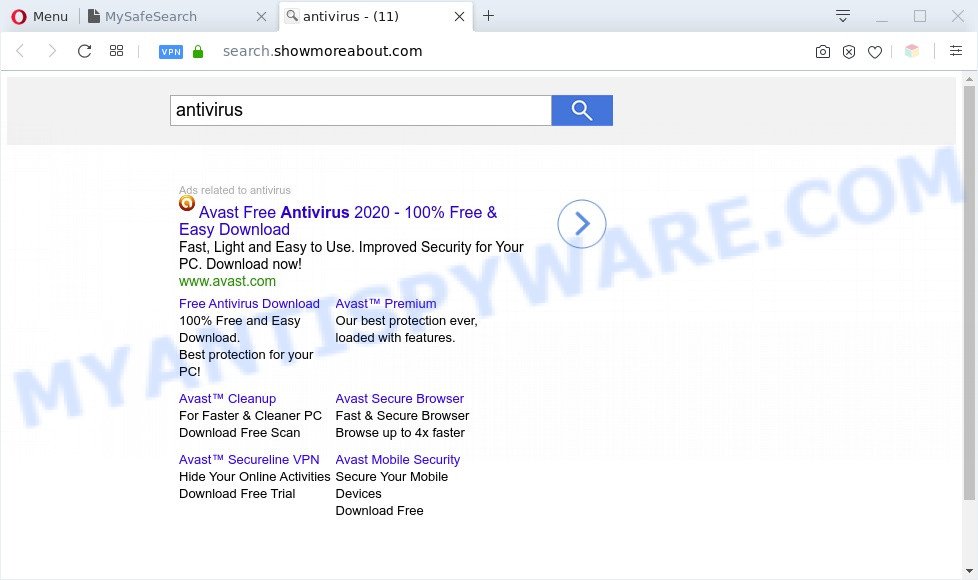
Unwanted MySafeSearch ads
And finally, the MySafeSearch hijacker can collect a wide variety of user data such as what web sites you are opening, what you’re looking for the Internet and so on. This information, in the future, may be used for marketing purposes.
Threat Summary
| Name | MySafeSearch |
| Type | redirect virus, home page hijacker, browser hijacker, search provider hijacker, PUP |
| Related domains | feed.my-safesearch.com, install.my-safesearch.com |
| Affected Browser Settings | new tab page URL, search provider, start page |
| Symptoms |
|
| Removal | MySafeSearch removal guide |
How can a browser hijacker get on your computer
The MySafeSearch PUP most likely to occur during the installation of free applications due the fact that PUPs like this are commonly hidden in the setup file. Thus, if you have installed some free software using Quick(Standard) mode, you may have let a hijacker get inside the computer. Keep in mind that the Quick mode is unreliable because it do not warn about bundled programs. Thus, additional programs will be installed automatically unless you choose Advanced/Custom mode and disable its installation.
It’s important, don’t use MySafeSearch web-page and do not click on advertisements placed on it, as they can lead you to a more harmful or misleading web-pages. The best option is to use the steps posted below to clean your personal computer of hijacker, remove unwanted ads, and thereby restore your previous startpage and search provider.
How to remove MySafeSearch from Chrome, Firefox, IE, Edge
There are several steps to removing MySafeSearch hijacker infection, because it installs itself so deeply into MS Windows. You need to uninstall all suspicious and unknown applications, then get rid of harmful addons from the Mozilla Firefox, Internet Explorer, Chrome and Microsoft Edge and other web browsers you have installed. Finally, you need to reset your internet browser settings to remove any changes MySafeSearch hijacker infection has made, and then scan your machine with Zemana, MalwareBytes Anti-Malware or Hitman Pro to ensure the hijacker infection is fully removed. It will take a while.
To remove MySafeSearch, execute the following steps:
- Manual MySafeSearch hijacker infection removal
- Automatic Removal of MySafeSearch hijacker
- How to block MySafeSearch redirect
- Finish words
Manual MySafeSearch hijacker infection removal
Manually removing the MySafeSearch browser hijacker is also possible, although this approach takes time and technical prowess. You can sometimes identify browser hijacker in your computer’s list of installed apps and uninstall it as you would any other unwanted program.
Remove potentially unwanted apps using MS Windows Control Panel
When troubleshooting a computer, one common step is go to Microsoft Windows Control Panel and delete questionable programs. The same approach will be used in the removal of MySafeSearch browser hijacker. Please use instructions based on your Windows version.
Windows 10, 8.1, 8
Click the Microsoft Windows logo, and then click Search ![]() . Type ‘Control panel’and press Enter as shown in the figure below.
. Type ‘Control panel’and press Enter as shown in the figure below.

After the ‘Control Panel’ opens, click the ‘Uninstall a program’ link under Programs category as displayed on the image below.

Windows 7, Vista, XP
Open Start menu and choose the ‘Control Panel’ at right such as the one below.

Then go to ‘Add/Remove Programs’ or ‘Uninstall a program’ (Microsoft Windows 7 or Vista) as shown below.

Carefully browse through the list of installed programs and delete all dubious and unknown apps. We suggest to click ‘Installed programs’ and even sorts all installed programs by date. When you’ve found anything questionable that may be the MySafeSearch hijacker or other potentially unwanted application (PUA), then select this application and click ‘Uninstall’ in the upper part of the window. If the suspicious application blocked from removal, then run Revo Uninstaller Freeware to fully remove it from your personal computer.
Delete MySafeSearch browser hijacker from Mozilla Firefox
The Mozilla Firefox reset will remove unwanted search provider and start page such as MySafeSearch, modified preferences, extensions and security settings. Your saved bookmarks, form auto-fill information and passwords won’t be cleared or changed.
Start the Firefox and press the menu button (it looks like three stacked lines) at the top right of the browser screen. Next, click the question-mark icon at the bottom of the drop-down menu. It will show the slide-out menu.

Select the “Troubleshooting information”. If you are unable to access the Help menu, then type “about:support” in your address bar and press Enter. It bring up the “Troubleshooting Information” page such as the one below.

Click the “Refresh Firefox” button at the top right of the Troubleshooting Information page. Select “Refresh Firefox” in the confirmation dialog box. The Firefox will start a process to fix your problems that caused by the MySafeSearch hijacker. Once, it is done, press the “Finish” button.
Remove MySafeSearch browser hijacker from IE
The Internet Explorer reset is great if your web-browser is hijacked or you’ve unwanted extensions or toolbars on your internet browser, that installed by a malicious software.
First, run the Microsoft Internet Explorer. Next, click the button in the form of gear (![]() ). It will show the Tools drop-down menu, click the “Internet Options” as displayed below.
). It will show the Tools drop-down menu, click the “Internet Options” as displayed below.

In the “Internet Options” window click on the Advanced tab, then click the Reset button. The Internet Explorer will display the “Reset Internet Explorer settings” window as displayed below. Select the “Delete personal settings” check box, then click “Reset” button.

You will now need to restart your personal computer for the changes to take effect.
Remove MySafeSearch from Google Chrome
Reset Chrome will reset your start page, new tab, search provider, and other web-browser settings hijacked by MySafeSearch hijacker. All unwanted and malicious extensions will also be uninstalled from the browser. It’ll keep your personal information like browsing history, bookmarks, passwords and web form auto-fill data.
Open the Chrome menu by clicking on the button in the form of three horizontal dotes (![]() ). It will open the drop-down menu. Select More Tools, then click Extensions.
). It will open the drop-down menu. Select More Tools, then click Extensions.
Carefully browse through the list of installed add-ons. If the list has the add-on labeled with “Installed by enterprise policy” or “Installed by your administrator”, then complete the following instructions: Remove Google Chrome extensions installed by enterprise policy otherwise, just go to the step below.
Open the Google Chrome main menu again, click to “Settings” option.

Scroll down to the bottom of the page and click on the “Advanced” link. Now scroll down until the Reset settings section is visible, as displayed in the figure below and click the “Reset settings to their original defaults” button.

Confirm your action, press the “Reset” button.
Automatic Removal of MySafeSearch hijacker
Malware removal tools are pretty useful when you think your PC system is infected by hijacker. Below we will discover best tools that can identify and remove MySafeSearch from your PC system.
Use Zemana Anti-Malware to get rid of MySafeSearch browser hijacker
Zemana Anti-Malware is a lightweight tool which created to use alongside your antivirus software, detecting and removing malicious software, adware and PUPs that other programs miss. Zemana is easy to use, fast, does not use many resources and have great detection and removal rates.
Now you can set up and use Zemana Free to remove MySafeSearch browser hijacker from your web-browser by following the steps below:
Click the link below to download Zemana Anti-Malware setup file called Zemana.AntiMalware.Setup on your PC. Save it on your Windows desktop.
165501 downloads
Author: Zemana Ltd
Category: Security tools
Update: July 16, 2019
Launch the installer after it has been downloaded successfully and then follow the prompts to install this tool on your system.

During install you can change some settings, but we recommend you don’t make any changes to default settings.
When install is complete, this malicious software removal utility will automatically start and update itself. You will see its main window such as the one below.

Now click the “Scan” button . Zemana program will scan through the whole PC system for the MySafeSearch browser hijacker. While the Zemana is checking, you can see how many objects it has identified either as being malware.

Once Zemana has completed scanning, the results are displayed in the scan report. Make sure to check mark the items which are unsafe and then click “Next” button.

The Zemana AntiMalware will begin to get rid of MySafeSearch hijacker. Once disinfection is done, you can be prompted to reboot your personal computer to make the change take effect.
Run Hitman Pro to delete MySafeSearch from the computer
HitmanPro is a portable tool that finds and deletes undesired software like hijackers, adware, toolbars, other internet browser addons and other malicious software. It scans your computer for MySafeSearch hijacker and produces a list of threats marked for removal. Hitman Pro will only uninstall those undesired applications that you wish to be removed.
First, visit the following page, then click the ‘Download’ button in order to download the latest version of HitmanPro.
After downloading is done, open the folder in which you saved it. You will see an icon like below.

Double click the HitmanPro desktop icon. Once the tool is opened, you will see a screen as displayed below.

Further, click “Next” button . Hitman Pro utility will start scanning the whole personal computer to find out MySafeSearch browser hijacker. This procedure can take some time, so please be patient. When Hitman Pro completes the scan, you may check all threats detected on your system like the one below.

When you are ready, press “Next” button. It will display a dialog box, click the “Activate free license” button.
How to remove MySafeSearch with MalwareBytes Free
Remove MySafeSearch hijacker manually is difficult and often the hijacker infection is not fully removed. Therefore, we advise you to run the MalwareBytes Free that are completely clean your system. Moreover, this free application will help you to remove malicious software, PUPs, toolbars and adware software that your personal computer may be infected too.
Click the following link to download the latest version of MalwareBytes Anti Malware (MBAM) for MS Windows. Save it on your Desktop.
327719 downloads
Author: Malwarebytes
Category: Security tools
Update: April 15, 2020
When the download is complete, close all applications and windows on your system. Open a directory in which you saved it. Double-click on the icon that’s called mb3-setup as displayed on the image below.
![]()
When the install begins, you’ll see the “Setup wizard” that will help you set up Malwarebytes on your system.

Once setup is finished, you’ll see window like below.

Now click the “Scan Now” button to begin scanning your computer for the MySafeSearch browser hijacker. Depending on your PC system, the scan may take anywhere from a few minutes to close to an hour. While the MalwareBytes utility is checking, you may see how many objects it has identified as being infected by malicious software.

After MalwareBytes Anti Malware (MBAM) has completed scanning your computer, MalwareBytes will open a screen that contains a list of malicious software that has been found. You may delete threats (move to Quarantine) by simply press “Quarantine Selected” button.

The Malwarebytes will now start to remove MySafeSearch browser hijacker. After the clean-up is complete, you may be prompted to reboot your personal computer.

The following video explains guidance on how to remove hijacker, adware and other malware with MalwareBytes Anti-Malware.
How to block MySafeSearch redirect
It’s important to run ad blocking apps such as AdGuard to protect your system from malicious web-sites. Most security experts says that it is okay to stop advertisements. You should do so just to stay safe! And, of course, the AdGuard may to stop misleading and other unwanted web-sites.
AdGuard can be downloaded from the following link. Save it to your Desktop.
27036 downloads
Version: 6.4
Author: © Adguard
Category: Security tools
Update: November 15, 2018
After downloading it, start the downloaded file. You will see the “Setup Wizard” screen as displayed on the image below.

Follow the prompts. After the installation is complete, you will see a window as displayed in the figure below.

You can press “Skip” to close the install program and use the default settings, or click “Get Started” button to see an quick tutorial which will allow you get to know AdGuard better.
In most cases, the default settings are enough and you don’t need to change anything. Each time, when you run your PC, AdGuard will start automatically and stop undesired advertisements, block MySafeSearch redirect, as well as other malicious or misleading web-sites. For an overview of all the features of the program, or to change its settings you can simply double-click on the AdGuard icon, that can be found on your desktop.
Finish words
Now your computer should be clean of the MySafeSearch browser hijacker. We suggest that you keep AdGuard (to help you block unwanted pop-ups and intrusive harmful websites) and Zemana Free (to periodically scan your PC for new malicious software, browser hijackers and adware software). Make sure that you have all the Critical Updates recommended for Windows operating system. Without regular updates you WILL NOT be protected when new hijackers, harmful apps and adware software are released.
If you are still having problems while trying to remove MySafeSearch redirect from your browser, then ask for help here.

















