According to computer security experts, Getstream.site is a web-site that tricks you and other computer users into registering for its browser notification spam that go directly to the desktop or the internet browser. It shows the ‘Confirm notifications’ confirmation request that attempts to get the user to click the ‘Allow’ to subscribe to its notifications.
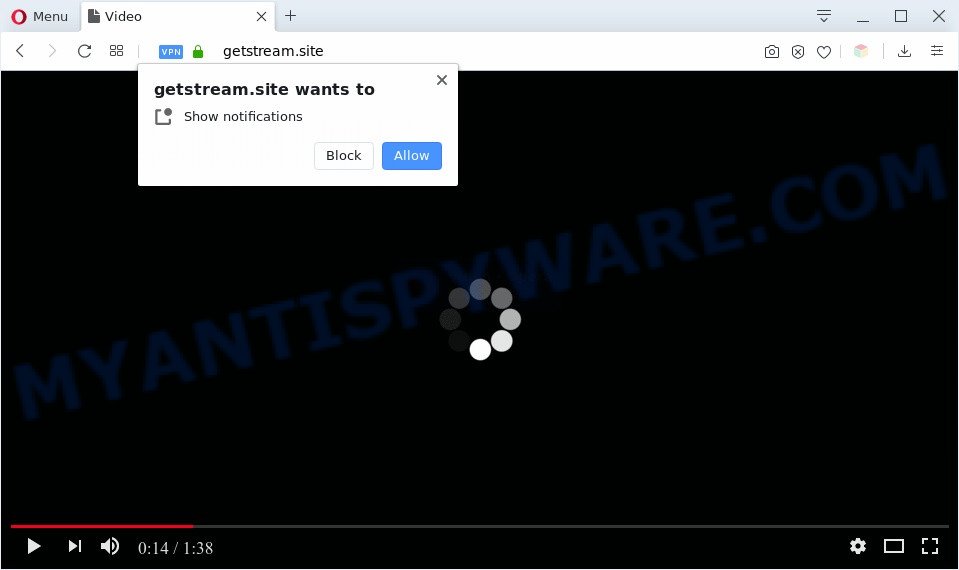
If click on the ‘Allow’ button, the Getstream.site web-page gets your permission to send spam notifications in form of popup advertisements in the lower right corner of the screen. The browser notification spam will essentially be ads for ‘free’ online games, fake prizes scams, questionable internet browser plugins, adult web sites, and fake downloads as displayed in the following example.

To end this intrusive behavior and remove Getstream.site spam notifications, you need to modify browser settings that got changed by adware. For that, perform the Getstream.site removal steps below. Once you delete notifications subscription, the Getstream.site pop ups ads will no longer appear on your screen.
Threat Summary
| Name | Getstream.site pop up |
| Type | spam notifications ads, popups, popup virus, popup ads |
| Distribution | adwares, potentially unwanted programs, social engineering attack, misleading pop up ads |
| Symptoms |
|
| Removal | Getstream.site removal guide |
Where the Getstream.site pop-ups comes from
Some research has shown that users can be redirected to Getstream.site from misleading ads or by potentially unwanted apps and adware. Adware is form of apps developed to inject advertising into your Internet browsing or even desktop experience. Adware software can be created to modify your start page, search engine, search results, or even add toolbars to your web browser. Adware software run in the background when browse the Web, and adware can slow down your personal computer and affect its performance.
Adware spreads with a simple but quite effective way. It’s integrated into the installation package of various free software. Thus on the process of installation, it will be installed onto your computer and/or web browser. In order to avoid adware, you just need to follow a few simple rules: carefully read the Terms of Use and the license, select only a Manual, Custom or Advanced installation method, which enables you to make sure that the application you want to install, thereby protect your computer from adware.
Thus, the adware is a potentially unwanted application and should not be used. If you realized any of the symptoms mentioned above, we advise you to perform few simple steps below to delete the adware software and remove Getstream.site ads from your web-browser.
How to remove Getstream.site popups from Chrome, Firefox, IE, Edge
As with removing adware, malware or PUPs, there are few steps you can do. We suggest trying them all. If you do only one part of the guide, then it should be run malicious software removal utility, because it should remove adware and block any further infection. But to completely remove Getstream.site pop up advertisements you will have to at least reset your browser settings like newtab page, home page and default search provider to default state, disinfect personal computer’s web browsers shortcuts, delete all unwanted and suspicious programs, and remove adware with malware removal utilities. Certain of the steps below will require you to shut down this web page. So, please read the step-by-step instructions carefully, after that bookmark it or open it on your smartphone for later reference.
To remove Getstream.site pop ups, perform the following steps:
- How to remove Getstream.site pop ups without any software
- Automatic Removal of Getstream.site advertisements
- How to stop Getstream.site pop ups
- To sum up
How to remove Getstream.site pop ups without any software
The step-by-step guide made by our team will help you manually remove Getstream.site popup advertisements from a computer. If you are not good at computers, we recommend that you use the free tools listed below.
Remove unwanted or recently installed apps
You can manually remove most nonaggressive adware software by uninstalling the program that it came with or removing the adware itself using ‘Add/Remove programs’ or ‘Uninstall a program’ option in Windows Control Panel.
Windows 10, 8.1, 8
Click the Microsoft Windows logo, and then click Search ![]() . Type ‘Control panel’and press Enter as displayed on the screen below.
. Type ‘Control panel’and press Enter as displayed on the screen below.

After the ‘Control Panel’ opens, press the ‘Uninstall a program’ link under Programs category as shown on the image below.

Windows 7, Vista, XP
Open Start menu and choose the ‘Control Panel’ at right as shown in the following example.

Then go to ‘Add/Remove Programs’ or ‘Uninstall a program’ (Windows 7 or Vista) similar to the one below.

Carefully browse through the list of installed applications and remove all suspicious and unknown programs. We advise to press ‘Installed programs’ and even sorts all installed programs by date. After you’ve found anything suspicious that may be the adware which cause undesired Getstream.site pop up advertisements or other potentially unwanted application (PUA), then choose this application and press ‘Uninstall’ in the upper part of the window. If the dubious program blocked from removal, then use Revo Uninstaller Freeware to completely remove it from your PC system.
Remove Getstream.site notifications from web-browsers
If you’re getting browser notification spam from the Getstream.site or another undesired webpage, you will have previously pressed the ‘Allow’ button. Below we will teach you how to turn them off.
Google Chrome:
- Just copy and paste the following text into the address bar of Google Chrome.
- chrome://settings/content/notifications
- Press Enter.
- Remove the Getstream.site site and other rogue notifications by clicking three vertical dots button next to each and selecting ‘Remove’.

Android:
- Open Google Chrome.
- Tap on the Menu button (three dots) on the right upper corner of the Chrome window.
- In the menu tap ‘Settings’, scroll down to ‘Advanced’.
- Tap on ‘Site settings’ and then ‘Notifications’. In the opened window, find the Getstream.site site, other questionable sites and tap on them one-by-one.
- Tap the ‘Clean & Reset’ button and confirm.

Mozilla Firefox:
- In the top right hand corner, click the Menu button, represented by three bars.
- In the menu go to ‘Options’, in the menu on the left go to ‘Privacy & Security’.
- Scroll down to ‘Permissions’ section and click ‘Settings…’ button next to ‘Notifications’.
- Find Getstream.site site, other rogue notifications, click the drop-down menu and select ‘Block’.
- Click ‘Save Changes’ button.

Edge:
- Click the More button (three dots) in the top right corner of the browser.
- Scroll down to ‘Settings’. In the menu on the left go to ‘Advanced’.
- Click ‘Manage permissions’ button, located beneath ‘Website permissions’.
- Right-click the Getstream.site site. Click ‘Delete’.

Internet Explorer:
- Click ‘Tools’ button in the top right corner of the screen.
- Select ‘Internet options’.
- Select the ‘Privacy’ tab and click ‘Settings under ‘Pop-up Blocker’ section.
- Select the Getstream.site site and other dubious URLs under and delete them one by one by clicking the ‘Remove’ button.

Safari:
- Go to ‘Preferences’ in the Safari menu.
- Select the ‘Websites’ tab and then select ‘Notifications’ section on the left panel.
- Check for Getstream.site URL, other dubious sites and apply the ‘Deny’ option for each.
Remove Getstream.site popup advertisements from Google Chrome
If you have adware software, Getstream.site popup advertisements problems or Google Chrome is running slow, then reset Google Chrome can help you. In this guide we’ll show you the method to reset your Google Chrome settings and data to original state without reinstall.

- First start the Google Chrome and click Menu button (small button in the form of three dots).
- It will show the Chrome main menu. Select More Tools, then click Extensions.
- You’ll see the list of installed addons. If the list has the extension labeled with “Installed by enterprise policy” or “Installed by your administrator”, then complete the following guide: Remove Chrome extensions installed by enterprise policy.
- Now open the Chrome menu once again, click the “Settings” menu.
- You will see the Chrome’s settings page. Scroll down and press “Advanced” link.
- Scroll down again and press the “Reset” button.
- The Chrome will show the reset profile settings page as shown on the image above.
- Next press the “Reset” button.
- Once this task is done, your web-browser’s newtab, search provider and home page will be restored to their original defaults.
- To learn more, read the article How to reset Google Chrome settings to default.
Remove Getstream.site ads from IE
If you find that Internet Explorer internet browser settings such as startpage, new tab page and default search provider had been replaced by adware that causes Getstream.site pop up advertisements, then you may revert back your settings, via the reset internet browser procedure.
First, launch the IE, then press ‘gear’ icon ![]() . It will display the Tools drop-down menu on the right part of the web browser, then click the “Internet Options” as shown in the following example.
. It will display the Tools drop-down menu on the right part of the web browser, then click the “Internet Options” as shown in the following example.

In the “Internet Options” screen, select the “Advanced” tab, then click the “Reset” button. The IE will display the “Reset Internet Explorer settings” prompt. Further, click the “Delete personal settings” check box to select it. Next, click the “Reset” button like below.

Once the procedure is finished, click “Close” button. Close the IE and restart your computer for the changes to take effect. This step will help you to restore your browser’s start page, new tab page and search provider by default to default state.
Get rid of Getstream.site from Firefox by resetting browser settings
If the Firefox browser is redirected to Getstream.site and you want to restore the Mozilla Firefox settings back to their original settings, then you should follow the few simple steps below. However, your themes, bookmarks, history, passwords, and web form auto-fill information will not be deleted.
Run the Mozilla Firefox and click the menu button (it looks like three stacked lines) at the top right of the internet browser screen. Next, click the question-mark icon at the bottom of the drop-down menu. It will open the slide-out menu.

Select the “Troubleshooting information”. If you are unable to access the Help menu, then type “about:support” in your address bar and press Enter. It bring up the “Troubleshooting Information” page as shown below.

Click the “Refresh Firefox” button at the top right of the Troubleshooting Information page. Select “Refresh Firefox” in the confirmation dialog box. The Mozilla Firefox will start a task to fix your problems that caused by the Getstream.site adware. Once, it is done, press the “Finish” button.
Automatic Removal of Getstream.site advertisements
It is very difficult for classic antivirus software to detect adware and other kinds of potentially unwanted software. We suggest you run a free anti-adware like Zemana Free, MalwareBytes Anti Malware (MBAM) and Hitman Pro from our list below. These utilities will help you scan and remove trojans, malware, spyware, keyloggers, bothersome and malicious adware software from an infected computer.
Use Zemana Anti Malware to remove Getstream.site pop-up advertisements
Zemana Free is extremely fast and ultra light weight malicious software removal utility. It will allow you remove Getstream.site ads, adware, potentially unwanted apps and other malware. This program gives real-time protection that never slow down your PC. Zemana AntiMalware (ZAM) is made for experienced and beginner computer users. The interface of this tool is very easy to use, simple and minimalist.
Click the following link to download the latest version of Zemana Anti Malware (ZAM) for Windows. Save it on your Microsoft Windows desktop.
165520 downloads
Author: Zemana Ltd
Category: Security tools
Update: July 16, 2019
Once the downloading process is done, close all apps and windows on your computer. Open a directory in which you saved it. Double-click on the icon that’s named Zemana.AntiMalware.Setup as shown below.
![]()
When the setup begins, you will see the “Setup wizard” that will allow you set up Zemana Anti Malware (ZAM) on your PC.

Once setup is complete, you will see window as shown below.

Now press the “Scan” button . Zemana Anti Malware (ZAM) application will scan through the whole personal computer for the adware responsible for Getstream.site pop-up advertisements. Depending on your system, the scan may take anywhere from a few minutes to close to an hour. While the utility is checking, you can see number of objects and files has already scanned.

When the system scan is done, a list of all items found is produced. Once you’ve selected what you wish to delete from your PC click “Next” button.

The Zemana Anti-Malware (ZAM) will begin to remove adware software which causes intrusive Getstream.site pop ups.
Remove Getstream.site advertisements from internet browsers with HitmanPro
HitmanPro is a free program that made to get rid of malicious software, PUPs, browser hijackers and adware from your computer running Microsoft Windows 10, 8, 7, XP (32-bit and 64-bit). It’ll help to detect and remove adware related to the Getstream.site pop-up ads, including its files, folders and registry keys.
Download HitmanPro on your MS Windows Desktop from the link below.
Once the downloading process is complete, open the directory in which you saved it and double-click the Hitman Pro icon. It will start the HitmanPro tool. If the User Account Control dialog box will ask you want to launch the application, click Yes button to continue.

Next, click “Next” to start checking your PC for the adware software that cause undesired Getstream.site popups. While the utility is scanning, you may see how many objects and files has already scanned.

Once HitmanPro has completed scanning your machine, HitmanPro will prepare a list of unwanted programs and adware similar to the one below.

Review the report and then press “Next” button. It will show a prompt, click the “Activate free license” button. The HitmanPro will remove adware that causes annoying Getstream.site pop up advertisements. When that process is done, the tool may ask you to restart your PC.
Use MalwareBytes to remove Getstream.site popups
Manual Getstream.site advertisements removal requires some computer skills. Some files and registry entries that created by the adware can be not completely removed. We suggest that run the MalwareBytes that are fully free your PC system of adware software. Moreover, the free program will help you to remove malicious software, potentially unwanted apps, hijacker infections and toolbars that your PC system may be infected too.
MalwareBytes can be downloaded from the following link. Save it on your Desktop.
327741 downloads
Author: Malwarebytes
Category: Security tools
Update: April 15, 2020
After downloading is complete, close all windows on your system. Further, launch the file named mb3-setup. If the “User Account Control” dialog box pops up as on the image below, click the “Yes” button.

It will open the “Setup wizard” which will assist you install MalwareBytes Anti Malware on the personal computer. Follow the prompts and do not make any changes to default settings.

Once installation is finished successfully, press Finish button. Then MalwareBytes AntiMalware will automatically start and you can see its main window such as the one below.

Next, click the “Scan Now” button . MalwareBytes Free utility will begin scanning the whole machine to find out adware that causes Getstream.site advertisements in your web-browser. This task can take some time, so please be patient. While the utility is scanning, you may see how many objects and files has already scanned.

When MalwareBytes AntiMalware has finished scanning your PC system, MalwareBytes Free will show you the results. Once you’ve selected what you wish to remove from your computer press “Quarantine Selected” button.

The MalwareBytes Free will get rid of adware that causes Getstream.site pop ups and move items to the program’s quarantine. Once disinfection is done, you can be prompted to reboot your computer. We suggest you look at the following video, which completely explains the process of using the MalwareBytes to remove hijackers, adware software and other malicious software.
How to stop Getstream.site pop ups
The AdGuard is a very good ad blocking program for the Firefox, Microsoft Internet Explorer, Microsoft Edge and Google Chrome, with active user support. It does a great job by removing certain types of undesired advertisements, popunders, pop-ups, unwanted newtabs, and even full page ads and web page overlay layers. Of course, the AdGuard can stop the Getstream.site popup advertisements automatically or by using a custom filter rule.
Download AdGuard on your computer by clicking on the following link.
27040 downloads
Version: 6.4
Author: © Adguard
Category: Security tools
Update: November 15, 2018
When the downloading process is complete, launch the downloaded file. You will see the “Setup Wizard” screen as on the image below.

Follow the prompts. After the setup is finished, you will see a window as shown on the screen below.

You can click “Skip” to close the installation application and use the default settings, or click “Get Started” button to see an quick tutorial that will help you get to know AdGuard better.
In most cases, the default settings are enough and you do not need to change anything. Each time, when you run your computer, AdGuard will launch automatically and stop unwanted ads, block Getstream.site, as well as other malicious or misleading websites. For an overview of all the features of the application, or to change its settings you can simply double-click on the AdGuard icon, that is located on your desktop.
To sum up
After completing the steps above, your machine should be clean from this adware software and other malware. The IE, Firefox, Edge and Google Chrome will no longer open annoying Getstream.site web page when you surf the Net. Unfortunately, if the guidance does not help you, then you have caught a new adware, and then the best way – ask for help.
Please create a new question by using the “Ask Question” button in the Questions and Answers. Try to give us some details about your problems, so we can try to help you more accurately. Wait for one of our trained “Security Team” or Site Administrator to provide you with knowledgeable assistance tailored to your problem with the undesired Getstream.site popup advertisements.




















