According to experienced security professionals,Globallyreinvation.com is a misleading website. It forces you and other unsuspecting victims into signing up for its spam notifications to send unwanted adverts to your internet browser. It will ask you to click on the ‘Allow’ to download a file, access the content of the web page, enable Flash Player, watch a video, confirm that you are 18+, verify that you are not a robot, connect to the Internet, and so on.
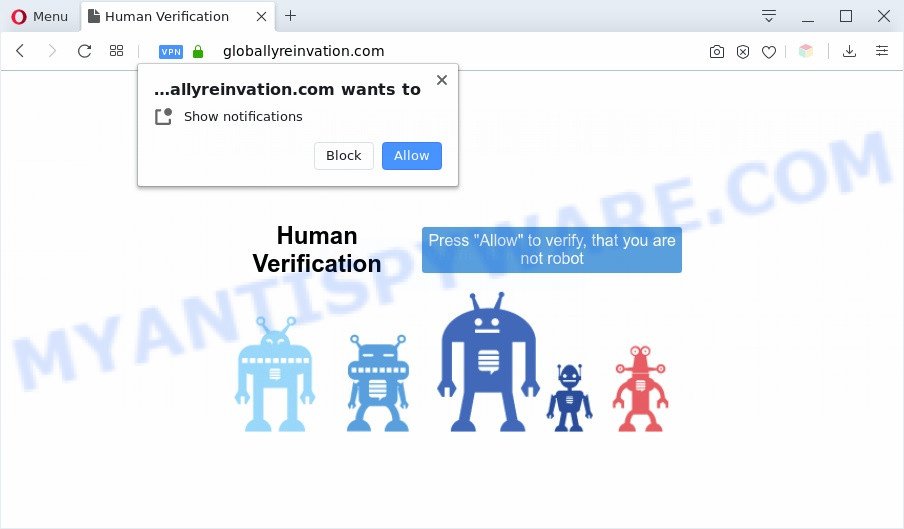
Once you click on the ‘Allow’, then your web browser will be configured to show intrusive adverts on your desktop, even when the web browser is closed. The developers of Globallyreinvation.com use these push notifications to bypass popup blocker and therefore display lots of unwanted adverts. These ads are used to promote suspicious web-browser extensions, giveaway scams, fake downloads, and adult webpages.

The best way to remove Globallyreinvation.com spam notifications open the browser’s settings and complete the Globallyreinvation.com removal steps below. Once you delete Globallyreinvation.com subscription, the browser notification spam will no longer appear on your web-browser.
Threat Summary
| Name | Globallyreinvation.com pop up |
| Type | spam notifications advertisements, popup virus, pop ups, popup advertisements |
| Distribution | misleading pop up advertisements, PUPs, social engineering attack, adware softwares |
| Symptoms |
|
| Removal | Globallyreinvation.com removal guide |
How did you get infected with Globallyreinvation.com pop-ups
These Globallyreinvation.com pop ups are caused by misleading advertisements on the web sites you visit or adware. Adware can cause problems for your computer. Adware software can show undesired advertising on your web browser so that your cannot stop them, redirect your internet browser to unsafe web sites, and it can cause undesired webpages to pop up on your web-browser. Adware might end up on your computer after you download and install free programs from a questionable source.
Adware software is usually spreads along with free software. So, when you installing free software, carefully read the disclaimers, select the Custom or Advanced setup option to watch for optional programs that are being installed, because some of the apps are potentially unwanted applications and adware.
You should remove adware software as soon as possible. Here, in this article below, you can found the best possible instructions on How to remove adware and Globallyreinvation.com advertisements from your personal computer for free.
How to remove Globallyreinvation.com pop-up advertisements (removal guidance)
Fortunately, we have an effective solution which will assist you manually or/and automatically get rid of Globallyreinvation.com from your web browser and bring your browser settings, including startpage, default search provider and newtab, back to normal. Below you’ll find a removal guide with all the steps you may need to successfully remove adware and its traces. Read this manual carefully, bookmark it or open this page on your smartphone, because you may need to close your browser or restart your machine.
To remove Globallyreinvation.com pop ups, execute the following steps:
- Manual Globallyreinvation.com ads removal
- Automatic Removal of Globallyreinvation.com advertisements
- How to block Globallyreinvation.com
- To sum up
Manual Globallyreinvation.com ads removal
Looking for a method to delete Globallyreinvation.com advertisements manually without installing any apps? Then this section of the post is just for you. Below are some simple steps you can take. Performing these steps requires basic knowledge of web-browser and Windows setup. If you doubt that you can follow them, it is better to use free tools listed below that can allow you delete Globallyreinvation.com pop ups.
Remove adware software through the MS Windows Control Panel
Check out the MS Windows Control Panel (Programs and Features section) to see all installed programs. We recommend to click on the “Date Installed” in order to sort the list of applications by the date you installed them. If you see any unknown and suspicious programs, they are the ones you need to delete.
Windows 8, 8.1, 10
First, click the Windows button
Windows XP, Vista, 7
First, press “Start” and select “Control Panel”.
It will display the Windows Control Panel as displayed below.

Next, click “Uninstall a program” ![]()
It will display a list of all software installed on your PC. Scroll through the all list, and remove any questionable and unknown programs. To quickly find the latest installed apps, we recommend sort programs by date in the Control panel.
Remove Globallyreinvation.com notifications from browsers
If you are in situation where you don’t want to see push notifications from the Globallyreinvation.com web page. In this case, you can turn off web notifications for your web-browser in Windows/Mac OS/Android. Find your web-browser in the list below, follow step-by-step guide to remove web browser permissions to show spam notifications.
|
|
|
|
|
|
Remove Globallyreinvation.com advertisements from IE
In order to recover all web browser newtab, search engine and home page you need to reset the Microsoft Internet Explorer to the state, that was when the MS Windows was installed on your computer.
First, start the Microsoft Internet Explorer, then click ‘gear’ icon ![]() . It will show the Tools drop-down menu on the right part of the browser, then click the “Internet Options” as shown on the screen below.
. It will show the Tools drop-down menu on the right part of the browser, then click the “Internet Options” as shown on the screen below.

In the “Internet Options” screen, select the “Advanced” tab, then click the “Reset” button. The Internet Explorer will display the “Reset Internet Explorer settings” prompt. Further, click the “Delete personal settings” check box to select it. Next, click the “Reset” button as displayed in the figure below.

Once the process is finished, click “Close” button. Close the Internet Explorer and reboot your PC for the changes to take effect. This step will help you to restore your browser’s new tab page, search engine and start page to default state.
Remove Globallyreinvation.com pop up ads from Mozilla Firefox
If Firefox settings are hijacked by the adware software, your internet browser shows unwanted pop up advertisements, then ‘Reset Firefox’ could solve these problems. Your saved bookmarks, form auto-fill information and passwords won’t be cleared or changed.
First, start the Firefox and click ![]() button. It will display the drop-down menu on the right-part of the web-browser. Further, press the Help button (
button. It will display the drop-down menu on the right-part of the web-browser. Further, press the Help button (![]() ) like the one below.
) like the one below.

In the Help menu, select the “Troubleshooting Information” option. Another way to open the “Troubleshooting Information” screen – type “about:support” in the web-browser adress bar and press Enter. It will open the “Troubleshooting Information” page as on the image below. In the upper-right corner of this screen, click the “Refresh Firefox” button.

It will display the confirmation dialog box. Further, click the “Refresh Firefox” button. The Firefox will start a process to fix your problems that caused by the Globallyreinvation.com adware. Once, it is complete, click the “Finish” button.
Remove Globallyreinvation.com popups from Chrome
In this step we are going to show you how to reset Google Chrome settings. potentially unwanted apps like the adware software can make changes to your web-browser settings, add toolbars and unwanted addons. By resetting Google Chrome settings you will remove Globallyreinvation.com ads and reset unwanted changes caused by adware. It’ll save your personal information such as saved passwords, bookmarks, auto-fill data and open tabs.

- First, start the Google Chrome and press the Menu icon (icon in the form of three dots).
- It will display the Chrome main menu. Choose More Tools, then press Extensions.
- You’ll see the list of installed extensions. If the list has the addon labeled with “Installed by enterprise policy” or “Installed by your administrator”, then complete the following tutorial: Remove Chrome extensions installed by enterprise policy.
- Now open the Google Chrome menu once again, click the “Settings” menu.
- Next, press “Advanced” link, that located at the bottom of the Settings page.
- On the bottom of the “Advanced settings” page, click the “Reset settings to their original defaults” button.
- The Chrome will open the reset settings prompt as on the image above.
- Confirm the web-browser’s reset by clicking on the “Reset” button.
- To learn more, read the article How to reset Chrome settings to default.
Automatic Removal of Globallyreinvation.com advertisements
AntiMalware programs differ from each other by many features like performance, scheduled scans, automatic updates, virus signature database, technical support, compatibility with other antivirus software and so on. We recommend you use the following free software: Zemana Free, MalwareBytes AntiMalware (MBAM) and HitmanPro. Each of these applications has all of needed features, but most importantly, they can be used to identify the adware software and remove Globallyreinvation.com popup ads from the Edge, Firefox, IE and Google Chrome.
How to delete Globallyreinvation.com pop ups with Zemana Free
If you need a free tool that can easily delete Globallyreinvation.com ads, then use Zemana Anti Malware. This is a very handy program, which is primarily designed to quickly scan for and remove adware and malware hijacking browsers and modifying their settings.
Visit the page linked below to download Zemana AntiMalware (ZAM). Save it to your Desktop so that you can access the file easily.
165519 downloads
Author: Zemana Ltd
Category: Security tools
Update: July 16, 2019
Once the download is finished, start it and follow the prompts. Once installed, the Zemana Free will try to update itself and when this task is finished, press the “Scan” button for checking your computer for the adware that causes multiple undesired pop-ups.

This process can take some time, so please be patient. While the tool is checking, you can see how many objects and files has already scanned. Make sure all items have ‘checkmark’ and click “Next” button.

The Zemana AntiMalware will begin to delete adware that causes Globallyreinvation.com pop-up ads.
Use HitmanPro to delete Globallyreinvation.com ads
In order to make sure that no more malicious folders and files related to adware software are inside your system, you must use another effective malware scanner. We advise to run Hitman Pro. No installation is necessary with this tool.
HitmanPro can be downloaded from the following link. Save it on your MS Windows desktop.
When downloading is finished, open the file location and double-click the Hitman Pro icon. It will start the Hitman Pro tool. If the User Account Control prompt will ask you want to launch the program, press Yes button to continue.

Next, click “Next” to start checking your PC for the adware that cause popups. Depending on your machine, the scan can take anywhere from a few minutes to close to an hour. While the Hitman Pro tool is scanning, you can see count of objects it has identified as being infected by malicious software.

When Hitman Pro completes the scan, you will be shown the list of all found items on your computer as displayed on the image below.

Once you have selected what you wish to remove from your PC click “Next” button. It will show a prompt, click the “Activate free license” button. The HitmanPro will delete adware responsible for Globallyreinvation.com pop ups. When the clean-up is done, the tool may ask you to restart your computer.
How to remove Globallyreinvation.com with MalwareBytes Free
If you’re still having problems with the Globallyreinvation.com popup ads — or just wish to check your system occasionally for adware and other malware — download MalwareBytes. It is free for home use, and searches for and removes various unwanted programs that attacks your computer or degrades personal computer performance. MalwareBytes Anti-Malware can remove adware software, PUPs as well as malicious software, including ransomware and trojans.
First, visit the page linked below, then click the ‘Download’ button in order to download the latest version of MalwareBytes AntiMalware (MBAM).
327739 downloads
Author: Malwarebytes
Category: Security tools
Update: April 15, 2020
Once the download is finished, close all windows on your system. Further, start the file named mb3-setup. If the “User Account Control” dialog box pops up like below, click the “Yes” button.

It will display the “Setup wizard” that will help you setup MalwareBytes AntiMalware (MBAM) on the computer. Follow the prompts and do not make any changes to default settings.

Once setup is finished successfully, click Finish button. Then MalwareBytes Anti Malware (MBAM) will automatically start and you can see its main window as shown on the image below.

Next, click the “Scan Now” button to search for adware that causes Globallyreinvation.com ads. Depending on your machine, the scan may take anywhere from a few minutes to close to an hour. While the MalwareBytes Free is checking, you can see count of objects it has identified either as being malware.

As the scanning ends, MalwareBytes Free will prepare a list of unwanted apps and adware software. Make sure all items have ‘checkmark’ and click “Quarantine Selected” button.

The MalwareBytes Free will delete adware which cause pop-ups and add threats to the Quarantine. Once that process is done, you may be prompted to reboot your personal computer. We suggest you look at the following video, which completely explains the procedure of using the MalwareBytes Free to get rid of browser hijackers, adware and other malware.
How to block Globallyreinvation.com
It’s also critical to protect your web-browsers from malicious web sites and ads by using an ad-blocking program such as AdGuard. Security experts says that it will greatly reduce the risk of malware, and potentially save lots of money. Additionally, the AdGuard may also protect your privacy by blocking almost all trackers.
Installing the AdGuard is simple. First you will need to download AdGuard from the following link. Save it to your Desktop so that you can access the file easily.
27040 downloads
Version: 6.4
Author: © Adguard
Category: Security tools
Update: November 15, 2018
After the downloading process is done, double-click the downloaded file to run it. The “Setup Wizard” window will show up on the computer screen like below.

Follow the prompts. AdGuard will then be installed and an icon will be placed on your desktop. A window will show up asking you to confirm that you want to see a quick instructions as displayed on the image below.

Press “Skip” button to close the window and use the default settings, or press “Get Started” to see an quick tutorial which will help you get to know AdGuard better.
Each time, when you start your PC system, AdGuard will start automatically and stop undesired ads, block Globallyreinvation.com, as well as other harmful or misleading websites. For an overview of all the features of the application, or to change its settings you can simply double-click on the AdGuard icon, that is located on your desktop.
To sum up
Once you’ve complete the guide outlined above, your computer should be free from adware which causes unwanted Globallyreinvation.com advertisements and other malicious software. The Internet Explorer, Google Chrome, Firefox and MS Edge will no longer redirect you to various annoying web sites similar to Globallyreinvation.com. Unfortunately, if the steps does not help you, then you have caught a new adware, and then the best way – ask for help here.




















