Zmp3-online.com is a web site which uses social engineering to fool you to accept push notifications via the web-browser. This webpage will show the ‘Show notifications’ popup that attempts to get the user to click the ‘Allow’ button to subscribe to its notifications.
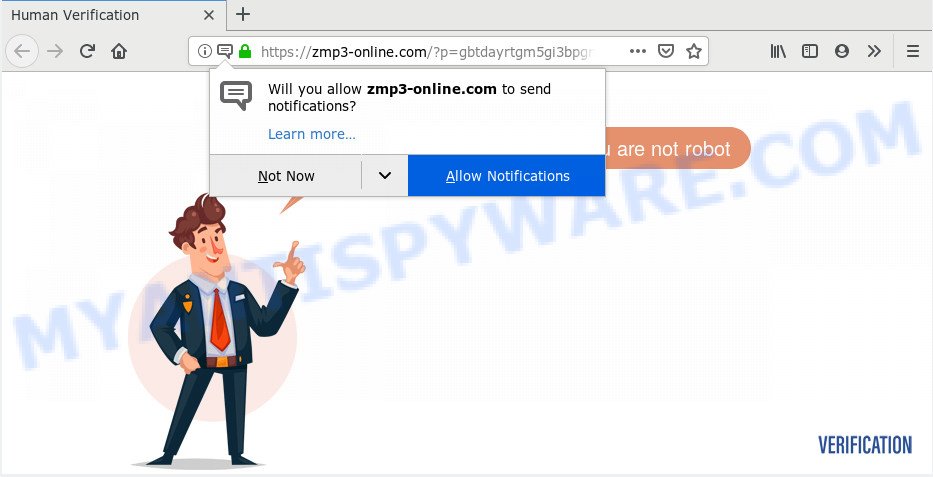
Once you click on the ‘Allow’ button, the Zmp3-online.com web page starts sending tons of push notifications on your the desktop. You will see the pop up advertisements even when you are not using the browser. The devs behind Zmp3-online.com use these push notifications to bypass pop-up blocker and therefore display a huge number of unwanted adverts. These ads are used to promote dubious web browser addons, prize & lottery scams, adware bundles, and adult webpages.

In order to delete Zmp3-online.com browser notification spam open the internet browser’s settings and perform the Zmp3-online.com removal guide below. Once you delete notifications subscription, the Zmp3-online.com pop ups advertisements will no longer appear on your internet browser.
How does your PC get infected with Zmp3-online.com pop-ups
IT security experts have determined that users are redirected to Zmp3-online.com by adware or from misleading advertisements. Adware can make big problem to your machine. Adware also known as ‘adware software’ is harmful application that shows lots of adverts in form of pop up windows, discount offers, promos or even fake alerts on the browser. Adware software can seriously affect your privacy, your computer’s performance and security. Adware can be installed onto your PC unknowingly (it is frequently web-browser extension).
Many of the free applications out there install undesired web browser toolbars, hijacker infections, adware and PUPs along with them without your knowledge. One has to be attentive while installing free programs in order to avoid accidentally installing optional applications. It is important that you pay attention to the EULA (End User License Agreements) and choose the Custom, Manual or Advanced installation method as it will typically disclose what optional apps will also be installed.
Threat Summary
| Name | Zmp3-online.com pop up |
| Type | push notifications advertisements, pop up ads, pop-ups, popup virus |
| Distribution | adwares, social engineering attack, dubious pop-up ads, PUPs |
| Symptoms |
|
| Removal | Zmp3-online.com removal guide |
We recommend you to delete adware and clean your system from Zmp3-online.com advertisements ASAP, until the presence of the adware has not led to even worse consequences. You need to follow the steps below that will help you to completely get rid of the reroute to Zmp3-online.com intrusive website, using only the built-in MS Windows features and several free malicious software removal tools of well-known antivirus software companies.
How to remove Zmp3-online.com pop-up advertisements
There exist several free adware software removal tools. Also it is possible to remove Zmp3-online.com ads manually. But we suggest to combine all these solutions below into the one removal algorithm. Follow the steps of the guide. Certain of the steps will require you to reboot your computer or shut down this web-page. So, read this instructions carefully, then bookmark this page or open it on your smartphone for later reference.
To remove Zmp3-online.com pop ups, complete the following steps:
- How to get rid of Zmp3-online.com pop-ups without any software
- Run free malware removal utilities to completely get rid of Zmp3-online.com popup ads
- Block Zmp3-online.com and other annoying webpages
- Finish words
How to get rid of Zmp3-online.com pop-ups without any software
If you perform exactly the few simple steps below you should be able to get rid of the Zmp3-online.com popup ads from the IE, Microsoft Edge, Firefox and Google Chrome web browsers.
Delete adware through the Microsoft Windows Control Panel
One of the first things to attempt for removal of adware is to check your PC installed programs screen and look for unwanted and suspicious software. If there are any apps you do not recognize or are no longer using, you should delete them. If that doesn’t work, then you may need to run adware removal utility like Zemana.
Make sure you have closed all web browsers and other programs. Press CTRL, ALT, DEL keys together to open the MS Windows Task Manager.

Click on the “Processes” tab, look for something suspicious that is the adware that causes annoying Zmp3-online.com popups then right-click it and select “End Task” or “End Process” option. In most cases, malicious software masks itself to avoid detection by imitating legitimate Microsoft Windows processes. A process is particularly suspicious: it is taking up a lot of memory (despite the fact that you closed all of your programs), its name is not familiar to you (if you are in doubt, you can always check the application by doing a search for its name in Google, Yahoo or Bing).
Next, uninstall any undesired and suspicious applications from your Control panel.
Windows 10, 8.1, 8
Now, click the Windows button, type “Control panel” in search and press Enter. Choose “Programs and Features”, then “Uninstall a program”.

Look around the entire list of software installed on your system. Most probably, one of them is the adware software that cause undesired Zmp3-online.com advertisements. Choose the questionable application or the application that name is not familiar to you and remove it.
Windows Vista, 7
From the “Start” menu in MS Windows, select “Control Panel”. Under the “Programs” icon, choose “Uninstall a program”.

Select the dubious or any unknown apps, then click “Uninstall/Change” button to uninstall this undesired program from your machine.
Windows XP
Click the “Start” button, select “Control Panel” option. Click on “Add/Remove Programs”.

Choose an unwanted program, then click “Change/Remove” button. Follow the prompts.
Remove Zmp3-online.com notifications from internet browsers
If you’re in situation where you don’t want to see spam notifications from the Zmp3-online.com web-page. In this case, you can turn off web notifications for your web browser in Microsoft Windows/Mac/Android. Find your browser in the list below, follow guide to get rid of browser permissions to display push notifications.
|
|
|
|
|
|
Get rid of Zmp3-online.com ads from Internet Explorer
The Microsoft Internet Explorer reset is great if your internet browser is hijacked or you have unwanted add-ons or toolbars on your web-browser, which installed by an malware.
First, run the Microsoft Internet Explorer, click ![]() ) button. Next, click “Internet Options” like below.
) button. Next, click “Internet Options” like below.

In the “Internet Options” screen select the Advanced tab. Next, click Reset button. The Internet Explorer will display the Reset Internet Explorer settings prompt. Select the “Delete personal settings” check box and click Reset button.

You will now need to restart your system for the changes to take effect. It will delete adware that causes multiple intrusive pop ups, disable malicious and ad-supported browser’s extensions and restore the Microsoft Internet Explorer’s settings like search engine, new tab page and homepage to default state.
Remove Zmp3-online.com ads from Google Chrome
Reset Google Chrome settings is a simple solution to get rid of Zmp3-online.com popup ads, malicious and ‘ad-supported’ addons, internet browser’s default search provider, newtab page and home page which have been replaced by adware.
First start the Google Chrome. Next, click the button in the form of three horizontal dots (![]() ).
).
It will open the Chrome menu. Select More Tools, then press Extensions. Carefully browse through the list of installed extensions. If the list has the extension signed with “Installed by enterprise policy” or “Installed by your administrator”, then complete the following guide: Remove Google Chrome extensions installed by enterprise policy.
Open the Google Chrome menu once again. Further, click the option named “Settings”.

The browser will display the settings screen. Another method to show the Google Chrome’s settings – type chrome://settings in the web browser adress bar and press Enter
Scroll down to the bottom of the page and press the “Advanced” link. Now scroll down until the “Reset” section is visible, as displayed on the screen below and click the “Reset settings to their original defaults” button.

The Chrome will open the confirmation prompt as displayed on the screen below.

You need to confirm your action, click the “Reset” button. The web browser will start the process of cleaning. Once it is done, the web-browser’s settings including home page, newtab and default search engine back to the values that have been when the Chrome was first installed on your personal computer.
Remove Zmp3-online.com pop ups from Firefox
This step will help you remove Zmp3-online.com pop up advertisements, third-party toolbars, disable harmful extensions and return your default startpage, newtab page and search provider settings.
First, open the Firefox and press ![]() button. It will show the drop-down menu on the right-part of the browser. Further, press the Help button (
button. It will show the drop-down menu on the right-part of the browser. Further, press the Help button (![]() ) such as the one below.
) such as the one below.

In the Help menu, select the “Troubleshooting Information” option. Another way to open the “Troubleshooting Information” screen – type “about:support” in the browser adress bar and press Enter. It will display the “Troubleshooting Information” page as shown on the screen below. In the upper-right corner of this screen, click the “Refresh Firefox” button.

It will show the confirmation prompt. Further, click the “Refresh Firefox” button. The Firefox will begin a process to fix your problems that caused by the Zmp3-online.com adware. After, it’s complete, click the “Finish” button.
Run free malware removal utilities to completely get rid of Zmp3-online.com popup ads
It is not enough to delete Zmp3-online.com advertisements from your browser by following the manual steps above to solve all problems. Some the adware related files may remain on your PC and they will restore the adware even after you remove it. For that reason we recommend to use free antimalware tool such as Zemana Free, MalwareBytes and HitmanPro. Either of those programs should can locate and delete adware that causes Zmp3-online.com ads.
Automatically remove Zmp3-online.com pop-up ads with Zemana
Zemana Anti-Malware is a malware removal tool made for Microsoft Windows. This tool will help you delete Zmp3-online.com popup ads, various types of malware (including hijackers and PUPs) from your computer. It has simple and user friendly interface. While the Zemana does its job, your PC system will run smoothly.
Installing the Zemana Anti Malware (ZAM) is simple. First you will need to download Zemana AntiMalware on your computer by clicking on the link below.
162844 downloads
Author: Zemana Ltd
Category: Security tools
Update: July 16, 2019
When the download is finished, start it and follow the prompts. Once installed, the Zemana Anti Malware will try to update itself and when this procedure is finished, click the “Scan” button . Zemana AntiMalware (ZAM) program will scan through the whole system for the adware that causes unwanted Zmp3-online.com pop up advertisements.

Depending on your system, the scan can take anywhere from a few minutes to close to an hour. While the tool is scanning, you can see count of objects and files has already scanned. Next, you need to press “Next” button.

The Zemana AntiMalware will delete adware that causes Zmp3-online.com popups and add threats to the Quarantine.
Scan and clean your computer of adware with Hitman Pro
In order to make sure that no more malicious folders and files related to adware software are inside your PC system, you must run another effective malware scanner. We recommend to use Hitman Pro. No installation is necessary with this utility.
HitmanPro can be downloaded from the following link. Save it to your Desktop.
After the download is complete, open the file location and double-click the HitmanPro icon. It will start the Hitman Pro utility. If the User Account Control dialog box will ask you want to start the application, press Yes button to continue.

Next, click “Next” to perform a system scan for the adware software responsible for Zmp3-online.com pop up advertisements. A scan can take anywhere from 10 to 30 minutes, depending on the number of files on your PC and the speed of your PC system. While the tool is scanning, you can see number of objects and files has already scanned.

When finished, Hitman Pro will show a list of all items found by the scan as displayed in the figure below.

You may remove items (move to Quarantine) by simply press “Next” button. It will display a prompt, click the “Activate free license” button. The Hitman Pro will remove adware that cause popups and move threats to the program’s quarantine. Once the procedure is done, the utility may ask you to reboot your system.
Run MalwareBytes Anti Malware to remove Zmp3-online.com pop ups
Remove Zmp3-online.com advertisements manually is difficult and often the adware is not completely removed. Therefore, we suggest you to run the MalwareBytes that are fully clean your PC system. Moreover, this free application will help you to delete malware, PUPs, toolbars and hijackers that your system can be infected too.

- Download MalwareBytes Free by clicking on the following link. Save it on your MS Windows desktop or in any other place.
Malwarebytes Anti-malware
324521 downloads
Author: Malwarebytes
Category: Security tools
Update: April 15, 2020
- At the download page, click on the Download button. Your browser will open the “Save as” dialog box. Please save it onto your Windows desktop.
- After downloading is done, please close all apps and open windows on your personal computer. Double-click on the icon that’s named mb3-setup.
- This will run the “Setup wizard” of MalwareBytes onto your machine. Follow the prompts and do not make any changes to default settings.
- When the Setup wizard has finished installing, the MalwareBytes Free will launch and display the main window.
- Further, click the “Scan Now” button . MalwareBytes Anti Malware (MBAM) program will scan through the whole computer for the adware which cause pop-ups. While the MalwareBytes Free program is scanning, you can see number of objects it has identified as threat.
- When the scan get finished, MalwareBytes Free will display you the results.
- All found items will be marked. You can delete them all by simply click the “Quarantine Selected” button. When finished, you may be prompted to reboot the machine.
- Close the Anti Malware and continue with the next step.
Video instruction, which reveals in detail the steps above.
Block Zmp3-online.com and other annoying webpages
By installing an ad-blocking application like AdGuard, you’re able to stop Zmp3-online.com, autoplaying video ads and remove a ton of distracting and intrusive ads on websites.
AdGuard can be downloaded from the following link. Save it on your MS Windows desktop.
26351 downloads
Version: 6.4
Author: © Adguard
Category: Security tools
Update: November 15, 2018
After downloading it, double-click the downloaded file to launch it. The “Setup Wizard” window will show up on the computer screen as displayed in the figure below.

Follow the prompts. AdGuard will then be installed and an icon will be placed on your desktop. A window will show up asking you to confirm that you want to see a quick guide as on the image below.

Press “Skip” button to close the window and use the default settings, or press “Get Started” to see an quick guidance which will assist you get to know AdGuard better.
Each time, when you start your computer, AdGuard will start automatically and stop undesired ads, block Zmp3-online.com, as well as other malicious or misleading web sites. For an overview of all the features of the program, or to change its settings you can simply double-click on the AdGuard icon, that can be found on your desktop.
Finish words
Now your PC should be free of the adware that causes undesired Zmp3-online.com ads. We suggest that you keep Zemana Anti-Malware (to periodically scan your system for new adware softwares and other malware) and AdGuard (to help you block annoying pop-up ads and harmful web sites). Moreover, to prevent any adware, please stay clear of unknown and third party apps, make sure that your antivirus program, turn on the option to scan for PUPs.
If you need more help with Zmp3-online.com ads related issues, go to here.




















