Are you facing a problem with the Microsoft Edge, Mozilla Firefox, Chrome and IE browsers that constantly redirects to an unwanted web-page named Mp3andvideoconverter.com? Then, there are chances that are your system is hijacked by ‘ad-supported’ software (also known as adware).
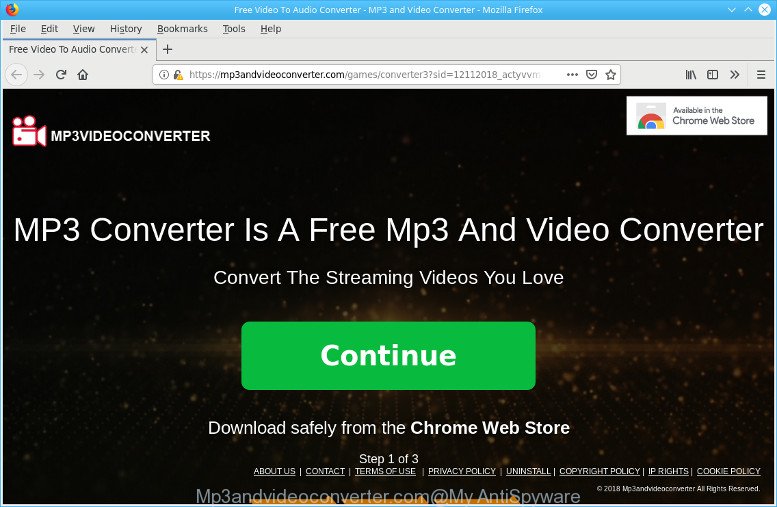
69
https://mp3andvideoconverter.com/games/converter3?sid= …
Currently, the adware is widely spread, due to the fact that most people are trying to find free applications, download and install them on the system without proper attention to the fact that Adware can be installed onto the computer along with them.
The ad supported software may inject lots of ads directly to the sites that you visit, creating a sense that the advertising banners have been added by the creators of the web page. Moreover, legal sponsored links may be replaced on the fake advertisements, that will offer to download and install various unnecessary and harmful apps.
Even worse, the ad supported software can be used to gather lots of marketing-type data about you (your ip address, what is a webpage you are viewing now, what you are looking for on the Internet, which links you are clicking), which can later transfer to third parties.
The tutorial below explaining steps to get rid of Mp3andvideoconverter.com redirect problem. Feel free to use it for removal of the ad supported software that may attack Chrome, Internet Explorer, MS Edge and Firefox and other popular web-browsers. The few simple steps will allow you remove adware and thereby clean your browser from all annoying ads.
Remove Mp3andvideoconverter.com pop ups (removal instructions)
There are several steps to deleting the adware which developed to reroute your browser to various ad web sites such as Mp3andvideoconverter.com, because it installs itself so deeply into Microsoft Windows. You need to delete all suspicious and unknown programs, then remove harmful plugins from the Google Chrome, Firefox, Edge and Internet Explorer and other web browsers you have installed. Finally, you need to reset your web-browser settings to remove any changes the ad-supported software has made, and then check your PC with Zemana Anti Malware (ZAM), MalwareBytes or Hitman Pro to ensure the adware is fully removed. It will take a while.
To remove Mp3andvideoconverter.com pop-ups, execute the following steps:
- Uninstall ad supported software through the MS Windows Control Panel
- Remove Mp3andvideoconverter.com ads from Mozilla Firefox
- Delete Mp3andvideoconverter.com ads from Internet Explorer
- Remove Mp3andvideoconverter.com popup ads from Chrome
- Mp3andvideoconverter.com pop-ups automatic removal
- How to stop Mp3andvideoconverter.com pop-ups
Get rid of Mp3andvideoconverter.com redirect without any tools
Read this “How to remove” section to know how to manually delete adware that causes annoying Mp3andvideoconverter.com pop-up ads. Even if the steps does not work for you, there are several free malicious software removers below that can easily handle such ad-supported software that causes web-browsers to show undesired Mp3andvideoconverter.com pop-up ads.
Uninstall ad supported software through the MS Windows Control Panel
Some programs are free only because their setup file contains an adware. This unwanted software generates profit for the creators when it is installed. More often this ad supported software can be removed by simply uninstalling it from the ‘Uninstall a Program’ that is located in Microsoft Windows control panel.
- If you are using Windows 8, 8.1 or 10 then click Windows button, next press Search. Type “Control panel”and press Enter.
- If you are using Windows XP, Vista, 7, then click “Start” button and click “Control Panel”.
- It will display the Windows Control Panel.
- Further, press “Uninstall a program” under Programs category.
- It will show a list of all software installed on the PC system.
- Scroll through the all list, and delete dubious and unknown software. To quickly find the latest installed programs, we recommend sort applications by date.
See more details in the video guidance below.
Remove Mp3andvideoconverter.com ads from Mozilla Firefox
If your Firefox web browser is redirected to Mp3andvideoconverter.com without your permission or an unknown search engine opens results for your search, then it may be time to perform the internet browser reset. When using the reset feature, your personal information like passwords, bookmarks, browsing history and web form auto-fill data will be saved.
Start the Firefox and press the menu button (it looks like three stacked lines) at the top right of the web-browser screen. Next, click the question-mark icon at the bottom of the drop-down menu. It will display the slide-out menu.

Select the “Troubleshooting information”. If you are unable to access the Help menu, then type “about:support” in your address bar and press Enter. It bring up the “Troubleshooting Information” page as displayed in the figure below.

Click the “Refresh Firefox” button at the top right of the Troubleshooting Information page. Select “Refresh Firefox” in the confirmation prompt. The Firefox will start a task to fix your problems that caused by the Mp3andvideoconverter.com adware. Once, it’s finished, press the “Finish” button.
Delete Mp3andvideoconverter.com ads from Internet Explorer
In order to recover all web-browser search engine by default, start page and newtab page you need to reset the IE to the state, that was when the Microsoft Windows was installed on your PC.
First, start the Microsoft Internet Explorer. Next, click the button in the form of gear (![]() ). It will display the Tools drop-down menu, click the “Internet Options” as displayed on the screen below.
). It will display the Tools drop-down menu, click the “Internet Options” as displayed on the screen below.

In the “Internet Options” window click on the Advanced tab, then click the Reset button. The Internet Explorer will open the “Reset Internet Explorer settings” window like below. Select the “Delete personal settings” check box, then click “Reset” button.

You will now need to restart your personal computer for the changes to take effect.
Remove Mp3andvideoconverter.com popup ads from Chrome
The adware can alter your Google Chrome settings without your knowledge. You may see an undesired site as your search provider or homepage, additional extensions and toolbars. Reset Google Chrome internet browser will help you to delete Mp3andvideoconverter.com ads and reset the unwanted changes caused by ad supported software. However, your saved bookmarks and passwords will not be lost. This will not affect your history, passwords, bookmarks, and other saved data.

- First, start the Chrome and click the Menu icon (icon in the form of three dots).
- It will show the Chrome main menu. Choose More Tools, then click Extensions.
- You’ll see the list of installed extensions. If the list has the extension labeled with “Installed by enterprise policy” or “Installed by your administrator”, then complete the following steps: Remove Chrome extensions installed by enterprise policy.
- Now open the Google Chrome menu once again, press the “Settings” menu.
- Next, click “Advanced” link, which located at the bottom of the Settings page.
- On the bottom of the “Advanced settings” page, press the “Reset settings to their original defaults” button.
- The Google Chrome will display the reset settings prompt as shown on the screen above.
- Confirm the internet browser’s reset by clicking on the “Reset” button.
- To learn more, read the article How to reset Google Chrome settings to default.
Mp3andvideoconverter.com pop-ups automatic removal
Manual removal guidance may not be for an unskilled computer user. Each Mp3andvideoconverter.com removal step above, such as removing questionable programs, restoring hijacked shortcut files, removing the ad supported software from system settings, must be performed very carefully. If you are unsure about the steps above, then we suggest that you follow the automatic Mp3andvideoconverter.com removal guidance listed below.
Use Zemana to remove Mp3andvideoconverter.com
Download Zemana to get rid of Mp3andvideoconverter.com pop-up advertisements automatically from all of your browsers. This is a freeware specially made for malware removal. This utility can delete ad supported software, browser hijacker infection from Google Chrome, MS Edge, Firefox and Internet Explorer and MS Windows registry automatically.

- Please go to the following link to download the latest version of Zemana Anti Malware (ZAM) for MS Windows. Save it on your Desktop.
Zemana AntiMalware
162825 downloads
Author: Zemana Ltd
Category: Security tools
Update: July 16, 2019
- At the download page, click on the Download button. Your internet browser will open the “Save as” prompt. Please save it onto your Windows desktop.
- Once downloading is complete, please close all apps and open windows on your PC. Next, start a file named Zemana.AntiMalware.Setup.
- This will start the “Setup wizard” of Zemana onto your computer. Follow the prompts and do not make any changes to default settings.
- When the Setup wizard has finished installing, the Zemana will run and show the main window.
- Further, click the “Scan” button to find adware which developed to reroute your web-browser to various ad web-sites like Mp3andvideoconverter.com. Depending on your computer, the scan may take anywhere from a few minutes to close to an hour. When a malicious software, adware or PUPs are detected, the number of the security threats will change accordingly. Wait until the the scanning is finished.
- After finished, Zemana will create a list of unwanted applications adware.
- In order to remove all items, simply click the “Next” button. The utility will delete adware that responsible for the appearance of Mp3andvideoconverter.com pop up advertisements and add threats to the Quarantine. After the cleaning procedure is done, you may be prompted to restart the PC system.
- Close the Zemana Anti-Malware (ZAM) and continue with the next step.
How to stop Mp3andvideoconverter.com pop-ups
If you want to delete intrusive ads, internet browser redirects and popups, then install an ad-blocking application such as AdGuard. It can stop Mp3andvideoconverter.com, ads, pop-ups and stop web-pages from tracking your online activities when using the Microsoft Edge, Internet Explorer, Mozilla Firefox and Chrome. So, if you like surf the Web, but you do not like unwanted ads and want to protect your PC system from malicious web pages, then the AdGuard is your best choice.
AdGuard can be downloaded from the following link. Save it on your MS Windows desktop.
26348 downloads
Version: 6.4
Author: © Adguard
Category: Security tools
Update: November 15, 2018
Once downloading is done, double-click the downloaded file to run it. The “Setup Wizard” window will show up on the computer screen like below.

Follow the prompts. AdGuard will then be installed and an icon will be placed on your desktop. A window will show up asking you to confirm that you want to see a quick tutorial like below.

Press “Skip” button to close the window and use the default settings, or click “Get Started” to see an quick tutorial which will assist you get to know AdGuard better.
Each time, when you run your PC, AdGuard will start automatically and block unwanted ads, Mp3andvideoconverter.com pop-ups, as well as other harmful or misleading pages. For an overview of all the features of the application, or to change its settings you can simply double-click on the AdGuard icon, that is located on your desktop.
Tips to prevent Mp3andvideoconverter.com popups and other unwanted programs
The majority of adware spreads together with free programs or even paid software that Internet users can easily download online. The installers of such apps, in many cases, clearly indicate that they will install additional apps. The option is given to users to stop the install of any third-party applications. So, in order to avoid the setup of any adware: read all disclaimers and install screens very carefully, select only Custom or Advanced installation type and uncheck all third-party apps in which you are unsure.
Finish words
Now your computer should be free of the adware related to Mp3andvideoconverter.com advertisements. We suggest that you keep AdGuard (to help you block unwanted pop-ups and undesired malicious web-sites) and Zemana (to periodically scan your personal computer for new adwares and other malicious software). Probably you are running an older version of Java or Adobe Flash Player. This can be a security risk, so download and install the latest version right now.
If you are still having problems while trying to delete Mp3andvideoconverter.com advertisements from the Chrome, Firefox, Edge and Internet Explorer, then ask for help here here.


















