If you’re reading this post, it means that you are seeing the Goooglesearch.net unknown web-page instead of your startpage or when you open a new tab or perform an internet search you are automatically directed to the annoying page. All of these problems with your personal computer caused by infection, which is often installs on the PC with the freeware. You probably want to know how to get rid of this hijacker and remove Goooglesearch.net homepage as well as to restore your web-browser’s home page, newtab page and search provider by default. In the step-by-step instructions below we will tell you about how to solve your problems.
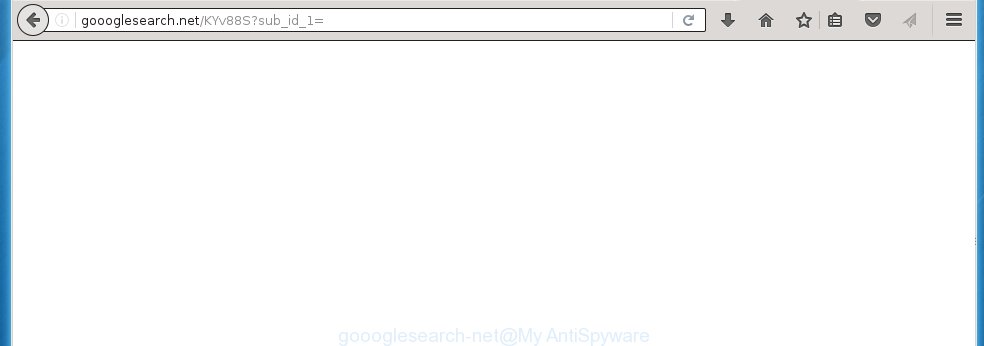
http://goooglesearch.net/KYv88S?sub_id_1=
The Goooglesearch.net browser hijacker infection can modify the settings of the Google Chrome, Mozilla Firefox, Internet Explorer and Edge, but often that a parasites like this can also infect all types of browsers by changing their desktop shortcuts. Thus forcing the user each time open the web-browser to see Goooglesearch.net annoying web-site.
When your system is infected, every time you start your browser you will see this site. Of course you can setup your homepage again, but next time you launch a internet browser you will see that Goooglesearch.net search return. As mentioned above, the browser hijacker may change the default search engine on this unwanted web page too, so all your search queries will be rerouted to Goooglesearch.net. Thus the authors of the browser hijacker may collect the search terms of your queries, and redirect you to malicious web-sites.
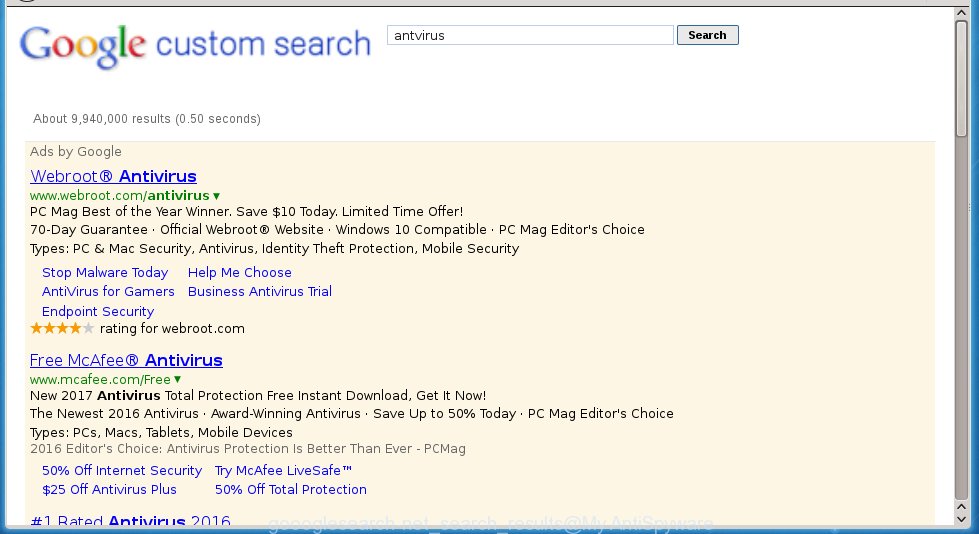
Goooglesearch.net search results
Also on the computer together with Goooglesearch.net browser hijacker infection can be installed adware, which will insert tons of advertising directly to the web-pages that you view, creating a sense that advertisements has been added by the creators of the web site. Moreover, a legal advertising links may be replaced on the fake ads, that will offer to download and install various unnecessary and harmful applications. Moreover, the Goooglesearch.net hijacker infection has the ability to collect a huge number of personal information about you, which can later transfer to third parties.
How to Goooglesearch.net hijacker get installed onto computer
Most often Goooglesearch.net browser hijacker gets on your system as a part of various free programs, as a bonus. Therefore it is very important at the stage of installing software downloaded from the Web carefully review the Terms of use and the License agreement, as well as to always choose the Advanced, Custom or Manual install mode. In this mode, you can turn off all unwanted add-ons, including the Goooglesearch.net browser hijacker, which will be installed along with the desired application. Of course, if you uninstall the free applications from your system, your favorite web-browser’s settings will not be restored. So, to recovery the Internet Explorer, Chrome, Firefox and Microsoft Edge’s start page and search provider by default you need to follow the guide below.
How to manually remove Goooglesearch.net
The simple answer is right here on this page. We have put together simplicity and efficiency. It will allow you easily to clean your personal computer of hijacker. Moreover, you can choose manual or automatic removal method. If you are familiar with the PC system then use manual removal, otherwise use the free anti-malware tool designed specifically to remove hijacker such as Goooglesearch.net. Of course, you can combine both methods. Read this manual carefully, bookmark or print it, because you may need to close your web-browser or reboot your computer.
- Uninstall Goooglesearch.net associated software by using Windows Control Panel
- Remove Goooglesearch.net from Firefox
- Get rid of Goooglesearch.net in Google Chrome
- Remove Goooglesearch.net startpage from IE
- Disinfect the browser’s shortcuts to remove Goooglesearch.net
Uninstall Goooglesearch.net associated software by using Windows Control Panel
First, you should try to identify and remove the program that causes the appearance of annoying advertising links or internet browser redirect, using the ‘Uninstall a program’ which is located in the ‘Control panel’.
Windows 8, 8.1, 10
 When the ‘Control Panel’ opens, press the ‘Uninstall a program’ link under Programs category as shown below.
When the ‘Control Panel’ opens, press the ‘Uninstall a program’ link under Programs category as shown below.  You will see the ‘Uninstall a program’ panel. Look on the example below.
You will see the ‘Uninstall a program’ panel. Look on the example below.  Very carefully look around the entire list of applications installed on your computer. Most likely, one or more of them are responsible for the appearance of pop-up advertising and browser redirect to the unwanted Goooglesearch.net site. If you have many programs installed, you can help simplify the search of malicious software by sort the list by date of installation. Once you have found a suspicious, unwanted or unused application, right click to it, after that click ‘Uninstall’.
Very carefully look around the entire list of applications installed on your computer. Most likely, one or more of them are responsible for the appearance of pop-up advertising and browser redirect to the unwanted Goooglesearch.net site. If you have many programs installed, you can help simplify the search of malicious software by sort the list by date of installation. Once you have found a suspicious, unwanted or unused application, right click to it, after that click ‘Uninstall’.
Windows XP, Vista, 7
 When the Windows ‘Control Panel’ opens, you need to press ‘Uninstall a program’ under ‘Programs’ as shown in the figure below.
When the Windows ‘Control Panel’ opens, you need to press ‘Uninstall a program’ under ‘Programs’ as shown in the figure below.  You will see a list of programs installed on your PC. We recommend to sort the list by date of installation to quickly find the applications that were installed last. Most likely they responsibility for the appearance of pop-up advertising banners and browser redirect. If you are in doubt, you can always check the program by doing a search for her name in Google, Yahoo or Bing. When the program which you need to delete is found, simply press on its name, and then click ‘Uninstall’ as shown on the screen below.
You will see a list of programs installed on your PC. We recommend to sort the list by date of installation to quickly find the applications that were installed last. Most likely they responsibility for the appearance of pop-up advertising banners and browser redirect. If you are in doubt, you can always check the program by doing a search for her name in Google, Yahoo or Bing. When the program which you need to delete is found, simply press on its name, and then click ‘Uninstall’ as shown on the screen below. 
Remove Goooglesearch.net from Firefox
First, start the Mozilla Firefox. Open the main menu by clicking on the button in the form of three horizontal stripes (![]() ). It opens the drop-down menu. Next, click the Help button (
). It opens the drop-down menu. Next, click the Help button (![]() ).
).  In the Help menu click the “Troubleshooting Information”. In the upper-right corner of the “Troubleshooting Information” page click on “Refresh Firefox” button as shown on the image below.
In the Help menu click the “Troubleshooting Information”. In the upper-right corner of the “Troubleshooting Information” page click on “Refresh Firefox” button as shown on the image below.  Confirm your action. Click on the “Refresh Firefox”.
Confirm your action. Click on the “Refresh Firefox”.
Get rid of Goooglesearch.net in Google Chrome
Reset Google Chrome settings is a simple way to remove the malware and adware extensions, as well as to restore the browser’s settings that have been modified by browser hijacker.

- Open the Chrome and click Menu button (small button in the form of three horizontal stripes).
- It will display the Chrome main menu. Select “Settings” option.
- You will see the Chrome’s settings page. Scroll down and click “Show advanced settings” link.
- Scroll down again. Press the “Reset settings” button.
- The Chrome will open the reset profile settings page as shown on the image above.
- Next click the “Reset” button.
- Once this task is complete, your browser’s homepage, new tab page and search engine by default will be restored to their original defaults.
- To learn more, read the article How to reset Google Chrome settings to default.
Remove Goooglesearch.net startpage from IE
First, launch the Microsoft Internet Explorer, press ![]() ). Click “Internet Options” as shown below.
). Click “Internet Options” as shown below.  In the “Internet Options” screen select the Advanced tab. Next, click Reset button. The Internet Explorer will display the Reset Internet Explorer settings prompt. Select the “Delete personal settings” check box and press Reset button.
In the “Internet Options” screen select the Advanced tab. Next, click Reset button. The Internet Explorer will display the Reset Internet Explorer settings prompt. Select the “Delete personal settings” check box and press Reset button.  You will now need to restart your computer for the changes to take effect. It will remove Goooglesearch.net hijacker, disable malicious and ad-supported browser’s extensions and restore the IE’s home page to default state.
You will now need to restart your computer for the changes to take effect. It will remove Goooglesearch.net hijacker, disable malicious and ad-supported browser’s extensions and restore the IE’s home page to default state.
Disinfect the browser’s shortcuts to remove Goooglesearch.net search
Once installed, this browser hijacker infection may add “http://goooglesearch.net/KYv88S?sub_id_1=” into the Target property of the desktop shortcut for the Google Chrome, Mozilla Firefox, Internet Explorer and Edge. Due to this, every time you launch the browser, it will open the unwanted homepage.
Right click on the browser’s shortcut, click Properties option. On the Shortcut tab, locate the Target field. Click inside, you will see a vertical line – arrow pointer, move it (using -> arrow key on your keyboard) to the right as possible. You will see a text “http://goooglesearch.net/KYv88S?sub_id_1=” that has been added here. Remove everything after .exe. An example, for Google Chrome you should remove everything after chrome.exe.  To save changes, press OK . You need to clean all web-browser’s shortcuts. So, repeat this step for the Internet Explorer, Chrome, Firefox and Microsoft Edge.
To save changes, press OK . You need to clean all web-browser’s shortcuts. So, repeat this step for the Internet Explorer, Chrome, Firefox and Microsoft Edge.
How to remove Goooglesearch.net automatically
Manual removal is not always as effective as you might think. Often, even the most experienced users can not completely get rid of the browser hijacker infection from the infected computer. This is because the browser hijacker can hide its components which are difficult for you to find out and get rid of completely. This may lead to the fact that after some time, the browser hijacker again infect your PC and modify its homepage and search engine by default to Goooglesearch.net. Moreover, I want to note that it is not always safe to remove the browser hijacker manually, if you do not have much experience in setting up and configuring the operating system.
I suggest using the MalwareBytes Anti-malware Free that are completely clean your system. The Anti-malware is an advanced malware removal software developed by MalwareBytes. This application uses the world’s most popular anti-malware technology. This application is able to help you get rid of browser hijackers, malware, adware, toolbars, ransomware and other security threats from your system for free.
Click on the link below to download MalwareBytes Anti-malware Free on your personal computer. Save it on your Windows desktop or in any other place.
327724 downloads
Author: Malwarebytes
Category: Security tools
Update: April 15, 2020
Once the downloading process is finished, close all applications and windows on your PC. Next, open the setup file named mbam-setup. When a “Security warning” prompt pops up as shown below, click the Run button.

It will show the “Setup wizard” dialog box that will help you install MalwareBytes Anti-malware on your computer. Follow the prompts and don’t make any changes to default settings.

Once installation is finished successfully, click Finish button. Then MalwareBytes Anti-malware will automatically start and you can see its main screen.

Now click the “Scan Now” button to begin scanning your PC system for the browser hijacker infection that cause a redirect to Goooglesearch.net. When a malware is found, the number of the detected objects will change accordingly. Wait until the the scanning is finished. Please be patient.

As the scanning ends, you can check all threats detected on your PC. Make sure all entries have “checkmark” and click “Remove Selected” button. The MalwareBytes Anti-malware will begin removing Goooglesearch.net infection and other security threats. Once disinfection is finished, you may be prompted to Restart.
I recommend you look at the following video, which completely explains the process of using the Anti-malware to remove browser hijacker and other malware.
Stop Goooglesearch.net search and other annoying sites
To increase your security and protect your system against new unwanted ads and malicious pages, you need to use an program that stops access to dangerous ads and pages. Moreover, the program can block the display of intrusive advertising, which also leads to faster loading of sites and reduce the consumption of web traffic.
Download AdGuard program using the following link.
27036 downloads
Version: 6.4
Author: © Adguard
Category: Security tools
Update: November 15, 2018
Once the download is finished, run the downloaded file. You will see the “Setup Wizard” screen like below.

Follow the prompts. After installation is complete, you will see a window as on the image below.

You can click “Skip” to close the installation program and use the default settings, or click “Get Started” button to see an quick tutorial that will help you get to know AdGuard better.
In most cases, the default settings are enough and you do not need to change anything. Each time, when you start your PC system, AdGuard will run automatically and block pop-up ads, pages such Goooglesearch.net, as well as other malicious or misleading web-sites. For an overview of all the features of the program, or to change its settings you can simply double-click on the AdGuard icon, which is located on your desktop.
If the problem with Goooglesearch.net startpage is still remained
If MalwareBytes Anti-malware cannot remove this browser hijacker, then we suggests to use the AdwCleaner. AdwCleaner is a free removal tool for browser hijackers, adware, PUPs, toolbars. Also you can ask for help our Myantispyware team below.
- Download AdwCleaner from the link below. AdwCleaner download
225788 downloads
Version: 8.4.1
Author: Xplode, MalwareBytes
Category: Security tools
Update: October 5, 2024
- Double click the AdwCleaner icon. Once this tool is started, click “Scan” button to perform a system scan for Goooglesearch.net hijacker.
- Once the scan is done, the AdwCleaner will display a scan report. Review the report and then click “Cleaning” button. It will show a prompt, click “OK”.
How to ask for help the Myantispyware team
If you are seeking a help for Goooglesearch.net redirect removal then follow these steps.
- Download HijackThis from the link below and save it to your Desktop. HijackThis download
5316 downloads
Version: 2.0.5
Author: OpenSource
Category: Security tools
Update: November 7, 2015
- Double-click on the HijackThis icon, and click the button labeled “Do a system scan only”.
- Once the scan is complete, the scan button will read “Save log”, click it. Save this log to your desktop
Create a Myantispyware account here. Once you’ve registered, check your e-mail for a confirmation link, and confirm your account. After that, login.
- Copy and paste the contents of the HijackThis log into your post. If you are posting for the first time, please start a new thread by using the “New Topic” button in the Spyware Removal forum. When posting your HJT log, try to give us some details about your problems, so we can try to help you more accurately.
- Wait for one of our trained “Security Team” or Site Administrator to provide you with knowledgeable assistance tailored to your problem with Goooglesearch.net removal.


















